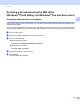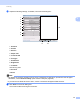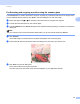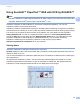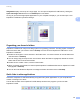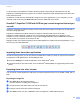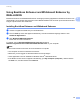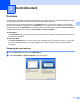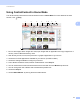Software User's Guide
Table Of Contents
- SOFTWARE USER’S GUIDE
- Applicable models
- Definitions of notes
- Compilation and publication notice
- IMPORTANT NOTE
- Table of Contents
- Windows®
- 1 Printing
- Using the Brother printer driver
- Features
- Choosing the right type of paper
- Simultaneous printing, scanning and faxing
- Clearing data from the memory
- Status Monitor
- Printer driver settings
- Accessing the printer driver settings
- Basic tab
- Advanced tab
- Print Profiles tab
- Support
- Trial Photo Print (Not available for MFC-J280W/J425W/J430W/J435W/J5910DW)
- Using FaceFilter Studio for photo printing by REALLUSION
- Using Homepage Print 2 by Corpus (Not available for MFC-J5910DW)
- 2 Scanning
- Scanning a document using the TWAIN driver
- Scanning a document using the WIA driver
- Scanning a document using the WIA driver (Windows® Photo Gallery and Windows® Fax and Scan users)
- Using ScanSoft™ PaperPort™12SE with OCR by NUANCE™
- Using BookScan Enhancer and Whiteboard Enhancer by REALLUSION
- 3 ControlCenter4
- 4 Remote Setup (For MFC-J625DW/J825DW/J835DW/J5910DW)
- 5 Brother PC-FAX Software (MFC models only)
- 6 PhotoCapture Center™ (For MFC-J625DW/J825DW/J835DW/J5910DW)
- 7 Firewall settings (For Network users)
- 1 Printing
- Apple Macintosh
- 8 Printing and Faxing
- 9 Scanning
- 10 ControlCenter2
- 11 Remote Setup & PhotoCapture Center™ (For MFC-J625DW/J825DW/J835DW/J5910DW)
- Using the Scan key
- 12 USB cable scanning
- 13 Network Scanning
- Before using Network Scanning
- Using the Scan key on your network
- Using Web Services for scanning on your network (Windows Vista® SP2 or later and Windows® 7)
- Printing on a Disc
- Index
- brother USA
60
3
3
Overview 3
ControlCenter4 is a software utility that lets you quickly and easily access your often used applications. Using
ControlCenter4 eliminates the need to manually launch specific applications.
ControlCenter4 also controls the settings for the SCAN button on your Brother machine. For information
about how to configure the settings for the SCAN button on the machine, see Configuring the Scan button
settings uu page 74 for Home Mode or Configuring Scan button settings uu page 89 for Advanced Mode.
ControlCenter4 has two user interfaces: Home Mode and Advanced Mode.
Home Mode
The Home Mode gives you easy access to your machine’s main functions. See Using ControlCenter4 in
Home Mode uu page 61.
Advanced Mode
The Advanced Mode gives you more control over the details of your machine’s functions. You can add
up to three customized tabs in your original settings. See Using ControlCenter4 in Advanced Mode
uu page 77.
Changing the user interface 3
a Click Configuration and then select Mode Select.
b Select Home Mode or Advanced Mode in the mode dialog.
ControlCenter4 3