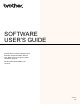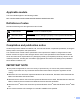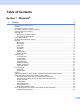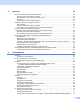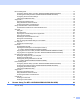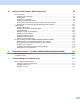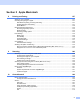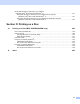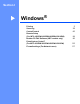Software User's Guide
Table Of Contents
- SOFTWARE USER’S GUIDE
- Applicable models
- Definitions of notes
- Compilation and publication notice
- IMPORTANT NOTE
- Table of Contents
- Windows®
- 1 Printing
- Using the Brother printer driver
- Features
- Choosing the right type of paper
- Simultaneous printing, scanning and faxing
- Clearing data from the memory
- Status Monitor
- Printer driver settings
- Accessing the printer driver settings
- Basic tab
- Advanced tab
- Print Profiles tab
- Support
- Trial Photo Print (Not available for MFC-J280W/J425W/J430W/J435W/J5910DW)
- Using FaceFilter Studio for photo printing by REALLUSION
- Using Homepage Print 2 by Corpus (Not available for MFC-J5910DW)
- 2 Scanning
- Scanning a document using the TWAIN driver
- Scanning a document using the WIA driver
- Scanning a document using the WIA driver (Windows® Photo Gallery and Windows® Fax and Scan users)
- Using ScanSoft™ PaperPort™12SE with OCR by NUANCE™
- Using BookScan Enhancer and Whiteboard Enhancer by REALLUSION
- 3 ControlCenter4
- 4 Remote Setup (For MFC-J625DW/J825DW/J835DW/J5910DW)
- 5 Brother PC-FAX Software (MFC models only)
- 6 PhotoCapture Center™ (For MFC-J625DW/J825DW/J835DW/J5910DW)
- 7 Firewall settings (For Network users)
- 1 Printing
- Apple Macintosh
- 8 Printing and Faxing
- 9 Scanning
- 10 ControlCenter2
- 11 Remote Setup & PhotoCapture Center™ (For MFC-J625DW/J825DW/J835DW/J5910DW)
- Using the Scan key
- 12 USB cable scanning
- 13 Network Scanning
- Before using Network Scanning
- Using the Scan key on your network
- Using Web Services for scanning on your network (Windows Vista® SP2 or later and Windows® 7)
- Printing on a Disc
- Index
- brother USA
vi
Section II Apple Macintosh
8 Printing and Faxing 127
Setting up your computer.......................................................................................................................127
Choosing the right type of paper............................................................................................................127
Simultaneous printing, scanning and faxing....................................................................................127
Clearing data from the memory.......................................................................................................127
Status Monitor .................................................................................................................................128
Using the Brother printer driver..............................................................................................................130
Choosing page setup options..........................................................................................................130
Duplex Printing ................................................................................................................................132
Choosing printing options................................................................................................................134
Print Settings .........................................................................................................................................135
Media Type......................................................................................................................................135
Print Quality.....................................................................................................................................136
Color/Grayscale...............................................................................................................................136
Advanced settings ...........................................................................................................................137
Color Settings ........................................................................................................................................140
Advanced Color Settings .................................................................................................................140
Sending a fax (MFC models only) .........................................................................................................142
Drag a vCard from the Mac OS X Address Book application (Mac OS X 10.4.11) .........................145
Using Mac OS X 10.5.x to 10.6.x Addresses panel.........................................................................147
9Scanning 149
Scanning a document using the TWAIN driver......................................................................................149
Accessing the TWAIN driver............................................................................................................149
Scanning an image into your computer...........................................................................................150
Pre-Scanning an image...................................................................................................................150
Settings in the Scanner window ......................................................................................................152
Scanning a document using the ICA driver (Mac OS X 10.6.x).............................................................155
Using Image Capture.......................................................................................................................155
Scanning directly from the Print & Fax section................................................................................158
Using Presto! PageManager..................................................................................................................161
Features ..........................................................................................................................................161
System requirements for Presto! PageManager .............................................................................161
Technical support ............................................................................................................................162
10 ControlCenter2 164
Using ControlCenter2 ............................................................................................................................164
Turning the AutoLoad feature off.....................................................................................................165
SCAN.....................................................................................................................................................166
File types .........................................................................................................................................167
Document Size ................................................................................................................................167
Image (example: Apple Preview).....................................................................................................168
OCR (word processing application).................................................................................................170
E-mail ..............................................................................................................................................171
File...................................................................................................................................................172