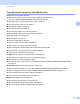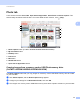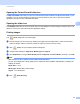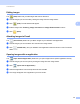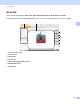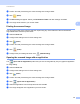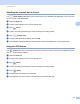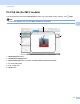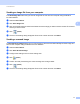Software User's Guide
Table Of Contents
- SOFTWARE USER’S GUIDE
- Applicable models
- Definitions of notes
- Compilation and publication notice
- IMPORTANT NOTE
- Table of Contents
- Windows®
- 1 Printing
- Using the Brother printer driver
- Features
- Choosing the right type of paper
- Simultaneous printing, scanning and faxing
- Clearing data from the memory
- Status Monitor
- Printer driver settings
- Accessing the printer driver settings
- Basic tab
- Advanced tab
- Print Profiles tab
- Support
- Trial Photo Print (Not available for MFC-J280W/J425W/J430W/J435W/J5910DW)
- Using FaceFilter Studio for photo printing by REALLUSION
- Using Homepage Print 2 by Corpus (Not available for MFC-J5910DW)
- 2 Scanning
- Scanning a document using the TWAIN driver
- Scanning a document using the WIA driver
- Scanning a document using the WIA driver (Windows® Photo Gallery and Windows® Fax and Scan users)
- Using ScanSoft™ PaperPort™12SE with OCR by NUANCE™
- Using BookScan Enhancer and Whiteboard Enhancer by REALLUSION
- 3 ControlCenter4
- 4 Remote Setup (For MFC-J625DW/J825DW/J835DW/J5910DW)
- 5 Brother PC-FAX Software (MFC models only)
- 6 PhotoCapture Center™ (For MFC-J625DW/J825DW/J835DW/J5910DW)
- 7 Firewall settings (For Network users)
- 1 Printing
- Apple Macintosh
- 8 Printing and Faxing
- 9 Scanning
- 10 ControlCenter2
- 11 Remote Setup & PhotoCapture Center™ (For MFC-J625DW/J825DW/J835DW/J5910DW)
- Using the Scan key
- 12 USB cable scanning
- 13 Network Scanning
- Before using Network Scanning
- Using the Scan key on your network
- Using Web Services for scanning on your network (Windows Vista® SP2 or later and Windows® 7)
- Printing on a Disc
- Index
- brother USA
ControlCenter4
62
3
ControlCenter4 Features for Home Mode users 3
Photo (See Photo tab uu page 63.)
See Copying images from a memory card or USB Flash memory drive
(For MFC-J625DW/J825DW/J835DW/J5910DW) uu page 63.
See Opening the ControlCenter4 folder tree uu page 64.
See Opening the folder tree uu page 64.
See Printing images uu page 64.
See Editing images uu page 65.
See Attaching images to E-mail uu page 65.
See Opening images with an application uu page 65.
Scan (See Scan tab uu page 66.)
See File types uu page 67.
See Document Size uu page 67.
See Saving the scanned image uu page 67.
See Printing the scanned image uu page 68.
See Opening the scanned image with an application uu page 68.
See Attaching the scanned data to E-mail uu page 69.
See Using the OCR feature uu page 69.
PC-FAX (See PC-FAX tab (For MFC models)
uu pa
ge 70.)
See Sending an image file from your computer uu page 71.
See Sending a scanned image uu page 71.
See Viewing and printing received PC-FAX data (For MFC-J625DW/J825DW/J835DW/J5910DW)
uu page 72.
Device Settings (See Device Settings tab uu page 73.)
See Configuring Remote Setup (For MFC-J625DW/J825DW/J835DW/J5910DW) uu page 73.
See Accessing Quick Dial (For MFC-J625DW/J825DW/J835DW/J5910DW) uu page 73.
See Configuring the Scan button settings uu page 74.
See Launching the BRAdmin utility uu page 75.
Support (See Support tab uu page 76.)
See Opening ControlCenter Help uu page 76.
See Using the Brother Solutions Center uu page 76.
See Accessing the Brother CreativeCenter uu page 76.