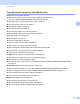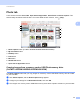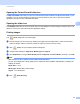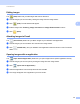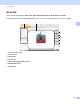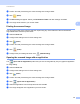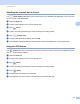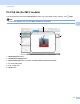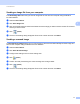Software User's Guide
Table Of Contents
- SOFTWARE USER’S GUIDE
- Applicable models
- Definitions of notes
- Compilation and publication notice
- IMPORTANT NOTE
- Table of Contents
- Windows®
- 1 Printing
- Using the Brother printer driver
- Features
- Choosing the right type of paper
- Simultaneous printing, scanning and faxing
- Clearing data from the memory
- Status Monitor
- Printer driver settings
- Accessing the printer driver settings
- Basic tab
- Advanced tab
- Print Profiles tab
- Support
- Trial Photo Print (Not available for MFC-J280W/J425W/J430W/J435W/J5910DW)
- Using FaceFilter Studio for photo printing by REALLUSION
- Using Homepage Print 2 by Corpus (Not available for MFC-J5910DW)
- 2 Scanning
- Scanning a document using the TWAIN driver
- Scanning a document using the WIA driver
- Scanning a document using the WIA driver (Windows® Photo Gallery and Windows® Fax and Scan users)
- Using ScanSoft™ PaperPort™12SE with OCR by NUANCE™
- Using BookScan Enhancer and Whiteboard Enhancer by REALLUSION
- 3 ControlCenter4
- 4 Remote Setup (For MFC-J625DW/J825DW/J835DW/J5910DW)
- 5 Brother PC-FAX Software (MFC models only)
- 6 PhotoCapture Center™ (For MFC-J625DW/J825DW/J835DW/J5910DW)
- 7 Firewall settings (For Network users)
- 1 Printing
- Apple Macintosh
- 8 Printing and Faxing
- 9 Scanning
- 10 ControlCenter2
- 11 Remote Setup & PhotoCapture Center™ (For MFC-J625DW/J825DW/J835DW/J5910DW)
- Using the Scan key
- 12 USB cable scanning
- 13 Network Scanning
- Before using Network Scanning
- Using the Scan key on your network
- Using Web Services for scanning on your network (Windows Vista® SP2 or later and Windows® 7)
- Printing on a Disc
- Index
- brother USA
ControlCenter4
64
3
Opening the ControlCenter4 folder tree 3
The My CC4 Folder button lets you open the ControlCenter4 folder located in the My Pictures folder on your
computer. You can choose images you want to print, edit, attach to an E-mail or open with a specific
application directly from the ControlCenter4 folder.
Opening the folder tree 3
The Desktop button lets you open the folder tree from the desktop to choose images you want to print, edit,
attach to an E-mail or open with a specific application directly.
Printing images 3
The (Print) button lets you print images.
a Choose images you want to print by clicking the image from the image viewer, check the check box
under the image, and then enter the number of copies you want to print (1 to 99).
b Click (Print). The print setting window will appear.
c Configure the settings for Paper Size, Media Type and Layout.
d Click Properties to configure Print Quality, Color / Grayscale and Color Mode if necessary. Click OK.
Note
(Not available for MFC-J280W/J425W/J430W/J435W/J5910DW)
To print your images at the same quality as the Trial Photo Print (uuQuick Setup Guide), configure the
settings as follows:
Paper Size: 4 x 6 in
Media Type: Brother BP71 Photo Paper
Layout: 1 in 1 Borderless
e Click (Start Printing).