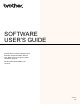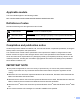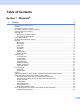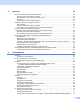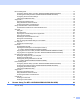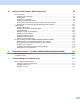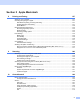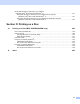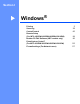Software User's Guide
Table Of Contents
- SOFTWARE USER’S GUIDE
- Applicable models
- Definitions of notes
- Compilation and publication notice
- IMPORTANT NOTE
- Table of Contents
- Windows®
- 1 Printing
- Using the Brother printer driver
- Features
- Choosing the right type of paper
- Simultaneous printing, scanning and faxing
- Clearing data from the memory
- Status Monitor
- Printer driver settings
- Accessing the printer driver settings
- Basic tab
- Advanced tab
- Print Profiles tab
- Support
- Trial Photo Print (Not available for MFC-J280W/J425W/J430W/J435W/J5910DW)
- Using FaceFilter Studio for photo printing by REALLUSION
- Using Homepage Print 2 by Corpus (Not available for MFC-J5910DW)
- 2 Scanning
- Scanning a document using the TWAIN driver
- Scanning a document using the WIA driver
- Scanning a document using the WIA driver (Windows® Photo Gallery and Windows® Fax and Scan users)
- Using ScanSoft™ PaperPort™12SE with OCR by NUANCE™
- Using BookScan Enhancer and Whiteboard Enhancer by REALLUSION
- 3 ControlCenter4
- 4 Remote Setup (For MFC-J625DW/J825DW/J835DW/J5910DW)
- 5 Brother PC-FAX Software (MFC models only)
- 6 PhotoCapture Center™ (For MFC-J625DW/J825DW/J835DW/J5910DW)
- 7 Firewall settings (For Network users)
- 1 Printing
- Apple Macintosh
- 8 Printing and Faxing
- 9 Scanning
- 10 ControlCenter2
- 11 Remote Setup & PhotoCapture Center™ (For MFC-J625DW/J825DW/J835DW/J5910DW)
- Using the Scan key
- 12 USB cable scanning
- 13 Network Scanning
- Before using Network Scanning
- Using the Scan key on your network
- Using Web Services for scanning on your network (Windows Vista® SP2 or later and Windows® 7)
- Printing on a Disc
- Index
- brother USA
vii
CUSTOM SCAN ....................................................................................................................................173
File types .........................................................................................................................................174
Document Size ................................................................................................................................174
User-defined button .........................................................................................................................174
Scan to Image .................................................................................................................................175
Scan to OCR ...................................................................................................................................176
Scan to E-mail .................................................................................................................................177
Scan to File......................................................................................................................................178
COPY / PC-FAX (PC-FAX for MFC models only)..................................................................................179
DEVICE SETTINGS ..............................................................................................................................181
Remote Setup (For MFC-J625DW/J825DW/J835DW/J5910DW)...................................................182
Quick-Dial (For MFC-J625DW/J825DW/J835DW/J5910DW) .........................................................183
Ink Level ..........................................................................................................................................183
11 Remote Setup & PhotoCapture Center™
(For MFC-J625DW/J825DW/J835DW/J5910DW) 184
Remote Setup........................................................................................................................................184
PhotoCapture Center™ .........................................................................................................................186
For USB cable users .......................................................................................................................186
For network users............................................................................................................................187
Section III Using the Scan key
12 USB cable scanning 189
Using the Scan key over a USB cable connection ................................................................................189
Scan to E-mail .................................................................................................................................189
Scan to Image .................................................................................................................................190
Scan to OCR ...................................................................................................................................192
Scan to File......................................................................................................................................193
Scan to Media (For MFC-J625DW/J825DW/J835DW/J5910DW)...................................................195
How to set a new default for Scan to Media....................................................................................198
13 Network Scanning 200
Before using Network Scanning ............................................................................................................200
Network license (Windows
®
) ...........................................................................................................200
Configuring Network Scanning for Windows
®
.................................................................................201
Configuring network scanning for Macintosh...................................................................................205
Using the Scan key on your network .....................................................................................................207
Scan to E-mail (PC).........................................................................................................................207
Scan to E-mail (E-mail Server) (For MFC-J5910DW) .....................................................................208
Scan to Image .................................................................................................................................209
Scan to OCR ...................................................................................................................................210
Scan to File......................................................................................................................................212
Scan to FTP (For MFC-J5910DW) ..................................................................................................215
Scan to FTP using FTP Server Profiles (For MFC-J5910DW) ........................................................217
Scan to Network (For MFC-J5910DW)............................................................................................217
Scan to Network using Scan to Network Profiles (For MFC-J5910DW)..........................................220