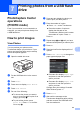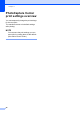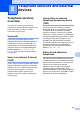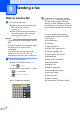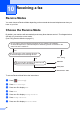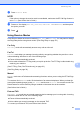Operation Manual
Table Of Contents
- Basic User’s Guide MFC-J4420DW
- You can use the following features!
- User's Guides and where to find them
- The Online User’s Guide helps you get the most out of your machine.
- If you have questions or problems, please take a look at your model’s FAQs.
- Table of Contents
- 1 General information
- 2 Loading paper
- 3 Loading documents
- 4 Printing from a computer
- 5 Copying
- 6 Scanning to a computer
- 7 Printing photos from a USB flash drive
- 8 Telephone services and external devices
- 9 Sending a fax
- 10 Receiving a fax
- A Routine maintenance
- B Troubleshooting
- Index
- Supplies
- brother UK
Chapter 9
28
How to store numbers 9
Store fax and telephone numbers in your
machine’s Address Book or create Groups of
fax recipients so you can broadcast a fax to
many people at once.
NOTE
If you lose electrical power, stored
Address Book numbers will not be lost.
Storing a pause 9
When storing Address Book numbers, you
can insert one or more 3.5 second pauses by
pressing Pause on the Touchscreen.
Storing Address Book
numbers 9
Store up to 100 Addresses with a name; each
name can have two numbers.
a Press (Fax).
b Press (Address Book).
c Press Edit.
d Press a or b to display
Add New Address.
e Press Add New Address.
f Press Name.
g Enter the name (up to 16 characters)
using the Touchscreen.
Press OK.
(See Entering Text on page 7.)
h Press Address 1.
i Enter the first fax or telephone number
(up to 20 digits) using the Touchscreen.
Press OK.
NOTE
• Be sure to include the area code when
entering a fax or telephone number.
Depending on the country, the Caller ID
names and history may not be displayed
correctly if the area code is not registered
with the fax or telephone number.
• If you downloaded the Internet Fax (I-Fax)
feature:
To store an email address to use with
Internet Fax (I-Fax) or Scan to E-mail
server, press and enter the email
address, and then press OK.
j To store a second fax or telephone
number, press Address 2.
Enter the fax or telephone number (up to
20 digits) using the Touchscreen.
Press OK.
k Press OK to confirm.
l Do one of the following:
To store another Address Book
number, repeat steps c to k.
When finished, press .