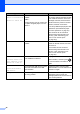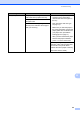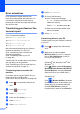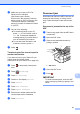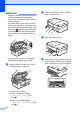Operation Manual
Table Of Contents
- Basic User’s Guide MFC-J4420DW
- You can use the following features!
- User's Guides and where to find them
- The Online User’s Guide helps you get the most out of your machine.
- If you have questions or problems, please take a look at your model’s FAQs.
- Table of Contents
- 1 General information
- 2 Loading paper
- 3 Loading documents
- 4 Printing from a computer
- 5 Copying
- 6 Scanning to a computer
- 7 Printing photos from a USB flash drive
- 8 Telephone services and external devices
- 9 Sending a fax
- 10 Receiving a fax
- A Routine maintenance
- B Troubleshooting
- Index
- Supplies
- brother UK
Troubleshooting
45
B
Wrong Paper The paper size setting does not
match the size of paper in the tray.
1 Check that the paper size you
choose on the Touchscreen
matches the size of the paper in
the tray.
(See Set Paper Size and Type
on page 13.)
2 Make sure you load the paper in
the proper orientation, and set the
paper guides to the indicators for
your paper size. (See Before
loading paper on page 8.)
3 After you have checked the paper
size and the paper orientation,
press OK on the Touchscreen.
The paper orientation is incorrect for
the paper size.
You did not set the paper guides in
the tray to the indicators for the paper
size you are using.
If you are printing from your
computer, make sure the paper size
you choose in the printer driver
matches the size of paper in the tray.
(See Online User’s Guide.)
Error Message Cause Action