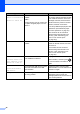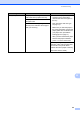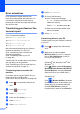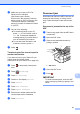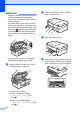Operation Manual
Table Of Contents
- Basic User’s Guide MFC-J4420DW
- You can use the following features!
- User's Guides and where to find them
- The Online User’s Guide helps you get the most out of your machine.
- If you have questions or problems, please take a look at your model’s FAQs.
- Table of Contents
- 1 General information
- 2 Loading paper
- 3 Loading documents
- 4 Printing from a computer
- 5 Copying
- 6 Scanning to a computer
- 7 Printing photos from a USB flash drive
- 8 Telephone services and external devices
- 9 Sending a fax
- 10 Receiving a fax
- A Routine maintenance
- B Troubleshooting
- Index
- Supplies
- brother UK
50
IMPORTANT
• If paper is jammed under the print head,
unplug the machine from the power
source, and then move the print head to
reach the paper.
• If the print head is in the right corner as
shown in the illustration, you cannot move
the print head. Reconnect the power cord.
Hold down until the print head moves
to the centre. Then unplug the machine
from the power source and remove the
paper.
• If ink gets onto your skin, immediately
wash with soap and plenty of water.
j Gently close the scanner cover using
the finger holds on each side.
Do one of the following:
If the Touchscreen displays
Paper Jam [Front], go to
step o.
If the Touchscreen displays
Paper Jam [Front,Rear], go to
step k.
k Open the Jam Clear Cover (1) at the
back of the machine.
l Open the inside cover (1).
m Make sure you look carefully inside for
jammed paper. If there is any jammed
paper, slowly pull it out of the machine.
1
1