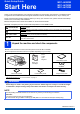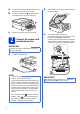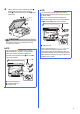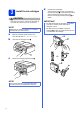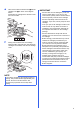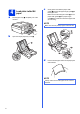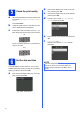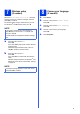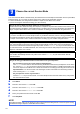Quick Setup Guide MFC-J450DW MFC-J470DW MFC-J475DW Start Here Thank you for choosing Brother, your support is important to us and we value your business. Your Brother product is engineered and manufactured to the highest standards to deliver reliable performance, day-in and day-out. Please read the Product Safety Guide first before you set up your machine. Then, please read this Quick Setup Guide for the correct setup and installation.
a b Remove the protective tape and film covering the machine, and also from the LCD. b Lift the scanner cover until it locks securely into the open position. Remove the plastic bag a containing the ink cartridges from on top of the paper tray. 1 c Make sure you have all the components. 2 Connect the power cord and telephone line c Connect the telephone line cord. Connect one end of the telephone line cord to the jack marked LINE on the machine.
d Lift the scanner cover to release the lock a. Gently push the scanner cover support down b and close the scanner cover c using both hands. 1 NOTE If you are sharing one telephone line with an external telephone answering machine, connect it as shown below. Before you connect the external telephone answering machine, remove the white protective cap a from the EXT. jack on the machine. 3 3 2 CAUTION 1 Be careful not to pinch your fingers when the scanner cover closes.
3 Install the ink cartridges CAUTION If ink gets in your eyes, wash it out with water at once and call a doctor if you are concerned. NOTE Make sure you install the Starter Ink Cartridges included with your machine first. a b d Unpack the ink cartridge. Turn the green release lever on the orange protective packing a counterclockwise until it clicks to release the vacuum seal. Then remove the orange protective packing a as shown. IMPORTANT • DO NOT shake the ink cartridges.
e Take care to match the sticker color a with the cartridge color b as shown in the diagram below. Install each ink cartridge in the direction of the arrow on the label. IMPORTANT • DO NOT take out ink cartridges if you do not need to replace them. If you do so, it may reduce the ink quantity and the machine will not know the quantity of ink left in the cartridge. • DO NOT repeatedly insert and remove the cartridges. If you do so, ink may seep out of the cartridge.
a 4 c Load plain Letter/A4 paper Make sure that the triangular marks c on the paper width guides a and paper length guide b line up with the mark for the paper size you are using. Pull the paper tray a completely out of the machine. 1 Gently press and slide the paper width guides a and then the paper length guide b to fit the paper size. NOTE Make sure the first printed page is Letter/A4 size. 1 3 b Open the output paper tray cover a.
e Gently put the paper into the paper tray print side down and top edge first. Check that the paper is flat in the tray. f Gently adjust the paper width guides to the paper with both hands. Make sure that the paper width guides touch the edges of the paper. IMPORTANT Be careful that you do not push the paper in too far; it may lift at the back of the tray and cause paper feed problems. g h Close the output paper tray cover. Slowly push the paper tray completely into the machine.
a b c 5 Check the print quality When the preparation process has finished, the LCD shows Load Paper and Press Color Start. b c d Enter the two digits for the month on the dial pad, and then press OK. Enter the two digits for the day on the dial pad, and then press OK. Press a or b to choose 12h Clock or 24h Clock, and then press OK. Press Color Start. Check the quality of the four color blocks on the sheet.
7 Wireless setup (if needed) When the Wi-Fi setup will start. message appears on the LCD, read the message, and then press OK to continue. For wireless setup using a mobile device, go to a. For Windows® and Macintosh users, go to b. NOTE If you want to configure any of the options in steps 8-14, you can choose No in step a, and then go to step 8. You will be able to configure the wireless settings later. a b a b c d e 8 Choose your language (if needed) Press Menu.
9 Choose the correct Receive Mode The correct Receive Mode is determined by the external devices and telephone subscriber services (Voice Mail, Distinctive Ring, etc.) you have (or will be using) on the same line as the Brother machine. For more information, see Using Receive Modes in chapter 5 of the Basic User’s Guide. If you are not using this machine for faxing, go to the next step.
10 NOTE Set your Station ID (USA only) Set your machine’s Station ID so that the date and time appear on each fax you send. If you are not using this machine for faxing, go to the next step. a b Press Menu. Press a or b to choose Initial Setup. Press OK. c Press a or b to choose Station ID. Press OK. d Enter your fax number (up to 20 digits) on the dial pad, and then press OK. e Enter your name (up to 20 characters) using the dial pad, and then press OK.
Set Tone or Pulse dialing mode (Canada only) Your machine comes set for a Tone dialing service. If you have a Pulse dialing (rotary) service, you need to change the dialing mode. You can set the machine to change automatically for Daylight Saving Time. It will reset itself forward one hour in the spring and backward one hour in the fall. a b a b c d e Press Menu. Press a or b to choose Initial Setup. Press OK. Press a or b to choose Tone/Pulse. Press OK. d Press Stop/Exit.
15 Choose your connection type These installation instructions are for Windows® XP Home, XP Professional, XP Professional x64 Edition, Windows Vista®, Windows® 7, Windows® 8, and Mac OS X v10.6.8, 10.7.x, 10.8.x. NOTE • For Windows Server® 2003/2008/2008 R2/2012, the drivers can be found on your model’s download page at http://solutions.brother.com/.
USB Windows® For Windows® USB interface users (Windows® XP Home/XP Professional/Windows Vista®/Windows® 7/Windows® 8) 16 Before you install b Click Install MFL-Pro Suite and click Yes if you accept the license agreements. Make sure that your computer is ON and you are logged on with Administrator rights. NOTE • DO NOT connect the USB cable yet. • If there are any programs running, close them. • The screens may differ depending on your operating system.
USB 18 a Connect the USB cable Windows® d Lift the scanner cover to release the lock a. Gently push the scanner cover support down b and close the scanner cover c using both hands. 1 Lift the scanner cover until it locks securely into the open position. 3 3 2 b CAUTION Connect the USB cable to the USB port marked with a symbol. You will find the USB port inside the machine, as shown in the callout below. Be careful not to pinch your fingers when the scanner cover closes.
USB 19 a Finish and restart Click Finish to restart your computer. After restarting the computer, you must log on with Administrator rights. Windows® b The following screens will appear. • When the Software Update Setting screen appears, choose the software update setting you want and click OK. • When the Brother Product Research and Support Program screen appears, select your preference and follow the on-screen instructions.
USB Macintosh For Macintosh USB interface users (Mac OS X v10.6.8, 10.7.x, 10.8.x) 16 Before you install b Connect the USB cable to the USB port marked with a symbol. You will find the USB port inside the machine, as shown in the callout below. Make sure your machine is connected to the power and your Macintosh is ON. You must be logged on with Administrator rights. NOTE For Mac OS X v10.6.0 to 10.6.7 users, upgrade to Mac OS X v10.6.8 - 10.8.x.
USB d Macintosh Lift the scanner cover to release the lock a. Gently push the scanner cover support down b and close the scanner cover c using both hands. e Choose your machine from the list, and then click Next. 1 3 3 2 f When the Add Printer screen appears, click Add Printer. g Choose your machine from the list. Click Add and then click Next. CAUTION Be careful not to pinch your fingers when the scanner cover closes. 18 a b Install MFL-Pro Suite Put the CD-ROM into your CD-ROM drive.
USB 19 Macintosh Download and install Presto! PageManager When Presto! PageManager is installed, OCR capability is added to Brother ControlCenter2. You can easily scan, share and organize photos and documents using Presto! PageManager. a On the Brother Support screen, click the Presto! PageManager icon to go to the Presto! PageManager download site, and follow the on-screen instructions. Finish The installation is now complete.
For Wireless Network Users For wireless network interface users 16 Before you begin First you must configure the wireless network settings of your machine to communicate with your access point/router. After the machine is configured to communicate with your access point/router, computers on your network will have access to the machine. To use the machine from these computers, you will need to install the drivers and software.
For Wireless Network Users 17 Choose your wireless setup method The following instructions will offer three methods for setting up your Brother machine on a wireless network. If you began the wireless setup from step 7 on page 9, go to method b or c. For all other users, choose the method you prefer for your environment. Method a is the recommended way to connect (Windows® or Macintosh).
For Wireless Network Users c One-push setup using WPS or AOSS™ (Windows ®, Macintosh and mobile devices) Use this method if your wireless access point/router supports automatic wireless (one-push) setup (WPS or AOSS™).
For Wireless Network Users 18 Setup using the CD-ROM d (Windows® and Macintosh) When the Firewall/AntiVirus detected screen appears, choose Change the Firewall port settings to enable network connection and continue with the installation. (Recommended), and then click Next. For Macintosh Users: Put the CD-ROM into your CD-ROM drive and double-click Start Here OSX. Select Wireless installation and follow the Wireless Device Setup instructions on your computer screen.
For Wireless Network Users 18 Manual setup from the control panel using the Setup Wizard (Windows®, If you began the wireless setup from step 7 on page 9, press a or b to choose Setup Wizard and press OK. Then go to c. All other users go to b. Press 1 (Yes) to connect your machine using WPS. (If you choose 2 (No) to continue manual configuration, go to f to enter a Network Key.) When the LCD shows Start WPS, press the WPS button on your wireless access point/router, and then press 1 (Next) to proceed.
For Wireless Network Users 18 a b c d One-push setup using WPS or AOSS™ (Windows®, Macintosh and mobile devices) Confirm your wireless access point/router has the WPS or AOSS™ symbol as shown below. Place the Brother machine within range of your WPS or AOSS™ access point/router. The range may differ depending on your environment. Refer to the instructions provided with your access point/router. If you began the configuration from step 7 on page 9, go to d. All other users go to c.
For Wireless Network Users Troubleshooting If you need assistance during setup and want to contact Brother Customer Service, make sure you have your SSID (Network Name) and Network Key ready. We cannot assist you in locating this information. How can I find the wireless security information (SSID and Network Key*) 1) Check the documentation provided with your wireless access point/router. 2) The initial SSID could be the manufacturer’s name or the model name.
For Wireless Network Users The Authentication/Encryption methods used by the selected wireless access point/router are not supported by your machine. For infrastructure mode, change the authentication and encryption methods of the wireless access point/router.
Wireless Network Windows® Install the drivers and software (Windows® XP Home/XP Professional/Windows Vista®/Windows® 7/Windows® 8) 19 Before you install b Click Install MFL-Pro Suite and click Yes if you accept the license agreements. Make sure that your computer is ON and you are logged on with Administrator rights. NOTE • If there are any programs running, close them. • The screens may differ depending on your operating system. • The CD-ROM includes Nuance™ PaperPort™ 12SE.
Wireless Network e Choose your machine from the list, and then click Next. Windows® 21 a Finish and restart Click Finish to restart your computer. After restarting the computer, you must log on with Administrator rights. NOTE • If your machine is not found over the network, confirm your settings by following the on-screen instructions. If you encounter this failure, go to step 17-b on page 21 and setup the wireless connection again.
Wireless Network b The following screens will appear. • When the Software Update Setting screen appears, choose the software update setting you want and click OK. • When the Brother Product Research and Support Program screen appears, select your preference and follow the on-screen instructions. NOTE • Internet access is required for the software update and the Brother Product Research and Support Program. • When you install MFL-Pro Suite, Brother Help will also be installed automatically.
Wireless Network Macintosh Install the drivers and software (Mac OS X v10.6.8, 10.7.x, 10.8.x) 19 Before you install e Choose your machine from the list, and then click Next. Make sure your machine is connected to the power and your Macintosh is ON. You must be logged on with Administrator rights. NOTE For Mac OS X v10.6.0 to 10.6.7 users, upgrade to Mac OS X v10.6.8 - 10.8.x. 20 a b NOTE If your wireless settings fail, the Wireless Device Setup Wizard screen appears.
Wireless Network g h When the Add Printer screen appears, click Add Printer. Choose your machine from the list, click Add, and then click Next. Macintosh 21 Download and install Presto! PageManager When Presto! PageManager is installed, OCR capability is added to Brother ControlCenter2. You can easily scan, share and organize photos and documents using Presto! PageManager.
Install Optional Applications 1 Install optional applications c Windows® Click the button for the application you want to install. BookScan&Whiteboard Suite supported by Reallusion, Inc The BookScan Enhancer software can correct your scanned book images automatically. The Whiteboard Enhancer software cleans up and enhances text and images from photos taken of your whiteboard.
For Network Users Reset the network settings to factory default To restore all network settings of the internal Print/Scan server to the factory default, please follow the steps below: a b c Make sure the machine is idle, then disconnect all the cables from the machine (except the power cord). Press Menu. Press a or b to choose Network. Press OK. d Press a or b to choose Network Reset. Press OK. e f g Press 1 to choose Yes. Press 1 to choose Yes.
Other Information How to open a PDF file in Adobe® Reader® (Windows® 8) a b c d Move your mouse to the lower right corner of your desktop. When the menu bar appears, click Settings, and then click Control Panel. Brother CreativeCenter Get inspired. If you’re using Windows®, double-click the Brother CreativeCenter icon on your Click Programs, click Default Programs, and then click Associate a file type or protocol with a program.
Consumables Replacement consumables When the time comes to replace ink cartridges, a message will be indicated on the LCD. For more information about the ink cartridges for your machine, visit http://www.brother.com/original/ or contact your local Brother re-seller.