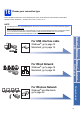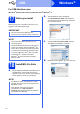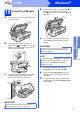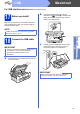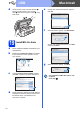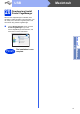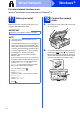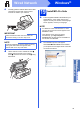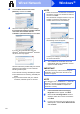Installation Instructions
Table Of Contents
- Quick Setup Guide MFC-J4510DW MFC-J4710DW
- Start Here
- 1 Unpack the machine and check the components
- 2 Load plain A4 paper
- 3 Connect the power cord and telephone line
- 4 Install the ink cartridges
- 5 Check the print quality
- 6 Set the paper settings (MFC-J4710DW)
- 7 Review Touchscreen display
- 8 Choose a Receive Mode
- 9 Set the date and time
- 10 Enter personal information (Station ID)
- 11 Fax Transmission Report
- 12 Set Tone or Pulse dialling mode
- 13 Set the telephone line type
- 14 Set the telephone line compatibility (VoIP)
- 15 Set the Time Zone
- 16 Choose your connection type
- For USB interface users (Windows® XP Home/XP Professional/Windows Vista®/Windows® 7)
- For USB interface users (Mac OS X v10.5.8, 10.6.x, 10.7.x)
- For wired network interface users (Windows® XP Home/XP Professional/Windows Vista®/Windows® 7)
- For wired network interface users (Mac OS X v10.5.8, 10.6.x, 10.7.x)
- For wireless network interface users
- 17 Before you begin
- 18 Choose your wireless setup method
- 19 Setup using the installation CD-ROM and a USB cable (Windows® and Macintosh)
- 19 Manual setup from the control panel using the Setup Wizard (Windows®, Macintosh and mobile devices)
- 19 One-push setup using WPS or AOSS™ (Windows®, Macintosh and mobile devices)
- Troubleshooting
- Install the drivers & software (Windows® XP Home/XP Professional/Windows Vista®/Windows® 7)
- Install the drivers & software (Mac OS X v10.5.8, 10.6.x, 10.7.x)
- Install Optional Applications Windows®
- For Network Users
- Consumables
- brother UK/IRE/GEN
- Start Here
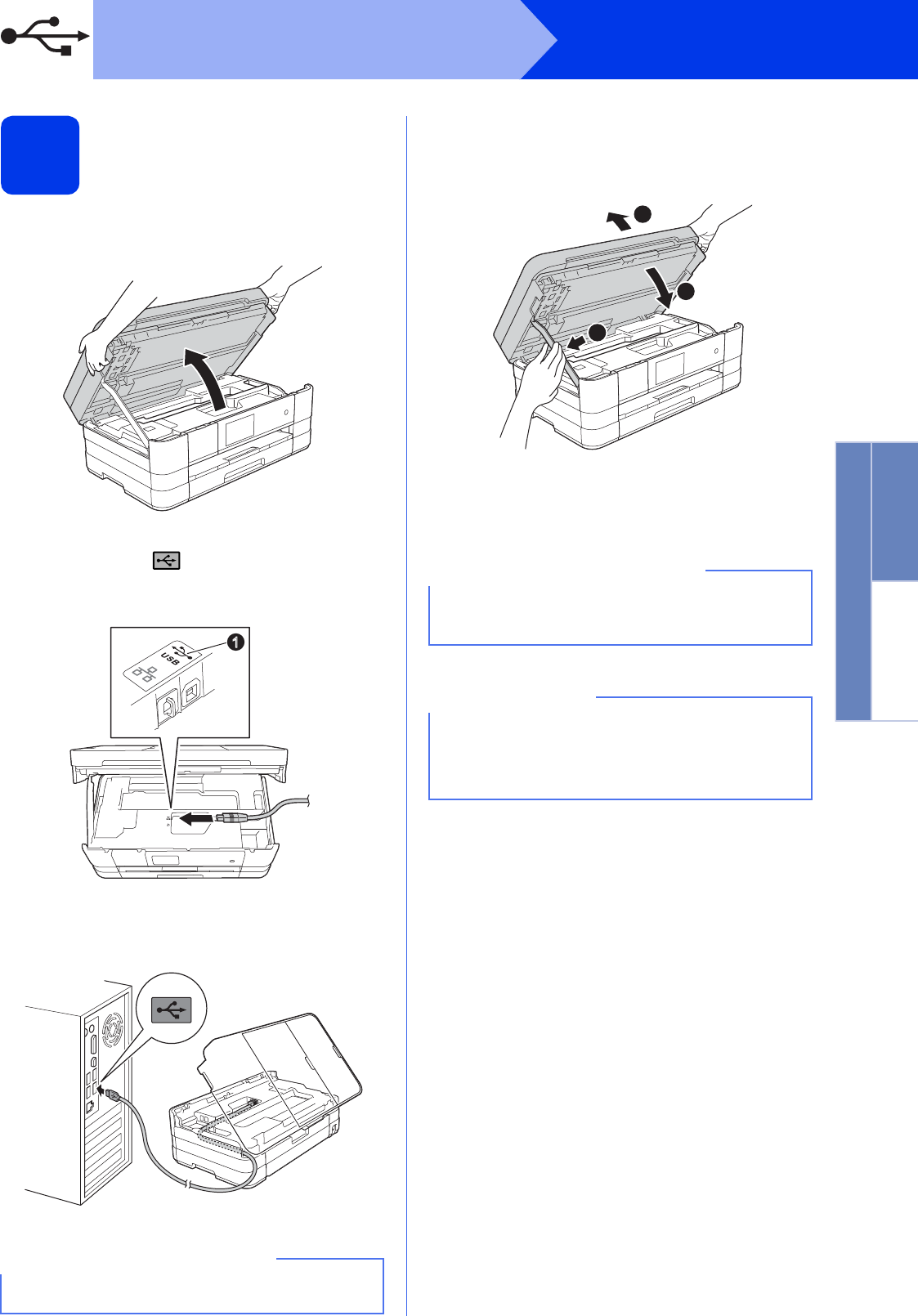
13
Windows
®
USB
Windows
®
Macintosh
USB
19
Connect the USB cable
a Lift the scanner cover until it locks securely into
the open position.
b Connect the USB cable to the USB port
marked with a symbol a. You will find the
USB port inside the machine on the right, as
shown in the callout below.
c Carefully guide the USB cable into the cable
channel and out the back of the machine.
Connect the cable to your computer.
d Lift the scanner cover to release the lock a.
Gently push the scanner cover support
down b and close the scanner cover c using
both hands.
e The installation will continue automatically.
The installation screens appear one after
another.
f If Environmental Advice for Imaging
Equipment screen appears, click Next.
g When the On-Line Registration screen is
displayed, follow the on-screen instructions.
Click Next.
h If you do not want to set your machine as the
default printer, uncheck Set as Default Printer
and click Next.
IMPORTANT
Make sure that the cable does not restrict the
cover from closing, or an error may occur.
1
IMPORTANT
DO NOT cancel any of the screens during the
installation. It may take a few seconds for all
screens to appear.
NOTE
For Windows Vista
®
and Windows
®
7, when the
Windows
®
Security screen appears, click the
check box and click Install to complete the
installation correctly.
1
2
3