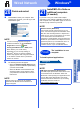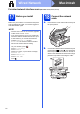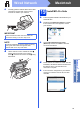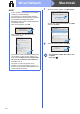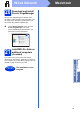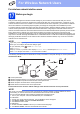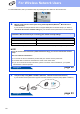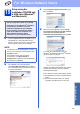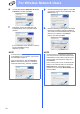Installation Instructions
Table Of Contents
- Quick Setup Guide MFC-J4510DW MFC-J4710DW
- Start Here
- 1 Unpack the machine and check the components
- 2 Load plain A4 paper
- 3 Connect the power cord and telephone line
- 4 Install the ink cartridges
- 5 Check the print quality
- 6 Set the paper settings (MFC-J4710DW)
- 7 Review Touchscreen display
- 8 Choose a Receive Mode
- 9 Set the date and time
- 10 Enter personal information (Station ID)
- 11 Fax Transmission Report
- 12 Set Tone or Pulse dialling mode
- 13 Set the telephone line type
- 14 Set the telephone line compatibility (VoIP)
- 15 Set the Time Zone
- 16 Choose your connection type
- For USB interface users (Windows® XP Home/XP Professional/Windows Vista®/Windows® 7)
- For USB interface users (Mac OS X v10.5.8, 10.6.x, 10.7.x)
- For wired network interface users (Windows® XP Home/XP Professional/Windows Vista®/Windows® 7)
- For wired network interface users (Mac OS X v10.5.8, 10.6.x, 10.7.x)
- For wireless network interface users
- 17 Before you begin
- 18 Choose your wireless setup method
- 19 Setup using the installation CD-ROM and a USB cable (Windows® and Macintosh)
- 19 Manual setup from the control panel using the Setup Wizard (Windows®, Macintosh and mobile devices)
- 19 One-push setup using WPS or AOSS™ (Windows®, Macintosh and mobile devices)
- Troubleshooting
- Install the drivers & software (Windows® XP Home/XP Professional/Windows Vista®/Windows® 7)
- Install the drivers & software (Mac OS X v10.5.8, 10.6.x, 10.7.x)
- Install Optional Applications Windows®
- For Network Users
- Consumables
- brother UK/IRE/GEN
- Start Here
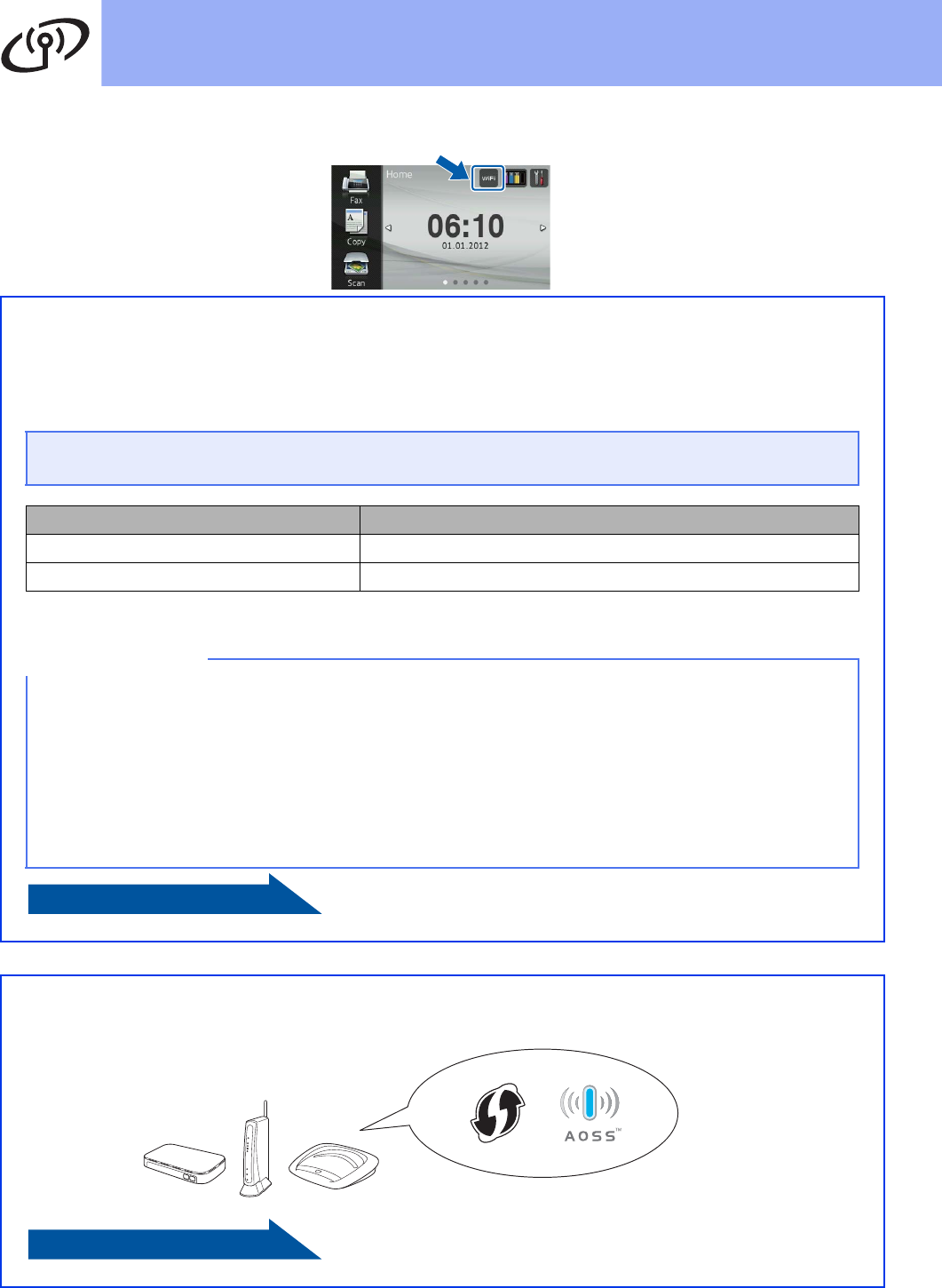
28
For Wireless Network Users
For methods b and c, start your wireless setup by pressing the Wi-Fi button on the Touchscreen.
b Manual setup from the control panel using the Setup Wizard (Windows
®
, Macintosh and
mobile devices)
If your wireless access point/router does not support WPS (Wi-Fi Protected Setup™) or AOSS™,
write down the wireless network settings of your wireless access point/router in the area below.
Please do not contact Brother Customer Service for assistance without the wireless security
information. We cannot assist you in locating your network security settings.
Item Record the current wireless network settings
SSID (Network Name)
Network Key
* The Network Key may also be described as the Password, Security Key or Encryption Key.
NOTE
If you do not know this information (SSID and Network Key), you cannot continue the wireless
setup.
How can I find this information?
1) You should see the documentation provided with your wireless access point/router.
2) The initial SSID could be the manufacturer’s name or the model name.
3) If you do not know the security information, please consult the router manufacturer, your system
administrator or internet provider.
Now go to
page 32
c One-push setup using WPS or AOSS™ (Windows
®
, Macintosh and mobile devices)
If your wireless access point/router supports automatic wireless (one-push) setup (WPS or AOSS™)
Now go to
page 33