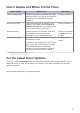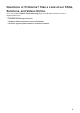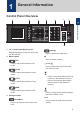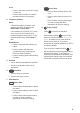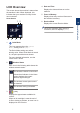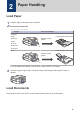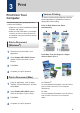User Manual
Table Of Contents
Copy a Document
1
Make sure you have loaded the correct
size paper in the paper tray.
2
Load your document.
3
Press (COPY).
The LCD displays:
Press Start
Normal
Quality
Plain Paper
Paper Type
01
4
Enter the number of copies in one of the
following ways:
• Press - or + on the control panel.
• Enter the number of copies using the
dial pad.
5
Change the copy settings, if needed.
Press a or b to scroll through the copy
settings. When the setting you want is
highlighted, press OK.
• When you load paper other than Letter
size Plain Paper, you must change the
[Paper Size] and [Paper Type]
settings.
6
When finished, press Black Start or
Color Start.
To stop copying, press Stop/Exit.
Other Copy Options
You can use various copy features by
changing copy settings.
Enlarge or Reduce Copied Images
2-sided Copy
1
2
1
2
For more detailed information, see the Online
User's Guide: Copy.
4
Copy
4
Copy
9