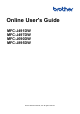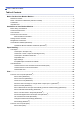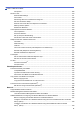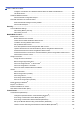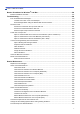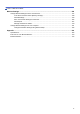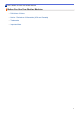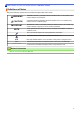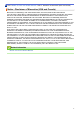Online User's Guide MFC-J491DW MFC-J497DW MFC-J690DW MFC-J895DW © 2017 Brother Industries, Ltd. All rights reserved.
Home > Table of Contents Table of Contents Before You Use Your Brother Machine ............................................................................................... 1 Definitions of Notes ........................................................................................................................................ 2 Notice - Disclaimer of Warranties (USA and Canada) ................................................................................... 3 Trademarks ..........................
Home > Table of Contents Print a Document (Mac) ..................................................................................................................... 89 Print on Both Sides of the Paper Automatically (Automatic 2-sided Printing) (Mac) .......................... 90 Print More Than One Page on a Single Sheet of Paper (N in 1) (Mac) ............................................. 91 Print a Color Document in Grayscale (Mac) .........................................................................
Home > Table of Contents Fax Options ...................................................................................................................................... 208 Receive a Fax ............................................................................................................................................ 210 Receive Mode Settings .................................................................................................................... 211 Fax Preview.......................
Home > Table of Contents Configure Your Machine for a Wireless Network When the SSID is Not Broadcast......................... 343 Use Wi-Fi Direct® ............................................................................................................................. 346 Advanced Network Features...................................................................................................................... 359 Print the Network Configuration Report...............................................
Home > Table of Contents Brother iPrint&Scan for Windows® and Mac.................................................................................. 436 Brother iPrint&Scan Overview.................................................................................................................... 437 Troubleshooting ................................................................................................................................ 438 Error and Maintenance Messages .............................
Home > Table of Contents Machine Settings............................................................................................................................... 546 Change Machine Settings from the Control Panel ..................................................................................... 547 In the Event of Power Failure (Memory Storage) ............................................................................. 548 General Settings........................................................
Home > Before You Use Your Brother Machine Before You Use Your Brother Machine • Definitions of Notes • Notice - Disclaimer of Warranties (USA and Canada) • Trademarks • Important Note 1
Home > Before You Use Your Brother Machine > Definitions of Notes Definitions of Notes We use the following symbols and conventions throughout this User's Guide: WARNING WARNING indicates a potentially hazardous situation which, if not avoided, could result in death or serious injuries. CAUTION CAUTION indicates a potentially hazardous situation which, if not avoided, may result in minor or moderate injuries.
Home > Before You Use Your Brother Machine > Notice - Disclaimer of Warranties (USA and Canada) Notice - Disclaimer of Warranties (USA and Canada) BROTHER’S LICENSOR(S), AND THEIR DIRECTORS, OFFICERS, EMPLOYEES OR AGENTS (COLLECTIVELY BROTHER’S LICENSOR) MAKE NO WARRANTIES, EXPRESS OR IMPLIED, INCLUDING WITHOUT LIMITATION THE IMPLIED WARRANTIES OF MERCHANTABILITY AND FITNESS FOR A PARTICULAR PURPOSE, REGARDING THE SOFTWARE.
Home > Before You Use Your Brother Machine > Trademarks Trademarks Microsoft, Windows, Windows Server, SharePoint, Internet Explorer, Excel, PowerPoint, OneNote and OneDrive are either registered trademarks or trademarks of Microsoft Corporation in the United States and/or other countries. Apple, App Store, Mac, Safari, iPad, iPhone, iPod touch and macOS are trademarks of Apple Inc., registered in the United States and other countries. AirPrint and the AirPrint logo are trademarks of Apple Inc.
Home > Before You Use Your Brother Machine > Important Note Important Note • Do not use this product outside the country of purchase as it may violate the wireless telecommunication and power regulations of that country. • Windows® 10 in this document represents Windows® 10 Home, Windows® 10 Pro, Windows® 10 Education and Windows® 10 Enterprise. • Windows Server® 2008 in this document represents Windows Server® 2008 and Windows Server® 2008 R2.
Home > Introduction to Your Brother Machine Introduction to Your Brother Machine • Before Using Your Machine • Control Panel Overview • LCD Overview • Touchscreen LCD Overview • Settings Screen Overview • Navigate the Touchscreen • Access Brother Utilities (Windows®) 6
Home > Introduction to Your Brother Machine > Before Using Your Machine Before Using Your Machine Before attempting any printing operation, confirm the following: • Make sure you have installed the Brother software and drivers. • For USB or network cable users: Make sure the interface cable is physically secure. Selecting the correct type of paper For high quality printing, it is important to select the correct type of paper.
Home > Introduction to Your Brother Machine > Control Panel Overview Control Panel Overview MFC-J491DW/MFC-J497DW 1 2 3 4 5 6 8 7 1. 1.8" Liquid Crystal Display (LCD) Displays messages to help you set up and use the machine. 2. Mode buttons FAX Press to switch the machine to Fax mode. SCAN Press to switch the machine to Scan mode. COPY Press to switch the machine to Copy mode. WEB Press to switch the machine to Web mode. 3. Settings buttons Clear/Back Press to go back to the previous menu level.
• Press to look up and dial numbers that are stored in the machine's memory. Press to configure the wireless settings while the machine is idle. a or b Press to scroll through the menus and options. d or c • Press to move the cursor left or right on the LCD. • Press to either confirm or cancel a procedure which is in progress. 4. Telephone buttons Hook Press before dialing to ensure a fax machine answers, and then press Black Start or Color Start.
MFC-J690DW/MFC-J895DW 1 2 3 4 5 1. NFC (Near Field Communication) symbol (MFC-J895DW) If your Android™ device supports the NFC feature, you can print from your device or scan documents to your device by touching it to the NFC logo on the control panel. 2. Touchscreen Liquid Crystal Display (LCD) Access menus and options by pressing them on the touchscreen. 3. Menu buttons (Back) Press to go back to the previous menu. (Home) Press to return to the Home screen. (Cancel) Press to cancel an operation. 4.
• Near-Field Communication (NFC) 11
Home > Introduction to Your Brother Machine > LCD Overview LCD Overview Related Models: MFC-J491DW/MFC-J497DW This screen shows the machine’s status when the machine is idle. When displayed, this indicates that your machine is ready for the next command. Home Screen 1 2 AM 01. 01. 2018 Fax 6 1. 01 5 4 3 Quiet Mode This icon appears when the [Quiet Mode] setting is set to [On]. The Quiet Mode setting can reduce printing noise. When Quiet Mode is turned on, the print speed becomes slower. 2.
Home > Introduction to Your Brother Machine > Touchscreen LCD Overview Touchscreen LCD Overview Related Models: MFC-J690DW/MFC-J895DW You can switch Home screens by pressing d or c. From the Home screens, you can access Wi-Fi® setup, Shortcuts, Ink levels and Setup screens. Home Screen 1 2 3 4 5 6 7 This screen shows the machine’s status when the machine is idle. When displayed, it indicates that your machine is ready for the next command. 1.
Your machine is not connected to the wireless access point/router. Press this button to configure wireless settings. For more detailed information, see the Quick Setup Guide. Wireless network is connected. A three-level indicator in each of the Home screens displays the current wireless signal strength. The wireless access point/router cannot be detected. The wireless setting is disabled. You can configure wireless settings by pressing the Wireless Status button. 5.
Related Information • Introduction to Your Brother Machine • New Information from Brother • Reduce Printing Noise • Check the Ink Volume • Settings Screen Overview • Error and Maintenance Messages 15
Home > Introduction to Your Brother Machine > Touchscreen LCD Overview > New Information from Brother New Information from Brother Related Models: MFC-J690DW/MFC-J895DW New information from Brother appears in the information bar when the notification settings such as [Message from Brother] and [Firmware Auto Check] are set to [On]. Press to view the details. Internet connection is needed, and data rates may apply.
Home > Introduction to Your Brother Machine > Settings Screen Overview Settings Screen Overview Related Models: MFC-J690DW/MFC-J895DW MFC-J690DW The touchscreen shows the machine's status when you press [Settings]. Use the Settings menu to access all of your Brother machine's settings. 4 5 1 6 2 7 3 8 1. [Maintenance] Press to access the following menus: • [Improve Print Quality] • [Print Head Cleaning] • [Ink Volume] • [Ink Cartridge Model] • [Print Setting Options] 2.
8. [All Settings] Press to access a menu of all of your machine's settings. MFC-J895DW The touchscreen shows the machine's status when you press [Settings]. Use the Settings menu to access all of your Brother machine's settings. 4 5 1 6 2 7 3 8 1. [Maintenance] Press to access the following menus: • [Improve Print Quality] • [Print Head Cleaning] • [Ink Volume] • [Ink Cartridge Model] • [Print Setting Options] 2. [Quiet Mode] Displays the Quiet Mode setting.
Related Information • Introduction to Your Brother Machine • Touchscreen LCD Overview • Check the Ink Volume • Distinctive Ring 19
Home > Introduction to Your Brother Machine > Navigate the Touchscreen Navigate the Touchscreen Related Models: MFC-J690DW/MFC-J895DW Press your finger on the LCD to operate it. To display and access all the options, press d c or a b on the LCD to scroll through them. NOTE • This product adopts the font of ARPHIC TECHNOLOGY CO., LTD.
Home > Introduction to Your Brother Machine > Access Brother Utilities (Windows®) Access Brother Utilities (Windows®) Brother Utilities is an application launcher that offers convenient access to all Brother applications installed on your computer. 1. Do one of the following: • Windows® 7 Click • (Start) > All Programs > Brother > Brother Utilities. Windows® 8 Tap or click • (Brother Utilities) either on the Start screen or the desktop. Windows® 8.
Home > Introduction to Your Brother Machine > Access Brother Utilities (Windows®) > Uninstall the Brother Software and Drivers (Windows®) Uninstall the Brother Software and Drivers (Windows®) 1. Do one of the following: • Windows® 7 Click • (Start) > All Programs > Brother > Brother Utilities. Windows® 8 Tap or click • (Brother Utilities) either on the Start screen or the desktop. Windows® 8.
Home > Paper Handling Paper Handling • Load Paper • Load Documents 23
Home > Paper Handling > Load Paper Load Paper • Load Paper in the Paper Tray • Load Photo or Photo L Paper in Photo Bypass Tray • Load Paper in the Manual Feed Slot • Unprintable Area • Paper Settings • Acceptable Paper and Other Print Media • Error and Maintenance Messages • Paper Handling and Printing Problems 24
Home > Paper Handling > Load Paper > Load Paper in the Paper Tray Load Paper in the Paper Tray • Load Cut-Sheet Paper or Photo 2L Paper in the Paper Tray • Load Legal Size Paper in the Paper Tray • Load Photo Paper in the Paper Tray • Load Envelopes in the Paper Tray 25
Home > Paper Handling > Load Paper > Load Paper in the Paper Tray > Load Cut-Sheet Paper or Photo 2L Paper in the Paper Tray Load Cut-Sheet Paper or Photo 2L Paper in the Paper Tray • If the [Check Paper] setting is set to [On] and you pull the paper tray out of the machine, a message appears on the LCD asking if you want to change the paper type and paper size. Change the Paper Size and Paper Type settings if needed, following the LCD instructions.
1 2 5. Fan the stack of paper well to avoid paper jams and misfeeds. Always make sure the paper is not curled or wrinkled. 6. Gently load paper in the paper tray with the printing surface face down. Make sure the paper is flat in the tray and the paper length guide (1) touches the edges of the paper.
IMPORTANT • Be careful not to push the paper in too far; it may lift at the back of the tray and cause paper feed problems. • Loading more than 20 sheets of Photo 2L (5" x 7")/(13 x 18 cm) paper may cause paper jams. To add paper before the tray is empty, remove the paper from the tray and combine it with the paper you are adding. Always fan the stack of paper well to prevent the machine from feeding multiple pages. 7. Gently adjust the paper width guides (1) to fit the paper.
• Change the Check Paper Size Setting • Choose the Right Print Media • Change the Paper Size and Paper Type 29
Home > Paper Handling > Load Paper > Load Paper in the Paper Tray > Load Legal Size Paper in the Paper Tray Load Legal Size Paper in the Paper Tray • If the [Check Paper] setting is set to [On] and you pull the paper tray out of the machine, a message appears on the LCD asking if you want to change the paper type and paper size. Change the Paper Size and Paper Type settings if needed, following the LCD instructions. • Load only one size and type of paper in the paper tray at a time.
5. Gently press and slide the paper width guides (1) and the paper length guide (2) to fit the paper size. 1 2 6. Fan the stack of paper well to avoid paper jams and misfeeds. Always make sure the paper is not curled or wrinkled. 7. Gently load paper in the paper tray with the printing surface face down. Make sure the paper is flat in the tray and the paper length guide (1) touches the edges of the paper.
1 IMPORTANT Be careful not to push the paper in too far; it may lift at the back of the tray and cause paper feed problems. To add paper before the tray is empty, remove the paper from the tray and combine it with the paper you are adding. Always fan the stack of paper well to prevent the machine from feeding multiple pages. 8. Gently adjust the paper width guides to fit the paper. Make sure the paper guides touch the edges of the paper. 9. Close the output paper tray cover. 10.
2 1 Related Information • Load Paper in the Paper Tray 33
Home > Paper Handling > Load Paper > Load Paper in the Paper Tray > Load Photo Paper in the Paper Tray Load Photo Paper in the Paper Tray • If the [Check Paper] setting is set to [On] and you pull the paper tray out of the machine, a message appears on the LCD asking if you want to change the paper type and paper size. Change the Paper Size and Paper Type settings if needed, following the LCD instructions. • Load only one size and type of paper in the paper tray at a time.
1 2 5. Close the output paper tray cover. 6. Load up to 20 sheets of photo paper with the printing surface face down. Loading more than 20 sheets of photo paper may cause paper jams. 7. Gently adjust the paper width guides (1) to fit the paper. Make sure the paper width guides touch the edges of the paper and the paper is flat in the tray. 1 8. Slowly push the paper tray completely into the machine.
9. Pull out the paper support (1) until it locks into place, and then unfold the paper support flap (2).
Home > Paper Handling > Load Paper > Load Paper in the Paper Tray > Load Envelopes in the Paper Tray Load Envelopes in the Paper Tray • If the [Check Paper] setting is set to [On] and you pull the paper tray out of the machine, a message appears on the LCD asking if you want to change the paper type and paper size. Change the Paper Size and Paper Type settings if needed, following the LCD instructions. • Load only one size and type of paper in the paper tray at a time.
1 2 IMPORTANT If envelopes are "double-feeding," load one envelope in the paper tray at a time. 5. Close the output paper tray cover. 6. Slowly push the paper tray completely into the machine. 7. Pull out the paper support (1) until it locks into place, and then unfold the paper support flap (2).
• Choose the Right Print Media • Change the Paper Size and Paper Type 39
Home > Paper Handling > Load Paper > Load Photo or Photo L Paper in Photo Bypass Tray Load Photo or Photo L Paper in Photo Bypass Tray Related Models: MFC-J690DW Use the photo bypass tray, which is located on the top of the output paper tray cover, to print on Photo (4" x 6")/(10 x 15 cm) or Photo L (3.5" x 5")/(89 x 127 mm) size paper. • In Canada, the photo bypass tray is called the photo paper tray. • When you use the photo bypass tray, you do not have to remove the paper from the tray beneath it.
5. Gently adjust the paper width guides (1) to fit the paper. Make sure the paper width guides touch the edges of the paper and the paper is flat in the tray. 1 6. Slowly push the paper tray completely into the machine. Do not open the paper support and the paper support flap when using the photo bypass tray. Otherwise it is difficult to take out the printouts. IMPORTANT When you have finished printing photos, return the photo bypass tray to the Normal printing position.
Home > Paper Handling > Load Paper > Load Paper in the Manual Feed Slot Load Paper in the Manual Feed Slot Related Models: MFC-J690DW/MFC-J895DW Load special print media in this slot, one sheet of paper at a time. The machine automatically turns on Manual Feed mode when you put paper in the manual feed slot. 1. Open the manual feed slot cover. 2. Lift up the paper support. 3. Slide the manual feed slot paper guides to fit the width of the paper you are using. 4.
When using envelopes, load the envelopes with the printing surface face up and the flap on the left as shown in the illustration. See Related Information: About Envelopes. IMPORTANT • DO NOT load more than one sheet of paper in the manual feed slot at any time. Doing this may cause a paper jam. When printing multiple pages, do not feed the next sheet of paper until the LCD displays a message instructing you to feed the next sheet.
• DO NOT load paper in the manual feed slot when you are printing from the paper tray. Doing this may cause a paper jam. 5. Using both hands, push one sheet of paper into the manual feed slot until the front edge touches the paper feed rollers. Let go of the paper when you hear the machine pull it. The LCD displays [Manual Feed Slot ready.]. Read the instruction displayed on the LCD, and then press [OK].
Home > Paper Handling > Load Paper > Unprintable Area Unprintable Area The unprintable area depends on the settings in the application you are using. The figures below show the unprintable areas on cut-sheet paper and envelopes. The machine can print in the shaded areas of cut-sheet paper only when the Borderless print feature is available and turned on. Cut-Sheet Paper Envelopes Top (1) Left (2) Bottom (3) Right (4) Cut-Sheet 0.12 in. (3 mm) 0.12 in. (3 mm) 0.12 in. (3 mm) 0.12 in.
Home > Paper Handling > Load Paper > Paper Settings Paper Settings • Change the Paper Size and Paper Type • Change the Check Paper Size Setting • Shrink Page Size of an Oversized Incoming Fax 46
Home > Paper Handling > Load Paper > Paper Settings > Change the Paper Size and Paper Type Change the Paper Size and Paper Type Set the Paper Size and Paper Type settings for the paper tray. • To get the best print quality, set the machine for the type of paper you are using. • When you change the size of the paper you load in the tray, you must change the Paper Size setting on the LCD at the same time. >> MFC-J491DW/MFC-J497DW >> MFC-J690DW/MFC-J895DW MFC-J491DW/MFC-J497DW 1. Press Settings. 2.
Home > Paper Handling > Load Paper > Paper Settings > Change the Check Paper Size Setting Change the Check Paper Size Setting If this setting is set to [On] and you pull the paper tray out of the machine, the LCD displays a message asking if you want to change the Paper Size and Paper Type settings. The default setting is [On]. >> MFC-J491DW/MFC-J497DW >> MFC-J690DW/MFC-J895DW MFC-J491DW/MFC-J497DW 1. Press Settings. 2. Press a or b to select the following: a. Select [General Setup]. Press OK. b.
Home > Paper Handling > Load Paper > Acceptable Paper and Other Print Media Acceptable Paper and Other Print Media The print quality can be affected by the type of paper you use in the machine. To get the best print quality for the settings you have selected, always set the Paper Type to match the type of paper you load. You can use plain paper, inkjet paper (coated paper), glossy paper, recycled paper and envelopes. We recommend testing various paper types before buying large quantities.
Home > Paper Handling > Load Paper > Acceptable Paper and Other Print Media > Recommended Print Media Recommended Print Media For the best print quality, we recommend using the Brother paper listed in the table.
Home > Paper Handling > Load Paper > Acceptable Paper and Other Print Media > Handle and Use Print Media Handle and Use Print Media • Store paper in its original packaging and keep it sealed. Keep the paper flat and away from moisture, direct sunlight and heat. • Avoid touching the shiny (coated) side of photo paper. IMPORTANT DO NOT use the following kinds of paper: • Damaged, curled, wrinkled, or irregularly shaped 1 1 1. 0.08 in. (2 mm) or greater curl may cause jams to occur.
Home > Paper Handling > Load Paper > Acceptable Paper and Other Print Media > About Envelopes About Envelopes • Use envelopes that weigh from 20 to 25 lb (80 to 95 g/m²). • Some envelope sizes require that you set margins in the application. Make sure you do a test print first before printing many envelopes.
• Load Envelopes in the Paper Tray • Load Paper in the Manual Feed Slot 53
Home > Paper Handling > Load Paper > Acceptable Paper and Other Print Media > Choose the Right Print Media Choose the Right Print Media • Paper Type and Paper Size for Each Operation • Paper Capacity of the Paper Trays • Paper Weight and Thickness • Load Cut-Sheet Paper or Photo 2L Paper in the Paper Tray • Load Photo Paper in the Paper Tray • Load Envelopes in the Paper Tray • Load Paper in the Manual Feed Slot 54
Home > Paper Handling > Load Paper > Acceptable Paper and Other Print Media > Choose the Right Print Media > Paper Type and Paper Size for Each Operation Paper Type and Paper Size for Each Operation Paper Type Cut-Sheet Cards Envelopes Paper Size Usage Fax 1 Copy Photo Capture 2 Printer Letter 8 1/2 x 11 in. (215.9 x 279.4 mm) Yes Yes Yes Yes A4 8.3 x 11.7 in. (210 x 297 mm) Yes Yes Yes Yes Legal 8 1/2 x 14 in. (215.9 x 355.6 mm) Yes Yes - Yes Executive 7 1/4 x 10 1/2 in. (184.
Home > Paper Handling > Load Paper > Acceptable Paper and Other Print Media > Choose the Right Print Media > Paper Capacity of the Paper Trays Paper Capacity of the Paper Trays Paper Size Paper Tray Paper Types Letter, A4, Legal, Executive, Plain Paper, Recycled A5, A6, Envelopes (C5, Paper Com-10, DL, Monarch), Photo (4" x 6")/(10 x 15 cm), Photo 2L (5" x 7")/(13 x 18 cm), Index card (5" x Inkjet Paper 8")/(13 x 20 cm) Glossy Paper, Photo 20 10 Letter, A4, Legal, Executive, A5, A6, Envelopes (C5, Com
Home > Paper Handling > Load Paper > Acceptable Paper and Other Print Media > Choose the Right Print Media > Paper Weight and Thickness Paper Weight and Thickness Paper Type Cut-Sheet Cards Weight Thickness Plain Paper, Recycled Paper 17 to 32 lb (64 to 120 g/m²) 3 to 6 mil (0.08 to 0.15 mm) Inkjet Paper 17 to 53 lb (64 to 200 g/m²) 3 to 10 mil (0.08 to 0.25 mm) Glossy Paper 1 2 Up to 58 lb (Up to 220 g/m²) Up to 10 mil (Up to 0.
Home > Paper Handling > Load Documents Load Documents • Load Documents in the Automatic Document Feeder (ADF) • Load Documents on the Scanner Glass • Unscannable Area 58
Home > Paper Handling > Load Documents > Load Documents in the Automatic Document Feeder (ADF) Load Documents in the Automatic Document Feeder (ADF) The ADF can hold multiple pages and feeds each sheet individually. Use paper that is within the sizes and weights shown in the table. Always fan the pages before placing them in the ADF. Document Sizes and Weights Length 1: 5.8 to 14.0 in. (148 to 355.6 mm) Width: 5.8 to 8.5 in. (148 to 215.
Related Information • Load Documents • Copy a Document • Error and Maintenance Messages • Telephone and Fax Problems • Other Problems 60
Home > Paper Handling > Load Documents > Load Documents on the Scanner Glass Load Documents on the Scanner Glass Use the scanner glass to fax, copy, or scan one page at a time. Document Sizes Supported Length: Up to 11.7 in. (297 mm) Width: Up to 8.5 in. (215.9 mm) Weight: Up to 4.4 lb (2 kg) (ADF models) To use the scanner glass, the ADF must be empty and the ADF document support must be closed. 1. Lift the document cover. 2.
Home > Paper Handling > Load Documents > Unscannable Area Unscannable Area The unscannable area of a page depends on the settings in the application you are using. The figures below show the typical unscannable measurements. Usage Fax Document Size Letter Top (1) Left (2) Bottom (3) Right (4) 0.12 in. (3 mm) 0.16 in. (4 mm) Legal Copy A4 0.12 in. (3 mm) 1 All paper sizes 0.12 in. (3 mm) Scan 1 0.04 in. (1 mm) 0.04 in. (1 mm) The unscannable area is 0.04 in. (1 mm) when using the ADF.
Home > Print Print • Print from Your Computer (Windows®) • Print from Your Computer (Mac) 63
Home > Print > Print from Your Computer (Windows®) Print from Your Computer (Windows®) • Print a Photo (Windows®) • Print a Document (Windows®) • Cancel a Print Job (Windows®) • Print More Than One Page on a Single Sheet of Paper (N in 1) (Windows®) • Print as a Poster (Windows®) • Print on Both Sides of the Paper Automatically (Automatic 2-sided Printing) (Windows®) • Print as a Booklet Automatically (Windows®) • Print a Color Document in Grayscale (Windows®) • Prevent Smudged Printouts and Paper Jams (Wi
Home > Print > Print from Your Computer (Windows®) > Print a Photo (Windows®) Print a Photo (Windows®) 1. Select the print command in your application. 2. Select Brother MFC-XXXX Printer (where XXXX is the name of your model), and then click the printing properties or preferences button. The printer driver window appears. 3. Make sure you have loaded the correct media in the paper tray.
• Print Settings (Windows®) 66
Home > Print > Print from Your Computer (Windows®) > Print a Document (Windows®) Print a Document (Windows®) 1. Select the print command in your application. 2. Select Brother MFC-XXXX Printer (where XXXX is the name of your model), and then click the printing properties or preferences button. The printer driver window appears. 3. Make sure you have loaded the correct size paper in the paper tray. 4. Click the Basic tab. 5.
Home > Print > Print from Your Computer (Windows®) > Cancel a Print Job (Windows®) Cancel a Print Job (Windows®) If a print job was sent to the print queue and did not print, or was sent to the print queue in error, you may have to delete it to allow subsequent jobs to print. 1. Double-click the printer icon in the task tray. 2. Select the print job you want to cancel. 3. Click the Document menu. 4. Select Cancel. 5. Click Yes.
Home > Print > Print from Your Computer (Windows®) > Print More Than One Page on a Single Sheet of Paper (N in 1) (Windows®) Print More Than One Page on a Single Sheet of Paper (N in 1) (Windows®) 1. Select the print command in your application. 2. Select Brother MFC-XXXX Printer (where XXXX is the name of your model), and then click the printing properties or preferences button. The printer driver window appears. 3. Click the Basic tab. 4.
Home > Print > Print from Your Computer (Windows®) > Print as a Poster (Windows®) Print as a Poster (Windows®) Enlarge your print size and print the document in poster mode. 1. Select the print command in your application. 2. Select Brother MFC-XXXX Printer (where XXXX is the name of your model), and then click the printing properties or preferences button. The printer driver window appears. 3. Click the Basic tab. 4.
Home > Print > Print from Your Computer (Windows®) > Print on Both Sides of the Paper Automatically (Automatic 2-sided Printing) (Windows®) Print on Both Sides of the Paper Automatically (Automatic 2-sided Printing) (Windows®) • Make sure the jam clear cover is closed. • If paper is curled, straighten it and put it back in the paper tray. • Use regular paper or thin paper. DO NOT use bond paper. • If the paper is thin, it may wrinkle. 1. Select the print command in your application. 2.
Option for Portrait Description Short Edge (Top) Short Edge (Bottom) Option for Landscape Description Long Edge (Top) Long Edge (Bottom) Short Edge (Right) Short Edge (Left) 8. Select the Binding Offset check box if you want to specify the offset for binding in inches or millimeters. 9. Click OK to return to the printer driver window. 10. Change other printer settings if needed. The Borderless feature is not available when using this option. 11.
Related Information • Print from Your Computer (Windows®) • Print Settings (Windows®) • Print as a Booklet Automatically (Windows®) 73
Home > Print > Print from Your Computer (Windows®) > Print as a Booklet Automatically (Windows®) Print as a Booklet Automatically (Windows®) Use this option to print a document in booklet format using 2-sided printing. The document's pages will be arranged according to the correct page number and will allow you to fold at the center of the print output without having to change the order of the printed pages. • Make sure the jam clear cover is closed.
Option for Landscape Description Top Binding Bottom Binding 8. Select one of the options from the Booklet Printing Method menu. Option Description All Pages at Once Every page will be printed in booklet format (four pages to every piece of paper, two pages per side). Fold your printout in the middle to create the booklet.
Home > Print > Print from Your Computer (Windows®) > Print a Color Document in Grayscale (Windows®) Print a Color Document in Grayscale (Windows®) Grayscale mode makes the print processing speed faster than color mode. If your document contains color, selecting Grayscale mode prints your document in 256 levels of grayscale. 1. Select the print command in your application. 2.
Home > Print > Print from Your Computer (Windows®) > Prevent Smudged Printouts and Paper Jams (Windows®) Prevent Smudged Printouts and Paper Jams (Windows®) Some types of print media may need more drying time. Change the Reduce Smudge option if you have problems with smudged printouts or paper jams. 1. Select the print command in your application. 2. Select Brother MFC-XXXX Printer (where XXXX is the name of your model), and then click the printing properties or preferences button.
Home > Print > Print from Your Computer (Windows®) > Use a Preset Print Profile (Windows®) Use a Preset Print Profile (Windows®) Print Profiles are presets designed to give you quick access to frequently-used printing configurations. 1. Select the print command in your application. 2. Select Brother MFC-XXXX Printer (where XXXX is the name of your model), and then click the printing properties or preferences button. The printer driver window appears. 3. Click the Print Profiles tab. 4.
Related Information • Print from Your Computer (Windows®) • Create or Delete Your Print Profile (Windows®) • Print Settings (Windows®) 79
Home > Print > Print from Your Computer (Windows®) > Use a Preset Print Profile (Windows®) > Create or Delete Your Print Profile (Windows®) Create or Delete Your Print Profile (Windows®) Add up to 20 new print profiles with customized settings. 1. Select the print command in your application. 2. Select Brother MFC-XXXX Printer (where XXXX is the name of your model), and then click the printing properties or preferences button. The printer driver window appears. 3.
Home > Print > Print from Your Computer (Windows®) > Change the Default Print Settings (Windows®) Change the Default Print Settings (Windows®) When you change an application's print settings, the changes only apply to documents printed with that application. To change print settings for all Windows® applications, you must configure the printer driver properties. 1.
Home > Print > Print from Your Computer (Windows®) > Print Settings (Windows®) Print Settings (Windows®) Basic Tab 1. Media Type Select the type of media you want to use. To achieve the best print results, the machine automatically adjusts its print settings according to the selected media type. Slow Drying Paper Select this option if you use a type of plain paper on which ink dries slowly. This option may cause slight blurring of the text. 2. Print Quality Select the print resolution you want.
Borderless Select this option to print photos without borders. Because the image data is created slightly larger than the paper size you are using, this will cause some cropping of the photo edges. You may not be able to select the Borderless option for some combinations of media type and quality, or from some applications. 4. Color Mode Select the color mode to suit your preference. 5. Orientation Select the orientation (portrait or landscape) of your printout.
Advanced Tab 1. Color / Grayscale Select color or grayscale printing. The print speed is faster in grayscale mode than it is in color mode. If your document contains color and you select grayscale mode, your document will be printed using 256 levels of grayscale. 2. Color Enhancement (True2Life) Select this option to use the Color Enhancement feature. This feature analyzes your image to improve its sharpness, white balance and color density.
Fit to Paper Size Select this option to enlarge or reduce the document pages to fit a specified paper size. When you select this option, select the paper size you want from the drop-down list. Free Select this option to enlarge or reduce the document pages manually. When you select this option, type a value into the field. 5. Mirror Print Select this option to reverse the printed image on the page horizontally from left to right. 6. Reverse Print Select this option to rotate the printed image 180 degrees.
• Use a Preset Print Profile (Windows®) • Change the Default Print Settings (Windows®) • Change the Print Setting Options When Having Printing Problems 86
Home > Print > Print from Your Computer (Mac) Print from Your Computer (Mac) • Print a Photo (Mac) • Print a Document (Mac) • Print on Both Sides of the Paper Automatically (Automatic 2-sided Printing) (Mac) • Print More Than One Page on a Single Sheet of Paper (N in 1) (Mac) • Print a Color Document in Grayscale (Mac) • Prevent Smudged Printouts and Paper Jams (Mac) • Print Options (Mac) 87
Home > Print > Print from Your Computer (Mac) > Print a Photo (Mac) Print a Photo (Mac) 1. Make sure you have loaded the correct media in the paper tray. IMPORTANT • We recommend using the photo bypass tray located on the top of the output tray cover to print on Photo (4" x 6")/(10 x 15 cm) and Photo L (3.5" x 5")/(9 x 13 cm) paper. (Available only for certain models) • For best results, use Brother paper.
Home > Print > Print from Your Computer (Mac) > Print a Document (Mac) Print a Document (Mac) 1. Make sure you have loaded the correct size paper in the paper tray. 2. From an application, such as Apple TextEdit, click the File menu, and then select Print. 3. Select Brother MFC-XXXX (where XXXX is your model name). For more page setup options, click the Show Details button. 4. Click the Paper Size pop-up menu, and then select your paper size. 5.
Home > Print > Print from Your Computer (Mac) > Print on Both Sides of the Paper Automatically (Automatic 2-sided Printing) (Mac) Print on Both Sides of the Paper Automatically (Automatic 2-sided Printing) (Mac) 1. From an application, such as Apple TextEdit, click the File menu, and then select Print. 2. Select Brother MFC-XXXX (where XXXX is your model name). For more page setup options, click the Show Details button. 3. Select the Orientation option that matches the way you want the document to print.
Home > Print > Print from Your Computer (Mac) > Print More Than One Page on a Single Sheet of Paper (N in 1) (Mac) Print More Than One Page on a Single Sheet of Paper (N in 1) (Mac) 1. From an application, such as Apple TextEdit, click the File menu, and then select Print. 2. Select Brother MFC-XXXX (where XXXX is your model name). For more page setup options, click the Show Details button. 3. Click the application pop-up menu, and then select Layout. The Layout setting options appear. 4.
Home > Print > Print from Your Computer (Mac) > Print a Color Document in Grayscale (Mac) Print a Color Document in Grayscale (Mac) Grayscale mode makes the print processing speed faster than color mode. If your document contains color, selecting Grayscale mode prints your document in 256 levels of grayscale. 1. From an application, such as Apple TextEdit, click the File menu, and then select Print. 2. Select Brother MFC-XXXX (where XXXX is your model name).
Home > Print > Print from Your Computer (Mac) > Prevent Smudged Printouts and Paper Jams (Mac) Prevent Smudged Printouts and Paper Jams (Mac) Some types of print media may need more drying time. Change the Reduce Smudge option if you have problems with smudged printouts or paper jams. 1. From an application, such as Apple TextEdit, click the File menu, and then select Print. 2. Select Brother MFC-XXXX (where XXXX is your model name). For more page setup options, click the Show Details button. 3.
Home > Print > Print from Your Computer (Mac) > Print Options (Mac) Print Options (Mac) Page Setup 1. Paper Size Select the size of the paper you want to use. You can either choose from standard paper sizes or create a custom paper size. 2. Orientation Select the orientation (portrait or landscape) of your printout. If your application contains a similar setting, we recommend that you set the orientation using the application. 3.
Layout 1. Pages per Sheet Select the number of pages to print on a single sheet of paper. 2. Layout Direction Select the page order when printing multiple pages on a single sheet of paper. 3. Border Select the type of border to use when printing multiple pages on a single sheet of paper. 4. Two-Sided Select whether to print on both sides of the paper. 5. Reverse page orientation Select this option to rotate the printed image 180 degrees. 6.
Paper Handling 1. Collate pages Select this option to print sets of multi-page documents in the original page order. When this option is selected, one complete copy of your document will print, and then reprint according to the number of copies you choose. If this option is not selected, then each page will print according to the number of copies chosen before the next page of the document is printed. 2. Page Order Select the page order. 3.
Print Settings 1. Media Type Select the type of media you want to use. To achieve the best print results, the machine automatically adjusts its print settings according to the selected media type. 2. Slow Drying Paper Select this option if you use a type of plain paper on which ink dries slowly. This option may cause slight blurring of the text. 3. Print Quality Select the print resolution you want.
Sometimes, the movement of the print head may vary due to environmental conditions. This may be seen when you print vertical lines and they do not align. If you encounter this problem, turn off the BiDirectional Printing feature. Color Settings 1. Color Mode Select the color mode to suit your preference. 2. Advanced Color Settings Click the disclosure triangle to view the Advanced Color Settings. Select the Color Enhancement check box, and then set the options using the sliders.
Home > Scan Scan • Scan Using the Scan Button on Your Brother Machine • Scan from Your Computer (Windows®) • Scan from Your Computer (Mac) 99
Home > Scan > Scan Using the Scan Button on Your Brother Machine Scan Using the Scan Button on Your Brother Machine • Scan Photos and Graphics • Save Scanned Data to a Folder as a PDF File • Save Scanned Data to a Memory Card or USB Flash Drive • Scan Multiple Business Cards and Photos (Auto Crop) • Scan to an Editable Text File Using OCR • Scan to Email Attachment • Web Services for Scanning on Your Network (Windows® 7, Windows® 8 and Windows® 10) • Change Scan Button Settings from ControlCenter4 (Windows
Home > Scan > Scan Using the Scan Button on Your Brother Machine > Scan Photos and Graphics Scan Photos and Graphics Send scanned photos or graphics directly to your computer. Use the Scan button on the machine to make temporary changes to the scan settings. To make permanent changes, use either ControlCenter4 (Windows®) or Brother iPrint&Scan (Mac) software. >> MFC-J491DW/MFC-J497DW >> MFC-J690DW/MFC-J895DW MFC-J491DW/MFC-J497DW 1. Load your document. 2. Press (SCAN). 3.
Option Description File Type Select the file format for your document. Document Size Select your document size. Brightness Select the brightness level. Contrast Select the contrast level. Remove Background Change the amount of background color that is removed. 10. Press Black Start or Color Start. [Scan Type] depends on the settings you have selected. Pressing Black Start or Color Start does not allow you to change the settings. MFC-J690DW/MFC-J895DW 1. Load your document. 2.
Related Information • Scan Using the Scan Button on Your Brother Machine 103
Home > Scan > Scan Using the Scan Button on Your Brother Machine > Save Scanned Data to a Folder as a PDF File Save Scanned Data to a Folder as a PDF File Scan documents and save them to a folder on your computer as PDF files. Use the Scan button on the machine to make temporary changes to the scan settings. To make permanent changes, use either ControlCenter4 (Windows®) or Brother iPrint&Scan (Mac) software. >> MFC-J491DW/MFC-J497DW >> MFC-J690DW/MFC-J895DW MFC-J491DW/MFC-J497DW 1. Load your document.
Option Description Resolution Select the scan resolution for your document. File Type Select the file format for your document. Document Size Select your document size. Brightness Select the brightness level. Contrast Select the contrast level. Remove Background Change the amount of background color that is removed. 10. Press Black Start or Color Start. [Scan Type] depends on the settings you have selected. Pressing Black Start or Color Start does not allow you to change the settings.
The machine starts scanning. If using the machine's scanner glass, follow the LCD instructions to complete the scanning job.
Home > Scan > Scan Using the Scan Button on Your Brother Machine > Save Scanned Data to a Memory Card or USB Flash Drive Save Scanned Data to a Memory Card or USB Flash Drive Related Models: MFC-J690DW/MFC-J895DW Scan documents and save them directly to a memory card or USB flash drive without using a computer. 1. Load your document. 2. Open the machine's media slot cover. 3. Insert a memory card or USB flash drive into your machine. The LCD screen automatically changes. 4. Press [Scan to Media]. 5.
8. If you are using the scanner glass, set the next page and then press [Continue]. If there are no more pages to scan, press [Finish]. After you finish scanning, make sure you choose [Finish] before removing the memory card or USB flash drive from the machine. IMPORTANT The LCD displays a message while reading the data. DO NOT unplug the power cord or remove the memory card or USB flash drive from the machine while it is reading the data.
Home > Scan > Scan Using the Scan Button on Your Brother Machine > Save Scanned Data to a Memory Card or USB Flash Drive > Compatible Media Compatible Media Related Models: MFC-J690DW/MFC-J895DW Your Brother machine has media drives (slots) for use with common data storage and digital camera media. IMPORTANT The USB direct interface supports only USB flash drives and digital cameras that use the USB mass storage standard. Other USB devices are not supported.
Home > Scan > Scan Using the Scan Button on Your Brother Machine > Scan Multiple Business Cards and Photos (Auto Crop) Scan Multiple Business Cards and Photos (Auto Crop) Related Models: MFC-J895DW You can scan multiple documents placed on the scanner glass. The machine will scan each document and use the Auto Crop feature to create separate files or a single multi-page file. Guidelines for Auto Crop 1. 0.4 in. (10 mm) or greater 2. 0.8 in.
Related Information • Scan Using the Scan Button on Your Brother Machine 111
Home > Scan > Scan Using the Scan Button on Your Brother Machine > Scan to an Editable Text File Using OCR Scan to an Editable Text File Using OCR Your machine can convert characters in a scanned document to text using optical character recognition (OCR) technology. You can edit this text using your preferred text-editing application. • The Scan to OCR feature is available for certain languages. • Use the Scan button on the machine to make temporary changes to the scan settings.
Option Description Scan Type Select the scan type for your document. Resolution Select the scan resolution for your document. File Type Select the file format for your document. Document Size Select your document size. Brightness Select the brightness level. Contrast Select the contrast level. Remove Background Change the amount of background color that is removed. 10. Press Black Start or Color Start. [Scan Type] depends on the settings you have selected.
6. Press [Start]. The machine starts scanning. If using the machine's scanner glass, follow the LCD instructions to complete the scanning job.
Home > Scan > Scan Using the Scan Button on Your Brother Machine > Scan to Email Attachment Scan to Email Attachment Send a scanned document as an email attachment. • Use the Scan button on the machine to make temporary changes to the scan settings. To make permanent changes, use either ControlCenter4 (Windows®) or Brother iPrint&Scan (Mac) software. • The Scan to Email feature does not support Webmail services.
Option Description Scan Type Select the scan type for your document. Resolution Select the scan resolution for your document. File Type Select the file format for your document. Document Size Select your document size. Brightness Select the brightness level. Contrast Select the contrast level. Remove Background Change the amount of background color that is removed. 10. Press Black Start or Color Start. [Scan Type] depends on the settings you have selected.
6. Press [Start]. The machine scans the document and saves it as a file attachment. It then launches your email application and opens a new, blank email message with the scanned file attached.
Home > Scan > Scan Using the Scan Button on Your Brother Machine > Web Services for Scanning on Your Network (Windows® 7, Windows® 8 and Windows® 10) Web Services for Scanning on Your Network (Windows® 7, Windows® 8 and Windows® 10) The Web Services protocol enables Windows® 7, Windows® 8 and Windows® 10 users to scan using a Brother machine on the network. You must install the driver via Web Services.
Home > Scan > Scan Using the Scan Button on Your Brother Machine > Web Services for Scanning on Your Network (Windows® 7, Windows® 8 and Windows® 10) > Use Web Services to Install Drivers Used for Scanning (Windows® 7, Windows® 8 and Windows® 10) Use Web Services to Install Drivers Used for Scanning (Windows® 7, Windows® 8 and Windows® 10) Use Web Services to monitor printers on the network. • Make sure you have installed the Brother software and drivers.
Home > Scan > Scan Using the Scan Button on Your Brother Machine > Web Services for Scanning on Your Network (Windows® 7, Windows® 8 and Windows® 10) > Scan Using Web Services from the Brother Machine (Windows® 7, Windows® 8 and Windows® 10) Scan Using Web Services from the Brother Machine (Windows® 7, Windows® 8 and Windows® 10) If you have installed the driver for scanning via Web Services, you can access the Web Services scanning menu on your Brother machine's LCD.
Home > Scan > Scan Using the Scan Button on Your Brother Machine > Web Services for Scanning on Your Network (Windows® 7, Windows® 8 and Windows® 10) > Configure Scan Settings for Web Services Configure Scan Settings for Web Services 1. Do one of the following: • Windows® 7 Click • (Start) > Devices and Printers. Windows® 8 Move your mouse to the lower right corner of your desktop. When the menu bar appears, click Settings, and then click Control Panel.
Home > Scan > Scan Using the Scan Button on Your Brother Machine > Change Scan Button Settings from ControlCenter4 (Windows®) Change Scan Button Settings from ControlCenter4 (Windows®) 1. Click the (ControlCenter4) icon in the task tray, and then click Open. 2. Click the Device Settings tab. 3. Click the Device Scan Settings button. The Device Scan Settings dialog box appears. 4. Click the tab for the Scan to action you want to change (Image, OCR, E-mail, or File). 5. Change the settings as needed. 6.
Each tab corresponds to a scan feature, as described below. These settings can be changed. Click the tabs, and then change the settings.
File Size Priority Adjust the data compression ratio of the scanned image. Change the file size by moving the File Size Priority slider to the right or left. Resolution Select a scanning resolution from the Resolution drop-down list. Higher resolutions take more memory and transfer time, but produce a finer scanned image. Scan Type Select from a range of scan color depths. • Auto Use for any type of document. This mode automatically picks an appropriate color depth for the document.
• Display Scanning Results Show on your computer screen the number of total pages saved, and blank pages skipped. Default Select this option to restore all settings to their factory setting values.
Home > Scan > Scan Using the Scan Button on Your Brother Machine > Change Scan Button Settings from Brother iPrint&Scan (Mac) Change Scan Button Settings from Brother iPrint&Scan (Mac) 1. In the Finder menu bar, click Go > Applications, and then double-click the iPrint&Scan icon. The Brother iPrint&Scan screen appears. 2. If your Brother machine is not selected, click the Select your Machine button, and then follow the on-screen instructions to select your Brother machine. 3.
Home > Scan > Scan from Your Computer (Windows®) Scan from Your Computer (Windows®) There are several ways you can use your computer to scan photos and documents on your Brother machine. Use the software applications provided by Brother, or use your favorite scanning application.
Home > Scan > Scan from Your Computer (Windows®) > Scan Using ControlCenter4 Home Mode (Windows®) Scan Using ControlCenter4 Home Mode (Windows®) Use ControlCenter4 Home Mode to access your machine's main features.
Home > Scan > Scan from Your Computer (Windows®) > Scan Using ControlCenter4 Home Mode (Windows®) > Scan Using ControlCenter4 Home Mode (Windows®) Scan Using ControlCenter4 Home Mode (Windows®) Select Home Mode as the mode setting for ControlCenter4. 1. Load your document. 2. Click the (ControlCenter4) icon in the task tray, and then click Open. 3. Click the Scan tab. 4. Select the Document Type. 5. Change the document's Scan Size, if needed. 6. Click (Scan).
Related Information • Scan Using ControlCenter4 Home Mode (Windows®) • Select Document Type Using ControlCenter4 Home Mode (Windows®) • Change Scan Size Using ControlCenter4 Home Mode (Windows®) • Crop a Scanned Image Using ControlCenter4 Home Mode (Windows®) • Print Scanned Data Using ControlCenter4 Home Mode (Windows®) • Open with an Application Using ControlCenter4 Home Mode (Windows®) 130
Home > Scan > Scan from Your Computer (Windows®) > Scan Using ControlCenter4 Home Mode (Windows®) > Scan Using ControlCenter4 Home Mode (Windows®) > Select Document Type Using ControlCenter4 Home Mode (Windows®) Select Document Type Using ControlCenter4 Home Mode (Windows®) • Select the Document Type option that matches the type of original you want to scan.
Home > Scan > Scan from Your Computer (Windows®) > Scan Using ControlCenter4 Home Mode (Windows®) > Scan Using ControlCenter4 Home Mode (Windows®) > Select Document Type Using ControlCenter4 Home Mode (Windows®) > Custom Scan Settings (Windows®) Custom Scan Settings (Windows®) Select Custom in the Document Type list to change advanced scan settings. • Select Custom, and then click the Custom Settings button. The Custom Scan Settings dialog box appears.
Brightness Set the Brightness level by dragging the slider to the right or left to lighten or darken the image. If the scanned image is too light, set a lower brightness level and scan the document again. If the image is too dark, set a higher brightness level and scan the document again. You can also type a value into the field to set the Brightness level. Contrast Increase or decrease the Contrast level by moving the slider to the right or left.
Home > Scan > Scan from Your Computer (Windows®) > Scan Using ControlCenter4 Home Mode (Windows®) > Scan Using ControlCenter4 Home Mode (Windows®) > Change Scan Size Using ControlCenter4 Home Mode (Windows®) Change Scan Size Using ControlCenter4 Home Mode (Windows®) For faster scan speeds, select the exact size of your document from the Scan Size drop-down menu.
Home > Scan > Scan from Your Computer (Windows®) > Scan Using ControlCenter4 Home Mode (Windows®) > Scan Using ControlCenter4 Home Mode (Windows®) > Crop a Scanned Image Using ControlCenter4 Home Mode (Windows®) Crop a Scanned Image Using ControlCenter4 Home Mode (Windows®) The crop tool on the Image Editing Toolbar lets you trim unwanted areas from your scanned image. Use the Zoom In and Zoom Out tools to help view the image to be cropped. Image Editing Toolbar 1.
a. Expands the scanned image so that the entire image fits in the window. b. Zooms in on the image. c. Zooms out of the image. d. Rotates the image counter-clockwise 90 degrees. e. Rotates the image clockwise 90 degrees. f. Click and drag the frame to adjust the area to be cropped. 3. Click OK. The edited image appears in the image viewer.
Home > Scan > Scan from Your Computer (Windows®) > Scan Using ControlCenter4 Home Mode (Windows®) > Scan Using ControlCenter4 Home Mode (Windows®) > Print Scanned Data Using ControlCenter4 Home Mode (Windows®) Print Scanned Data Using ControlCenter4 Home Mode (Windows®) Scan a document on your Brother machine, and then print copies using the printer driver features that are available in ControlCenter4. 1. Scan a document. 2. Click Print. a. Shows which images are currently selected. b.
Home > Scan > Scan from Your Computer (Windows®) > Scan Using ControlCenter4 Home Mode (Windows®) > Scan Using ControlCenter4 Home Mode (Windows®) > Open with an Application Using ControlCenter4 Home Mode (Windows®) Open with an Application Using ControlCenter4 Home Mode (Windows®) The Open with an Application button lets you scan an image directly into your graphics application for editing. 1. Click the Open with an Application button. 2. Select the application from the drop-down list, and then click OK.
Home > Scan > Scan from Your Computer (Windows®) > Scan Using ControlCenter4 Home Mode (Windows®) > Save Scanned Data to a Folder as a PDF File Using ControlCenter4 Home Mode (Windows®) Save Scanned Data to a Folder as a PDF File Using ControlCenter4 Home Mode (Windows®) Select Home Mode as the mode setting for ControlCenter4. 1. Load your document. 2. Click the (ControlCenter4) icon in the task tray, and then click Open. 3. Click the Scan tab. 4. Select the Document Type. 5.
To save the document as a password-protected PDF, select Secure PDF Single-Page (*.pdf) or Secure PDF Multi-Page (*.pdf) from the File Type drop-down list, click , and then type the password. 10. To change the file name, click the Change button, if needed. 11. Click the folder icon to browse and select the folder where you want to save your scanned documents. 12. Click OK. The scanned document is saved to the destination folder as a PDF.
Home > Scan > Scan from Your Computer (Windows®) > Scan Using ControlCenter4 Home Mode (Windows®) > Scan Settings for ControlCenter4 Home Mode (Windows®) Scan Settings for ControlCenter4 Home Mode (Windows®) Settings Applicable Features Open OCR with an Applicati on Send Email Save File Type - Yes Yes Yes Target Application Yes Yes - - OCR Language (Available only for certain models) - Yes - - File Name - - - Yes Scan Location - - - Yes Show Folder - - - Yes File Size Prio
• Microsoft Excel 2003, XP (*.xls) Target Application Select the destination application from the drop-down list. OCR Language Set the optical character recognition (OCR) language to match the language of the scanned document's text (Available only for certain models). File Name Click Change to change the file name's prefix. Scan Location Select the Folder or SharePoint radio button to specify the destination where you want to save your scanned documents.
Home > Scan > Scan from Your Computer (Windows®) > Scan Using ControlCenter4 Advanced Mode (Windows®) Scan Using ControlCenter4 Advanced Mode (Windows®) ControlCenter4 Advanced Mode gives you more control over the details of your machine's features and allows you to customize one-button scan actions.
Home > Scan > Scan from Your Computer (Windows®) > Scan Using ControlCenter4 Advanced Mode (Windows®) > Scan Photos and Graphics Using ControlCenter4 Advanced Mode (Windows®) Scan Photos and Graphics Using ControlCenter4 Advanced Mode (Windows®) Send scanned photos or graphics directly to your computer. Select Advanced Mode as the mode setting for ControlCenter4. 1. Load your document. 2. Click the (ControlCenter4) icon in the task tray, and then click Open. 3. Click the Scan tab. 4.
5. Change the scan settings, such as file format, file name, destination folder, resolution and color, if needed. • To change the file name, click Change. • To change Destination Folder, click the folder icon. • To preview and configure the scanned image, select the PreScan check box. 6. Click Scan. The machine starts scanning. The image opens in the application you have selected.
Home > Scan > Scan from Your Computer (Windows®) > Scan Using ControlCenter4 Advanced Mode (Windows®) > Save Scanned Data to a Folder as a PDF File Using ControlCenter4 Advanced Mode (Windows®) Save Scanned Data to a Folder as a PDF File Using ControlCenter4 Advanced Mode (Windows®) Scan documents and save them to a folder on your computer as PDF files. Select Advanced Mode as the mode setting for ControlCenter4. 1. Load your document. 2.
4. Click the File button. The scan settings dialog box appears. 5. Click the File Type drop-down list, and then select a PDF file. To save the document as a password-protected PDF, select Secure PDF Single-Page (*.pdf) or Secure PDF Multi-Page (*.pdf) from the File Type drop-down list, click , and then type the password. 6. Click the folder icon to browse and select the folder where you want to save your scanned documents. 7.
Home > Scan > Scan from Your Computer (Windows®) > Scan Using ControlCenter4 Advanced Mode (Windows®) > Scan Both Sides of an ID Card Using ControlCenter4 Advanced Mode (Windows®) Scan Both Sides of an ID Card Using ControlCenter4 Advanced Mode (Windows®) Select Advanced Mode as the mode setting for ControlCenter4. 1. Place an ID card on the scanner glass. 2. Click the (ControlCenter4) icon in the task tray, and then click Open. 3. Click the Scan tab.
4. Click the File button. The scan settings dialog box appears. 5. Select the ID Card Scan check box. The instruction dialog box appears. 6. Read the instructions on the screen, and then click OK. 7. Change the scan settings, such as file format, file name, scan location, resolution and color, if needed. 8. Click Scan. The machine starts scanning one side of the identification card. 9. After the machine has scanned one side, turn over the identification card, and then click Continue to scan the other side.
Home > Scan > Scan from Your Computer (Windows®) > Scan Using ControlCenter4 Advanced Mode (Windows®) > Scan to Email Attachment Using ControlCenter4 Advanced Mode (Windows®) Scan to Email Attachment Using ControlCenter4 Advanced Mode (Windows®) Send a scanned document as an email attachment. • Select Advanced Mode as the mode setting for ControlCenter4. • The Scan to Email feature does not support Webmail services.
5. Change the scan settings, such as file format, file name, destination folder, resolution and color, if needed. • To change the file name, click Change. • To change Destination Folder, click the folder icon. • To preview and configure the scanned image, select the PreScan check box. 6. Click Scan. The machine starts scanning. Your default email application opens and the scanned image is attached to a new, blank email message.
Home > Scan > Scan from Your Computer (Windows®) > Scan Using ControlCenter4 Advanced Mode (Windows®) > Scan to an Editable Text File (OCR) Using ControlCenter4 Advanced Mode (Windows®) Scan to an Editable Text File (OCR) Using ControlCenter4 Advanced Mode (Windows®) Your machine can convert characters in a scanned document to text using optical character recognition (OCR) technology. You can edit this text using your preferred text-editing application.
5. Change the scan settings, such as file format, file name, destination folder, resolution and color, if needed. • To change the file name, click Change. • To change Destination Folder, click the folder icon. • To preview and configure the scanned image, select the PreScan check box. 6. Click Scan. The machine scans the document, converts it to editable text, and then sends it to your default word processing application.
Home > Scan > Scan from Your Computer (Windows®) > Scan Using ControlCenter4 Advanced Mode (Windows®) > Scan to an Office File Using ControlCenter4 Advanced Mode (Windows®) Scan to an Office File Using ControlCenter4 Advanced Mode (Windows®) Your machine can convert scanned data to a Microsoft® Word, Microsoft® PowerPoint®, or Microsoft® Excel® file. • Select Advanced Mode as the mode setting for ControlCenter4. • To use this feature, your computer must be connected to the Internet. 1.
Home > Scan > Scan from Your Computer (Windows®) > Scan Using ControlCenter4 Advanced Mode (Windows®) > Scan Settings for ControlCenter4 Advanced Mode (Windows®) Scan Settings for ControlCenter4 Advanced Mode (Windows®) Settings Applicable Features Image OCR E-mail File File Type Yes Yes Yes Yes Target Application Yes Yes - - OCR Language (Available only for certain models) - Yes - - File Name Yes Yes Yes Yes Destination Folder Yes Yes Yes - Scan Location - - - Yes Show F
For OCR: • Text (*.txt) • HTML 3.2 (*.htm) • HTML 4.0 (*.htm) • Searchable PDF Single-Page (*.pdf) • Searchable PDF Multi-Page (*.pdf) • WordPad (*.rtf) • RTF Word 2000 (*.rtf) • WordPerfect 9, 10 (*.wpd) • Microsoft Excel 2003, XP (*.xls) For E-mail and File: • Microsoft Office Word (*.docx) (Available only for certain models) • Microsoft Office PowerPoint (*.pptx) (Available only for certain models) • Microsoft Office Excel (*.
• Gray (Error Diffusion) Use for photographic images or graphics. (Error Diffusion is a method for creating simulated gray images without using true gray dots. Black dots are put in a specific pattern to give a gray appearance.) • True Gray Use for photographic images or graphics. This mode is more accurate because it uses up to 256 shades of gray. • 24bit Color Use to create an image with the most accurate color reproduction. This mode uses up to 16.
Home > Scan > Scan from Your Computer (Windows®) > Scan Using Nuance™ PaperPort™ 14SE or Other Windows® Applications Scan Using Nuance™ PaperPort™ 14SE or Other Windows® Applications You can use the Nuance™ PaperPort™ 14SE application for scanning. To download the Nuance™ PaperPort™ 14SE application, click • (Brother Utilities), select Do More in the left navigation bar, and then click PaperPort. • Nuance™ PaperPort™ 14SE supports Windows® 7, Windows® 8, Windows® 8.
8. Adjust the settings in the Scanner Setup dialog box, if needed. 9. Click the Document Size drop-down list, and then select your document size. 10. Click PreScan if you want to preview your image and crop unwanted portions before scanning. 11. Click Start. The machine starts scanning.
Home > Scan > Scan from Your Computer (Windows®) > Scan Using Nuance™ PaperPort™ 14SE or Other Windows® Applications > TWAIN Driver Settings (Windows®) TWAIN Driver Settings (Windows®) Note that the item names and assignable values will vary depending on the machine. 1. Scan Select the Photo, Web, or Text option depending on the type of document you want to scan. Scan (Image Type) Resolution Scan Type Photo Use for scanning photo images.
• Gray (Error Diffusion) Use for photographic images or graphics. (Error Diffusion is a method for creating simulated gray images without using true gray dots. Black dots are put in a specific pattern to give a gray appearance.) • True Gray Use for photographic images or graphics. This mode is more accurate because it uses up to 256 shades of gray. • 24bit Color Use to create an image with the most accurate color reproduction. This mode uses up to 16.
• Remove Background Color Remove the base color of documents to make the scanned data more legible. - Color Drop Select a color to remove from the scanned image. - Boldface Formatting Emphasize the characters of the original by making them bold. - Blurred Character Correction Correct the broken or incomplete characters of the original to make them easier to read. - Edge Emphasis Make the characters of the original sharper.
Home > Scan > Scan from Your Computer (Windows®) > Scan Using Windows® Fax and Scan Scan Using Windows® Fax and Scan Windows® Fax and Scan application is another option that you can use for scanning. • Windows® Fax and Scan uses the WIA scanner driver. • If you want to crop a portion of a page after pre-scanning the document, you must scan using the scanner glass (also called the flatbed). 1. Load your document. 2. Launch Windows® Fax and Scan. 3. Click File > New > Scan. 4.
• WIA Driver Settings (Windows®) 164
Home > Scan > Scan from Your Computer (Windows®) > Scan Using Windows® Fax and Scan > WIA Driver Settings (Windows®) WIA Driver Settings (Windows®) Paper source Select the Document Feeder or Flatbed option from the drop-down list. Picture Type (Image Type) Select Color picture, Grayscale picture, Black and white picture or text , or Custom Settings for the type of document you want to scan. To change advanced settings, click the Adjust the quality of the scanned picture link.
Brightness Set the Brightness level by dragging the slider to the right or left to lighten or darken the image. If the scanned image is too light, set a lower brightness level and scan the document again. If the image is too dark, set a higher brightness level and scan the document again. Contrast Increase or decrease the Contrast level by moving the slider to the right or left. An increase emphasizes dark and light areas of the image, while a decrease reveals more details in gray areas.
Home > Scan > Scan from Your Computer (Windows®) > Install BookScan Enhancer and Whiteboard Enhancer (Windows®) Install BookScan Enhancer and Whiteboard Enhancer (Windows®) BookScan Enhancer and Whiteboard Enhancer are image processing applications. BookScan Enhancer can automatically correct images scanned from books. Whiteboard Enhancer can clean up and enhance text and images in photos taken of a whiteboard. These applications are not available for Windows Server® series.
Home > Scan > Scan from Your Computer (Mac) Scan from Your Computer (Mac) There are several ways you can use your Mac to scan photos and documents on your Brother machine. Use the software applications provided by Brother or your favorite scanning application.
Home > Scan > Scan from Your Computer (Mac) > Scan Using Brother iPrint&Scan (Mac) Scan Using Brother iPrint&Scan (Mac) 1. In the Finder menu bar, click Go > Applications, and then double-click the iPrint&Scan icon. The Brother iPrint&Scan screen appears. 2. If your Brother machine is not selected, click the Select your Machine button, and then follow the on-screen instructions to select your Brother machine. 3. Click the Scan icon, and then follow the on-screen instructions to scan your documents.
Home > Scan > Scan from Your Computer (Mac) > Scan Using TWAIN-Compliant Applications (Mac) Scan Using TWAIN-Compliant Applications (Mac) You can also scan using TWAIN-compliant applications. For more information about the scanning procedure, see the manual for your application. To use Brother TWAIN Driver, go to your model's Downloads page on the Brother Solutions Center at support.brother.com and download Scanner Driver (TWAIN). 1. Start your graphics application, and then select the scan operation.
Home > Scan > Scan from Your Computer (Mac) > Scan Using TWAIN-Compliant Applications (Mac) > TWAIN Driver Settings (Mac) TWAIN Driver Settings (Mac) 1 2 3 4 5 • Item names and assignable values will vary depending on the machine. • The Contrast setting is available only when selecting Gray (Error Diffusion), True Gray, or 24bit Color from the Scan Type options. 1. Resolution Select a scanning resolution from the Resolution pop-up menu.
4. Adjust Image Click the Adjust Image button to adjust other image qualities. Brightness Set the Brightness level by dragging the slider to the right or left to lighten or darken the image. If the scanned image is too light, set a lower brightness level and scan the document again. If the image is too dark, set a higher brightness level and scan the document again. You can also type a value in the box to set the brightness.
Home > Copy Copy • Copy a Document • Enlarge or Reduce Copied Images • Sort Copies • Make Page Layout Copies ( N in 1 or Poster) • Copy on Both Sides of the Paper (2-sided Copy) • Copy an ID Card • Copy in Ink Save Mode • Copy Options 173
Home > Copy > Copy a Document Copy a Document >> MFC-J491DW/MFC-J497DW >> MFC-J690DW/MFC-J895DW MFC-J491DW/MFC-J497DW 1. Make sure you have loaded the correct size paper in the paper tray. 2. Load your document. (COPY). 3. Press The LCD displays: 01 Press Start Quality Normal Paper Type Plain Paper 4. Enter the number of copies in one of the following ways: • Press - or + on the control panel. • Enter the number of copies using the dial pad. 5. Change the copy settings, if needed.
When you load paper other than Letter size Plain Paper, you must change the [Paper Size] and [Paper Type] settings by pressing [Options]. Option Description (No. of Copies) Enter the number of copies in one of the following ways: • Press - or + on the touchscreen. • Press to display the keyboard on the touchscreen, and then enter the number of copies using the touchscreen keyboard. Press OK. Options Press to change the copy settings for the next copy only.
Home > Copy > Enlarge or Reduce Copied Images Enlarge or Reduce Copied Images Select an enlargement or reduction ratio to resize your copied data. >> MFC-J491DW/MFC-J497DW >> MFC-J690DW/MFC-J895DW MFC-J491DW/MFC-J497DW 1. Load your document. 2. Press (COPY). 3. Enter the number of copies in one of the following ways: • Press - or + on the control panel. • Enter the number of copies using the dial pad. 4. Press a or b to select [Enlarge/Reduce]. Press OK. 5.
• Press to display the keyboard on the touchscreen, and then enter the number of copies using the touchscreen keyboard. Press [OK]. 4. Press [Options] > [Enlarge/Reduce]. 5. Press a or b to display the available options, and then press the option you want to change. 6. Do one of the following: • If you selected the [Enlarge] or [Reduce] option, press the enlargement or reduction ratio you want to use.
Home > Copy > Sort Copies Sort Copies Sort multiple copies. Pages will be stacked in the order they are fed, that is: 1, 2, 3, and so on. >> MFC-J491DW/MFC-J497DW >> MFC-J690DW/MFC-J895DW MFC-J491DW/MFC-J497DW 1. Load your document. 2. Press (COPY). 3. Enter the number of copies in one of the following ways: • Press - or + on the control panel. • Enter the number of copies using the dial pad. 4. Press a or b to select the following: a. Select [Stack/Sort]. Press OK. b. Select [Sort]. Press OK. 5.
Home > Copy > Make Page Layout Copies ( N in 1 or Poster) Make Page Layout Copies ( N in 1 or Poster) The N in 1 copy feature saves paper by copying two or four pages of your document onto one page of the copy. The poster feature divides your document into sections, then enlarges the sections so you can assemble them into a poster. To print a poster, use the scanner glass. • Make sure the paper size is set to Letter, A4, or Executive. • Poster copy is not available for Executive size paper.
Option Description 2in1(Landscape) 2in1(ID) (Using the scanner glass) 4in1(Portrait) 4in1(Landscape) Poster(2x1) (Using the scanner glass) Poster(2x2) (Using the scanner glass) Poster(3x3) (Using the scanner glass) 6. Press Black Start or Color Start. If you placed the document in the ADF or are making a poster, the machine scans the pages and starts printing. 7.
• Press [-] or [+] on the touchscreen. • Press to display the keyboard on the touchscreen, and then enter the number of copies using the touchscreen keyboard. Press [OK]. 4. Press [Options] > [Page Layout]. 5. Press a or b to display the options, and then press the option you want.
6. Read and confirm the displayed list of settings you have selected, and then press [OK]. 7. When you have finished changing settings, press [Black Start] or [Color Start]. If you placed the document in the ADF (ADF models only) or are making a poster, the machine scans the pages and starts printing. 8. If you are using the scanner glass, repeat the following steps for each page of the document: • Place the next page on the scanner glass, and then press [Continue] to scan the page.
Home > Copy > Copy on Both Sides of the Paper (2-sided Copy) Copy on Both Sides of the Paper (2-sided Copy) Reduce the amount of paper you use by copying onto both sides of the paper. • You must choose a 2-sided copy layout from the following options before you can start 2-sided copying. • The layout of your original document determines which 2-sided copy layout you should choose. • We recommend loading single-sided documents in the ADF for 2-sided copying.
3. Enter the number of copies in one of the following ways: • Press - or + on the control panel. • Enter the number of copies using the dial pad. 4. To sort multiple copies, press a or b to select the following: a. Select [Stack/Sort]. Press OK. b. Select [Sort]. Press OK. 5. Press a or b to select [2-sided Copy]. Press OK. 6. Do one of the following: • To make 2-sided copies from a 1-sided document, press a or b to select the following: a. To change the layout options, select [Layout]. Press OK. b.
• To make 2-sided copies of a 2-sided document manually, press [2-sided⇒2-sided]. Use the scanner glass to make 2-sided copies of a 2-sided document manually. 7. Review your settings on the touchscreen, and then press [OK]. 8. Press [Black Start] or [Color Start]. If you placed the document in the ADF (ADF models only), the machine scans the pages and starts printing. 9.
Home > Copy > Copy an ID Card Copy an ID Card Use the [2in1(ID)] feature to copy both sides of an identification card onto one page, keeping the original card size. • Make sure the paper size is set to Letter or A4. • You may copy an identification card to the extent permitted under applicable laws. For more detailed information, see the Product Safety Guide. >> MFC-J491DW/MFC-J497DW >> MFC-J690DW/MFC-J895DW MFC-J491DW/MFC-J497DW 1.
MFC-J690DW/MFC-J895DW 1. Place your identification card face down near the upper-left corner of the scanner glass. a a c d b a. 0.12 in. (3 mm) or greater (top, left) b. 8.4 in. (213 mm) c. 5.4 in. (137 mm) d. Scannable area 2. Press [Copy]. 3. Enter the number of copies in one of the following ways: • Press [-] or [+] on the touchscreen. • Press to display the keyboard on the touchscreen, and then enter the number of copies using the touchscreen keyboard. Press [OK]. 4.
Home > Copy > Copy in Ink Save Mode Copy in Ink Save Mode Related Models: MFC-J895DW When you select Ink Save Mode, the machine prints the colors lighter and emphasizes the outlines of the images. • The amount of ink that is saved varies depending on the type of documents printed. • Ink Save Mode may make your printouts look different from your original document. • The Ink Save Mode feature is supported by technology from Reallusion, Inc. 1. Load your document. 2. Press [Copy]. 3.
Home > Copy > Copy Options Copy Options MFC-J491DW/MFC-J497DW Option Description Quality Select the Copy resolution for your type of document. Paper Type Select a paper type. If copying on special paper, set the machine for the type of paper you are using to get the best print quality. Paper Size Select a paper size. If copying on paper other than Letter size, you must change the Paper Size setting. Enlarge/Reduce Density 100% - Enlarge Select an enlargement ratio for the next copy.
Option Description Remove Background Removes the document's background color in copies. The white background becomes more apparent. This saves some ink and may make certain copies easier to read. Set New Default Saves the copy settings that you use most often by setting them as the default settings. Factory Reset Restores any changed copy settings to the factory settings. MFC-J690DW/MFC-J895DW To change copy settings, press the [Options] button.
Option Description Stack/Sort Select to stack or sort multiple copies. Stack 1 Page Layout 1 Sort 2 2 2 1 2 1 Make N in 1, 2 in 1 ID, or Poster copies. 4 in 1 Poster Advanced Settings Ink Save Mode (MFC-J895DW) Prints colors lighter and emphasizes the outlines of images. Thin Paper Copy Avoids bleeding through thin paper when copying.
Option Description Book Copy Corrects dark borders and skew when copying from the scanner glass. Watermark Copy Places text in your document as a watermark. Set New Default Saves the copy settings that you use most often by setting them as the default settings. Factory Reset Restores any changed copy settings to the factory settings. • You can save the current settings by pressing [Save as Shortcut].
Home > Fax Fax • Send a Fax • Receive a Fax • Voice Operations and Fax Numbers • Telephone Services and External Devices • Fax Reports • PC-FAX 193
Home > Fax > Send a Fax Send a Fax • Send a Fax from Your Brother Machine • Send a Fax Manually • Send a Fax at the End of a Conversation • Send the Same Fax to More than One Recipient (Broadcasting) • Send a Fax in Real Time • Send a Fax at a Specified Time (Delayed Fax) • Change the Fax Auto Redial Setting • Cancel a Fax in Progress • Check and Cancel a Pending Fax • Fax Options 194
Home > Fax > Send a Fax > Send a Fax from Your Brother Machine Send a Fax from Your Brother Machine >> MFC-J491DW/MFC-J497DW >> MFC-J690DW/MFC-J895DW MFC-J491DW/MFC-J497DW 1. Load your document in the ADF or place it on the scanner glass. 2. Press (FAX). The LCD displays: Press Start Enter Number Fax Resolution Standard Contrast Auto 3. Enter the fax number in one of the following ways: • Dial Pad (Enter the fax number manually.) Press all digits of the number using the dial pad.
• If you are using the ADF, the machine starts scanning and sending the document. • If you are using the scanner glass and pressed Black Start, the machine starts scanning the first page. Go to the next step. • If you are using the scanner glass and pressed Color Start, the LCD asks if you want to send a color fax. Press c to confirm. The machine starts dialing and sending the document. 7. When the LCD displays [Next page?], do one of the following: • Press c to scan another page.
5. Press [Fax Start]. • If you are using the ADF, the machine starts scanning and sending the document. • If you are using the scanner glass and selected [Black] in the [Color Setting], the machine starts scanning the first page. Go to the next step. • If you are using the scanner glass and selected [Color] in the [Color Setting], the touchscreen asks if you want to send a color fax. Press [Yes (Color fax)] to confirm. The machine starts dialing and sending the document. 6.
Home > Fax > Send a Fax > Send a Fax Manually Send a Fax Manually Manual fax transmission lets you hear the dialing, ringing and fax-receiving tones while sending a fax. >> MFC-J491DW/MFC-J497DW >> MFC-J690DW/MFC-J895DW MFC-J491DW/MFC-J497DW 1. Load your document. (FAX). 2. Press 3. Press Hook and listen for a dial tone. 4. Enter the fax number. 5. When you hear fax tones, press Black Start or Color Start. • If you are using the scanner glass, press c to send a fax. MFC-J690DW/MFC-J895DW 1.
Home > Fax > Send a Fax > Send a Fax at the End of a Conversation Send a Fax at the End of a Conversation At the end of a conversation, you can send a fax to the other party before you both hang up. >> MFC-J491DW/MFC-J497DW >> MFC-J690DW/MFC-J895DW MFC-J491DW/MFC-J497DW 1. Ask the other party to wait for fax tones (beeps) and to press the Start key before hanging up. 2. Load your document. 3. Press Black Start or Color Start. • If you are using the scanner glass, press c to send a fax. 4.
Home > Fax > Send a Fax > Send the Same Fax to More than One Recipient (Broadcasting) Send the Same Fax to More than One Recipient (Broadcasting) Use the Broadcasting feature to send the same fax to multiple fax numbers at the same time. • This feature is available only for black and white faxes. • Address Book numbers must be stored in the machine’s memory before they can be used in a broadcast. • Group numbers must also be stored in the machine’s memory before they can be used in a broadcast.
If the [Out of Memory] message appears, press Stop/Exit to cancel. MFC-J690DW/MFC-J895DW You can include Groups, Address Book numbers and up to 50 manually-dialed numbers in the same broadcast. If you did not use any of the Address Book numbers for Groups, you can broadcast faxes to as many as 250 different numbers. 1. Load your document. 2. Press [Fax]. (MFC-J895DW) If [Fax Preview] is set to [On], press [Fax] > [Sending Faxes]. 3. Press [Options] > [Broadcasting]. 4. Press [Add Number].
Home > Fax > Send a Fax > Send the Same Fax to More than One Recipient (Broadcasting) > Cancel a Broadcast in Progress Cancel a Broadcast in Progress While broadcasting you can cancel the fax currently being sent or the whole broadcast job. >> MFC-J491DW/MFC-J497DW >> MFC-J690DW/MFC-J895DW MFC-J491DW/MFC-J497DW 1. Press Settings. 2. Press a or b to select the following: a. Select [Fax]. Press OK. b. Select [Remaining Jobs]. Press OK.
Home > Fax > Send a Fax > Send a Fax in Real Time Send a Fax in Real Time When sending a fax, the machine scans the document into the memory before sending it. As soon as the telephone line is free, the machine starts dialing and sending. If you want to send an important document immediately without waiting for the machine to retrieve the scan from its memory, turn on [Real Time TX].
Home > Fax > Send a Fax > Send a Fax at a Specified Time (Delayed Fax) Send a Fax at a Specified Time (Delayed Fax) Related Models: MFC-J690DW/MFC-J895DW You can store up to 50 faxes in the machine's memory to be sent within the next twenty-four hour period. This feature is available only for black and white faxes. 1. Load your document. 2. Press [Fax]. (MFC-J895DW) If [Fax Preview] is set to [On], press [Fax] > [Sending Faxes]. 3. Press [Options] > [Delayed Fax]. 4. Press [Delayed Fax]. 5. Press [On].
Home > Fax > Send a Fax > Change the Fax Auto Redial Setting Change the Fax Auto Redial Setting If you are sending a fax automatically and the line is busy when the Fax Auto Redial setting is set to [On], the machine redials once after five minutes. The default setting is [On]. >> MFC-J491DW/MFC-J497DW >> MFC-J690DW/MFC-J895DW MFC-J491DW/MFC-J497DW 1. Press Settings. 2. Press a or b to select the following: a. Select [Initial Setup]. Press OK. b. Select [Fax Auto Redial]. Press OK. c.
Home > Fax > Send a Fax > Cancel a Fax in Progress Cancel a Fax in Progress >> MFC-J491DW/MFC-J497DW >> MFC-J690DW/MFC-J895DW MFC-J491DW/MFC-J497DW 1. Press Stop/Exit to cancel a fax that is already in progress. 2. When you press Stop/Exit while the machine is dialing or sending, the LCD displays [Cancel Job?]. Press c to confirm. MFC-J690DW/MFC-J895DW 1. Press to return to the Home screen. 2. Press to cancel a fax that is already in progress. 3.
Home > Fax > Send a Fax > Check and Cancel a Pending Fax Check and Cancel a Pending Fax Follow these steps to view or to cancel faxes stored in the machine's memory and waiting to be sent. If there are no fax jobs in memory, the LCD displays [No Jobs Waiting]. You can cancel a fax job before it is sent. >> MFC-J491DW/MFC-J497DW >> MFC-J690DW/MFC-J895DW MFC-J491DW/MFC-J497DW 1. Press Settings. 2. Press a or b to select the following: a. Select [Fax]. Press OK. b. Select [Remaining Jobs]. Press OK. 3.
Home > Fax > Send a Fax > Fax Options Fax Options MFC-J491DW/MFC-J497DW To change fax-sending settings, press (FAX). Option Description Fax Resolution Set the resolution for outgoing faxes. The fax quality often can be improved by changing the Fax Resolution. Contrast Adjust the contrast. If your document is very light or very dark, changing the contrast may improve the fax quality. Glass Scan Size Adjust the scan area of the scanner glass to the size of the document.
Option Description • Delayed Fax (MFC-J895DW) You cannot send a color fax when Preview is set to On. Set the time of day the delayed faxes will be sent. (black and white only) Batch TX (black and white only) Economize by sending all delayed faxes scheduled for the same time and fax number as one fax to save transmission time. Real Time TX Send a fax immediately without waiting for the machine to retrieve the scan from its memory.
Home > Fax > Receive a Fax Receive a Fax • Receive Mode Settings • Fax Preview • Shrink Page Size of an Oversized Incoming Fax • Set the Fax Receive Stamp • Receive a Fax at the End of a Telephone Conversation • Memory Receive Options • Remote Fax Retrieval 210
Home > Fax > Receive a Fax > Receive Mode Settings Receive Mode Settings • Receive Modes Overview • Choose the Correct Receive Mode • Set the Number of Rings Before the Machine Answers (Ring Delay) • Set the F/T Ring Time (Pseudo/Double-ring) • Set Easy Receive 211
Home > Fax > Receive a Fax > Receive Mode Settings > Receive Modes Overview Receive Modes Overview Some receive modes answer automatically ([Fax Only] and [Fax/Tel]). You may want to change the Ring Delay before using these modes. Fax Only [Fax Only] mode automatically answers every call as a fax. Fax/Tel [Fax/Tel] mode helps you manage incoming calls, by recognizing whether they are fax or voice calls and handling them in one of the following ways: • Faxes will be received automatically.
Home > Fax > Receive a Fax > Receive Mode Settings > Choose the Correct Receive Mode Choose the Correct Receive Mode The correct Receive Mode for you is determined by the external devices and telephone subscriber services (Voice Mail, Distinctive Ring and so on) you will be using on the same line as the Brother machine.
MFC-J690DW/MFC-J895DW Will you be using a Distinctive Ring number for receiving faxes? (USA and Canada only) Brother uses the term "Distinctive Ring" but different telephone companies may have other names for this service, such as Custom Ringing, Personalized Ring, Teen Ring, Ident-A-Ring, Ident-A-Call, Data Ident-ACall, Smart Ring and SimpleBiz Fax & Alternate Number Ringing.
Home > Fax > Receive a Fax > Receive Mode Settings > Set the Number of Rings Before the Machine Answers (Ring Delay) Set the Number of Rings Before the Machine Answers (Ring Delay) When somebody calls your machine, you will hear the normal telephone ring sound. The number of rings is set in the Ring Delay option. • The Ring Delay setting sets the number of times the machine rings before it answers in [Fax Only] and [Fax/Tel] modes.
Home > Fax > Receive a Fax > Receive Mode Settings > Set the F/T Ring Time (Pseudo/Double-ring) Set the F/T Ring Time (Pseudo/Double-ring) When you set the Receive Mode to [Fax/Tel], if the call is a fax, your machine will receive it automatically. However, if it is a voice call, the machine will sound the F/T ring (pseudo/double-ring) for the time you set in the F/T Ring Time option. When you hear the F/T ring, it means that a voice caller is on the line.
Home > Fax > Receive a Fax > Receive Mode Settings > Set Easy Receive Set Easy Receive If Easy Receive is On: The machine can receive a fax automatically, even if you answer the call. When the message that your machine is receiving a fax appears on the LCD or when you hear a click on the phone line through the handset you are using, just replace the handset. Your machine will do the rest.
Home > Fax > Receive a Fax > Fax Preview Fax Preview Use the Fax Preview feature to view received faxes on the LCD.
Home > Fax > Receive a Fax > Fax Preview > Set Fax Preview to On Set Fax Preview to On Related Models: MFC-J895DW • This feature is available only for black and white faxes. • When Fax Preview is turned on, a backup copy of received faxes will not be printed for Fax Forwarding, PC-Fax Receiving and Forward to Cloud operations, even if you set Backup Print to On.
Home > Fax > Receive a Fax > Fax Preview > Preview New Faxes Preview New Faxes Related Models: MFC-J895DW When a fax is received, a message appears on the LCD. • This feature is available only for black and white faxes. • To see a fax you already previewed, press 1. Press [Fax] and [Received Faxes]. to view new faxes. 2. The fax list includes old and new faxes. A blue mark appears next to new faxes. Press the fax you want.
Button Result Enlarge the fax. Reduce the fax. or Scroll vertically. or Scroll horizontally. Rotate the fax clockwise. Delete the fax. Press Yes to confirm. Go back to the previous page. Go to the next page. Go back to the fax list. Print the fax. Start If the fax is a single page, it starts printing. A touchscreen message asks if you want to delete the fax from the machine's memory. To delete the fax, press Yes. To keep the fax in the machine's memory, press No.
Home > Fax > Receive a Fax > Shrink Page Size of an Oversized Incoming Fax Shrink Page Size of an Oversized Incoming Fax When the [Auto Reduction] feature is [On], your Brother machine reduces any oversized incoming fax page to fit on your paper. The machine calculates the reduction ratio using the page size of the fax and your Paper Size setting. >> MFC-J491DW/MFC-J497DW >> MFC-J690DW/MFC-J895DW MFC-J491DW/MFC-J497DW 1. Press Settings. 2. Press a or b to select the following: a. Select [Fax]. Press OK.
Home > Fax > Receive a Fax > Set the Fax Receive Stamp Set the Fax Receive Stamp Set the machine to print the date and time of receipt at the top of each incoming fax page. Make sure you have set the current date and time on the machine. This feature is available only for black and white faxes. >> MFC-J491DW/MFC-J497DW >> MFC-J690DW/MFC-J895DW MFC-J491DW/MFC-J497DW 1. Press Settings. 2. Press a or b to select the following: a. Select [Fax]. Press OK. b. Select [Setup Receive]. Press OK. c.
Home > Fax > Receive a Fax > Receive a Fax at the End of a Telephone Conversation Receive a Fax at the End of a Telephone Conversation If you are speaking on the telephone connected to your Brother machine and the other party is also speaking on a telephone connected to his fax machine, at the end of the conversation, the other party can send you a fax before you both hang up. • Your machine's ADF must be empty. >> MFC-J491DW/MFC-J497DW >> MFC-J690DW/MFC-J895DW MFC-J491DW/MFC-J497DW 1.
Home > Fax > Receive a Fax > Memory Receive Options Memory Receive Options Use Memory Receive options to direct incoming faxes while you are away from the machine. You can use only one Memory Receive option at a time. Memory Receive can be set to: • Fax Forwarding (MFC-J690DW/MFC-J895DW) • Fax Storage (MFC-J690DW/MFC-J895DW) • PC-Fax Receive • Forward to Cloud (MFC-J690DW/MFC-J895DW) The machine forwards your received faxes to the online services.
Home > Fax > Receive a Fax > Memory Receive Options > Forward Incoming Faxes to Another Machine Forward Incoming Faxes to Another Machine Related Models: MFC-J690DW/MFC-J895DW Use the Fax Forwarding feature to automatically forward your incoming faxes to another machine. This feature is available only for black and white faxes. 1. Press [Settings] > [All Settings] > [Fax] > [Setup Receive] > [Memory Receive]. 2. Press a or b to display the [Fax Forward] option, and then press it. 3.
Home > Fax > Receive a Fax > Memory Receive Options > Store Incoming Faxes in the Machine's Memory Store Incoming Faxes in the Machine's Memory Related Models: MFC-J690DW/MFC-J895DW Use the Fax Storage feature to store incoming faxes in the machine's memory. Retrieve your stored fax messages from your fax machine when you are at another location using the Remote Retrieval commands. Your machine prints a backup copy of each stored fax. • This feature is available only for black and white faxes. 1.
Home > Fax > Receive a Fax > Memory Receive Options > Use PC-Fax Receive to Transfer Received Faxes to Your Computer (Windows® only) Use PC-Fax Receive to Transfer Received Faxes to Your Computer (Windows® only) Turn on the PC-Fax Receive feature, automatically store incoming faxes to your machine's memory, and then send them to your computer. Use your computer to view and store these faxes. • This feature is available only for black and white faxes.
6. Press . To change the destination computer, repeat these steps.
Home > Fax > Receive a Fax > Memory Receive Options > Change Memory Receive Options Change Memory Receive Options Related Models: MFC-J690DW/MFC-J895DW If there are faxes in your machine's memory when you change any Memory Receive option, the LCD displays one of the following questions: • • • If received faxes have already been printed, the touchscreen displays [Erase all faxes?] - If you press [Yes], faxes in the memory will be erased before the setting changes.
Home > Fax > Receive a Fax > Memory Receive Options > Turn Off Memory Receive Turn Off Memory Receive Related Models: MFC-J690DW/MFC-J895DW Turn off Memory Receive if you do not want the machine to save or transfer incoming faxes. 1. Press [Settings] > [All Settings] > [Fax] > [Setup Receive] > [Memory Receive]. 2. Press [Off]. The touchscreen displays [Print all faxes?] or [Erase all faxes?] if received faxes are in your machine's memory. 3. Press .
Home > Fax > Receive a Fax > Memory Receive Options > Print a Fax Stored in the Machine's Memory Print a Fax Stored in the Machine's Memory • This feature is available only for black and white faxes. • After you print the fax, it is erased from the machine's memory. >> MFC-J491DW/MFC-J497DW >> MFC-J690DW/MFC-J895DW MFC-J491DW/MFC-J497DW If you turn on [PC Fax Receive], your machine will receive and store your faxes in its memory even when your PC is turned off. 1. Press Settings. 2.
Home > Fax > Receive a Fax > Remote Fax Retrieval Remote Fax Retrieval Use Remote Retrieval to call your machine from any touch-tone telephone or fax machine, and use a remote access code and remote commands to retrieve fax messages.
Home > Fax > Receive a Fax > Remote Fax Retrieval > Set a Remote Access Code Set a Remote Access Code Related Models: MFC-J690DW/MFC-J895DW Set a Remote Access Code to access and control your Brother machine even when you are away from it. 1. Press [Settings] > [All Settings] > [Fax] > [Remote Access]. 2. Enter a three-digit code using the numbers [0] through [9], [*], or [#] using the dial pad (The preset '*' cannot be changed). Press [OK].
Home > Fax > Receive a Fax > Remote Fax Retrieval > Use Your Remote Access Code Use Your Remote Access Code Related Models: MFC-J690DW/MFC-J895DW 1. When away from your Brother machine, dial your fax number from a touch-tone telephone or fax machine. 2. When your machine answers, immediately enter your three-digit Remote Access Code, followed by *. 3.
Home > Fax > Receive a Fax > Remote Fax Retrieval > Remote Retrieval Commands Remote Retrieval Commands Related Models: MFC-J690DW/MFC-J895DW Use the Remote Commands in this table to access fax commands and options when you are away from your Brother machine. When you call the machine and enter your remote access code (three digits followed by *), the system will sound two short beeps and you must enter a Remote Command (column 1), followed by one of the options (column 2) for that command.
Home > Fax > Receive a Fax > Remote Fax Retrieval > Forward Faxes Remotely Forward Faxes Remotely Related Models: MFC-J690DW/MFC-J895DW Call your Brother machine from any touch-tone telephone or fax machine to forward incoming faxes to another machine. • You must turn on Fax Storage (USA and Canada only), or Fax Preview (MFC-J895DW) before you use this feature. 1. Dial your fax number. 2. When your machine answers, enter your Remote Access Code (three digits followed by *).
Home > Fax > Receive a Fax > Remote Fax Retrieval > Change the Fax Forwarding Number Change the Fax Forwarding Number Related Models: MFC-J690DW/MFC-J895DW 1. Dial your fax number. 2. When your machine answers, enter your Remote Access Code (three digits followed by *). If you hear one long beep, you have messages. 3. When you hear two short beeps, press 9 5 4. 4.
Home > Fax > Voice Operations and Fax Numbers Voice Operations and Fax Numbers • Voice Operations • Store Fax Numbers • Set up Groups for Broadcasting • Dial Access Codes and Credit Card Numbers 239
Home > Fax > Voice Operations and Fax Numbers > Voice Operations Voice Operations • Send Tone Signals • Pick up a Voice Call in Fax/Tel Receive Mode • Special Line Considerations 240
Home > Fax > Voice Operations and Fax Numbers > Voice Operations > Send Tone Signals Send Tone Signals If you have a Pulse dialing service, but must send Tone signals (for example, for telephone banking), follow these steps. If you have a Touch Tone service, you will not need this feature to send tone signals. This feature is available only in Canada. >> MFC-J491DW/MFC-J497DW >> MFC-J690DW/MFC-J895DW MFC-J491DW/MFC-J497DW 1. Press Hook. 2. Press # on the machine’s control panel.
Home > Fax > Voice Operations and Fax Numbers > Voice Operations > Pick up a Voice Call in Fax/Tel Receive Mode Pick up a Voice Call in Fax/Tel Receive Mode When the machine is in Fax/Tel mode, it will use the F/T Ring (pseudo/double-ringing) to alert you to pick up a voice call. If you are at the machine, lift the external telephone’s handset, and then press Hook button or [Pickup] button to answer.
Home > Fax > Voice Operations and Fax Numbers > Voice Operations > Special Line Considerations Special Line Considerations • Rollover Telephone Lines • Two-Line Telephone System • Convert Telephone Wall Outlets • Install Your Brother Machine, an External Two-Line TAD and Two-Line Telephone 243
Home > Fax > Voice Operations and Fax Numbers > Voice Operations > Special Line Considerations > Rollover Telephone Lines Rollover Telephone Lines A rollover telephone system is a group of two or more separate telephone lines that pass incoming calls to each other if they are busy. This feature is available only in the USA and Canada. The calls are usually passed down or 'rolled over' to the next available telephone line in a preset order.
Home > Fax > Voice Operations and Fax Numbers > Voice Operations > Special Line Considerations > Two-Line Telephone System Two-Line Telephone System A two-line telephone system is nothing more than two separate telephone numbers on the same wall outlet. This feature is available only in the USA and Canada. The two telephone numbers can be on separate jacks (RJ11) or combined into one jack (RJ14). Your machine must be plugged into an RJ11 jack.
Home > Fax > Voice Operations and Fax Numbers > Voice Operations > Special Line Considerations > Convert Telephone Wall Outlets Convert Telephone Wall Outlets This feature is available only in the USA and Canada. There are three ways to convert to an RJ11 jack. The first two ways may require assistance from the telephone company. You can change the wall outlets from one RJ14 jack to two RJ11 jacks. Or, you can have an RJ11 wall outlet installed and slave or jump one of the telephone numbers to it.
Home > Fax > Voice Operations and Fax Numbers > Voice Operations > Special Line Considerations > Install Your Brother Machine, an External Two-Line TAD and Two-Line Telephone Install Your Brother Machine, an External Two-Line TAD and Two-Line Telephone When you are installing an external two-line telephone answering device (TAD) and a two-line telephone, your machine must be isolated on one line at both the wall jack and at the TAD. • This feature is available only in the USA and Canada.
Home > Fax > Voice Operations and Fax Numbers > Store Fax Numbers Store Fax Numbers • Store Address Book Numbers • Store Address Book Numbers from Outgoing Calls • Store Address Book Numbers from Caller ID History • Change or Delete Address Book Names or Numbers 248
Home > Fax > Voice Operations and Fax Numbers > Store Fax Numbers > Store Address Book Numbers Store Address Book Numbers >> MFC-J491DW/MFC-J497DW >> MFC-J690DW/MFC-J895DW MFC-J491DW/MFC-J497DW You can store up to 40 two-digit Speed Dial codes, and each code has a name. 1. Press (Address Book). 2. Press a or b to select [Set Speed Dial]. Press OK. 3. Press a or b to select the following: a. Select the two-digit Speed Dial code where you want to store the number. Press OK. b. Select [Name]. Press OK. c.
Home > Fax > Voice Operations and Fax Numbers > Store Fax Numbers > Store Address Book Numbers from Outgoing Calls Store Address Book Numbers from Outgoing Calls You can store Address Book numbers from the Outgoing Call history. >> MFC-J491DW/MFC-J497DW >> MFC-J690DW/MFC-J895DW MFC-J491DW/MFC-J497DW 1. Press (FAX). 2. Press a or b to select the following: a. Select [Call History]. Press OK. b. Select [Outgoing Call]. Press OK. c. Select the number you want to store. Press OK. d.
Home > Fax > Voice Operations and Fax Numbers > Store Fax Numbers > Store Address Book Numbers from Caller ID History Store Address Book Numbers from Caller ID History If you have a Caller ID subscriber service from your telephone company, you can store Address Book numbers from incoming calls in the Caller ID history. >> MFC-J491DW/MFC-J497DW >> MFC-J690DW/MFC-J895DW MFC-J491DW/MFC-J497DW 1. Press (FAX). 2. Press a or b to select the following: a. Select [Call History]. Press OK. b.
Home > Fax > Voice Operations and Fax Numbers > Store Fax Numbers > Change or Delete Address Book Names or Numbers Change or Delete Address Book Names or Numbers >> MFC-J491DW/MFC-J497DW >> MFC-J690DW/MFC-J895DW MFC-J491DW/MFC-J497DW 1. Press (Address Book). 2. Do one of the following: • To change the number, press a or b to select the following: a. Select [Change]. Press OK. b. Select the Speed Dial name where you want to change the number. Press OK. Do the following steps: a.
Related Information • Store Fax Numbers 253
Home > Fax > Voice Operations and Fax Numbers > Set up Groups for Broadcasting Set up Groups for Broadcasting A Group, which can be stored in the Address Book, allows you to send the same fax message to many fax numbers. >> MFC-J491DW/MFC-J497DW >> MFC-J690DW/MFC-J895DW MFC-J491DW/MFC-J497DW First, you must store each fax number in the Address Book. Then you can include them as numbers in the Group. Each Group uses up a Speed Dial number.
• Delete a Broadcasting Group • Add or Delete a Broadcasting Group Member • Send the Same Fax to More than One Recipient (Broadcasting) • Store Address Book Numbers 255
Home > Fax > Voice Operations and Fax Numbers > Set up Groups for Broadcasting > Change a Broadcasting Group Name Change a Broadcasting Group Name >> MFC-J491DW/MFC-J497DW >> MFC-J690DW/MFC-J895DW MFC-J491DW/MFC-J497DW 1. Press (Address Book). 2. Press a or b to select the following: a. Select [Change]. Press OK. b. Select the Group to change. Press OK. c. Select [Name] and then press OK. Enter the new Group name (up to 16 characters) using the dial pad and then press OK.
Home > Fax > Voice Operations and Fax Numbers > Set up Groups for Broadcasting > Delete a Broadcasting Group Delete a Broadcasting Group >> MFC-J491DW/MFC-J497DW >> MFC-J690DW/MFC-J895DW MFC-J491DW/MFC-J497DW 1. Press (Address Book). 2. Press a or b to select [Delete]. Press OK. 3. Do the following steps: a. Press a or b to select the Group you want to delete. b. Press d or c to select the check box labeled with the Group name. Press OK. 4. Press Stop/Exit. MFC-J690DW/MFC-J895DW 1.
Home > Fax > Voice Operations and Fax Numbers > Set up Groups for Broadcasting > Add or Delete a Broadcasting Group Member Add or Delete a Broadcasting Group Member >> MFC-J491DW/MFC-J497DW >> MFC-J690DW/MFC-J895DW MFC-J491DW/MFC-J497DW 1. Press (Address Book). 2. Press a or b to select the following: a. Select [Change]. Press OK. b. Select the Group you want to change. Press OK. c. Select [Add/Delete]. Press OK. d. Select [Alphabetical Order] or [Numerical Order]. Press OK. 3.
Home > Fax > Voice Operations and Fax Numbers > Dial Access Codes and Credit Card Numbers Dial Access Codes and Credit Card Numbers Sometimes you may want to choose from several long-distance carriers when you send a fax. Rates may vary depending on the time and destination. To take advantage of low rates, you can store the access codes of longdistance carriers and credit card numbers as Address Book numbers.
To change a number temporarily, you can substitute part of the number by pressing it using the touchscreen. For example, to change the number to '555-7001', you could enter the number (Brother 1: 555) using Address Book, press [Apply], and then press 7001 using the touchscreen. If you must wait for another dial tone or signal at any point in the dialing sequence, create a pause in the number by pressing [Pause].
Home > Fax > Telephone Services and External Devices Telephone Services and External Devices • Voice Mail • Distinctive Ring • Caller ID • Voice Over Internet Protocol (VoIP/Telephone Line Interference) • External TAD (Telephone Answering Device) • External and Extension Telephones 261
Home > Fax > Telephone Services and External Devices > Voice Mail Voice Mail This feature is available only in the USA and Canada. If you have Voice Mail on the same telephone line as your Brother machine, Voice Mail and the Brother machine will conflict with each other when receiving incoming calls. For example, if your Voice Mail is set to answer after four rings and your Brother machine is set to answer after two rings, then your Brother machine will answer first.
Home > Fax > Telephone Services and External Devices > Distinctive Ring Distinctive Ring This feature is available only in the USA and Canada. Distinctive Ring is a function of your Brother machine that allows a person with one line to receive fax and voice calls through two different phone numbers on that one line.
Ring Pattern Rings 3 short-short-long 4 very long (normal pattern) • Ring Pattern #1 is often called Short-Short and is the most commonly used. • If the ring pattern you received is not on this chart, contact your telephone company and ask for one that is shown. • The machine will answer only calls to its registered number. • The first two rings are silent on the machine. This is because the fax must <> to the ring pattern (to compare it to the pattern that was ‘registered’).
Home > Fax > Telephone Services and External Devices > Distinctive Ring > Register the Distinctive Ring Pattern Register the Distinctive Ring Pattern This feature is available only in the USA and Canada. After you set the Distinctive Ring feature to [On], your Distinctive Ring number will receive faxes automatically. The receive mode is set to [Manual] automatically and you cannot change it to another receive mode while Distinctive Ring is set to [On].
If you do not want to receive faxes on your Distinctive Ring number, you can turn off Distinctive Ring. The machine will stay in [Manual] receive mode so you must set the Receive Mode again.
Home > Fax > Telephone Services and External Devices > Distinctive Ring > Turn off Distinctive Ring Turn off Distinctive Ring This feature is available only in the USA and Canada. >> MFC-J491DW/MFC-J497DW >> MFC-J690DW/MFC-J895DW MFC-J491DW/MFC-J497DW 1. Press Settings. 2. Press a or b to select the following: a. Select [Fax]. Press OK. b. Select [Miscellaneous]. Press OK. c. Select [Distinctive]. Press OK. You can see the current setting. d. Select [Distinctive]. Press OK. e. Select [Off]. Press OK. 3.
Home > Fax > Telephone Services and External Devices > Caller ID Caller ID The Caller ID feature lets you use the Caller ID subscriber service offered by many local telephone companies. This service displays the telephone number, or name if it is available, of your caller as the line rings. • The [# Unavailable] message means the call originated outside your Caller ID service area. • The [Private Call] message means the caller has intentionally blocked transmission of Caller ID information.
Home > Fax > Telephone Services and External Devices > Caller ID > Set up Your Area Code Set up Your Area Code When returning calls from the Caller ID history, your machine will dial "1" plus the area code. If your local dialing plan requires that the "1" not be used for calls within your area code, enter your area code in this setting. This feature is available only in the USA.
Home > Fax > Telephone Services and External Devices > Voice Over Internet Protocol (VoIP/Telephone Line Interference) Voice Over Internet Protocol (VoIP/Telephone Line Interference) VoIP is a type of phone system that uses an Internet connection instead of a traditional telephone line. Telephone providers frequently bundle VoIP together with Internet and cable services. Your machine may not work with some VoIP systems.
Home > Fax > Telephone Services and External Devices > External TAD (Telephone Answering Device) External TAD (Telephone Answering Device) You can connect an external Telephone Answering Device (TAD) to the same line as your machine. When the TAD answers a call, your machine will “listen” for the CNG (fax calling) tones sent by a sending fax machine. If it hears them it will take over the call and receive the fax.
Home > Fax > Telephone Services and External Devices > External TAD (Telephone Answering Device) > Connect an External TAD Connect an External TAD The external TAD must be plugged into the jack labeled EXT. Your machine cannot work correctly if you plug the TAD into a wall jack (unless you are using Distinctive Ring). 1. Plug the telephone line cord from the telephone wall jack into the jack labeled LINE. 2. Remove the protective cap (1) from the jack labeled EXT.
Home > Fax > Telephone Services and External Devices > External TAD (Telephone Answering Device) > Record an Outgoing Message (OGM) on the External TAD Record an Outgoing Message (OGM) on the External TAD 1. Record five seconds of silence at the beginning of your message. This allows your machine time to listen for fax tones. We recommend beginning your OGM with an initial five second silence because the machine cannot hear fax tones over a loud voice.
Home > Fax > Telephone Services and External Devices > External TAD (Telephone Answering Device) > Multi-line Connections (PBX) Multi-line Connections (PBX) We suggest you ask the company that installed your PBX to connect your machine. If you have a multi line system we suggest you ask the installer to connect the unit to the last line on the system. This prevents the machine being activated each time the system receives telephone calls.
Home > Fax > Telephone Services and External Devices > External and Extension Telephones External and Extension Telephones • Connect an External or Extension Telephone • Operation from External and Extension Telephones • Use a Non-Brother Cordless External Handset • Use the Remote Codes 275
Home > Fax > Telephone Services and External Devices > External and Extension Telephones > Connect an External or Extension Telephone Connect an External or Extension Telephone You can connect a separate telephone to your machine as shown in the diagram below. Connect the telephone line cord to the jack labeled EXT. Before you connect an external telephone, remove the protective cap (3) from the EXT. jack on the machine.
Home > Fax > Telephone Services and External Devices > External and Extension Telephones > Operation from External and Extension Telephones Operation from External and Extension Telephones Use extension telephones If you answer a fax call at an extension telephone, you can make your machine receive the fax by pressing the Fax Receive Code *51.
Home > Fax > Telephone Services and External Devices > External and Extension Telephones > Use a Non-Brother Cordless External Handset Use a Non-Brother Cordless External Handset If your non-Brother cordless telephone is connected to the EXT. jack of the machine and you typically carry the cordless handset elsewhere, it is easier to answer calls during the Ring Delay.
Home > Fax > Telephone Services and External Devices > External and Extension Telephones > Use the Remote Codes Use the Remote Codes Fax Receive Code If you answer a fax call on an extension telephone, you can tell your machine to receive it by pressing the Fax Receive Code *51. Wait for the chirping sounds then replace the handset. If you answer a fax call at the external telephone, you can make the machine receive the fax by pressing the Start button and then selecting the option to receive.
Home > Fax > Telephone Services and External Devices > External and Extension Telephones > Use the Remote Codes > Change the Remote Codes Change the Remote Codes The preset Fax Receive Code is *51. The preset Telephone Answer Code is #51. If you are always disconnected when accessing your External TAD remotely, try changing the three-digit remote codes, for example to ### and 999. >> MFC-J491DW/MFC-J497DW >> MFC-J690DW/MFC-J895DW MFC-J491DW/MFC-J497DW 1. Press Settings. 2.
Home > Fax > Fax Reports Fax Reports • Set the Transmission Verification Report's Style • Set the Fax Journal's Interval Period • Print Reports 281
Home > Fax > Fax Reports > Set the Transmission Verification Report's Style Set the Transmission Verification Report's Style You can use the Transmission Verification Report as proof that you sent a fax. This report lists the receiving party's name or fax number, the time and date of transmission, duration of transmission, number of pages sent, and whether or not the transmission was successful.
Home > Fax > Fax Reports > Set the Fax Journal's Interval Period Set the Fax Journal's Interval Period You can set the machine to print a Fax Journal at specific intervals (every 50 faxes, 6, 12 or 24 hours, 2 or 7 days). (MFC-J491DW/MFC-J497DW/MFC-J690DW) When using the Auto Power Off feature and the machine powers off before the chosen Interval Period, the machine will print a Fax Journal report, and then erase all fax jobs from the Journal's memory.
4. If you selected 6, 12, 24 hours, 2 or 7 days, press [Time] and enter the time of day using the touchscreen. Press [OK]. 5. If you selected [Every 7 Days], press [Day]. Press a or b to display the [Every Monday], [Every Tuesday], [Every Wednesday], [Every Thursday], [Every Friday], [Every Saturday] or [Every Sunday] option, and then press the first day of the seven-day countdown. 6. Press .
Home > Fax > PC-FAX PC-FAX • PC-FAX for Windows® • PC-FAX for Mac 285
Home > Fax > PC-FAX > PC-FAX for Windows® PC-FAX for Windows® • PC-FAX Overview (Windows®) • Send a Fax Using PC-FAX (Windows®) • Receive Faxes on Your Computer (Windows®) 286
Home > Fax > PC-FAX > PC-FAX for Windows® > PC-FAX Overview (Windows®) PC-FAX Overview (Windows®) Reduce paper consumption and save time by using Brother's PC-FAX software to send faxes directly from your machine.
Home > Fax > PC-FAX > PC-FAX for Windows® > PC-FAX Overview (Windows®) > Configure PC-FAX (Windows®) Configure PC-FAX (Windows®) Before sending faxes using PC-FAX, personalize the send options in each tab of the PC-FAX Setup dialog box. 1. Do one of the following: • Windows® 7 Click (Start) > All Programs > Brother > Brother Utilities. Click the drop-down list and select your model name (if not already selected). Click PC-FAX in the left navigation bar, and then click Setup Sending.
Home > Fax > PC-FAX > PC-FAX for Windows® > PC-FAX Overview (Windows®) > Configure your PCFax Address Book (Windows®) Configure your PC-Fax Address Book (Windows®) Add, edit and delete members and groups to personalize your Brother Address Book.
Home > Fax > PC-FAX > PC-FAX for Windows® > PC-FAX Overview (Windows®) > Configure your PCFax Address Book (Windows®) > Add a Member to your PC-FAX Address Book (Windows®) Add a Member to your PC-FAX Address Book (Windows®) Add new people and their fax information to the PC-Fax Address Book if you want to send a fax using Brother PC-Fax software. 1. Do one of the following: • Windows® 7 Click (Start) > All Programs > Brother > Brother Utilities.
3. Type the member's information in the corresponding fields. Only the Name field is required. 4. Click OK.
Home > Fax > PC-FAX > PC-FAX for Windows® > PC-FAX Overview (Windows®) > Configure your PCFax Address Book (Windows®) > Create a Group in your PC-FAX Address Book (Windows®) Create a Group in your PC-FAX Address Book (Windows®) Create a group to broadcast the same PC-FAX to several recipients at one time. 1. Do one of the following: • Windows® 7 (Start) > All Programs > Brother > Brother Utilities. Click Click the drop-down list and select your model name (if not already selected).
3. Type the name of the new group in the Group Name field. 4. In the Available Names field, select each name you want to include in the group, and then click Add >>. Members added to the group appear in the Group Members box. 5. When finished, click OK. Each group can contain up to 50 members.
Home > Fax > PC-FAX > PC-FAX for Windows® > PC-FAX Overview (Windows®) > Configure your PCFax Address Book (Windows®) > Edit Member or Group Information in your PC-FAX Address Book (Windows®) Edit Member or Group Information in your PC-FAX Address Book (Windows®) 1. Do one of the following: • Windows® 7 (Start) > All Programs > Brother > Brother Utilities. Click Click the drop-down list and select your model name (if not already selected).
Home > Fax > PC-FAX > PC-FAX for Windows® > PC-FAX Overview (Windows®) > Configure your PCFax Address Book (Windows®) > Delete a Member or Group in your PC-FAX Address Book (Windows®) Delete a Member or Group in your PC-FAX Address Book (Windows®) 1. Do one of the following: • Windows® 7 Click (Start) > All Programs > Brother > Brother Utilities. Click the drop-down list and select your model name (if not already selected). Click PC-FAX in the left navigation bar, and then click Address Book (Send).
Home > Fax > PC-FAX > PC-FAX for Windows® > PC-FAX Overview (Windows®) > Configure your PCFax Address Book (Windows®) > Export your PC-FAX Address Book (Windows®) Export your PC-FAX Address Book (Windows®) You can export the Address Book as an ASCII text file (*.csv), a vCard (an electronic business card), or Remote Setup Dial Data and save it on your computer. • You cannot export the group settings when you export the Address Book data. 1.
Select and add the items in the order you want them listed. 5. If you are exporting to an ASCII file, under the Divide Character section, select the Tab or Comma option to separate the data fields. 6. Click OK. 7. Browse to the folder on your computer where you want to save the data, type the file name, and then click Save.
Home > Fax > PC-FAX > PC-FAX for Windows® > PC-FAX Overview (Windows®) > Configure your PCFax Address Book (Windows®) > Import Information to your PC-FAX Address Book (Windows®) Import Information to your PC-FAX Address Book (Windows®) You can import ASCII text files (*.csv), vCards (electronic business cards), or Remote Setup Dial Data into your Address Book. 1. Do one of the following: • Windows® 7 Click (Start) > All Programs > Brother > Brother Utilities.
You must select and add fields from the Available Items list in the same order they are listed in the import text file. 5. If you are importing an ASCII file, under the Divide Character section, select the Tab or Comma option to separate the data fields. 6. Click OK. 7. Browse to the folder where you want to import the data, type the file name, and then click Open.
Home > Fax > PC-FAX > PC-FAX for Windows® > Send a Fax Using PC-FAX (Windows®) Send a Fax Using PC-FAX (Windows®) PC-FAX supports only black and white faxes. A black and white fax will be sent even if the original data is color and the receiving fax machine supports color faxes. 1. Create a file in any application on your computer. 2. Select the print command in your application. 3. Select Brother PC-FAX as your printer, and then complete your print operation. The Brother PC-FAX dialog box appears. 4.
Home > Fax > PC-FAX > PC-FAX for Windows® > Receive Faxes on Your Computer (Windows®) Receive Faxes on Your Computer (Windows®) Use Brother's PC-FAX software to receive faxes on your computer, screen them and print only those faxes you want.
Home > Fax > PC-FAX > PC-FAX for Windows® > Receive Faxes on Your Computer (Windows®) > Receive Faxes Using PC-FAX Receive (Windows®) Receive Faxes Using PC-FAX Receive (Windows®) Brother's PC-FAX Receive software lets you view and store faxes on your computer. It is automatically installed when you install the Brother software and drivers and works on locally- or network-connected machines. • PC-FAX Receive supports only black and white faxes.
Home > Fax > PC-FAX > PC-FAX for Windows® > Receive Faxes on Your Computer (Windows®) > Receive Faxes Using PC-FAX Receive (Windows®) > Run Brother's PC-FAX Receive on Your Computer (Windows®) Run Brother's PC-FAX Receive on Your Computer (Windows®) We recommend selecting the Start PC-FAX Receive on computer startup check box so that the software runs automatically and can transfer any faxes upon computer startup. 1.
Home > Fax > PC-FAX > PC-FAX for Windows® > Receive Faxes on Your Computer (Windows®) > Receive Faxes Using PC-FAX Receive (Windows®) > Run Brother's PC-FAX Receive on Your Computer (Windows®) > Set Up Your Computer for PC-FAX Receiving (Windows®) Set Up Your Computer for PC-FAX Receiving (Windows®) 1. Double-click the (PC-FAX Receive) icon in your computer task tray. The PC-FAX Receive window appears. 2. Click Settings. 3.
Home > Fax > PC-FAX > PC-FAX for Windows® > Receive Faxes on Your Computer (Windows®) > Receive Faxes Using PC-FAX Receive (Windows®) > Run Brother's PC-FAX Receive on Your Computer (Windows®) > Add Your Brother Machine to PC-FAX Receiving (Windows®) Add Your Brother Machine to PC-FAX Receiving (Windows®) • If you installed the machine following the instructions for a network user, then the machine should already be configured for your network. 1.
5. To change the computer name that will appear on the machine's LCD, type the new name in the Enter your PC display name (Max 15 Characters) field. 6. Click OK.
Home > Fax > PC-FAX > PC-FAX for Windows® > Receive Faxes on Your Computer (Windows®) > Receive Faxes Using PC-FAX Receive (Windows®) > View Received PC-FAX Messages (Windows®) View Received PC-FAX Messages (Windows®) Receiving Status Icon Indicated Status Standby mode No unread messages Receiving messages Messages received Unread messages 1. Double-click the (PC-FAX Receive) icon in your computer task tray. The PC-FAX Receive window appears. 2. Click any faxes in the list to view them. 3.
Related Information • Receive Faxes Using PC-FAX Receive (Windows®) 308
Home > Fax > PC-FAX > PC-FAX for Mac PC-FAX for Mac Use Brother's PC-FAX software to send faxes directly from your Mac without printing them. This feature helps reduce your paper consumption and save time.
Home > Fax > PC-FAX > PC-FAX for Mac > Send Faxes from Your Application (Mac) Send Faxes from Your Application (Mac) PC-FAX supports only black and white faxes. A black and white fax will be sent even if the original data is color and the receiving fax machine supports color faxes. 1. Create a document in a Mac application. 2. From an application, such as Apple TextEdit, click the File menu, and then select Print. 3. Click the application pop-up menu, and then select the Send Fax option. 4.
To send a fax to more than one number, click the Add button after entering the first fax number and type the next fax number. The destination fax numbers will be listed in the Destination Fax Numbers field. 6. Click Print to send the fax.
Home > PhotoCapture Center PhotoCapture Center • Print Photos Directly from Media • Copy Photos from Media to a Computer • Print Photos from ControlCenter4 (Windows®) 312
Home > PhotoCapture Center > Print Photos Directly from Media Print Photos Directly from Media When your machine is not connected to your computer, you can print photos directly from digital camera media or a USB Flash memory drive, scan documents and save them directly to a memory card or USB flash drive. When your machine is connected to a computer, you can use your computer to access a memory card or USB flash drive inserted in the front of the machine.
Home > PhotoCapture Center > Print Photos Directly from Media > Compatible Media Compatible Media Related Models: MFC-J690DW/MFC-J895DW Your Brother machine has media drives (slots) for use with common data storage and digital camera media. IMPORTANT The USB direct interface supports only USB flash drives and digital cameras that use the USB mass storage standard. Other USB devices are not supported.
Home > PhotoCapture Center > Print Photos Directly from Media > Important Information about Photo Printing Important Information about Photo Printing Related Models: MFC-J690DW/MFC-J895DW USB flash drive support is available only for certain models (MFC-J690DW/MFC-J895DW). Your machine is designed to be compatible with modern digital camera image files, memory cards and USB flash drives. Read the points below to avoid errors: • The image file extension must be .JPG (other image file extensions like .
Home > PhotoCapture Center > Print Photos Directly from Media > Print Photos from Media on the Brother Machine Print Photos from Media on the Brother Machine • Preview and Print Photos from Media • Print a Photo Index Sheet (Thumbnails) from Media • Print Photos by Image Number • Print ID Photos • Print Photos with Auto Cropping • Print Borderless Photos from Media • Print the Date from Your Photo's Data • Print Settings for Photos 316
Home > PhotoCapture Center > Print Photos Directly from Media > Print Photos from Media on the Brother Machine > Preview and Print Photos from Media Preview and Print Photos from Media Related Models: MFC-J690DW/MFC-J895DW Preview your photos on the LCD before you print them. • If your photos are large files, there may be a delay before each photo is displayed. 1. Open the media slot cover. 2. Put the memory card or USB flash drive in the correct slot. 3. Press [Photo] > [Select Files]. 4.
Home > PhotoCapture Center > Print Photos Directly from Media > Print Photos from Media on the Brother Machine > Print a Photo Index Sheet (Thumbnails) from Media Print a Photo Index Sheet (Thumbnails) from Media Related Models: MFC-J690DW/MFC-J895DW Print a photo Index Sheet to see small preview versions of all pictures on your memory card or USB flash drive. • The machine assigns numbers for images (such as No.1, No.2, No.3, and so on).
Home > PhotoCapture Center > Print Photos Directly from Media > Print Photos from Media on the Brother Machine > Print Photos by Image Number Print Photos by Image Number Related Models: MFC-J690DW/MFC-J895DW Before you can print an individual image, you must print the photo Index Sheet (thumbnails) to know the image number. 1. Open the media slot cover. 2. Put the memory card or USB flash drive in the correct slot. 3. Press [Photo] > [Index Print] > [Print Photos]. 4.
Home > PhotoCapture Center > Print Photos Directly from Media > Print Photos from Media on the Brother Machine > Print ID Photos Print ID Photos Related Models: MFC-J690DW/MFC-J895DW Select a photo stored in a memory card or USB flash drive and print ID photos for your resume, passport and so on. You can print four ID photos on one sheet of paper, and crop large images to preset sizes. Only one photo will be printed when you select the [2x2inch] or [50x70mm (2x2.
Home > PhotoCapture Center > Print Photos Directly from Media > Print Photos from Media on the Brother Machine > Print Photos with Auto Cropping Print Photos with Auto Cropping Related Models: MFC-J690DW/MFC-J895DW If your photo is too long or too wide to fit the space in your layout, part of the image will be cropped. • The factory setting is On. To print the whole image, change this setting to Off. • If you set the [Cropping] setting to Off, set the [Borderless] setting to Off, also.
Home > PhotoCapture Center > Print Photos Directly from Media > Print Photos from Media on the Brother Machine > Print Borderless Photos from Media Print Borderless Photos from Media Related Models: MFC-J690DW/MFC-J895DW This feature expands the printable area to the edges of the paper. Printing time will be slower. 1. Open the media slot cover. 2. Put the memory card or USB flash drive in the correct slot. 3. Press [Photo] > [Select Files]. 4. Press d or c to display each photo.
Home > PhotoCapture Center > Print Photos Directly from Media > Print Photos from Media on the Brother Machine > Print the Date from Your Photo's Data Print the Date from Your Photo's Data Related Models: MFC-J690DW/MFC-J895DW Print the date if it is already in your photo’s information. The date will be printed on the lower-right corner. To use this setting, the photo must include the date. 1. Open the media slot cover. 2. Put the memory card or USB flash drive in the correct slot. 3.
Home > PhotoCapture Center > Print Photos Directly from Media > Print Photos from Media on the Brother Machine > Print Settings for Photos Print Settings for Photos Related Models: MFC-J690DW/MFC-J895DW Press the [Print Settings] option to display the settings shown in the table. Option Description Print Quality Select the print resolution for your type of document. When you select the Inkjet Paper option in the Paper Type setting, you can select only Fine. Paper Type Select the paper type.
Home > PhotoCapture Center > Copy Photos from Media to a Computer Copy Photos from Media to a Computer If you would like to copy photos stored in a memory card or USB flash drive to a folder on your computer, follow the steps for your connection type and Operating System.
Home > PhotoCapture Center > Copy Photos from Media to a Computer > Before Copying Photos Before Copying Photos Related Models: MFC-J690DW/MFC-J895DW IMPORTANT DO NOT start your computer with a memory card or USB flash drive in the media drive of the machine. You could lose your data or damage the media. • The machine will read only the media that was put in first. • While the machine is printing photos from the media, your computer cannot access the photo printing for any other operation.
Home > PhotoCapture Center > Copy Photos from Media to a Computer > Copy Photos from Media Over a Local Connection Copy Photos from Media Over a Local Connection Related Models: MFC-J690DW/MFC-J895DW You can copy photos from media to your computer when it is locally connected (via USB) to your machine. 1. Open the machine's media slot cover. 2. Insert a memory card or USB flash drive into your machine. 3. Do one of the following: • ( Windows®) In Windows® Explorer, double-click the Removable Disk icon.
Home > PhotoCapture Center > Print Photos from ControlCenter4 (Windows®) Print Photos from ControlCenter4 (Windows®) You can print and edit photos using various ControlCenter features. 1. Make sure you have loaded the correct media in the paper tray. IMPORTANT • We recommend using the photo bypass tray located on the top of the output tray cover to print on Photo (4" x 6")/(10 x 15 cm) and Photo L (3.5" x 5")/(9 x 13 cm) paper. (Available only for certain models) • For best results, use Brother paper.
Option Description Select All Selects all thumbnails in the current view. Deselect All Deselects all thumbnails in the current view. 6. Specify the number of copies you want to print (1-99) by clicking . 7. To trim the photo before printing, click Edit. 8. Click Print. The print settings window appears. 9. Configure the settings for the Paper Size, Media Type, and Layout options. 10. Click the Properties button to configure the Print Quality, Color / Grayscale and Color Mode options, if needed.
Home > PhotoCapture Center > Print Photos from ControlCenter4 (Windows®) > Edit Photos Using ControlCenter4 (Windows®) Edit Photos Using ControlCenter4 (Windows®) 3 4 5 1. This area shows which images are currently selected, and how many copies of each image will be printed. 2. These buttons allow you to control how you view the selected image. Description Buttons (Compare) Compare the edited image with the original. (Undo) Cancel the last edit applied to the selected image.
5. Image Enhancement Nature Scene Select this option to enhance natural colors, such as green and blue. Night Scene Select this option to optimize the image adjustments for a night scene photo. Soft Light Select this option to soften bright edges.
Home > Network Network • Supported Basic Network Features • Network Management Software and Utilities • Additional Methods of Configuring Your Brother Machine for a Wireless Network • Advanced Network Features • Technical Information for Advanced Users 332
Home > Network > Supported Basic Network Features Supported Basic Network Features The print server supports various features depending on the operating system. Use this table to see which network features and connections are supported by each operating system. Operating Systems Windows® 7 Windows® 8 Windows Server® 2008/2012/2012 R2/2016 macOS v10.10.5 macOS v10.11.x macOS v10.12.
Home > Network > Network Management Software and Utilities Network Management Software and Utilities Configure and change your Brother machine's network settings using a management utility.
Home > Network > Network Management Software and Utilities > Learn about Network Management Software and Utilities Learn about Network Management Software and Utilities BRAdmin Light (Windows®) BRAdmin Light is a utility for the initial setup of Brother network-connected devices. This utility can search for Brother products on your network, view the status and configure the basic network settings, such as IP address. Go to your model's Downloads page on the Brother Solutions Center at support.brother.
Home > Network > Additional Methods of Configuring Your Brother Machine for a Wireless Network Additional Methods of Configuring Your Brother Machine for a Wireless Network To connect your machine to your wireless network, we recommend using the Brother installation disc.
Home > Network > Additional Methods of Configuring Your Brother Machine for a Wireless Network > Before Configuring Your Brother Machine for a Wireless Network Before Configuring Your Brother Machine for a Wireless Network Before attempting to configure a wireless network, confirm the following: • To achieve optimum results with normal everyday document printing, place the Brother machine as close to the wireless LAN access point/router as possible with minimal obstructions.
Home > Network > Additional Methods of Configuring Your Brother Machine for a Wireless Network > Configure Your Machine for a Wireless Network Using the One Push Method of Wi-Fi Protected Setup™ (WPS) Configure Your Machine for a Wireless Network Using the One Push Method of Wi-Fi Protected Setup™ (WPS) If your wireless access point/router supports WPS (Push Button Configuration), you can use WPS from your machine's control panel menu to configure your wireless network settings.
Related Information • Additional Methods of Configuring Your Brother Machine for a Wireless Network 339
Home > Network > Additional Methods of Configuring Your Brother Machine for a Wireless Network > Configure Your Machine for a Wireless Network Using the PIN Method of Wi-Fi Protected Setup™ (WPS) Configure Your Machine for a Wireless Network Using the PIN Method of Wi-Fi Protected Setup™ (WPS) If your wireless LAN access point/router supports WPS, you can use the Personal Identification Number (PIN) Method to configure your wireless network settings.
3. When [Enable WLAN?] appears, press c. The wireless setup wizard starts. To cancel, press d. 4. The LCD displays an eight-digit PIN and the machine starts searching for a wireless LAN access point/router. 5. Using a computer connected to the network, in your browser's address bar, type the IP address of the device you are using as the Registrar. (For example: http://192.168.1.2) 6. Go to the WPS settings page and type the PIN, and then follow the on-screen instructions.
If you are using a Windows® 7, Windows® 8, or Windows® 10 computer as a Registrar, complete the following steps: 6. Do one of the following: Windows® 7 • Click (Start) > Devices and Printers > Add a device. Windows® 8 • Move your mouse to the lower right corner of your desktop. When the menu bar appears, click Settings > Control Panel > Hardware and Sound > Devices and Printers > Add a device. Windows® 10 • Click > Windows System > Control Panel. In the Hardware and Sound group, click Add a device.
Home > Network > Additional Methods of Configuring Your Brother Machine for a Wireless Network > Configure Your Machine for a Wireless Network When the SSID is Not Broadcast Configure Your Machine for a Wireless Network When the SSID is Not Broadcast >> MFC-J491DW/MFC-J497DW >> MFC-J690DW/MFC-J895DW MFC-J491DW/MFC-J497DW Before configuring your machine, we recommend writing down your wireless network settings. You will need this information before you continue with the configuration. 1.
• If you selected the [Open System] option, press a or b to select the Encryption type [None] or [WEP], and then press OK. If you selected the [WEP] option for Encryption type, enter the WEP key, and then press OK. • If you selected the [Shared Key] option, enter the WEP key, and then press OK. • If you selected the [WPA/WPA2-PSK] option, press a or b to select the Encryption type [TKIP+AES] or [AES], and then press OK. Enter the WPA key, and then press OK.
For more information about how to enter text, see the Appendix. 7. Press [Infrastructure]. 8. Select the Authentication Method, and then press it. 9. Do one of the following: • If you selected the [Open System] option, press either [None] or [WEP]. If you selected the [WEP] option for Encryption type, enter the WEP key, and then press [OK]. • If you selected the [Shared Key] option, enter the WEP key, and then press [OK]. • If you selected the [WPA/WPA2-PSK] option, press either [TKIP+AES] or [AES].
Home > Network > Additional Methods of Configuring Your Brother Machine for a Wireless Network > Use Wi-Fi Direct® Use Wi-Fi Direct® • Print or Scan from Your Mobile Device Using Wi-Fi Direct • Configure Your Wi-Fi Direct Network • I Cannot Complete the Wireless Network Setup Configuration 346
Home > Network > Additional Methods of Configuring Your Brother Machine for a Wireless Network > Use Wi-Fi Direct® > Print or Scan from Your Mobile Device Using Wi-Fi Direct Print or Scan from Your Mobile Device Using Wi-Fi Direct Wi-Fi Direct is one of the wireless configuration methods developed by the Wi-Fi Alliance®.
Home > Network > Additional Methods of Configuring Your Brother Machine for a Wireless Network > Use Wi-Fi Direct® > Configure Your Wi-Fi Direct Network Configure Your Wi-Fi Direct Network Configure your Wi-Fi Direct network settings from your machine's control panel.
Home > Network > Additional Methods of Configuring Your Brother Machine for a Wireless Network > Use Wi-Fi Direct® > Configure Your Wi-Fi Direct Network > Wi-Fi Direct Network Configuration Overview Wi-Fi Direct Network Configuration Overview The following instructions offer five methods for configuring your Brother machine in a wireless network environment. Select the method you prefer for your environment. Check your mobile device for configuration. 1.
Home > Network > Additional Methods of Configuring Your Brother Machine for a Wireless Network > Use Wi-Fi Direct® > Configure Your Wi-Fi Direct Network > Configure Your Wi-Fi Direct Network Using the OnePush Method Configure Your Wi-Fi Direct Network Using the One-Push Method >> MFC-J491DW/MFC-J497DW >> MFC-J690DW/MFC-J895DW MFC-J491DW/MFC-J497DW If your mobile device supports Wi-Fi Direct, follow these steps to configure a Wi-Fi Direct network: When the machine receives the Wi-Fi Direct request from you
If your mobile device connects successfully, the machine displays [Connected]. You have completed the Wi-Fi Direct network setup.
Home > Network > Additional Methods of Configuring Your Brother Machine for a Wireless Network > Use Wi-Fi Direct® > Configure Your Wi-Fi Direct Network > Configure Your Wi-Fi Direct Network Using the OnePush Method of Wi-Fi Protected Setup™ (WPS) Configure Your Wi-Fi Direct Network Using the One-Push Method of WiFi Protected Setup™ (WPS) >> MFC-J491DW/MFC-J497DW >> MFC-J690DW/MFC-J895DW MFC-J491DW/MFC-J497DW If your mobile device supports WPS (PBC; Push Button Configuration), follow these steps to config
• Wi-Fi Direct Network Configuration Overview 353
Home > Network > Additional Methods of Configuring Your Brother Machine for a Wireless Network > Use Wi-Fi Direct® > Configure Your Wi-Fi Direct Network > Configure Your Wi-Fi Direct Network Using the PIN Method Configure Your Wi-Fi Direct Network Using the PIN Method >> MFC-J491DW/MFC-J497DW >> MFC-J690DW/MFC-J895DW MFC-J491DW/MFC-J497DW If your mobile device supports the PIN Method of Wi-Fi Direct, follow these steps to configure a Wi-Fi Direct network: When the machine receives the Wi-Fi Direct request
This will start the Wi-Fi Direct setup. 3. Do one of the following: • When your Brother machine is the Group Owner (G/O), it will wait for a connection request from your mobile device. When [PIN Code] appears, enter the PIN displayed on your mobile device in the machine. Press [OK]. Follow the instructions. If the PIN is displayed on your Brother machine, enter the PIN in your mobile device.
Home > Network > Additional Methods of Configuring Your Brother Machine for a Wireless Network > Use Wi-Fi Direct® > Configure Your Wi-Fi Direct Network > Configure Your Wi-Fi Direct Network Using the PIN Method of Wi-Fi Protected Setup™ (WPS) Configure Your Wi-Fi Direct Network Using the PIN Method of Wi-Fi Protected Setup™ (WPS) >> MFC-J491DW/MFC-J497DW >> MFC-J690DW/MFC-J895DW MFC-J491DW/MFC-J497DW If your mobile device supports the PIN Method of Wi-Fi Protected Setup™ (WPS), follow these steps to conf
Related Information • Configure Your Wi-Fi Direct Network • Wi-Fi Direct Network Configuration Overview 357
Home > Network > Additional Methods of Configuring Your Brother Machine for a Wireless Network > Use Wi-Fi Direct® > Configure Your Wi-Fi Direct Network > Configure Your Wi-Fi Direct Network Manually Configure Your Wi-Fi Direct Network Manually >> MFC-J491DW/MFC-J497DW >> MFC-J690DW/MFC-J895DW MFC-J491DW/MFC-J497DW If your mobile device does not support Wi-Fi Direct or WPS, you must configure a Wi-Fi Direct network manually. 1. Press Settings. 2. Press a or b to select the following: a. Select [Network].
Home > Network > Advanced Network Features Advanced Network Features • Print the Network Configuration Report 359
Home > Network > Advanced Network Features > Print the Network Configuration Report Print the Network Configuration Report The Network Configuration Report lists the network configuration, including the network print server settings. • Node Name: The Node Name appears on the current Network Configuration Report. The default Node Name is "BRNxxxxxxxxxxxx" for a wired network or "BRWxxxxxxxxxxxx" for a wireless network (where "xxxxxxxxxxxx" is your machine's MAC Address / Ethernet Address.
Home > Network > Technical Information for Advanced Users Technical Information for Advanced Users • Reset the Network Settings to Factory Default • Print the WLAN Report 361
Home > Network > Technical Information for Advanced Users > Reset the Network Settings to Factory Default Reset the Network Settings to Factory Default You can use your machine's control panel to reset the print server to its default factory settings. This resets all information, such as the password and IP address. IMPORTANT (MFC-J491DW/MFC-J497DW/MFC-J690DW) When you reset the machine, your faxes that are stored in the machine's memory may be deleted.
Home > Network > Technical Information for Advanced Users > Print the WLAN Report Print the WLAN Report The WLAN Report reflects your machine's wireless status. If the wireless connection fails, check the error code on the printed report. >> MFC-J491DW/MFC-J497DW >> MFC-J690DW/MFC-J895DW MFC-J491DW/MFC-J497DW 1. Press Settings. 2. Press a or b to select the [Print Reports] option, and then press OK. 3. Press a or b to select the [WLAN Report] option, and then press OK. 4. Press c.
Home > Network > Technical Information for Advanced Users > Print the WLAN Report > Wireless LAN Report Error Codes Wireless LAN Report Error Codes If the Wireless LAN Report shows that the connection failed, check the error code on the printed report and see the corresponding instructions in the table: Error Code Problem and Recommended Solutions TS-01 The wireless setting is not activated. Change the wireless setting to ON.
Error Code Problem and Recommended Solutions TS-08 Two or more WLAN access points that have WPS enabled are detected. • Confirm that only one WLAN access point/router within range has the WPS method active and try again. • Try again after a few minutes to avoid interference from other access points. How to confirm wireless security information (SSID/authentication method/encryption method/Network Key) of your WLAN access point/router: 1.
Home > Security Security • Lock the Machine Settings 366
Home > Security > Lock the Machine Settings Lock the Machine Settings Before turning on the machine's Access Lock, make a careful note of your password. If you forget the password, you must reset all passwords stored in the machine by contacting your administrator or Brother Customer Service.
Home > Security > Lock the Machine Settings > About Using Memory Security About Using Memory Security Related Models: MFC-J895DW Memory Security lets you prevent unauthorized access to the machine. Although you cannot schedule Delayed Faxes, any pre-scheduled Delayed Faxes will be sent. You must turn off PC Fax Receive before you can turn on Memory Security.
Home > Security > Lock the Machine Settings > About Using Memory Security > Set the Memory Security Password Set the Memory Security Password Related Models: MFC-J895DW Make a careful note of your password. 1. Press [Settings] > [All Settings] > [Fax] > [Miscellaneous] > [Memory Security]. 2. Enter a four-digit number for the password using the touchscreen. Press [OK]. 3. When the touchscreen displays [Verify], re-enter the password using the touchscreen. Press [OK]. 4. Press .
Home > Security > Lock the Machine Settings > About Using Memory Security > Change the Memory Security Password Change the Memory Security Password Related Models: MFC-J895DW 1. Press [Settings] > [All Settings] > [Fax] > [Miscellaneous] > [Memory Security] > [Set Password]. 2. Enter the registered four-digit number for the current password using the touchscreen. Press [OK]. 3. Enter a four-digit number for a new password using the touchscreen. Press [OK]. 4.
Home > Security > Lock the Machine Settings > About Using Memory Security > Turn Memory Security On/Off Turn Memory Security On/Off Related Models: MFC-J895DW 1. Press [Settings] > [All Settings] > [Fax] > [Miscellaneous] > [Memory Security] > [Set Security]. 2. Enter the registered four-digit password using the keyboard on the touchscreen. Press [OK]. The machine goes offline and the touchscreen displays [Memory Security]. Turning off Memory Security: a. Press [Unlock]. b.
Home > Security > Lock the Machine Settings > About Using TX Lock About Using TX Lock Related Models: MFC-J491DW/MFC-J497DW/MFC-J690DW Block unauthorized data transmission to and from the machine. TX Lock lets you prevent unauthorized access to the machine.
Home > Security > Lock the Machine Settings > About Using TX Lock > Set the TX Lock Password Set the TX Lock Password Related Models: MFC-J491DW/MFC-J497DW/MFC-J690DW >> MFC-J491DW/MFC-J497DW >> MFC-J690DW MFC-J491DW/MFC-J497DW 1. Press Settings. 2. Press a or b to select the following: a. Select [Fax]. Press OK. b. Select [Miscellaneous]. Press OK. c. Select [TX Lock]. Press OK. 3. Enter a four-digit number for the password. Press OK. 4. Re-enter the password. Press OK. 5. Press Stop/Exit.
Home > Security > Lock the Machine Settings > About Using TX Lock > Change the TX Lock Password Change the TX Lock Password Related Models: MFC-J491DW/MFC-J497DW/MFC-J690DW >> MFC-J491DW/MFC-J497DW >> MFC-J690DW MFC-J491DW/MFC-J497DW 1. Press Settings. 2. Press a or b to select the following: a. Select [Fax]. Press OK. b. Select [Miscellaneous]. Press OK. c. Select [TX Lock]. Press OK. d. Select [Set Password]. Press OK. 3. Enter the four-digit number of the current password. Press OK. 4.
Home > Security > Lock the Machine Settings > About Using TX Lock > Turn TX Lock On/Off Turn TX Lock On/Off Related Models: MFC-J491DW/MFC-J497DW/MFC-J690DW >> MFC-J491DW/MFC-J497DW >> MFC-J690DW MFC-J491DW/MFC-J497DW 1. Press Settings. 2. Press a or b to select the following: a. Select [Fax]. Press OK. b. Select [Miscellaneous]. Press OK. c. Select [TX Lock]. Press OK. d. Select [Set TX Lock]. Press OK. 3. Enter the registered four-digit password. Press OK.
Home > Mobile/Web Connect Mobile/Web Connect • Brother Web Connect • Google Cloud Print • AirPrint • Mobile Printing for Windows® • Mopria® Print Service • Brother iPrint&Scan for mobile • Near-Field Communication (NFC) 376
Home > Mobile/Web Connect > Brother Web Connect Brother Web Connect • Brother Web Connect Overview • Online Services Used with Brother Web Connect • Conditions for Using Brother Web Connect • Set Up Brother Web Connect • Scan and Upload Documents Using Brother Web Connect • Upload a Document from an External Memory Device Using Brother Web Connect • Download and Print Documents Using Brother Web Connect • Download and Save a Document to an External Memory Device Using Brother Web Connect • FaxForward to Cl
Home > Mobile/Web Connect > Brother Web Connect > Brother Web Connect Overview Brother Web Connect Overview Certain websites provide services that allow users to upload and view images and files on the website. Your Brother machine can scan images and upload them to these services, and also download from and print images that are already uploaded to these services. 1 3 2 4 1. Printing 2. Scanning 3. Photos, images, documents and other files 4.
Home > Mobile/Web Connect > Brother Web Connect > Online Services Used with Brother Web Connect Online Services Used with Brother Web Connect Use Brother Web Connect to access online services from your Brother machine. Some of these web services offer business versions. To use Brother Web Connect, you must have an account with the online service you want to use. If you do not already have an account, use a computer to access the service's website and create an account.
Google Drive™ Evernote® Accessible Services Dropbox OneNote® Brother CreativeCenter OneDrive Box PPTX PPTX JPEG JPEG PDF PDF DOCX DOCX XLSX XLSX PPTX PPTX TIFF TIFF JPEG - FaxForward to the online services JPEG JPEG (MFC-J690DW/ MFC-J895DW) PDF PDF TIFF TIFF Upload scanned images Upload images saved on media (MFC-J690DW/ MFC-J895DW) • Not all services are available in all countries.
Home > Mobile/Web Connect > Brother Web Connect > Conditions for Using Brother Web Connect Conditions for Using Brother Web Connect • Brother Software Installation for Using Brother Web Connect • Configure the Proxy Server Settings Using the Machine's Control Panel 381
Home > Mobile/Web Connect > Brother Web Connect > Conditions for Using Brother Web Connect > Brother Software Installation for Using Brother Web Connect Brother Software Installation for Using Brother Web Connect The initial installation of Brother Web Connect requires a computer that has access to the Internet and has the Brother machine's software installed.
Home > Mobile/Web Connect > Brother Web Connect > Conditions for Using Brother Web Connect > Configure the Proxy Server Settings Using the Machine's Control Panel Configure the Proxy Server Settings Using the Machine's Control Panel If your network uses a proxy server, the following proxy server information must be configured on the machine: • Proxy server address • Port number • User Name • Password >> MFC-J491DW/MFC-J497DW >> MFC-J690DW/MFC-J895DW MFC-J491DW/MFC-J497DW 1. Press Settings. 2.
Home > Mobile/Web Connect > Brother Web Connect > Set Up Brother Web Connect Set Up Brother Web Connect • Brother Web Connect Setup Overview • Create an Account for Each Online Service Before Using Brother Web Connect • Apply for Brother Web Connect Access • Register an Account on Your Brother Machine for Brother Web Connect • Set Up Brother Web Connect for Brother CreativeCenter 384
Home > Mobile/Web Connect > Brother Web Connect > Set Up Brother Web Connect > Brother Web Connect Setup Overview Brother Web Connect Setup Overview Configure the Brother Web Connect settings using the following procedure (when using Brother CreativeCenter, this procedure is not necessary): Step 1: Create an account with the service you want to use. Access the service's website using a computer and create an account. (If you already have an account, there is no need to create an additional account.
Related Information • Set Up Brother Web Connect 386
Home > Mobile/Web Connect > Brother Web Connect > Set Up Brother Web Connect > Create an Account for Each Online Service Before Using Brother Web Connect Create an Account for Each Online Service Before Using Brother Web Connect To use Brother Web Connect to access an online service, you must have an account with that online service. If you do not already have an account, use a computer to access the service's website and create an account.
Home > Mobile/Web Connect > Brother Web Connect > Set Up Brother Web Connect > Apply for Brother Web Connect Access Apply for Brother Web Connect Access To use Brother Web Connect to access online services, you must first apply for Brother Web Connect access using a computer that has the Brother Software installed. 1.
4. Make a note of your temporary ID, as you will need it to register accounts to the machine. The temporary ID is valid for 24 hours. 5. Close the web browser. Now that you have a Brother Web Connect access ID, you must register this ID on your machine, and then use your machine to access the web service you want to use.
Home > Mobile/Web Connect > Brother Web Connect > Set Up Brother Web Connect > Register an Account on Your Brother Machine for Brother Web Connect Register an Account on Your Brother Machine for Brother Web Connect You must enter your Brother Web Connect account information and configure your machine so that it can use Brother Web Connect to access the service you want. • You must apply for Brother Web Connect access to register an account on your machine.
• If information regarding the Internet connection appears on the machine's LCD, read the information and press [OK]. • Occasionally, updates or announcements about Brother Web Connect's features will appear on the LCD. Read the information, and then press [OK]. 2. Press a or b to display the service with which you want to register. Press the service name. 3. If information regarding Brother Web Connect appears, press [OK]. 4. Press [Register/Delete] > [Register Account]. 5.
Home > Mobile/Web Connect > Brother Web Connect > Set Up Brother Web Connect > Set Up Brother Web Connect for Brother CreativeCenter Set Up Brother Web Connect for Brother CreativeCenter Related Models: MFC-J690DW/MFC-J895DW Brother Web Connect is set up to work with Brother CreativeCenter automatically. No configuration is needed to create the calendars, business cards, posters and greeting cards available at www.brother.com/creativecenter. Brother CreativeCenter is not available in all countries.
Home > Mobile/Web Connect > Brother Web Connect > Scan and Upload Documents Using Brother Web Connect Scan and Upload Documents Using Brother Web Connect Upload your scanned photos and documents directly to a web service without using a computer. • When scanning and uploading JPEG files, black and white scanning is not available. • When scanning and uploading Searchable PDF or Microsoft® Office files, black and white and gray scanning is not available.
• If you pressed [Scan] > [to Web], this option does not appear. • This option may not appear depending on the service. 7. Follow the on-screen instructions to complete this operation.
Home > Mobile/Web Connect > Brother Web Connect > Upload a Document from an External Memory Device Using Brother Web Connect Upload a Document from an External Memory Device Using Brother Web Connect Related Models: MFC-J690DW/MFC-J895DW Documents saved on media (such as a memory card or a USB flash drive) connected to the machine can be uploaded directly to a web service. • Uploaded documents are saved in an album named From_BrotherDevice. • USB flash drive is available only for some models.
Home > Mobile/Web Connect > Brother Web Connect > Download and Print Documents Using Brother Web Connect Download and Print Documents Using Brother Web Connect Related Models: MFC-J690DW/MFC-J895DW Documents that have been uploaded to your account can be downloaded directly to your machine and printed. Documents that other users have uploaded to their own accounts for sharing can also be downloaded to your machine and printed, as long as you have viewing privileges for those documents.
Home > Mobile/Web Connect > Brother Web Connect > Download and Print Documents Using Brother Web Connect > Download and Print Using Web Services Download and Print Using Web Services Related Models: MFC-J690DW/MFC-J895DW For information on Brother CreativeCenter Templates, see Related Information. 1. Press d or c to display [Web]. Press [Web]. • If information regarding the Internet connection appears on the machine's LCD, read the information and press [OK].
Home > Mobile/Web Connect > Brother Web Connect > Download and Print Documents Using Brother Web Connect > Download and Print Brother CreativeCenter Templates Download and Print Brother CreativeCenter Templates Related Models: MFC-J690DW/MFC-J895DW Brother CreativeCenter is not available in all countries. 1. Press d or c to display [Apps]. Press [Apps]. • If information regarding the Internet connection appears on the machine’s LCD, read it, and then press [OK].
Home > Mobile/Web Connect > Brother Web Connect > Download and Save a Document to an External Memory Device Using Brother Web Connect Download and Save a Document to an External Memory Device Using Brother Web Connect Related Models: MFC-J690DW/MFC-J895DW JPEG, PDF and Microsoft® Office files can be downloaded from a service and saved directly on media connected to the machine.
• An album is a collection of documents. However, the actual term may differ depending on the service you use. When using Evernote®, you must select the notebook, and then select the note. • Some services do not require documents to be saved in albums. For documents not saved in albums, select [See Unsorted Files] or [See UnsortedPhotos] to select documents. You cannot download documents from other users if the documents are not saved in an album.
Home > Mobile/Web Connect > Brother Web Connect > FaxForward to Cloud or E-mail FaxForward to Cloud or E-mail Related Models: MFC-J690DW/MFC-J895DW • Use the FaxForward to Cloud feature to automatically forward incoming faxes to your accounts with the available online services. 1 1. Web Service • Use the FaxForward to E-mail feature to automatically forward incoming faxes to an inbox as email attachments.
Home > Mobile/Web Connect > Brother Web Connect > FaxForward to Cloud or E-mail > Turn On FaxForward to Cloud or E-mail Turn On FaxForward to Cloud or E-mail Related Models: MFC-J690DW/MFC-J895DW Turn on the FaxForward feature to automatically forward incoming faxes to either an online service or an inbox as email attachments. • This feature is available only for black and white faxes.
Home > Mobile/Web Connect > Brother Web Connect > FaxForward to Cloud or E-mail > Turn Off FaxForward to Cloud or E-mail Turn Off FaxForward to Cloud or E-mail Related Models: MFC-J690DW/MFC-J895DW Turn off FaxForward when you want to stop incoming faxes from automatically going to either an online service or an inbox as email attachments. If there are received faxes still in your machine's memory, you cannot turn off FaxForward. 1. Press d or c to display [Apps]. Press [Apps].
Home > Mobile/Web Connect > Google Cloud Print Google Cloud Print • Google Cloud Print Overview • Before Using Google Cloud Print • Print from Google Chrome™ or Chrome OS™ • Print from Google Drive™ for Mobile • Print from Gmail™ Webmail Service for Mobile 404
Home > Mobile/Web Connect > Google Cloud Print > Google Cloud Print Overview Google Cloud Print Overview Google Cloud Print™ is a Google service that allows you to print to a printer registered to your Google account using a network-compatible device (such as a mobile phone or computer) without installing the printer driver on the device. Printing from Android™ apps requires installing the Google Cloud Print™ app from the Google Play™ Store. 1 2 3 4 1. Print request 2. Internet 3.
Home > Mobile/Web Connect > Google Cloud Print > Before Using Google Cloud Print Before Using Google Cloud Print • Network Settings for Using Google Cloud Print • Register Your Machine with Google Cloud Print Using Google Chrome™ • Register Your Machine with Google Cloud Print Using Web Based Management 406
Home > Mobile/Web Connect > Google Cloud Print > Before Using Google Cloud Print > Network Settings for Using Google Cloud Print Network Settings for Using Google Cloud Print In order to use Google Cloud Print™, your Brother machine must be connected to a network that has access to the Internet, either through a wired or wireless connection. To connect and configure your machine correctly, see the Quick Setup Guide or related topics in this guide.
Home > Mobile/Web Connect > Google Cloud Print > Before Using Google Cloud Print > Register Your Machine with Google Cloud Print Using Google Chrome™ Register Your Machine with Google Cloud Print Using Google Chrome™ Make sure you have already created a Google Account. If you do not have an account, use a computer or mobile device to access the Google website (https://accounts.google.com/signup) and create an account. Make sure your Brother machine is idle before starting the registration process.
Home > Mobile/Web Connect > Google Cloud Print > Before Using Google Cloud Print > Register Your Machine with Google Cloud Print Using Web Based Management Register Your Machine with Google Cloud Print Using Web Based Management Make sure you have already created a Google Account. If you do not have an account, use a computer or mobile device to access the Google website (https://accounts.google.com/signup) and create an account.
Related Information • Before Using Google Cloud Print • Set the Date and Time 410
Home > Mobile/Web Connect > Google Cloud Print > Print from Google Chrome™ or Chrome OS™ Print from Google Chrome™ or Chrome OS™ 1. Make sure your Brother machine is turned on. 2. Open the web page that you want to print. 3. Click the Google Chrome™ menu icon. 4. Click Print. 5. Select your machine from the printer list. 6. Change print options, if needed. 7. Click Print.
Home > Mobile/Web Connect > Google Cloud Print > Print from Google Drive™ for Mobile Print from Google Drive™ for Mobile 1. Make sure your Brother machine is turned on. 2. Access Google Drive™ from your Android™ or or iOS device’s web browser. 3. Open the document that you want to print. 4. Tap the menu icon. 5. Tap Print. 6. Select your machine from the printer list. 7. Change print options, if needed. 8. Tap or Print.
Home > Mobile/Web Connect > Google Cloud Print > Print from Gmail™ Webmail Service for Mobile Print from Gmail™ Webmail Service for Mobile 1. Make sure your Brother machine is turned on. 2. Access the Gmail™ webmail service from your Android™ or iOS device’s web browser. 3. Open the email that you want to print. 4. Tap the menu icon. If Print appears beside the attachment name, you can also print the attachment. Tap Print, and then follow the instructions on your mobile device. 5. Tap Print. 6.
Home > Mobile/Web Connect > AirPrint AirPrint • AirPrint Overview • Before Using AirPrint (macOS) • Print Using AirPrint • Scan Using AirPrint (macOS) • Send a Fax Using AirPrint (macOS) 414
Home > Mobile/Web Connect > AirPrint > AirPrint Overview AirPrint Overview AirPrint is a printing solution for Apple operating systems that allows you to wirelessly print photos, email, web pages and documents from your iPad, iPhone, iPod touch and Mac computer without the need to install a driver. AirPrint also lets you send faxes directly from your Mac computer without printing them and lets you scan documents to your Mac computer. (MFC models) For more information, visit Apple’s website.
Home > Mobile/Web Connect > AirPrint > Before Using AirPrint (macOS) Before Using AirPrint (macOS) Before printing using macOS, add your Brother machine to the printer list on your Mac computer. 1. Select System Preferences from the Apple Menu. 2. Click Printers & Scanners. 3. Click the + icon below the Printers pane on the left. 4. Click Add Printer or Scanner…. The Add screen appears. 5. Select your Brother machine, and then select AirPrint from the Use pop-up menu. 6. Click Add.
Home > Mobile/Web Connect > AirPrint > Print Using AirPrint Print Using AirPrint • Print from iPad, iPhone, or iPod Touch • Print Using AirPrint (macOS) 417
Home > Mobile/Web Connect > AirPrint > Print Using AirPrint > Print from iPad, iPhone, or iPod Touch Print from iPad, iPhone, or iPod Touch The procedure used to print may vary by application. Safari is used in the example below. 1. Make sure your Brother machine is turned on. 2. Use Safari to open the page that you want to print. 3. Tap or . 4. Tap Print. 5. Make sure your Brother machine is selected. 6. If a different machine (or no printer) is selected, tap Printer.
Home > Mobile/Web Connect > AirPrint > Print Using AirPrint > Print Using AirPrint (macOS) Print Using AirPrint (macOS) The procedure used to print may vary by application. Safari is used in the example below. Before printing, make sure your Brother machine is in the printer list on your Mac computer. 1. Make sure your Brother machine is turned on. 2. On your Mac computer, use Safari to open the page that you want to print. 3. Click the File menu, and then select Print. 4.
Home > Mobile/Web Connect > AirPrint > Scan Using AirPrint (macOS) Scan Using AirPrint (macOS) Before scanning, make sure your Brother machine is in the scanner list on your Mac computer. 1. Load your document. 2. Select System Preferences from the Apple Menu. 3. Click Printers & Scanners. 4. Select your Brother machine from the scanner list. 5. Click the Scan tab, and then click the Open Scanner… button. The Scanner screen appears. 6.
Home > Mobile/Web Connect > AirPrint > Send a Fax Using AirPrint (macOS) Send a Fax Using AirPrint (macOS) Make sure your Brother machine is in the printer list on your Mac computer. Apple TextEdit is used in the example below. • AirPrint supports only black and white fax documents. 1. Make sure your Brother machine is turned on. 2. On your Mac computer, open the file that you want to send as a fax. 3. Click the File menu, and then select Print. 4.
Home > Mobile/Web Connect > Mobile Printing for Windows® Mobile Printing for Windows® Mobile printing for Windows® is a function to print wirelessly from your Windows® mobile device. You can connect to the same network that your Brother machine is connected to and print without installing the printer driver on the device. Many Windows® apps support this function. 2 1 3 1. Windows® mobile device (Windows® 10 Mobile or later) 2. Wi-Fi® connection 3.
Home > Mobile/Web Connect > Mopria® Print Service Mopria® Print Service Mopria® Print Service is a print feature on Android™ mobile devices (Android™ version 4.4 or later) developed by the Mopria® Alliance. With this service, you can connect to the same network as your machine and print without additional setup. Many native Android™ apps support printing. 2 1 3 1. Android™ 4.4 or later 2. Wi-Fi® Connection 3.
Home > Mobile/Web Connect > Brother iPrint&Scan for mobile Brother iPrint&Scan for mobile Use Brother iPrint&Scan to print and scan from various mobile devices. • For Android™ Devices Brother iPrint&Scan allows you to use features of your Brother machine directly from your Android™ device, without using a computer. Download and install Brother iPrint&Scan from the Google Play™ Store app.
Home > Mobile/Web Connect > Near-Field Communication (NFC) Near-Field Communication (NFC) Related Models: MFC-J895DW Near-Field Communication (NFC) allows for simple transactions, data exchange and wireless connections between two devices that are close to each other.
Home > ControlCenter ControlCenter Use Brother's ControlCenter software utility to quickly access your frequently-used applications. Using ControlCenter gives you direct access to specific applications.
Home > ControlCenter > ControlCenter4 (Windows®) ControlCenter4 (Windows®) • Change the Operation Mode in ControlCenter4 (Windows®) • Scan Using ControlCenter4 Home Mode (Windows®) • Scan Using ControlCenter4 Advanced Mode (Windows®) • Set Up the Brother Machine Using ControlCenter4 (Windows®) • Create a Custom Tab Using ControlCenter4 Advanced Mode (Windows®) • Set Up the Brother Machine from Your Computer (Windows®) • Set Up Your Machine's Address Book Using ControlCenter4 (Windows®) 427
Home > ControlCenter > ControlCenter4 (Windows®) > Change the Operation Mode in ControlCenter4 (Windows®) Change the Operation Mode in ControlCenter4 (Windows®) ControlCenter4 has two operation modes: Home Mode and Advanced Mode. You can change modes at any time. Home Mode Advanced Mode • Home Mode ControlCenter4 Home Mode lets you access your machine's main features easily.
• Advanced Mode ControlCenter4 Advanced Mode gives you more control over the details of your machine's features and allows you to customize one-button scan actions. To change operation mode: 1. Click the (ControlCenter4) icon in the task tray, and then select Open. 2. Click the Configuration button, and then select Mode Select. 3. The mode selection dialog box appears. Select either the Home Mode or Advanced Mode option. 4. Click OK.
Home > ControlCenter > ControlCenter4 (Windows®) > Scan Using ControlCenter4 Home Mode (Windows®) Scan Using ControlCenter4 Home Mode (Windows®) Use ControlCenter4 Home Mode to access your machine's main features.
Home > ControlCenter > ControlCenter4 (Windows®) > Scan Using ControlCenter4 Advanced Mode (Windows®) Scan Using ControlCenter4 Advanced Mode (Windows®) ControlCenter4 Advanced Mode gives you more control over the details of your machine's features and allows you to customize one-button scan actions.
Home > ControlCenter > ControlCenter4 (Windows®) > Set Up the Brother Machine Using ControlCenter4 (Windows®) Set Up the Brother Machine Using ControlCenter4 (Windows®) 1. Click the (ControlCenter4) icon in the task tray, and then click Open. 2. Click the Device Settings tab. 3. Click the Remote Setup button. 4. Configure the settings as needed. Export Click to save the current configuration settings to a file. Click Export to save your address book or all settings for your machine.
Print Click to print the selected items on the machine. You cannot print the data until it is uploaded to the machine. Click Apply to upload the new data to the machine, and then click Print. OK Click to start uploading data to the machine, and then exit the Remote Setup Program. If an error message appears, confirm that your data is correct, and then click OK. Cancel Click to exit the Remote Setup Program without uploading data to the machine.
Home > ControlCenter > ControlCenter4 (Windows®) > Create a Custom Tab Using ControlCenter4 Advanced Mode (Windows®) Create a Custom Tab Using ControlCenter4 Advanced Mode (Windows®) You can create up to three customized tabs, each including up to five customized buttons, with your preferred settings. Select Advanced Mode as the mode setting for ControlCenter4. 1. Click the (ControlCenter4) icon in the task tray, and then click Open. 2. Click the Configuration button, and then select Create custom tab.
You can change or remove the created tab, button, or settings. Click the Configuration button, and then follow the menu.
Home > Brother iPrint&Scan for Windows® and Mac Brother iPrint&Scan for Windows® and Mac • Brother iPrint&Scan Overview • Scan Using Brother iPrint&Scan (Mac) 436
Home > Brother iPrint&Scan for Windows® and Mac > Brother iPrint&Scan Overview Brother iPrint&Scan Overview Use Brother iPrint&Scan for Windows® and Mac to print and scan from your computer. The following screen shows an example of Brother iPrint&Scan for Windows®. The actual screen may differ depending on the version of the application. • For Windows® Go to your model's Downloads page on the Brother Solutions Center at support.brother.com to download the latest application.
Home > Troubleshooting Troubleshooting If you think there is a problem with your machine, first check each of the items below, then try to identify the problem, and follow our troubleshooting tips. You can correct most problems yourself. If you need additional help, the Brother Solutions Center offers the latest FAQs & Troubleshooting tips. Visit us at support.brother.com. Click FAQs & Troubleshooting and search for your model name.
Home > Troubleshooting > Error and Maintenance Messages Error and Maintenance Messages As with any sophisticated office product, errors may occur and supply items may have to be replaced. If this happens, your machine identifies the error or required routine maintenance and shows the appropriate message. The most common error and maintenance messages are shown in the table. You can correct most errors and perform routine maintenance yourself.
Error Message Cause Action If you are not using Genuine Brother ink, the machine may not detect the ink cartridge. Use a new Genuine Brother Ink Cartridge. If the error is not cleared, call Brother Customer Service. The ink cartridge must be replaced. Replace the ink cartridge with a new Genuine Brother Ink Cartridge. The new ink cartridge has an air bubble. Slowly turn the ink cartridge so that the ink supply port is pointing downward, and then reinstall the cartridge.
Error Message Cause Action See Related Information: Document Jams. DR Mode in Use The machine is in Distinctive Ring mode. You cannot change the Receive Mode from Manual to another mode. Set Distinctive Ring to Off. High Temperature The room temperature is too high. After cooling the room, allow the machine to cool down to room temperature. Try again when the machine has cooled down. Ink Absorber Full The ink absorber box is full.
Error Message Cause Action Make sure the paper length guide is set to the correct paper size. DO NOT extend the paper tray when you load A5 or smaller size paper. Jam C Rear The paper is jammed in the machine. Remove the jammed paper. See Related Information: Paper is Jammed in the Back of the Machine (Jam C Rear). Make sure the paper guides are set to the correct paper size. DO NOT extend the paper tray when you load A5 or smaller size paper.
Error Message Cause Action address of your mobile device has been configured via DHCP. No File The memory card or USB flash drive in the media drive does not contain a .JPG file. Put the correct memory card or USB flash drive into the slot again. No Ink Cartridge An ink cartridge is not installed correctly. Remove the new ink cartridge and reinstall it slowly and firmly until it locks into place. See Related Information: Replace the Ink Cartridges.
Error Message Cause Action 3. After you have checked the paper size and the paper position, press c. If you are printing from your computer, make sure the paper size you chose in the printer driver matches the size of paper in the tray. See Related Information: Print Settings (Windows®) or Print Options (Mac). Replace Ink The maximum number of devices are already connected using Wi-Fi Direct. One or more of the ink cartridges have reached the end of their lives.
Error Message Cause Action computer before disconnecting the machine so you will not lose any important messages. Then, disconnect the machine from the power for several minutes and reconnect it. See Related Information: Transfer Your Faxes or Fax Journal Report. Wrong Ink Cartridge The ink cartridge model number is not compatible with your machine. Verify whether the cartridge model number will work with your machine. Wrong Ink Color An ink cartridge has been installed in the wrong position.
Error Message Cause Action Cannot Detect Ink Volume If you are not using Genuine Brother ink, the machine may not detect the ink volume. Use a new Genuine Brother Ink Cartridge. If the error is not cleared, call Brother Customer Service. Comm.Error Poor telephone line quality caused a communication error. Send the fax again or connect the machine to another telephone line. If the problem continues, call the telephone company and ask them to check your telephone line.
Error Message Cause Action Hub is Unusable. A hub or USB flash drive with hub has been connected to the USB direct interface. Hubs, including a USB flash drive with a built-in hub, are not supported. Unplug the device from the USB direct interface. Ink Absorber NearFull The ink absorber box is nearly full. The ink absorber box must be replaced soon. Call Brother Customer Service or a Brother Authorized Service Center to have your machine serviced.
Error Message Cause Action displayed Where to Place the Paper. the next sheet of paper in the manual feed slot. Remove the jammed paper. See Related Information: Paper is Jammed Inside and in the Front of the Machine (Jam A Inside/Front). Jam B Front The paper is jammed in the machine. Repeat Jam B Front Remove the jammed paper. See Related Information: Paper is Jammed in the Front of the Machine (Jam B Front). Make sure the paper guides are set to the correct paper size.
Error Message Cause Action • Move the mobile device closer to your Brother machine. • Move your Brother machine and the mobile device to an obstruction-free area. • If you are manually configuring the WiFi Direct network, make sure you have entered the correct password. • If your mobile device has a configuration page for how to obtain an IP address, make sure the IP address of your mobile device has been configured via DHCP.
Error Message Cause Action • Press or Quit or Close and wait until the other operations that are in progress finish, and then try again. • Press Partial Print to copy the pages scanned so far. • Clear the data in the memory. To gain extra memory, you can turn off Memory Receive. See Related Information: Turn Off Memory Receive. • Print the faxes stored in the memory. See Related Information: Print a Fax Stored in the Machine's Memory.
Error Message Cause Action See Related Information: Print the Network Configuration Report. Touchscreen Init. Failed Tray Settings Unable to Clean XX Unable to Initialize XX Unable to Print XX The touchscreen was pressed before the power on initialization was completed. Make sure nothing is touching or resting on the touchscreen, especially when plugging the machine in. Debris may be stuck between the lower part of the touchscreen and its frame.
Error Message Cause Action Wrong Ink Cartridge The ink cartridge model number is not compatible with your machine. Verify whether the cartridge model number will work with your machine. Wrong Ink Color An ink cartridge has been installed in the wrong position. Check which ink cartridges are not matched by color to their ink cartridge positions and move them to their correct positions.
Home > Troubleshooting > Error and Maintenance Messages > Transfer Your Faxes or Fax Journal Report Transfer Your Faxes or Fax Journal Report If the LCD shows: • [Unable to Clean XX] • [Unable to Initialize XX] • [Unable to Print XX] • [Unable to Scan XX] We recommend transferring your faxes to another fax machine or to your computer. See Related Information: Transfer Faxes to Another Fax Machine. See Related Information: Transfer Faxes to Your Computer.
Home > Troubleshooting > Error and Maintenance Messages > Transfer Your Faxes or Fax Journal Report > Transfer Faxes to Another Fax Machine Transfer Faxes to Another Fax Machine If you have not set up your Station ID, you cannot enter Fax Transfer mode. >> MFC-J491DW/MFC-J497DW >> MFC-J690DW/MFC-J895DW MFC-J491DW/MFC-J497DW 1. Press Stop/Exit to interrupt the error temporarily. 2. Press Settings. 3. Press a or b to select the following: a. Select [Service]. Press OK. b. Select [Data Transfer]. Press OK.
Home > Troubleshooting > Error and Maintenance Messages > Transfer Your Faxes or Fax Journal Report > Transfer Faxes to Your Computer Transfer Faxes to Your Computer You can transfer the faxes from your machine's memory to your computer. >> MFC-J491DW/MFC-J497DW >> MFC-J690DW/MFC-J895DW MFC-J491DW/MFC-J497DW 1. Press Stop/Exit to interrupt the error temporarily. 2. Make sure you have installed Brother software and drivers on your computer, and then turn on PC-FAX Receive on the computer.
When faxes in the machine's memory are not sent to your computer: Make sure you have set [PC Fax Receive] on the machine. If faxes are in the machine's memory when you set up PC-Fax Receive, the touchscreen will ask if you want to transfer the faxes to your computer. (MFC-J895DW) If Fax Preview is set to Off, you will be asked if you want to print backup copies. Press [Yes] to transfer all faxes in the memory to your computer.
Home > Troubleshooting > Error and Maintenance Messages > Transfer Your Faxes or Fax Journal Report > Transfer the Fax Journal Report to Another Fax Machine Transfer the Fax Journal Report to Another Fax Machine If you have not set up your Station ID, you cannot enter fax transfer mode. >> MFC-J491DW/MFC-J497DW >> MFC-J690DW/MFC-J895DW MFC-J491DW/MFC-J497DW 1. Press Stop/Exit to interrupt the error temporarily. 2. Press Settings. 3. Press a or b to select the following: a. Select [Service]. Press OK. b.
Home > Troubleshooting > Error and Maintenance Messages > Error Messages When Using the Brother Web Connect Feature Error Messages When Using the Brother Web Connect Feature Your Brother machine displays an error message if an error occurs. The most common error messages are shown in the following chart. You can correct most errors yourself. If you need more tips, go to your model's FAQs & Troubleshooting page on the Brother Solutions Center at support.brother.com.
Authentication Error Error Messages Cause Action Authentication Error 01 The PIN you entered to access the account is incorrect. The PIN is the four-digit number that was entered when registering the account to the machine. Enter the correct PIN. The temporary ID that was entered is incorrect. Enter the correct temporary ID. The temporary ID that was entered has expired. A temporary ID is valid for 24 hours.
Home > Troubleshooting > Document Jams Document Jams • Document is Jammed in the Top of the ADF Unit • Document is Jammed inside the ADF Unit • Remove Paper Scraps Jammed in the ADF • Error and Maintenance Messages 460
Home > Troubleshooting > Document Jams > Document is Jammed in the Top of the ADF Unit Document is Jammed in the Top of the ADF Unit 1. Remove any paper that is not jammed from the ADF. 2. Open the ADF cover. 3. Remove the jammed document by pulling it upward. 4. Close the ADF cover. 5. Press Stop/Exit or . IMPORTANT To avoid future document jams, close the ADF cover correctly by pressing it down in the center.
Home > Troubleshooting > Document Jams > Document is Jammed inside the ADF Unit Document is Jammed inside the ADF Unit 1. Remove any paper that is not jammed from the ADF. 2. Lift the document cover. 3. Pull the jammed document out to the left. 4. Close the document cover. 5. Press Stop/Exit or . IMPORTANT To avoid future document jams, close the ADF cover correctly by pressing it down in the center.
Home > Troubleshooting > Document Jams > Remove Paper Scraps Jammed in the ADF Remove Paper Scraps Jammed in the ADF 1. Lift the document cover. 2. Insert a piece of stiff paper, such as cardstock, into the ADF to push any small paper scraps through. 3. Close the document cover. 4. Press Stop/Exit or . IMPORTANT To avoid future document jams, close the ADF cover correctly by pressing it down in the center.
Home > Troubleshooting > Printer Jam or Paper Jam Printer Jam or Paper Jam Locate and remove the jammed paper.
Home > Troubleshooting > Printer Jam or Paper Jam > Paper is Jammed Inside and in the Front of the Machine (Jam A Inside/Front) Paper is Jammed Inside and in the Front of the Machine (Jam A Inside/ Front) If the LCD displays [Jam A Inside/Front] or [Repeat Jam A Inside/Front], follow these steps: 1. Unplug the machine from the AC power outlet.
1 IMPORTANT • DO NOT touch the encoder strip, a thin strip of plastic that stretches across the width of the machine (1). Doing this may cause damage to the machine. 1 • If the print head is in the right corner as shown in the illustration (2), you cannot move it. Follow these steps: a. Close the scanner cover, and then reconnect the power cord. b. Open the scanner cover again, and then hold down Stop/Exit or until the print head moves to the center. c.
• If the paper is jammed under the print head, unplug the machine from the power source, and then move the print head to take out the paper. Hold the concave areas with the triangle marks as shown in the illustration (3) to move the print head. • If ink gets on your skin or clothing, immediately wash it off with soap or detergent. If your LCD error message was [Repeat Jam A Inside/Front], move the print head (if needed) to take out any paper remaining in this area.
If your LCD error message was [Repeat Jam A Inside/Front], do the following: a. Make sure you look carefully inside (1) for any scraps of paper. 1 b. Squeeze both levers (1), and then open the Jam Clear Cover at the back of the machine. 1 c. Slowly pull the jammed paper out of the machine. d. Close the Jam Clear Cover. Make sure the cover is closed completely. When finished, continue with the next step. 8. Put the paper tray firmly back in the machine.
9. While holding the paper tray in the machine, pull out the paper support (1) until it locks into place, and then unfold the paper support flap (2). 2 1 10. Reconnect the power cord.
Home > Troubleshooting > Printer Jam or Paper Jam > Paper is Jammed in the Front of the Machine (Jam B Front) Paper is Jammed in the Front of the Machine (Jam B Front) If the LCD displays [Jam B Front] or [Repeat Jam B Front], follow these steps: 1. Unplug the machine from the AC power outlet.
If your LCD error message was [Repeat Jam B Front], do the following: a. Make sure you look carefully inside (1) for any scraps of paper. 1 b. Squeeze both levers (1), and then open the Jam Clear Cover at the back of the machine. 1 c. Slowly pull the jammed paper out of the machine. d. Close the Jam Clear Cover. Make sure the cover is closed completely. When finished, continue with the next step. 5. Put the paper tray firmly back in the machine.
6. While holding the paper tray in the machine, pull out the paper support (1) until it locks into place, and then unfold the paper support flap (2). 2 1 7. Reconnect the power cord.
Home > Troubleshooting > Printer Jam or Paper Jam > Paper is Jammed in the Back of the Machine (Jam C Rear) Paper is Jammed in the Back of the Machine (Jam C Rear) If the LCD displays [Jam C Rear], follow these steps: 1. Unplug the machine from the AC power outlet.
6. Close the Jam Clear Cover. Make sure the cover is closed completely. 7. Put the paper tray firmly back in the machine. 8. While holding the paper tray in the machine, pull out the paper support (1) until it locks into place, and then unfold the paper support flap (2). 2 1 9. Reconnect the power cord.
Additional paper jam clear operations (MFC-J690DW/MFC-J895DW) If the LCD error message continues to appear and you repeatedly experience paper jams, do the following: 1. Unplug the machine from the AC power outlet and open the manual feed slot cover. 2. Load one sheet of thick A4 or Letter sized paper, such as glossy paper, in the manual feed slot. Insert the paper deep into the manual feed slot. 3. Re-connect the power cord.
Home > Troubleshooting > If You Are Having Difficulty with Your Machine If You Are Having Difficulty with Your Machine For technical help, you must call the country where you bought the machine. Calls must be made from within that country. If you think there is a problem with your machine, check the following topics. You can correct most problems yourself. If you need additional help, go to your model's FAQs & Troubleshooting page on the Brother Solutions Center at support.brother.com.
Home > Troubleshooting > If You Are Having Difficulty with Your Machine > Paper Handling and Printing Problems Paper Handling and Printing Problems Printing Difficulties Difficulties Suggestions No printout Check that the correct printer driver has been installed and selected. Check to see if the machine's display is showing an error message. See Related Information: Error and Maintenance Messages.
Difficulties Suggestions Click • (Start) > Devices and Printers > Printers and Faxes. Windows® 8 Move your mouse to the lower right corner of your desktop. When the menu bar appears, click Settings > Control Panel. In the Hardware and Sound group, click View devices and printers > Printers. • Windows® 10 and Windows Server® 2016 Click > Windows System > Control Panel. In the Hardware and Sound group, click View devices and printers > Printers.
Difficulties Suggestions Make sure you are using Genuine Brother Ink. Using non-Brother supplies may affect the print quality, hardware performance, and machine reliability. Make sure you are using one of the recommended types of paper. See Related Information: Acceptable Paper and Other Print Media. The recommended environment for your machine is between 68 °F to 91 °F (20 °C to 33 °C). White lines appear in text or graphics. Clean the print head.
Difficulties Suggestions If you use glossy photo paper, make sure the paper type setting is correct. Stains appear on the reverse side Make sure the printer platen is not dirty with ink. or at the bottom of the page. See Related Information: Clean the Machine's Printer Platen. Make sure you are using Genuine Brother Ink. Make sure you are using the paper support flap. See Related Information: Load Paper. Make sure the paper feed rollers are not dirty with ink.
Difficulties Suggestions Make sure the Base Pad in the paper tray is not dirty. See Related Information: Clean the Base Pad. There is a paper jam. See Related Information: Printer Jam or Paper Jam. Make sure the paper guides are set to the correct paper size. Use the jam prevention settings. For copying See Related Information: Change the Print Setting Options When Having Printing Problems.
• Load Photo or Photo L Paper in Photo Bypass Tray • Clean the Machine's Printer Platen • Clean the Paper Feed Rollers • Clean the Paper Pick-up Rollers • Printer Jam or Paper Jam • Shrink Page Size of an Oversized Incoming Fax • Paper Weight and Thickness • Print Settings (Windows®) • Print Options (Mac) • Print a Photo (Mac) • Prevent Smudged Printouts and Paper Jams (Windows®) • Prevent Smudged Printouts and Paper Jams (Mac) • Clean the Base Pad • Change the Print Setting Options When Having Printing Pro
Home > Troubleshooting > If You Are Having Difficulty with Your Machine > Telephone and Fax Problems Telephone and Fax Problems Telephone Line or Connections Difficulties Suggestions Dialing does not work. (No dial tone) Check all line cord connections. Make sure the telephone line cord is plugged into the telephone wall jack and the LINE jack of the machine. Make sure your machine has a dial tone by pressing the Hook button in Fax mode.
Difficulties Suggestions a slight interruption is crucial to your business, we recommend using a separate telephone line with no custom features. Receiving Faxes Difficulties Suggestions Cannot receive a fax. Make sure your machine has a dial tone by pressing the Hook button in Fax mode. If you hear static or interference on your fax line, contact your local telephone provider. Check all line cord connections.
Difficulties Suggestions If you are using a telephone answering machine (External TAD mode) on the same line as the Brother machine, make sure your answering machine is set up correctly. See Related Information: Connect an External TAD. 1. Plug the telephone line cord directly from the telephone wall jack to your Brother machine’s LINE jack. 2. Remove the protective cap from your Brother machine’s EXT jack, and then plug the telephone line cord from your answering machine into the EXT jack. 3.
Difficulties Suggestions See Related Information: Cancel a Fax in Progress. See Related Information: Check and Cancel a Pending Fax. If you often get transmission errors due to possible interference on the telephone line or if you are using a VoIP system, try changing the Compatibility setting to Basic(for VoIP). See Related Information: Telephone Line Interference/VoIP. Sent faxes are blank. Make sure you are loading the document correctly.
Home > Troubleshooting > If You Are Having Difficulty with Your Machine > Telephone and Fax Problems > Set Dial Tone Detection Set Dial Tone Detection Setting the Dial Tone to [Detection] will shorten the Dial Tone detect pause. >> MFC-J491DW/MFC-J497DW >> MFC-J690DW/MFC-J895DW MFC-J491DW/MFC-J497DW 1. Press Settings. 2. Press a or b to select the following: a. Select [Initial Setup]. Press OK. b. Select [Dial Tone]. Press OK. c. Select [Detection] or [No Detection]. Press OK. 3. Press Stop/Exit.
Home > Troubleshooting > If You Are Having Difficulty with Your Machine > Telephone and Fax Problems > Telephone Line Interference/VoIP Telephone Line Interference/VoIP If you are having problems sending or receiving a fax due to possible interference on the telephone line or if you are using a VoIP system, we recommend changing the modem speed to minimize errors in fax operations. >> MFC-J491DW/MFC-J497DW >> MFC-J690DW/MFC-J895DW MFC-J491DW/MFC-J497DW 1. Press Settings. 2.
Home > Troubleshooting > If You Are Having Difficulty with Your Machine > Other Problems Other Problems Copying Difficulties Difficulties Suggestions Black lines or streaks appear in copies. Black lines on copies are typically caused by dirt or correction fluid on the glass strip. Clean the glass strip, scanner glass, and the white bar and white plastic above them. A Black marks or spots appear in copies. See Related Information: Clean the Scanner.
Difficulties Suggestions 1. Take out the memory card or USB Flash drive and put it back in again. 2. If you have tried “Eject” from within Windows®, take out the memory card or USB Flash drive before you continue. 3. If an error message appears when you try to eject the memory card or USB Flash drive, it means the card is being accessed. Wait a while, and then try again. 4. If all of the above do not work, turn off your computer and machine, and then turn them on again.
Home > Troubleshooting > If You Are Having Difficulty with Your Machine > Network Problems Network Problems • Use the Network Connection Repair Tool (Windows®) • Where Can I Find My Brother Machine's Network Settings? • I Cannot Complete the Wireless Network Setup Configuration • My Brother Machine Cannot Print, Scan, or PC-FAX Receive over the Network • I Want to Check that My Network Devices are Working Correctly • Troubleshooting 491
Home > Troubleshooting > If You Are Having Difficulty with Your Machine > Network Problems > Use the Network Connection Repair Tool (Windows®) Use the Network Connection Repair Tool (Windows®) Use the Network Connection Repair Tool to fix the Brother machine's network settings. It will assign the correct IP address and Subnet Mask. • Windows® 7/Windows® 8/Windows® 10 You must log on with Administrator rights.
Home > Troubleshooting > If You Are Having Difficulty with Your Machine > Network Problems > Where Can I Find My Brother Machine's Network Settings? Where Can I Find My Brother Machine's Network Settings? • Change Machine Settings from Your Computer • Print the Network Configuration Report 493
Home > Troubleshooting > If You Are Having Difficulty with Your Machine > Network Problems > I Cannot Complete the Wireless Network Setup Configuration I Cannot Complete the Wireless Network Setup Configuration Turn your wireless router off and back on. Then try to configure the wireless settings again. If you are unable to resolve the problem, follow the instructions below: Investigate the problem using the WLAN Report. Cause Action Your security settings (SSID/ • Network Key) are not correct.
Cause Action Direct configuration, do the following: • Interface If you are using your Brother machine as a client, confirm how many devices are allowed in the current Wi-Fi Direct network, and then check how many devices are connected. For Windows® If your wireless connection has been interrupted, and you have checked and tried all of the above, we recommend using the Network Connection Repair Tool.
Home > Troubleshooting > If You Are Having Difficulty with Your Machine > Network Problems > My Brother Machine Cannot Print, Scan, or PC-FAX Receive over the Network My Brother Machine Cannot Print, Scan, or PC-FAX Receive over the Network Cause Action Your security software blocks your machine's access to the network. (The Network scanning feature does not work. ) • Windows® Interface Wired/Wireless Configure the third-party Security/Firewall Software to allow Network scanning.
Cause Action Interface Check your network devices using the ping command. For more information on how to confirm your network settings, see Related Information:Check Network Devices Using the Ping Command. The failed print job is still in your computer's print queue. • If the failed print job is still in your computer's print queue, delete it.
Home > Troubleshooting > If You Are Having Difficulty with Your Machine > Network Problems > I Want to Check that My Network Devices are Working Correctly I Want to Check that My Network Devices are Working Correctly Check Action Interface Wired/Wireless Check that your Brother Check the following: machine, access point/ • The power cord is connected correctly and the Brother machine is router, or network hub is turned on. turned on.
Home > Troubleshooting > If You Are Having Difficulty with Your Machine > Network Problems > I Want to Check that My Network Devices are Working Correctly > Check Network Devices Using the Ping Command Check Network Devices Using the Ping Command Check the IP addresses of both your computer and your Brother machine, and then confirm whether the network is operating correctly.
• My Brother Machine Cannot Print, Scan, or PC-FAX Receive over the Network 500
Home > Troubleshooting > If You Are Having Difficulty with Your Machine > Google Cloud Print Problems Google Cloud Print Problems Difficulty Suggestions My Brother machine is not displayed in the printer list. Make sure your machine is turned on. Confirm that Google Cloud Print™ is enabled. Confirm that your machine is registered with Google Cloud Print™. If it is not registered, try to register again. I cannot print. Make sure your machine is turned on. Confirm your network settings.
Home > Troubleshooting > If You Are Having Difficulty with Your Machine > AirPrint Problems AirPrint Problems Difficulty Suggestions My Brother machine is not displayed in the printer list. Make sure your Brother machine is turned on. Confirm the network settings. Move the mobile device closer to the wireless access point/router, or to your Brother machine. I cannot print. Make sure your Brother machine is turned on. Confirm the network settings.
Home > Troubleshooting > Check the Machine Information Check the Machine Information Follow these instructions to check your Brother machine's serial number, firmware version and firmware update. >> MFC-J491DW/MFC-J497DW >> MFC-J690DW/MFC-J895DW MFC-J491DW/MFC-J497DW 1. Press Settings. 2. Press a or b to select [Machine Info.]. Press OK. 3. Press a or b to select one of the following options: Option Description Serial No. Check your machine's serial number.
Home > Troubleshooting > Reset Your Brother Machine Reset Your Brother Machine IMPORTANT (MFC-J491DW/MFC-J497DW/MFC-J690DW) When you reset the machine, your faxes that are stored in the machine's memory may be deleted. Before you reset the machine, you can transfer your faxes to your computer or another fax machine so you will not lose any important messages. >> MFC-J491DW/MFC-J497DW >> MFC-J690DW/MFC-J895DW MFC-J491DW/MFC-J497DW 1. Press Settings. 2. Press a or b to select the following: a.
Home > Troubleshooting > Reset Your Brother Machine > Reset Functions Overview Reset Functions Overview IMPORTANT (MFC-J491DW/MFC-J497DW/MFC-J690DW) When you reset the machine, your faxes that are stored in the machine's memory may be deleted. Before you reset the machine, you can transfer your faxes to your computer or another fax machine so you will not lose any important messages. The following reset functions are available: 1.
Home > Routine Maintenance Routine Maintenance • Replace the Ink Cartridges • Clean Your Brother Machine • Check Your Brother Machine • Correct the Paper Feed to Clear Vertical Lines • Change the Print Setting Options When Having Printing Problems • Pack and Ship Your Brother Machine 506
Home > Routine Maintenance > Replace the Ink Cartridges Replace the Ink Cartridges Your Brother machine is equipped with an ink dot counter. The ink dot counter automatically monitors the level of ink in each of the four cartridges. When the machine detects an ink cartridge is running out of ink, the machine will display a message. The LCD displays which ink cartridge is low or needs replacing. Be sure to follow the LCD prompts to replace the ink cartridges in the correct order.
3. Open the new ink cartridge bag for the color indicated on the LCD, and take out the ink cartridge. IMPORTANT • DO NOT touch the cartridge in the area indicated (1); this can prevent the machine from detecting the cartridge. 1 • Quickly shake just the black ink cartridge horizontally 15 times as shown, before inserting it into the machine. 4. Insert the ink cartridge in the direction of the arrow on the label. Each color has its own correct position. 5.
The machine will automatically reset the ink dot counter. If the LCD displays [No Ink Cartridge] or [Cannot Detect] after you install the ink cartridge, check that the ink cartridge is installed correctly. Remove the ink cartridge and reinstall it slowly until it locks into place. IMPORTANT • DO NOT shake the ink cartridges. If ink stains your skin or clothing, wash with soap or detergent at once.
Home > Routine Maintenance > Clean Your Brother Machine Clean Your Brother Machine • Clean the Scanner • Clean the Print Head from Your Brother Machine • Clean the Print Head from Your Computer (Windows®) • Clean the Print Head from Your Computer (Mac) • Clean the Machine's LCD • Clean the Outside of the Machine • Clean the Machine's Printer Platen • Clean the Paper Feed Rollers • Clean the Base Pad • Clean the Paper Pick-up Rollers 510
Home > Routine Maintenance > Clean Your Brother Machine > Clean the Scanner Clean the Scanner 1. Unplug the machine from the AC power outlet. 2. Lift the document cover (1). Clean the scanner glass (2) and the white plastic (3) with a soft lint-free cloth moistened with water. 1 3 2 3. In the ADF unit, clean the white bar (1) and the glass strip (2) with a lint-free cloth moistened with water.
Related Information • Clean Your Brother Machine • Telephone and Fax Problems • Other Problems 512
Home > Routine Maintenance > Clean Your Brother Machine > Clean the Print Head from Your Brother Machine Clean the Print Head from Your Brother Machine To maintain good print quality, the machine automatically cleans the print head when needed. If there is a print quality problem, start the cleaning process manually. • Clean the print head if there is a horizontal line or a blank space in the text or graphics on printed pages.
Related Information • Clean Your Brother Machine • Paper Handling and Printing Problems • Clean the Print Head from Your Computer (Windows®) • Clean the Print Head from Your Computer (Mac) 514
Home > Routine Maintenance > Clean Your Brother Machine > Clean the Print Head from Your Computer (Windows®) Clean the Print Head from Your Computer (Windows®) To maintain good print quality, the machine automatically cleans the print head when needed. If there is a print quality problem, start the cleaning process manually. 1. Do one of the following: • For Windows Server® 2008 Click • For Windows® 7 and Windows Server® 2008 R2 Click • (Start) > Control Panel > Hardware and Sound > Printers.
• Clean the Print Head from Your Brother Machine 516
Home > Routine Maintenance > Clean Your Brother Machine > Clean the Print Head from Your Computer (Mac) Clean the Print Head from Your Computer (Mac) To maintain good print quality, the machine automatically cleans the print head when needed. If there is a print quality problem, start the cleaning process manually. 1. Select System Preferences from the Apple Menu. 2. Select Printers & Scanners, and then select the machine. 3. Click the Options & Supplies button. 4.
Home > Routine Maintenance > Clean Your Brother Machine > Clean the Machine's LCD Clean the Machine's LCD IMPORTANT DO NOT use liquid cleaners (including ethanol). 1. Press and hold down to turn off the machine. The LCD displays [Shutting Down] for a few seconds before the power goes off. 2. Clean the LCD with a dry, soft lint-free cloth.
Home > Routine Maintenance > Clean Your Brother Machine > Clean the Outside of the Machine Clean the Outside of the Machine IMPORTANT • Cleaning with volatile liquids such as thinner or benzine will damage the outside surface of the machine. • DO NOT use cleaning materials that contain ammonia. • DO NOT use isopropyl alcohol to remove dirt from the control panel. It may crack the panel. 1. If the paper support flap is open, close it, and then close the paper support. 2.
Home > Routine Maintenance > Clean Your Brother Machine > Clean the Machine's Printer Platen Clean the Machine's Printer Platen WARNING Be sure to unplug the machine from the AC power outlet before cleaning the printer platen to avoid an electrical shock. 1. Using both hands, use the finger holds on each side of the machine to lift the scanner cover into the open position. 2. Clean the machine’s printer platen (1) and the area around it, wiping off scattered ink with a dry, soft lint-free cloth.
Home > Routine Maintenance > Clean Your Brother Machine > Clean the Paper Feed Rollers Clean the Paper Feed Rollers If the paper feed rollers are stained with ink or have a buildup of paper dust, it may cause paper feed problems. 1. Unplug the machine from the AC power outlet. 2. If the paper support flap is open, close it, and then close the paper support. 3. Pull the paper tray (1) completely out of the machine. 1 4.
Related Information • Clean Your Brother Machine • Paper Handling and Printing Problems 522
Home > Routine Maintenance > Clean Your Brother Machine > Clean the Base Pad Clean the Base Pad Cleaning the Base Pad periodically may prevent the machine from feeding multiple sheets of paper when there are only a few sheets of paper left in the tray. 1. If the paper support flap is open, close it, and then close the paper support. 2. Pull the paper tray (1) completely out of the machine. 1 3. Clean the Base Pad (1) with a soft lint-free cloth moistened with water.
Home > Routine Maintenance > Clean Your Brother Machine > Clean the Paper Pick-up Rollers Clean the Paper Pick-up Rollers Cleaning the paper pick-up rollers periodically may prevent paper jams by ensuring that paper feeds correctly. 1. Unplug the machine from the AC power outlet. 2. If the paper support flap (1) is open, close it, and then close the paper support (2). 1 2 3. Pull the paper tray completely out of the machine. 4.
Home > Routine Maintenance > Check Your Brother Machine Check Your Brother Machine • Check the Print Quality • Check the Print Alignment from Your Brother Machine • Check the Ink Volume • Monitor Machine Status from Your Computer (Windows®) • Monitor Machine Status from Your Computer (Mac) 525
Home > Routine Maintenance > Check Your Brother Machine > Check the Print Quality Check the Print Quality If faded or streaked colors and text appear or if text is missing on your printouts, the print head nozzles may be clogged. Print the Print Quality Check Sheet and look at the nozzle check pattern. >> MFC-J491DW/MFC-J497DW >> MFC-J690DW/MFC-J895DW MFC-J491DW/MFC-J497DW 1. Press Settings. 2. Press a or b to select the following: a. Select [General Setup]. Press OK. b. Select [Maintenance]. Press OK. c.
When a print head nozzle is clogged, the printed sample looks like this. After the print head nozzle is cleaned, the horizontal lines are gone. MFC-J690DW/MFC-J895DW 1. Press [Settings] > [Maintenance] > [Improve Print Quality] > [Check Print Quality]. 2. Press [Start]. The machine prints the Print Quality Check Sheet. 3. Check the quality of the four color blocks on the sheet. 4. The touchscreen asks about the print quality.
IMPORTANT DO NOT touch the print head. Touching the print head may cause permanent damage and may void the print head's warranty. When a print head nozzle is clogged, the printed sample looks like this. After the print head nozzle is cleaned, the lines are gone.
Home > Routine Maintenance > Check Your Brother Machine > Check the Print Alignment from Your Brother Machine Check the Print Alignment from Your Brother Machine If your printed text becomes blurred or images become faded after transporting the machine, adjust the print alignment. >> MFC-J491DW/MFC-J497DW >> MFC-J690DW/MFC-J895DW MFC-J491DW/MFC-J497DW 1. Press Settings. 2. Press a or b to select the following: a. Select [General Setup]. Press OK. b. Select [Maintenance]. Press OK. c. Select [Impr.
You can also press [Settings] > [Maintenance] > [Improve Print Quality] > [Alignment]. 2. Press [Next]. 3. Press [Start]. The machine prints the Alignment Check Sheet. (A) 4. For the (A) pattern, press a or b to display the number of the test print with the fewest visible vertical stripes (1-9), and then press it (in the example above, row number 6 is the best choice). Press [OK]. Repeat this step for the rest of the patterns.
Home > Routine Maintenance > Check Your Brother Machine > Check the Ink Volume Check the Ink Volume Although an ink volume icon appears on the machine's LCD, you can use the ink menu to see a large graph showing the ink left in each cartridge. >> MFC-J491DW/MFC-J497DW >> MFC-J690DW/MFC-J895DW MFC-J491DW/MFC-J497DW 1. Press Settings. 2. Press a or b to select the following: a. Select [General Setup]. Press OK. b. Select [Maintenance]. Press OK. c. Select [Ink Volume]. Press OK.
You can also check the ink volume from your computer.
Home > Routine Maintenance > Check Your Brother Machine > Monitor Machine Status from Your Computer (Windows®) Monitor Machine Status from Your Computer (Windows®) The Status Monitor utility is a configurable software tool for monitoring the status of one or more devices; it allows you to get immediate notification of errors. • Do one of the following: - Double-click the - Windows® 7 Click icon in the task tray. (Start) > All Programs > Brother > Brother Utilities.
• Status Monitor Indicators and What They Mean (Windows®) • Turn Off the Show Status Monitor Feature (Windows®) • Turn Off the Status Monitor (Windows®) • Cancel a Print Job (Windows®) • Check the Ink Volume 534
Home > Routine Maintenance > Check Your Brother Machine > Monitor Machine Status from Your Computer (Windows®) > Status Monitor Indicators and What They Mean (Windows®) Status Monitor Indicators and What They Mean (Windows®) When you start up your computer, the Brother Status Monitor icon appears on the task tray. • A green icon indicates the normal stand-by condition. • A yellow icon indicates a warning. • A red icon indicates an error has occurred. • A gray icon indicates the machine is offline.
Home > Routine Maintenance > Check Your Brother Machine > Monitor Machine Status from Your Computer (Windows®) > Turn Off the Show Status Monitor Feature (Windows®) Turn Off the Show Status Monitor Feature (Windows®) The Show Status Monitor feature lets you know if there is a problem with a device that your computer is monitoring. The default setting is Only when printing from this PC. To turn it off, follow these steps: 1.
Home > Routine Maintenance > Check Your Brother Machine > Monitor Machine Status from Your Computer (Windows®) > Turn Off the Status Monitor (Windows®) Turn Off the Status Monitor (Windows®) 1. Right-click the (Brother Status Monitor) icon or window, and then select Exit. 2. Click OK.
Home > Routine Maintenance > Check Your Brother Machine > Monitor Machine Status from Your Computer (Mac) Monitor Machine Status from Your Computer (Mac) Brother's Status Monitor utility program is a configurable software tool for monitoring the status of a device and notifying you immediately in the event of an error. 1. Select System Preferences from the Apple Menu. 2. Select Printers & Scanners, and then select the machine. 3. Click the Options & Supplies button. 4.
Related Information • Check Your Brother Machine 539
Home > Routine Maintenance > Correct the Paper Feed to Clear Vertical Lines Correct the Paper Feed to Clear Vertical Lines Adjust the paper feed to reduce vertical lines. >> MFC-J491DW/MFC-J497DW >> MFC-J690DW/MFC-J895DW MFC-J491DW/MFC-J497DW 1. Press Settings. 2. Press a or b to select the following: a. Select [General Setup]. Press OK. b. Select [Maintenance]. Press OK. c. Select [Impr. PrintQuality]. Press OK. d. Select [Correct Paper Feed]. Press OK. 3.
Home > Routine Maintenance > Change the Print Setting Options When Having Printing Problems Change the Print Setting Options When Having Printing Problems If your print result is poor quality, select these options depending on your purpose. When these settings are selected, the printing speed is slower. These options are available only when performing operations from the machine, such as copying. When printing from your computer, change the settings in the printer driver.
• Prevent Smudged Printouts and Paper Jams (Mac) • Print Settings (Windows®) • Print Options (Mac) 542
Home > Routine Maintenance > Pack and Ship Your Brother Machine Pack and Ship Your Brother Machine • When you transport the machine, use the packing materials that came with your machine. If you do not pack the machine correctly, any damage that may occur in transit may not be covered by your warranty. • The machine should be adequately insured with the carrier. IMPORTANT It is important to allow the machine to “park” the print head after a print job.
1 • If you are not able to find the orange protective part, ship the machine without it. DO NOT leave the ink cartridges in the machine during shipping. 9. Wrap the machine in the bag. 10. Pack the machine in the original carton with the original packing material as shown below. Do not pack the used ink cartridge in the carton.
If you are returning your machine to Brother as part of the Exchange Service, pack only the machine. Keep all separate parts and printed materials to use with your “Exchange” machine. 11. Close the carton and tape it shut.
Home > Machine Settings Machine Settings Customize settings and features, create shortcuts, and work with options displayed on the machine's LCD to make your Brother machine a more efficient work tool.
Home > Machine Settings > Change Machine Settings from the Control Panel Change Machine Settings from the Control Panel • In the Event of Power Failure (Memory Storage) • General Settings • Save Your Favorite Settings as a Shortcut • Print Reports • Settings and Features Tables 547
Home > Machine Settings > Change Machine Settings from the Control Panel > In the Event of Power Failure (Memory Storage) In the Event of Power Failure (Memory Storage) MFC-J491DW/MFC-J497DW/MFC-J690DW • Your menu settings are stored permanently and will not be lost. • Temporary settings (for example: Contrast and Overseas Mode) will be lost. • The date and time must be re-entered. • Programmed fax timer jobs and other fax jobs in the machine's memory will be lost.
Home > Machine Settings > Change Machine Settings from the Control Panel > General Settings General Settings • Adjust the Machine Volume • Change for Daylight Saving Time Automatically • Set Sleep Mode Countdown • Set the Machine to Power Off Automatically • Set the Date and Time • Adjust the LCD Backlight Brightness • Change How Long the LCD Backlight Stays On • Set Your Station ID • Set Tone or Pulse Dialing Mode • Reduce Printing Noise • Change the Language Displayed on the LCD • Change the Keyboard Set
Home > Machine Settings > Change Machine Settings from the Control Panel > General Settings > Adjust the Machine Volume Adjust the Machine Volume >> MFC-J491DW/MFC-J497DW >> MFC-J690DW/MFC-J895DW MFC-J491DW/MFC-J497DW 1. Press Settings. 2. Press a or b to select the following: a. Select [General Setup]. Press OK. b. Select [Volume]. Press OK. 3. Press a or b to select one of the following options: Option Description Ring Adjust the ring volume.
Home > Machine Settings > Change Machine Settings from the Control Panel > General Settings > Change for Daylight Saving Time Automatically Change for Daylight Saving Time Automatically You can program the machine to change automatically for Daylight Saving Time. It will reset itself forward one hour in the spring, and backward one hour in the fall. Make sure you have set the correct date and time in the [Date & Time] setting. This feature is available only in the USA and Canada.
Home > Machine Settings > Change Machine Settings from the Control Panel > General Settings > Set Sleep Mode Countdown Set Sleep Mode Countdown The Sleep Mode (or Power Save Mode) setting can reduce power consumption. When the machine is in Sleep Mode, it acts as though it is turned off. The machine will wake up and start printing when it receives a print job or a fax. Use these instructions to set a time delay (countdown) before the machine enters Sleep Mode.
Home > Machine Settings > Change Machine Settings from the Control Panel > General Settings > Set the Machine to Power Off Automatically Set the Machine to Power Off Automatically The Auto Power Off feature can save power consumption. Set the amount of time that the machine will be in Sleep Mode before it automatically powers off. When this feature is set to [Off], you must power off the machine manually. To turn on the machine after the Auto Power Off feature has turned it Off, press .
Home > Machine Settings > Change Machine Settings from the Control Panel > General Settings > Set the Date and Time Set the Date and Time The LCD displays the date and time. If they are not current, re-enter them. You can add the date and time to each fax you send by setting your Station ID. >> MFC-J491DW/MFC-J497DW >> MFC-J690DW/MFC-J895DW MFC-J491DW/MFC-J497DW 1. Press Settings. 2. Press a or b to select the following: a. Select [Initial Setup]. Press OK. b. Select [Date & Time]. Press OK. c.
Press [OK]. (For example, enter 19:45 for 7:45 PM.) 11. Press .
Home > Machine Settings > Change Machine Settings from the Control Panel > General Settings > Adjust the LCD Backlight Brightness Adjust the LCD Backlight Brightness If you are having difficulty reading the LCD, changing the brightness setting may help. >> MFC-J491DW/MFC-J497DW >> MFC-J690DW/MFC-J895DW MFC-J491DW/MFC-J497DW 1. Press Settings. 2. Press a or b to select the following: a. Select [General Setup]. Press OK. b. Select [LCD Settings]. Press OK. c. Select [Backlight]. Press OK. d.
Home > Machine Settings > Change Machine Settings from the Control Panel > General Settings > Change How Long the LCD Backlight Stays On Change How Long the LCD Backlight Stays On Set how long the LCD backlight stays on. >> MFC-J491DW/MFC-J497DW >> MFC-J690DW/MFC-J895DW MFC-J491DW/MFC-J497DW 1. Press Settings. 2. Press a or b to select the following: a. Select [General Setup]. Press OK. b. Select [LCD Settings]. Press OK. c. Select [Dim Timer]. Press OK. d.
Home > Machine Settings > Change Machine Settings from the Control Panel > General Settings > Set Your Station ID Set Your Station ID Set the machine's Station ID if you want the date and time to appear on each fax you send.
Related Information • General Settings • Transfer Faxes to Another Fax Machine • Transfer the Fax Journal Report to Another Fax Machine • Enter Text on Your Brother Machine • Set the Date and Time 559
Home > Machine Settings > Change Machine Settings from the Control Panel > General Settings > Set Tone or Pulse Dialing Mode Set Tone or Pulse Dialing Mode Your Brother machine is set for a Tone dialing service. If you have a Pulse dialing (rotary) service, you must change the dialing mode. This feature is not available in some countries. >> MFC-J491DW/MFC-J497DW >> MFC-J690DW/MFC-J895DW MFC-J491DW/MFC-J497DW 1. Press Settings. 2. Press a or b to select the following: a. Select [Initial Setup]. Press OK.
Home > Machine Settings > Change Machine Settings from the Control Panel > General Settings > Reduce Printing Noise Reduce Printing Noise The Quiet Mode setting can reduce printing noise. When Quiet Mode is turned on, the print speed becomes slower. The factory setting is [Off]. • When the Quiet Mode setting is turned on, appears on the Home screen. >> MFC-J491DW/MFC-J497DW >> MFC-J690DW/MFC-J895DW MFC-J491DW/MFC-J497DW 1. Press Settings. 2. Press a or b to select the following: a.
Home > Machine Settings > Change Machine Settings from the Control Panel > General Settings > Change the Language Displayed on the LCD Change the Language Displayed on the LCD Change the LCD language if needed. This feature is not available in some countries. >> MFC-J491DW/MFC-J497DW >> MFC-J690DW/MFC-J895DW MFC-J491DW/MFC-J497DW 1. Press Settings. 2. Press a or b to select the following: a. Select [Initial Setup]. Press OK. b. Select [Local Language]. Press OK. c. Select your language. Press OK. 3.
Home > Machine Settings > Change Machine Settings from the Control Panel > General Settings > Change the Keyboard Setting Change the Keyboard Setting Related Models: MFC-J690DW/MFC-J895DW You can choose the type of keyboard for the LCD. 1. Press [Settings] > [All Settings] > [General Setup] > [Keyboard Settings]. 2. Press [QWERTY] or [ABC]. 3. Press .
Home > Machine Settings > Change Machine Settings from the Control Panel > Save Your Favorite Settings as a Shortcut Save Your Favorite Settings as a Shortcut • Add Shortcuts • Change or Delete Shortcuts 564
Home > Machine Settings > Change Machine Settings from the Control Panel > Save Your Favorite Settings as a Shortcut > Add Shortcuts Add Shortcuts Related Models: MFC-J690DW/MFC-J895DW You can add the Fax, Copy, Scan, Web Connect and Apps settings you use most frequently by saving them as your Shortcuts. Later you can press the Shortcut to apply these settings instead of manually re-entering them. Some Shortcut menus are not available depending on your model.
Home > Machine Settings > Change Machine Settings from the Control Panel > Save Your Favorite Settings as a Shortcut > Change or Delete Shortcuts Change or Delete Shortcuts Related Models: MFC-J690DW/MFC-J895DW You can change the settings in a Shortcut. You cannot change a Web Connect Shortcut or Apps Shortcut. If you need to change them, delete them, and then add a new Shortcut. 1. Press [Shortcuts]. 2. Press d or c to display the Shortcut you want to change. 3.
Home > Machine Settings > Change Machine Settings from the Control Panel > Print Reports Print Reports • Reports • Print a Report • Fax Reports • Telephone and Fax Problems 567
Home > Machine Settings > Change Machine Settings from the Control Panel > Print Reports > Reports Reports The following reports are available: Transmission Verification Report The Transmission Verification Report prints the details of the last fax sent from your machine. Address Book Address Book report prints an alphabetical or numerical list of names and numbers stored in the Address Book memory. Fax Journal The Fax Journal prints a list of information about your last 200 incoming and outgoing faxes.
Home > Machine Settings > Change Machine Settings from the Control Panel > Print Reports > Print a Report Print a Report >> MFC-J491DW/MFC-J497DW >> MFC-J690DW/MFC-J895DW MFC-J491DW/MFC-J497DW 1. Press Settings. 2. Press a or b to select the following: a. Select [Print Reports]. Press OK. b. Select the report you want to print. Press OK. 3. Press c. 4. Press Stop/Exit. MFC-J690DW/MFC-J895DW [Settings] > [All Settings] > [Print Reports]. 1. Press 2.
Home > Machine Settings > Change Machine Settings from the Control Panel > Settings and Features Tables Settings and Features Tables • Settings Tables (1.8" Color LCD) • Features Tables (1.8" Color LCD) • Settings Tables (2.7" touchscreen models) • Features Tables (2.
Home > Machine Settings > Change Machine Settings from the Control Panel > Settings and Features Tables > Settings Tables (1.8" Color LCD) Settings Tables (1.8" Color LCD) Related Models: MFC-J491DW/MFC-J497DW These tables will help you understand your machine's menu selections and options. Settings > [General Setup] Level 1 Level 2 Level 3 Descriptions Maintenance Impr. PrintQuality - Check and correct the print quality, alignment and paper feeding according to the LCD instructions.
Level 1 Level 2 Level 3 Descriptions Setup Receive Remote Codes - Answer calls at an extension or external telephone and use codes to turn on or off the Remote Codes. You can personalize the codes. Auto Reduction - Reduce the size of incoming faxes. PC Fax Receive - Set the machine to send faxes to your computer. You can turn on the Backup Print safety feature. Fax Rx Stamp - Print the received time and date on the top of received faxes.
Level 1 Level 2 Level 3 Descriptions WLAN WLAN Assistant - Configure your wireless network settings using the Brother installation disc. WPS - Configure your wireless network settings using the one-button push method. WPS w/ PIN Code - Configure your wireless network settings using WPS with a PIN. WLAN Status Status View the current wireless network status. Signal View the current wireless network signal strength. SSID View the current SSID. Comm.
Level 1 Descriptions WLAN Report Print the wireless LAN connection results. Caller ID History Print a list of the available Caller ID information about the last 20 received faxes and telephone calls. Settings > [Machine Info.] Level 1 Descriptions Serial No. Check your machine's serial number. Firmware Version Check your machine's firmware version. Firmware Update Update your machine to the latest firmware. Firmware Auto Check View firmware information on the Home screen.
Home > Machine Settings > Change Machine Settings from the Control Panel > Settings and Features Tables > Features Tables (1.8" Color LCD) Features Tables (1.8" Color LCD) Related Models: MFC-J491DW/MFC-J497DW FAX Level 1 Level 2 Descriptions Fax Resolution - Set the resolution for outgoing faxes. Contrast - Adjust the contrast. Glass Scan Size - Adjust the scan area of the scanner glass to the size of the document. Broadcasting - Send the same fax message to more than one fax number.
Level 1 Level 2 Descriptions WS Scan Scan for Print Scan data using the Web Service protocol. (Appears when you install a Web Services Scanner, which is displayed in your computer’s Network explorer.) COPY Level 1 Level 2 Descriptions Quality - Select the Copy resolution for your document type. Paper Type - Select the paper type that matches the paper in the tray. Paper Size - Select the paper size that matches the paper in the tray.
Level 1 Descriptions Outgoing Call Select a number from the Outgoing Call history and then send a fax to it, add it to the Address Book, or delete it. Caller ID History Select a number from the Caller ID History and then send a fax to it, add it to the Address Book, or delete it. WiFi You can configure the wireless settings by pressing or WiFi on the control panel. Level 1 Descriptions Setup Wizard Configure your wireless network settings manually.
Home > Machine Settings > Change Machine Settings from the Control Panel > Settings and Features Tables > Settings Tables (2.7" touchscreen models) Settings Tables (2.7" touchscreen models) Related Models: MFC-J690DW/MFC-J895DW These tables will help you understand your machine's menu selections and options. [Settings] [Settings] Level 1 Level 2 Level 3 Descriptions Date - Time - Add the date and time on the screen and in the headings of the faxes you send.
Level 1 Level 2 Level 3 Descriptions - Configure the detailed settings. (MFC-J895DW) All Settings - [General Setup] [Settings] > [All Settings] > [General Setup] Level 1 Level 2 Level 3 Descriptions Maintenance Improve Print Quality - Check and correct the print quality, alignment and paper feeding according to the LCD instructions. Print Head Cleaning - Clean the print head according to the LCD instructions. Ink Volume - Check the available ink volume.
Level 1 Level 2 Descriptions (Select shortcut button.) Delete Delete the shortcut. [Fax] [Settings] > [All Settings] > [Fax] Level 1 Level 2 Level 3 Descriptions Setup Receive Ring Delay - Set the number of rings before the machine answers in Fax Only or Fax/Tel mode. Receive Mode - Select the Receive Mode that best suits your needs. F/T Ring Time - Set the length of the pseudo/double-ring time in Fax/Tel mode. Fax Preview - View received faxes on the LCD.
Level 1 Level 2 Level 3 Descriptions Miscellaneous Area Code - Set your 3-digit area code only if you do not dial it within your own area code. (USA only) [Network] [Settings] > [All Settings] > [Network] Level 1 Level 2 Level 3 Level 4 Descriptions Wired LAN TCP/IP BOOT Method - Select the BOOT method that best suits your needs. IP Address - Enter the IP address. Subnet Mask - Enter the Subnet mask. Gateway - Enter the Gateway address. Node Name - Enter the Node name.
Level 1 Level 2 Level 3 Level 4 Descriptions WLAN Setup Wizard - - Configure your wireless network settings manually. WLAN Assistant - - Configure your wireless network settings using the Brother installation disc. WPS - - Configure your wireless network settings using the one-button push method. WPS w/ PIN Code - - Configure your wireless network settings using WPS with a PIN. WLAN Status Status - View the current wireless network status.
Level 1 Level 2 Level 3 Level 4 Descriptions WLAN Enable (MFC-J690DW) - - - Turn wireless network connection On or Off. Network Reset - - - Restore all network settings back to the factory settings. [Print Reports] [Settings] > [All Settings] > [Print Reports] Level 1 Descriptions Transmission Print a Transmission Verification Report for your last transmission. Address Book Print a list of names and numbers stored in the Address Book.
Level 1 Level 2 Descriptions Fax Auto Redial - Set the machine to redial the last fax number if the fax did not go through because the line was busy. Dial Tone - Shorten the dial tone detect pause. Compatibility - Adjust the equalization for transmission difficulties. (Available only for some countries.) VoIP service providers offer fax support using various standards. If you regularly experience fax transmission errors, select Basic (for VoIP).
Home > Machine Settings > Change Machine Settings from the Control Panel > Settings and Features Tables > Features Tables (2.7" touchscreen models) Features Tables (2.7" touchscreen models) Related Models: MFC-J690DW/MFC-J895DW [Fax] (When [Fax Preview] is [Off]) Level 1 Level 2 Level 3 Descriptions Pause - - When you are entering a fax or telephone number on the control panel, Pause appears on the LCD.
Level 1 Level 2 Level 3 Descriptions Options Address Book Edit Store Address Book numbers, set up Group numbers for Broadcasting, and change and delete Address Book numbers. Set New Default - Save your settings as the default. Factory Reset - Restore all settings back to the factory settings. - - Save the current settings as a shortcut.
Level 1 Level 2 Level 3 Level 4 Descriptions Sending Faxes Options Call History Outgoing Call Select a number from the Outgoing Call history and then send a fax to it, add it to the Address Book, or delete it. Caller ID History Select a number from the Caller ID History and then send a fax to it, add it to the Address Book, or delete it. Address Book Search within the Address Book.
Level 1 Level 2 Level 3 Descriptions Options Enlarge/Reduce 100% - Enlarge Select an enlargement ratio for the next copy. Reduce Select a reduction ratio for the next copy. Fit to Page Adjust the copy size to fit on the paper size you have set. Custom(25-400%) Enter an enlargement or reduction ratio. 2-sided Copy - Turn off or turn on 2-sided copying and select flip on long edge or flip on short edge. Density - Adjust the density.
Level 1 Level 2 Level 3 Level 4 Descriptions to Web - - - Upload the scanned data to an Internet service. - - Scan data using the Web Service protocol. - - - - Scan for Fax - - Scan for Print - WS Scan Other Scan (Appears when you install a to Actions Web Services Scanner, Scan which is displayed in your Scan for Ecomputer’s Network mail explorer.) - [Photo] Level 1 Level 2 Level 3 Select Files OK Print Settings - Adjust your photos with the options.
Level 1 Level 2 Level 3 Descriptions Add Shortcut Scan to Media Scan documents and save them directly to a memory card or USB flash drive without using a computer. Web - Connect the Brother machine to an Internet service. Apps - Connect the Brother machine to the Brother Apps service. Rename - Change the shortcut name. Edit - Change the shortcut settings. Delete - Delete the shortcut. (Select shortcut button.) Rename Change the shortcut name. Edit Change the shortcut settings.
Home > Machine Settings > Change Machine Settings from Your Computer Change Machine Settings from Your Computer • Change the Machine Settings Using Remote Setup • Where Can I Find My Brother Machine's Network Settings? • Network Management Software and Utilities 591
Home > Machine Settings > Change Machine Settings from Your Computer > Change the Machine Settings Using Remote Setup Change the Machine Settings Using Remote Setup The Remote Setup program lets you configure many of your Brother machine's settings from your computer. When you start Remote Setup, the settings on your Brother machine will be downloaded to your computer and displayed on your screen. If you change the settings on your computer, you can upload them directly to the machine.
Home > Machine Settings > Change Machine Settings from Your Computer > Change the Machine Settings Using Remote Setup > Remote Setup (Windows®) Remote Setup (Windows®) • Set Up the Brother Machine from Your Computer (Windows®) • Set Up the Brother Machine Using ControlCenter4 (Windows®) • Set Up Your Machine's Address Book Using ControlCenter4 (Windows®) 593
Home > Machine Settings > Change Machine Settings from Your Computer > Change the Machine Settings Using Remote Setup > Remote Setup (Windows®) > Set Up the Brother Machine from Your Computer (Windows®) Set Up the Brother Machine from Your Computer (Windows®) 1. Do one of the following: • Windows® 7 Click (Start) > All Programs > Brother > Brother Utilities. Click the drop-down list and select your model name (if not already selected). Click Tools in the left navigation bar, and then click Remote Setup.
Export Click to save the current configuration settings to a file. Click Export to save your address book or all settings for your machine. Import Click to import a file and read its settings. Print Click to print the selected items on the machine. You cannot print the data until it is uploaded to the machine. Click Apply to upload the new data to the machine, and then click Print. OK Click to start uploading data to the machine, and then exit the Remote Setup Program.
Apply Click to upload data to the machine without exiting the Remote Setup Program. 3. Click OK. • If your computer is protected by a firewall and is unable to use Remote Setup, you may need to configure the firewall settings to allow communication through port numbers 137 and 161. • If you are using Windows® Firewall and you installed the Brother software and drivers from the Brother installation disc, the necessary firewall settings have already been set.
Home > Machine Settings > Change Machine Settings from Your Computer > Change the Machine Settings Using Remote Setup > Remote Setup (Windows®) > Set Up the Brother Machine Using ControlCenter4 (Windows®) Set Up the Brother Machine Using ControlCenter4 (Windows®) 1. Click the (ControlCenter4) icon in the task tray, and then click Open. 2. Click the Device Settings tab. 3. Click the Remote Setup button. 4. Configure the settings as needed.
Print Click to print the selected items on the machine. You cannot print the data until it is uploaded to the machine. Click Apply to upload the new data to the machine, and then click Print. OK Click to start uploading data to the machine, and then exit the Remote Setup Program. If an error message appears, confirm that your data is correct, and then click OK. Cancel Click to exit the Remote Setup Program without uploading data to the machine.
Home > Machine Settings > Change Machine Settings from Your Computer > Change the Machine Settings Using Remote Setup > Remote Setup (Windows®) > Set Up Your Machine's Address Book Using ControlCenter4 (Windows®) Set Up Your Machine's Address Book Using ControlCenter4 (Windows®) Use Remote Setup through CC4 to add or change Address Book numbers on your computer. 1. Click the (ControlCenter4) icon in the task tray, and then click Open. 2. Click the Device Settings tab. 3. Click the Address Book button.
Home > Machine Settings > Change Machine Settings from Your Computer > Change the Machine Settings Using Remote Setup > Remote Setup (Mac) Remote Setup (Mac) • Set Up the Brother Machine with a USB Cable Connection (Mac) • Set Up Your Machine's Address Book with a USB Cable Connection (Mac) 600
Home > Machine Settings > Change Machine Settings from Your Computer > Change the Machine Settings Using Remote Setup > Remote Setup (Mac) > Set Up the Brother Machine with a USB Cable Connection (Mac) Set Up the Brother Machine with a USB Cable Connection (Mac) Use Remote Setup to set up your Brother machine with a USB cable connection. To use Remote Setup, go to your model's Downloads page on the Brother Solutions Center at support.brother.com and download Remote Setup.
Click Export to save your address book or all settings for your machine. Import Click to import a file and read its settings. Print Click to print the selected items on the machine. You cannot print the data until it is uploaded to the machine. Click Apply to upload the new data to the machine, and then click Print. OK Click to start uploading data to the machine, and then exit the Remote Setup Program. If an error message appears, enter the correct data again, and then click OK.
Home > Machine Settings > Change Machine Settings from Your Computer > Change the Machine Settings Using Remote Setup > Remote Setup (Mac) > Set Up Your Machine's Address Book with a USB Cable Connection (Mac) Set Up Your Machine's Address Book with a USB Cable Connection (Mac) Use Remote Setup to add or change Address Book numbers on your computer with a USB cable connection. To use Remote Setup, go to your model's Downloads page on the Brother Solutions Center at support.brother.
Home > Appendix Appendix • Specifications • Enter Text on Your Brother Machine • Brother Numbers 604
Home > Appendix > Specifications Specifications General Specifications Printer Type Print Head Inkjet Black Piezo with 210 nozzles x 1 Color • MFC-J491DW/MFC-J497DW Piezo with 70 nozzles x 3 • MFC-J690DW/MFC-J895DW Piezo with 210 nozzles x 3 Memory Capacity 128 MB LCD (liquid crystal display) 1 • MFC-J491DW/MFC-J497DW 1.8 in. (44.9 mm) TFT Color LCD • MFC-J690DW/MFC-J895DW 2.7 in. (67.
Dimensions • MFC-J491DW/MFC-J497DW 8.9 in. (227 mm) 6.8 in. (172 mm) 15.7 in. (400 mm) 16.2 in. (411 mm) 13.4 in. (341 mm) 18.7 in. (474 mm) • MFC-J690DW/MFC-J895DW 8.9 in. (227 mm) 6.8 in. (172 mm) 15.7 in. (400 mm) 16.2 in. (411 mm) 13.4 in. (341 mm) 23 in. (583 mm) • Weights MFC-J491DW/MFC-J497DW 18.1 lb (8.2 kg) • MFC-J690DW 18.1 lb (8.2 kg) • MFC-J895DW 18.1 lb (8.2 kg) Noise Level Sound Pressure Operating 50 dB (A) (Approx.
2 Measured when the machine is connected to the USB interface. Power consumption varies slightly depending on the usage environment or part wear. 3 When using ADF, single-sided printing, resolution: standard / document: ISO/IEC 24712 printed pattern. 4 Measured according to IEC 62301 Edition 2.0. 5 Even when the machine is turned off, it will automatically turn itself on periodically for print head maintenance, and then turn itself off. 6 Noise depends on printing conditions.
(Single-sided document) Printing Width 8.26 in.
PhotoCapture Center Specifications This function is available for MFC-J690DW/MFC-J895DW.
Scanning Width and Length (Scanner Glass) (Single-sided document) Width: Up to 8.42 in. (213.9 mm) Length: Up to 11.61 in. (295 mm) (ADF) 2 Width: Up to 8.42 in. (213.9 mm) Length: Up to 13.92 in. (353.6 mm) 1 Maximum 1200 × 1200 dpi scanning with the WIA driver in Windows® 7 SP1, Windows® 8, Windows® 8.1 and Windows® 10 (resolution up to 19200 × 19200 dpi can be selected using the scanner utility).
Network Security (Wired) 1 SSL/TLS (IPPS, HTTPS) Network Security (Wireless) SSL/TLS (IPPS, HTTPS) Wireless Network Security SSID (32 characters), WEP 64/128 bit, WPA-PSK (TKIP/AES), WPA2PSK (TKIP/AES) Wireless Setup Support Utility 1 WPS Yes Supported models only Computer Requirements Specifications Supported Operating Systems And Software Functions Computer Platform PC Interface & Operating System 10/100 Base-TX USB 1 Version (Ethernet) 2 Wind ows® Oper ating Syste m Windows® 7 SP1 3 4 Printi
3 For WIA, 1200 x 1200 resolution. Brother Scanner Utility enables enhancing up to 19200 x 19200 dpi. 4 Nuance™ PaperPort™ 14SE supports Windows® 7 SP1, Windows® 8, Windows® 8.1, Windows® 10 Home, Windows® 10 Pro, Windows® 10 Education and Windows® 10 Enterprise. 5 PC-Fax supports black and white only. 6 MFC-J690DW/MFC-J895DW only For the latest driver updates, go to your model's Downloads page on the Brother Solutions Center at support.brother.com and download Full Driver & Software Package.
Home > Appendix > Enter Text on Your Brother Machine Enter Text on Your Brother Machine • The characters that are available may differ depending on your country. • For touchscreen models, the keyboard layout may differ depending on the function you are setting. >> MFC-J491DW/MFC-J497DW >> MFC-J690DW/MFC-J895DW MFC-J491DW/MFC-J497DW When you are setting certain menu selections, such as the Station ID, you may need to enter text into the machine.
• Press to cycle between letters, numbers and special characters. • Press • To move the cursor to the left or right, press d or c. to cycle between lowercase and uppercase letters. Inserting spaces • To enter a space, press [Space]. Or, you can press c to move the cursor. Making corrections • If you entered an incorrect character and want to change it, press d or c to highlight the incorrect character. Press , and then enter the correct character.
Home > Appendix > Brother Numbers Brother Numbers IMPORTANT For technical help, you must call the country where you bought the machine. Calls must be made from within that country. FAQs (Frequently Asked Questions) The Brother Solutions Center is our one-stop resource for all your Machine needs. Download the latest software and utilities and read FAQs & Troubleshooting tips to learn how to get the most from your Brother product. Check here for Brother driver updates, too. support.brother.
Related Information • Appendix 616
Brother International Corporation 200 Crossing Boulevard P.O. Box 6911 Bridgewater, NJ 08807-0911 USA Brother International Corporation (Canada) Ltd. 1 rue Hôtel de Ville, Dollard-des-Ormeaux, QC, Canada H9B 3H6 Visit us on the World Wide Web www.brother.