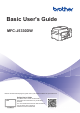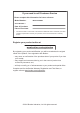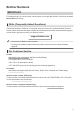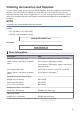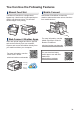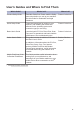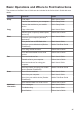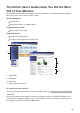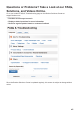Basic User's Guide MFC-J5330DW Brother recommends keeping this guide next to your Brother machine for quick reference. Online User's Guide This Basic User's Guide contains basic instructions and information for your Brother machine. For more advanced instructions and information, see the Online User's Guide at solutions.brother.
If you need to call Customer Service Please complete this information for future reference: Model Number: MFC-J5330DW Serial Number: 1 Date of Purchase: Place of Purchase: 1 The serial number is on the back of the machine. Retain this User’s Guide with your sales receipt as a permanent record of your purchase, in the event of theft, fire or warranty service. Register your product online at www.brother.
Brother Numbers IMPORTANT For technical help, you must call the country where you bought the machine. Calls must be made from within that country. FAQs (Frequently Asked Questions) The Brother Solutions Center is our one-stop resource for all your Fax Machine/Multi-Function Center needs. Download the latest software and utilities and read FAQs and troubleshooting tips to learn how to get the most from your Brother product. support.brother.com • Check here for Brother driver updates.
Ordering Accessories and Supplies For best quality results use only genuine Brother supplies, which are available at most Brother retailers. If you cannot find the supplies you need and have a Visa, MasterCard, Discover, American Express credit card, or PayPal account, you can order directly from Brother. Visit us online for a complete selection of the Brother accessories and supplies that are available for purchase. NOTE In Canada, only Visa and MasterCard are accepted.
Notice - Disclaimer of Warranties (USA and Canada) BROTHER’S LICENSOR(S), AND THEIR DIRECTORS, OFFICERS, EMPLOYEES OR AGENTS (COLLECTIVELY BROTHER’S LICENSOR) MAKE NO WARRANTIES, EXPRESS OR IMPLIED, INCLUDING WITHOUT LIMITATION THE IMPLIED WARRANTIES OF MERCHANTABILITY AND FITNESS FOR A PARTICULAR PURPOSE, REGARDING THE SOFTWARE.
You Can Use the Following Features Manual Feed Slot The Manual Feed Slot is a single-sheet bypass tray. Use this slot to load special print media, one sheet at a time. This slot also allows Ledger or A3 printing. Web Connect / Brother Apps Scan and upload images and files to popular web services directly from your machine. Capture and convert information directly from your machine without your computer. For more information, see the Online User's Guide: solutions.brother.
User's Guides and Where to Find Them Which Guide? What's in It? Where Is It? Product Safety Guide Read this Guide first. Please read the Safety Instructions before you set up your machine. See this Guide for trademarks and legal limitations. Printed / In the box Quick Setup Guide Follow the instructions for setting up your machine, and installing the drivers and software for the operating system and connection type you are using.
Basic Operations and Where to Find Instructions The contents of the Basic User's Guide are also included in the Online User's Guide with more details.
The Online User's Guide Helps You Get the Most Out of Your Machine We hope that you find this guide helpful. To learn more about your machine's features, please take a look at our Online User's Guide. It offers: Quicker Navigation! Search box Navigation index in a separate panel Comprehensive Format! Every topic in one guide Simplified Layout! Step-by-step instructions Feature summary at the top of the page 1 2 3 4 1. Search Box 2. Navigation 3. Summary 4.
Questions or Problems? Take a Look at our FAQs, Solutions, and Videos Online. Go to your model's FAQs & Troubleshooting page on the Brother Solutions Center at support.brother.com • Provides several ways to search • Displays related questions for more information • Receives regular updates based on customer feedback Since the Brother Solutions Center is updated regularly, this screen is subject to change without notice.
Definitions of Notes We use the following symbols and conventions throughout this User's Guide: WARNING WARNING indicates a potentially hazardous situation which, if not avoided, could result in death or serious injuries. CAUTION CAUTION indicates a potentially hazardous situation which, if not avoided, may result in minor or moderate injuries. IMPORTANT NOTE IMPORTANT indicates a potentially hazardous situation which, if not avoided, may result in damage to property or loss of product functionality.
Table of Contents 1 General Information ............................................................................................ 1 Control Panel Overview.............................................................................................1 Touchscreen LCD Overview ......................................................................................3 New Information from Brother..........................................................................6 Access Brother Utilities (Windows®) ......
Scan Using the Scan Button on the Machine ................................................24 6 Fax ...................................................................................................................... 25 Before Faxing ..........................................................................................................25 Set Your Station ID ........................................................................................25 Telephone Line Interference/VoIP.......................
C Appendix ............................................................................................................ 62 Enter Text on Your Brother Machine........................................................................62 Check the Machine Information...............................................................................62 Reset Your Brother Machine ...................................................................................63 Reset Functions Overview...............................
1 General Information Control Panel Overview 1 2 3 4 1 General Information 5 1. Touchscreen Liquid Crystal Display (LCD) Access menus and options by pressing them on the Touchscreen. Adjust the angle of the control panel by lifting it. 2. Menu buttons (Back) Press to go back to the previous menu. (Home) Press to return to the Home screen. (Cancel) Press to cancel an operation. 3. Dial Pad Press the numbers to dial telephone or fax numbers and to enter the number of copies.
4. LED Power Indicator The LED lights up depending on the machine’s power status. When the machine is in Sleep Mode, the LED blinks. 5. Power On/Off Press to turn on the machine. Press and hold down to turn off the machine. The Touchscreen will display [Shutting Down] and will stay on for a few seconds before turning itself off. If you have connected an external telephone or TAD, it is always available.
Touchscreen LCD Overview Home Screen 3 1 2 There are three Home screens that you can access by pressing d or c. 1 From the Home screens, you can access Shortcuts, Wi‑Fi setup, Settings and Ink levels screens. 1 General Information Home Screen 1 2 3 4 5 6 7 Home Screen 3 provides access to [LGR Copy Shortcuts]. 1. Date & Time Displays the date and time set on the machine. 2. 3 4 5 6 7 This icon appears when the [Quiet Mode] setting is set to [On].
6. [Ink] Displays the available ink volume. Press to access the [Ink] menu. When an ink cartridge is near the end of its life or having a problem, an error icon is displayed on the ink color. 7. Modes: • • There are three Shortcuts screens. You can program four shortcuts on each screen. • To display the other Shortcuts screens, press d or c. 4. Press to access Fax mode. • • • The wireless access point cannot be detected. The wireless setting is disabled.
8. [Stored Faxes:] 10. Warning icon 10 8 1 Press to print the faxes. The warning icon appears when there is an error or maintenance message; press to view the details, and then press to return to Ready mode. 9. [New Faxes:] 9 IMPORTANT DO NOT press the LCD with a sharp object such as a pen or stylus. It may damage the machine. • This product adopts the font of ARPHIC TECHNOLOGY CO.,LTD.
New Information from Brother New information from Brother appears in the information bar when the notification settings such as [Message from Brother] and [Firmware Auto Check] are set to [On]. Press to view the details. Internet connection is needed, and data rates may apply. Access Brother Utilities (Windows®) Brother Utilities is an application launcher that offers convenient access to all Brother applications installed on your computer.
Select your machine. 3 Select the operation you want to use. 1 2 General Information Uninstall the Brother Software and Drivers (Windows®) 1 2 Launch (Brother Utilities). Click the drop-down list, and then select your model name (if not already selected). Click Tools in the left navigation bar, and then click Uninstall. Follow the instructions in the dialog box to uninstall the software and drivers.
2 Paper Handling Load Paper Loading Paper Overview 1 Load the paper in the paper tray as follows. Fan the stack of paper well. The paper size determines the orientation when loading paper. Tray #1 How to Load Paper Letter ♦ A4 ♦ Executive Landscape orientation Adjust the paper guides. A5 Portrait orientation A6 Photo Photo L Adjust the paper guides. Photo 2L Index card Envelopes Ledger ♦ A3 ♦ Legal ♦ Folio Extend the tray using the green slider, then adjust the paper guides.
How to Load Paper Manual Feed Slot 1 Letter Landscape orientation A4 Executive Adjust the manual feed slot paper guides. 2 Ledger Legal Paper Handling A3 Portrait orientation Folio Mexico Legal Adjust the manual feed slot paper guides. India Legal A5 A6 Photo Photo L Photo 2L Index card Envelopes ♦ 1 You can load only one sheet of paper into the manual feed slot at a time. ♦ See the details in this chapter. For more information about other paper sizes, see the Online User's Guide: Load Paper.
Load Letter or A4 Size Paper in Tray #1 1 3 • If the [Check Paper] setting is set to [On] and you pull the paper tray out of the machine, a message appears on the LCD asking if you want to change the paper type and paper size. Change the Paper Size and Paper Type settings if needed, following the LCD instructions. • Load only one size and type of paper in the paper tray at a time.
6 Make sure the paper length guide (1) touches the edges of the paper. 9 Replace the tray top cover. 1 push the paper tray completely 10 Slowly into the machine. 2 Paper Handling 7 Gently adjust the paper width guides (1) to fit the paper. Make sure the paper guides touch the edges of the paper. 1 8 out the paper support until it locks 11 Pull into place. Make sure the paper is flat in the tray and below the maximum paper mark (1). Overfilling the paper tray may cause paper jams.
Load Ledger, Legal, or A3 Size Paper in Tray #1 • If the [Check Paper] setting is set to [On] and you pull the paper tray out of the machine, a message appears on the LCD asking if you want to change the paper type and paper size. Change the Paper Size and Paper Type settings if needed, following the LCD instructions. • Load only one size and type of paper in the paper tray at a time.
5 Fan the stack of paper well to avoid paper jams and misfeeds. 8 Gently adjust the paper width guides (1) to fit the paper. Make sure the paper guides touch the edges of the paper. 1 2 6 Gently load paper in the paper tray with the printing surface face down. Portrait orientation 9 Make sure the paper is flat in the tray and below the maximum paper mark (1). Overfilling the paper tray may cause paper jams. 1 7 Make sure the paper length guide (1) touches the edges of the paper.
push the paper tray completely 11 Slowly into the machine. Load Paper in the Manual Feed Slot Load special print media in this slot, one sheet at a time. IMPORTANT out the paper support (1) until it 12 Pull locks into place, and then unfold the paper support flap (2). • DO NOT load more than one sheet of paper in the manual feed slot at any time. Doing this may cause a paper jam. • DO NOT load paper in the manual feed slot when you are printing from the paper tray. Doing this may cause a paper jam.
2 Read the instruction displayed on the LCD, and then press [OK]. Slide the manual feed slot paper guides to fit the envelope width that you are using. Portrait orientation 2 3 Paper Handling 5 Pull out the paper support (1) until it locks into place, and then unfold the paper support flap (2). Press the flaps, edges and corners of the envelopes to make them as flat as possible. Fan the stack of envelopes well to avoid paper jams and misfeeds.
Change the Paper Size and Paper Type Change the Check Paper Size Setting Set the Paper Size and Paper Type settings for the paper tray. If the Check Paper setting is set to [On] and you pull the paper tray out of the machine, the LCD displays a message asking if you want to change the Paper Size and Paper Type settings. • To get the best print quality, set the machine for the type of paper you are using.
Recommended Print Media Load Documents Load Documents in the Automatic Document Feeder (ADF) For the best print quality, we recommend using the Brother paper listed in the table. Brother paper Paper Type Item Premium Plus Glossy Photo Letter BP71GLTR 4" x 6" BP71GP20 Plain Inkjet Ledger BP60PLGR (USA only) Handle and Use Print Media • Store paper in its original packaging and keep it sealed. Keep the paper flat and away from moisture, direct sunlight and heat.
2 Adjust the paper guides (1) to fit the document size. 1 IMPORTANT DO NOT leave any documents on the scanner glass. If you do this, the ADF may jam. Load Documents on the Scanner Glass Use the scanner glass to fax, copy, or scan one page at a time. Document Sizes Supported 3 Place your document face up in the ADF, as shown in the illustration, until you feel the document touch the feed rollers and the machine beeps. Length: Up to 11.7 in. (297 mm) Width: Up to 8.5 in. (215.
IMPORTANT If you are scanning a book or thick document, DO NOT slam or press on the document cover.
3 Print Print from Your Computer Before attempting any printing operation, confirm the following: • Make sure you have installed the Brother software and drivers. • For USB or network cable users: Make sure the interface cable is inserted correctly. 4 Complete your print operation. Various Printing To use the various printing features, click the printing properties or preferences button to change the printer setting.
Print Photos Directly from a USB Flash Drive Preview and Print Photos from a USB Flash Drive Preview your photos on the LCD before you print them. Print images that are stored on a USB flash drive. 1 7 Press [OK]. 8 Read and confirm the displayed list of options. 9 To change the print settings, press [Print Settings]. When finished, press [OK]. 10 Press [Start]. Put a USB flash drive in the USB slot. Print Settings Overview 2 Press [JPEG Print] > [Select Files].
4 Copy Copy a Document Press to change the copy settings for the next copy only. 1 When finished, press [OK]. Make sure you have loaded the correct size paper in the paper tray. 2 Load your document. 3 Press [Copy]. The Touchscreen displays: After you have finished choosing new options, you can save them by pressing the [Save as Shortcut] button. 5 Press [Black Start] or [Color Start]. To stop copying, press .
5 Scan Before Scanning Before attempting to scan, confirm the following: • Make sure you have installed the Brother software and drivers. 2 Click the (ControlCenter4) icon in the task tray, and then click Open. 3 Click the Scan tab. 4 Click the File button. 5 Change the scan settings, such as file format, file name, resolution and color, if needed. 6 Click Scan. • For USB or network cable users: Make sure the interface cable is inserted correctly.
Scan Using the Scan Button on Your Brother Machine The machine starts scanning. If using the machine's scanner glass, follow the LCD instructions to complete the scanning job. Scan Using the Scan Button on the Machine Use the Scan button on the machine to make temporary changes to the scan settings. To make permanent changes, use Brother's ControlCenter software. 1 Load your document. 2 Press [Scan] > [to PC] > [to File].
6 Fax Before Faxing Set Your Station ID Set the machine's Station ID if you want the date and time to appear on each fax you send. NOTE 6 Press . Related Information • Enter Text on Your Brother Machine on page 62 (USA only) Telephone Line Interference/ VoIP If you are having problems sending or receiving a fax due to possible interference on the telephone line or if you are using a VoIP system, we recommend changing the modem speed to minimize errors in fax operations.
• VoIP (Voice over IP) is a type of phone system that uses an Internet connection, rather than a traditional phone line. Related Information • Error and Maintenance Messages on page 38 • Fax and Telephone Problems on page 50 Receive Modes Overview Some receive modes answer automatically ([Fax Only] and [Fax/Tel]). You may want to change the Ring Delay before using these modes. Fax Only [Fax Only] mode automatically answers every call as a fax.
Choose the Correct Receive Mode The correct Receive Mode for you is determined by the external devices and telephone subscriber services (Voice Mail, Distinctive Ring and so on) you will be using on the same line as the Brother machine. Will you be using a Distinctive Ring number for receiving faxes? (USA and Canada only) Brother uses the term "Distinctive Ring" but different telephone companies may have other names for this service.
Set the F/T Ring Time (Pseudo/Double-ring) When you set the Receive Mode to [Fax/ Tel], if the call is a fax, your machine will receive it automatically. However, if it is a voice call, the machine will sound the F/T ring (pseudo/double-ring) for the time you set in the F/T Ring Time option. When you hear the F/T ring, it means that a voice caller is on the line.
Store Numbers You can set up your machine to store fax numbers in the Address Book. If you lose electrical power, the Address Book numbers that are in the machine's memory will not be lost. Store Address Book Numbers 1 2 Press Change or Delete Address Book Names or Numbers 1 2 a. Press [Edit] > [Add New Address] > [Name]. c. Press [Address 1]. Press [OK] to finish.
Telephone Services and External Devices You may be able to use the following services and connections with your Brother machine. These are summaries of ways to connect your machine. For more information about each topic, see the Online User's Guide. Voice Mail If you have a Voice Mail service and your Brother machine on the same line, they will conflict with one another when receiving incoming calls.
Fax Using Your Machine • [Caller ID History] (Select a number from the Caller ID history.) Press [Call History] > [Caller ID History]. Send a Fax 1 2 Select the number you want, and then press [Apply]. • [Address Book] (Select a number from the Address Book.) Load your document in the ADF or place it on the scanner glass. Press [Address Book]. Press Do one of the following: [Fax]. - Select the number you want, and then press [Apply]. If [Fax Preview] is set to [On], press [Fax] > [Sending Faxes].
6 Do one of the following: • If you are using the ADF, the machine starts scanning and sending the document. • If you are using the scanner glass and selected [Black] in the [Color Setting], the machine starts scanning the first page. For more information, see the Online User's Guide: PC-FAX for Macintosh. 1 (The steps may vary depending on your application.) The Print dialog box appears. Go to the next step.
Receive Faxes on Your Computer (Windows® only) 1 Do one of the following: • Windows Vista® and Windows® 7 Click Use Brother's PC-FAX software to receive faxes on your computer, display them, and print only those faxes you want. (Start) > All Programs > Brother > Brother Utilities > PCFAX > Receive. • Windows® 8 and Windows® 10 Launch (Brother Utilities), and then click the drop-down list and select your model name (if not already selected).
A Routine Maintenance Clean the Scanner Check the Print Quality 1 Unplug the machine from the AC power outlet. 2 Lift the document cover (1). Clean the scanner glass (2) and the white plastic (3) with a soft lint-free cloth moistened with water. 1 If faded or streaked colors and text appear or if text is missing on your printouts, the print head nozzles may be clogged. Print the Print Quality Check Sheet and look at the nozzle check pattern.
Poor When a print head nozzle is clogged, the printed sample looks like this. 5 The Touchscreen asks you to check the print quality of each color. Press the number of the pattern (1–4) that most closely matches the printing result. 6 Do one of the following: • If print head cleaning is needed, press [Start] to start the cleaning procedure. • If print head cleaning is not needed, the Maintenance screen reappears on the Touchscreen. Press 7 After the print head nozzle is cleaned, the lines are gone. .
Check the Print Alignment from Your Brother Machine Repeat this step for the rest of the patterns. When the print alignment is not adjusted correctly, text looks blurry or crooked, like this. If your printed text becomes blurred or images become faded after transporting the machine, adjust the print alignment. 1 [Ink] > [Improve Press After the print alignment is adjusted correctly, text looks like this. Print Quality] > [Alignment].
B Troubleshooting Use this section to resolve problems you may encounter when using your Brother machine. Identify the Problem Even if there seems to be a problem with your machine, you can correct most problems yourself. First, check the following: • The machine's power cord is connected correctly and the machine's power is on. • All of the machine's orange protective parts have been removed. • The ink cartridges are installed correctly. • The Scanner Cover and the Jam Clear Cover are fully closed.
Error and Maintenance Messages The most common error and maintenance messages are shown in the table. For more detailed information, see the Online User's Guide. You can correct most errors and perform routine maintenance yourself. If you need more tips, go to your model's FAQs & Troubleshooting page on the Brother Solutions Center at support.brother.com. Error Message Action B&W Print Only One or more of the color ink cartridges have reached the end of their lives. Replace ink.
Error Message Action Document Jam/too Long The document was not inserted or fed correctly, or the document scanned from the ADF was too long. See Related Information: Document Jams at the end of this section. DR Mode in Use The machine is in Distinctive Ring mode. You cannot change the Receive Mode from Manual to another mode. Set Distinctive Ring to Off. For more information, see the Online User's Guide: Turn off Distinctive Ring.
Error Message Action Jam Front/Rear Remove the jammed paper. Jam Front See Related Information: Printer Jam or Paper Jam at the end of this section. Jam Rear Jam Manual Feed Slot Jam Front/Manual Feed Slot Repeat Jam XX If there is a repeat paper jam, try another paper jam clear operation. See Related Information: Remove Paper Scraps at the end of this section. Make sure the paper guides are set to the correct paper size. Make sure the paper support is fully inserted into the machine.
Error Message Action Out of Fax Memory Do one of the following: • Clear the data from the memory. To gain extra memory, you can turn off Memory Receive. For more information, see the Online User's Guide: Turn Off Memory Receive. • Print the faxes stored in the memory. For more information, see the Online User's Guide: Print a Fax Stored in the Machine's Memory.
Error Message Action Repetitive No Paper Fed Clean the paper pick-up rollers. Repetitive Paper Jams Remove any foreign objects and paper scraps in the machine. Replace Ink For more information, see the Online User's Guide: Clean the Paper Pick-up Rollers. See Related Information: Remove Paper Scraps at the end of this section. One or more of the ink cartridges have reached the end of their lives. Replace the ink cartridges.
Error Message Action Unable to Scan XX Disconnect the machine from the power for several minutes, and then reconnect it. If you cannot print received faxes, transfer them to another fax machine or to your computer. For more information, see the Online User's Guide: Transfer Your Faxes or Fax Journal Report. Unusable Device A broken device is connected to the USB direct interface.
• [Unable to Scan XX] We recommend transferring your faxes to another fax machine or to your computer. You can also transfer the Fax Journal report to see if there are any faxes you must transfer. For more information, see the Online User's Guide: Transfer Your Faxes or Fax Journal Report.
Troubleshooting for Wireless LAN setup Wireless LAN Report Error Codes If the Wireless LAN Report shows that the connection failed, check the error code on the printed report and see the corresponding instructions in the table: Error Code Problem and Recommended Solutions TS-01 The wireless setting is not activated, change the wireless setting to ON. If a network cable is connected to your machine, disconnect it and change the wireless setting of your machine to ON.
Print or Scan Problems IMPORTANT Using non-Brother supplies may affect the print quality, hardware performance, and machine reliability. If you cannot print or scan a document, check the following: 1 All of the machine's protective parts have been removed. 2 The interface cables are securely connected to the machine and the computer. 3 The printer or scanner driver has been installed correctly. 4 (Scan problem only) Confirm the machine is assigned with an available IP address. (Windows®) a.
• Change the LAN cable for a new one. • Use a different LAN port on your hub. • Make sure your machine's wired connection is on. For a wireless network connection: • Confirm your machine's wireless status on the LCD. Your machine is not connected to the wireless access point. Set up the wireless network connection. The wireless connection setting is disabled. Enable the WLAN connection and set up the wireless network connection. The wireless access point cannot be detected.
Troubleshooting for Other Print Problems Difficulties Suggestions Poor print quality Check the print quality. See Related Information: Check the Print Quality at the end of this section. Make sure the Media Type setting in the printer driver or the Paper Type setting in the machine’s menu matches the type of paper you are using. For more information, see the Online User's Guide: Print Settings (Windows®) or Print Options (Macintosh). White lines appear in text or graphics. Check the print quality.
Difficulties Suggestions Black marks or spots appear in copies. Black marks or spots on copies are typically caused by dirt or correction fluid on the scanner glass. Clean the scanner glass and white plastic above it. See Related Information: Clean the Scanner at the end of this section. Dark lines appear at regular intervals. Check and adjust the paper feed. For more information, see the Online User's Guide: Correct the Paper Feed to Clear Vertical Lines.
Fax and Telephone Problems If you cannot send or receive a fax, check the following: 1 Connect one end of the telephone line cord to the area labeled "LINE", and then connect the other end of the telephone line cord directly to a telephone wall jack. If you can send and receive faxes when the telephone line is directly connected to the fax, the problem may be unrelated to the machine. Please contact your telephone service provider for connection issues. 2 Check the receive mode.
Troubleshooting for Other Fax Problems Difficulties Suggestions Cannot send a fax. Check all line cord connections. Make sure the telephone line cord is plugged into the telephone wall jack and the LINE jack of the machine. Make sure your machine has a dial tone by pressing the Hook button in Fax mode. If you subscribe to DSL, VoIP, or magicJack services, call your service provider for connection instructions. Print the Transmission Verification Report and check for an error.
Difficulties Suggestions Left and right margins are cut off or a single page is printed on two pages. Turn on Auto Reduction. Dialing does not work. (No dial tone) Check all line cord connections. Poor sending quality. Try changing your resolution to Fine or S.Fine. Change Tone/Pulse setting. (Available only for some countries) Make a copy to check your machine’s scanner operation. If the copy quality is not good, clean the scanner.
Document and Paper Jams Document Jams Document is Jammed in the Bottom of the ADF Unit Related Information • Error and Maintenance Messages on page 38 Document is Jammed in the Top of the ADF Unit 1 Remove any paper that is not jammed from the ADF. 2 Open the ADF cover. 3 Remove the jammed document by pulling it upward. 1 Remove any paper that is not jammed from the ADF. 2 Lift the ADF document support, and remove the jammed paper. 3 Press .
3 Pull the jammed document out to the right. Printer Jam or Paper Jam Locate and remove the jammed paper. Related Information • Error and Maintenance Messages on page 38 Paper is Jammed in the Front of the Machine If the LCD displays the following paper jam messages, follow these steps: 4 5 Close the document cover. • [Jam Front/Rear], [Repeat Jam Front/Rear] • [Jam Front], [Repeat Jam Front] Press . Remove Paper Scraps Jammed in the ADF 1 Lift the document cover.
If your LCD error message was repeat paper jam messages, for example [Repeat Jam Front/Rear], lift the paper support (1), and then pull it at an angle completely out of the machine as shown by the arrow. If your LCD error message was repeat paper jam messages, for example [Repeat Jam Front/Rear], do the following: a. Lift the Jam Clear Flap, and remove the jammed paper. 1 When finished, continue with the next step. 3 Slowly pull out the jammed paper (1). 1 b.
4 Using both hands, use the finger holds on each side of the machine to lift the scanner cover (1) into the open position. 1 5 If your LCD error message was repeat paper jam messages, for example [Repeat Jam Front/Rear], move the print head (if necessary) to take out any paper remaining in this area. Make sure pieces of paper are not left in the corners of the machine (1) and (2). 1 2 Slowly pull the jammed paper (1) out of the machine. 1 When finished, continue with the next step.
IMPORTANT 7 • If the print head is in the right corner as shown in the illustration, you cannot move the print head. Close the scanner cover, and then reconnect the power cord. Open the scanner cover again, and then hold down If your LCD error message was [Jam Front/Rear] or [Repeat Jam Front/Rear], do the following: a. Open the Jam Clear Cover (1) at the back of the machine. until the print head moves to the center. Then unplug the machine from the power source and take out the paper. 1 b.
paper and slowly pull it out of the machine. If there is a repeat paper jam, a small piece of paper may be stuck in the machine. See Related Information: Remove Paper Scraps. Related Information • Error and Maintenance Messages on page 38 • Remove Paper Scraps on page 61 9 If your LCD error message was repeat paper jam messages, for example [Repeat Jam Front/Rear], and you removed the paper support, put it firmly back in the machine. Make sure you fit the paper support into the channels.
a. Open the Jam Clear Cover (1) at the back of the machine. the jammed paper out of the manual feed slot. 1 b. Slowly pull the jammed paper out of the machine. 5 c. Close the Jam Clear Cover. Make sure the cover is closed completely. Using both hands, use the finger holds on each side of the machine to lift the scanner cover (1) into the open position. 1 6 Slowly pull the jammed paper (1) out of the machine.
If your LCD error message was repeat paper jam messages, for example [Repeat Jam Rear], move the print head (if necessary) to take out any paper remaining in this area. Make sure pieces of paper are not left in the corners of the machine (1) and (2). 1 2 IMPORTANT • If the print head is in the right corner as shown in the illustration, you cannot move the print head. Close the scanner cover, and then reconnect the power cord.
8 Slowly push Tray #1 completely into the machine. 9 Reconnect the power cord. During the procedure, you must load the Maintenance sheet (included with your machine) in Landscape orientation in the manual feed slot. (If you do not have the Maintenance sheet, use one sheet of Letter or A4 size thicker paper, such as glossy paper.) If there is a repeat paper jam, a small piece of paper may be stuck in the machine. See Related Information: Remove Paper Scraps.
C Appendix Enter Text on Your Brother Machine • The characters that are available may differ depending on your country. • The keyboard layout may differ depending on the function you are setting. When you need to enter text on your Brother machine, a keyboard will appear on the Touchscreen. the incorrect character. Press , and then enter the correct character. • To insert a character, press d or c to move the cursor to the correct place, and then enter the character.
Reset Your Brother Machine 1 • History (Caller ID history and Outgoing Call) • Faxes in memory 4. [All Settings] Press [Settings] > [All Settings] > [Initial Setup] > [Reset]. Use the Settings Reset function to reset all machine's settings to the settings originally set at the factory. 2 Press the reset option you want to use. Brother strongly recommends you perform this operation when you dispose of the machine. 3 Press [OK] for two seconds to reboot the machine.
Supply Specifications Ink The machine uses individual Black, Yellow, Cyan and Magenta ink cartridges that are separate from the print head assembly. Service Life of Ink Cartridge The first time you install the ink cartridges, the machine will use extra ink to fill the ink delivery tubes. This is a one-time process that enables highquality printing. Replacement ink cartridges will print the number of pages specified later in this table.
D Index A Fax, from computer..............................32 Accessories and Supplies...................... ii Address Book changing and deleting..................... 29 setting up.........................................29 ADF (automatic document feeder).......17 Automatic fax receive.......................................26 J Jams.................................................... 53 document........................................ 53 paper...............................................
V Voice Mail............................................ 30 VoIP systems................................. 25, 30 W Warranty is in the box Notice of disclaimer ......................... iii Wireless LAN report.............................
Brother International Corporation 200 Crossing Boulevard P.O. Box 6911 Bridgewater, NJ 08807-0911 USA Brother International Corporation (Canada) Ltd. 1 rue Hôtel de Ville, Dollard-des-Ormeaux, QC, Canada H9B 3H6 Visit us on the World Wide Web www.brother.com This machine is approved for use in the country of purchase only. Local Brother companies or their dealers will support only machines purchased in their own countries.