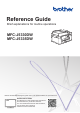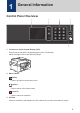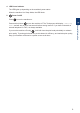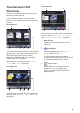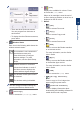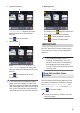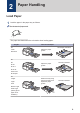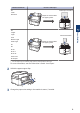Reference Guide Brief explanations for routine operations MFC-J5330DW MFC-J5335DW Brother recommends keeping this guide next to your Brother machine for quick reference. Online User's Guide This Reference Guide contains basic instructions and information for your Brother machine. For more advanced instructions and information, see the Online User's Guide at solutions.brother.
User's Guides and Where to Find Them Which Guide? What's in It? Where Is It? Product Safety Guide Read this Guide first. Please read the Safety Instructions before you set up your machine. See this Guide for trademarks and legal limitations. Printed / In the box Quick Setup Guide Follow the instructions for setting up your machine, and installing the drivers and software for the operating system and connection type you are using.
1 General Information Control Panel Overview 1 2 3 4 5 1. Touchscreen Liquid Crystal Display (LCD) Access menus and options by pressing them on the Touchscreen. Adjust the angle of the control panel by lifting it. 2. Menu buttons (Back) Press to go back to the previous menu. (Home) Press to return to the Home screen. (Cancel) Press to cancel an operation. 3. Dial Pad Press the numbers to dial telephone or fax numbers and to enter the number of copies.
. LED Power Indicator The LED lights up depending on the machine’s power status. When the machine is in Sleep Mode, the LED blinks. 5. Power On/Off Press to turn the machine on. 1 Press and hold down to turn the machine off. The Touchscreen will display [Shutting If you turn the machine off using , it will still clean the print head periodically to maintain print quality.
Touchscreen LCD Overview Home Screen 3 1 2 There are three Home screens that you can access by pressing d or c. From the Home screens, you can access Shortcuts, Wi‑Fi setup, Settings and Ink levels screens. Home Screen 1 1 2 3 4 5 6 7 Home Screen 3 provides access to additional features, such as [A3 Copy Shortcuts] and [Download Software] operations. 1. Date & Time Displays the date and time set on the machine. 3 4 5 6 7 2. This icon appears when the [Quiet Mode] setting is set to [On].
. [Ink] Displays the available ink volume. Press to access the [Ink] menu. When an ink cartridge is near the end of its life or having a problem, an error icon is displayed on the ink colour. • There are three Shortcuts screens. You can program four shortcuts on each screen. • To display the other Shortcuts screens, press d or c. 4. Press to access Fax mode. • • • The wireless access point cannot be detected. For more information, see the Online User's Guide. • 5.
8. [Stored Faxes:] 10. Warning icon 10 8 [Stored Faxes] displays how many received faxes are in the machine's memory. Press to print the faxes. The warning icon appears when there is an error or maintenance message; press to view the details, and then press to return to Ready mode. 9. [New Faxes:] 9 IMPORTANT DO NOT press the LCD with a sharp object such as a pen or stylus. It may damage the machine. • This product adopts the font of ARPHIC TECHNOLOGY CO.,LTD.
Select your machine. 3 Select the operation you want to use. 1 2 Brother Utilities is an application launcher that offers convenient access to all Brother applications installed on your computer. 1 Do one of the following: General Information Access Brother Utilities (Windows®) Uninstall the Brother Software and Drivers (Windows®) • Windows Vista® and Windows® 7 Click (Start) > All Programs > Brother > Brother Utilities.
2 Paper Handling Load Paper 1 Load the paper in the paper tray as follows. Fan the stack of paper well. The paper size determines the orientation when loading paper. Tray #1 How to Load Paper A4 Letter Executive Landscape orientation Adjust the paper guides. A5 Portrait orientation A6 Photo Photo L Adjust the paper guides. Photo 2L Index card Envelopes A3 Ledger Legal Folio Extend the tray using the green slider, then adjust the paper guides.
How to Load Paper Manual Feed Slot 1 A4 Landscape orientation Letter Executive Adjust the manual feed slot paper guides. 2 A3 Legal Paper Handling Ledger Portrait orientation Folio Mexico Legal Adjust the manual feed slot paper guides. India Legal A5 A6 Photo Photo L Photo 2L Index card Envelopes 1 You can load only one sheet of paper into the manual feed slot at a time. For more information, see the Online User's Guide: Load Paper. 2 Unfold the paper support flap.
Load Documents 2 Place the document face down in the upper left corner of the scanner glass as shown in the illustration. 3 Close the document cover. Load Documents in the Automatic Document Feeder (ADF) 1 Fan the pages well. 2 Adjust the paper guides (1) to fit the document size. 1 3 Place your document face up in the ADF, as shown in the illustration, until you feel the document touch the feed rollers and the machine beeps. Load Documents on the Scanner Glass 1 Lift the document cover.
3 Print Print from Your Computer Before attempting any printing operation, confirm the following: • Make sure you have installed the Brother software and drivers. Complete your print operation. Various Printing To use the various printing features, click the printing properties or preferences button to change the printer setting. Print on Both Sides of the Paper Automatically 3 • For USB or network cable users: Make sure the interface cable is inserted correctly.
Print Photos Directly from a USB Flash Drive Preview and Print Photos from a USB Flash Drive Preview your photos on the LCD before you print them. Print images that are stored on a USB flash drive. 1 7 Press [OK]. 8 Read and confirm the displayed list of options. 9 To change the print settings, press [Print Settings]. When finished, press [OK]. 10 Press [Start]. Put a USB flash drive in the USB slot. Print Settings Overview The Print Settings you change are temporary for your current printout.
4 Copy Copy a Document Press to change the copy settings for the next copy only. 1 When finished, press [OK]. Make sure you have loaded the correct size paper in the paper tray. 2 Load your document. 3 Press [Copy]. The Touchscreen displays: After you have finished choosing new options, you can save them by pressing the [Save as Shortcut] button. 5 Press [Mono Start] or [Colour Start]. To stop copying, press .
5 Scan Before Scanning If the LCD prompts you to enter a PIN, use the LCD to enter the four-digit PIN for the computer, and then press [OK]. Before attempting to scan, confirm the following: • Make sure you have installed the Brother software and drivers. 4 • For USB or network cable users: Make sure the interface cable is inserted correctly. For more information, see the Online User's Guide: Scan from Your Computer (Windows®) or Scan from Your Computer (Macintosh).
6 Fax Before Faxing Telephone Line Interference/ VoIP If you are having problems sending or receiving a fax due to possible interference on the telephone line or if you are using a VoIP system, we recommend changing the modem speed to minimise errors in fax operations. 1 2 Press 1 Load your document in the ADF or place it on the scanner glass. 2 Press [Fax]. If [Fax Preview] is set to [On], press [Fax] > [Sending Faxes].
• [Caller ID History] (Select a number from the Caller ID history.) 6 Press [Call History] > [Caller ID History]. • [Address Book] (Select a number from the Address Book.) Go to the next step. Press [Address Book]. • If you are using the scanner glass and selected [Colour] in the [Colour Setting], the Touchscreen asks if you want to send a colour fax. Do one of the following: - Select the number you want, and then press [Apply]. , and then enter the first letter of the name and press [OK].
Choose the Correct Receive Mode You must choose a Receive Mode depending on the external devices and telephone services you have on your line. By default, your machine automatically will receive any faxes that are sent to it. The diagram below will help you select the correct mode.
A Routine Maintenance Check the Print Quality Poor If faded or streaked colours and text appear or if text is missing on your printouts, the print head nozzles may be clogged. Print the Print Quality Check Sheet and look at the nozzle check pattern. 1 Press [Ink] > [Improve Print Quality] > [Check Print Quality]. You can also press The Touchscreen asks you to check the print quality of each colour. Press the number of the pattern (1–4) that most closely matches the printing result.
IMPORTANT DO NOT touch the print head. Touching the print head may cause permanent damage and may void the print head's warranty. When a print head nozzle is clogged, the printed sample looks like this. 3 Press a or b to display the paper size that needs a print alignment adjustment, and then press it. 4 Press [Basic alignment] or [Advanced alignment]. 5 Load the selected paper size in the tray, and then press [Start]. The machine prints the Alignment Check Sheet.
B Troubleshooting Use this section to resolve problems you may encounter when using your Brother machine. Identify the Problem Even if there seems to be a problem with your machine, you can correct most problems yourself. First, check the following: • The machine's power cord is connected correctly and the machine's power is on. • All of the machine's orange protective parts have been removed. • The ink cartridges are installed correctly. • The Scanner Cover and the Jam Clear Cover are fully closed.
Error and Maintenance Messages The most common error and maintenance messages are shown in the table. For more detailed information, see the Online User's Guide. You can correct most errors and perform routine maintenance yourself. If you need more tips, go to your model's FAQs & Troubleshooting page on the Brother Solutions Center at support.brother.com. Error Message Action B&W Print Only One or more of the colour ink cartridges have reached the end of their lives. Replace ink.
Error Message Action Data Remaining in Press . The machine will cancel the job and clear it from the Memory memory. Try to print again. Disconnected Try to send or receive again. If calls are stopped repeatedly and you are using a VoIP (Voice over IP) system, try changing the Compatibility to Basic (for VoIP). See Related Information: Telephone Line Interference/VoIP at the end of this section.
Error Message Action Jam Front/Rear Remove the jammed paper. Jam Front For more information, see the Online User's Guide: Printer Jam or Paper Jam. Jam Rear Jam Manual Feed Slot Jam Front/Manual Feed Slot Repeat Jam XX If there is a repeat paper jam, try another paper jam clear operation. For more information, see the Online User's Guide: Remove Paper Scraps. Make sure the paper guides are set to the correct paper size. Make sure the paper support is fully inserted into the machine.
Error Message Action Out of Fax Memory Do one of the following: • Clear the data from the memory. To gain extra memory, you can turn Memory Receive off. For more information, see the Online User's Guide: Turn Off Memory Receive. • Print the faxes stored in the memory. For more information, see the Online User's Guide: Print a Fax Stored in the Machine's Memory.
Error Message Action Repetitive No Paper Fed Clean the paper pick-up rollers. Repetitive Paper Jams Remove any foreign objects and paper scraps in the machine. Replace Ink For more information, see the Online User's Guide: Clean the Paper Pick-up Rollers. For more information, see the Online User's Guide: Remove Paper Scraps. One or more of the ink cartridges have reached the end of their lives. Replace the ink cartridges. For more information, see the Online User's Guide: Replace the Ink Cartridges.
Error Message Action Unable to Scan XX Disconnect the machine from the power for several minutes, and then reconnect it. If you cannot print received faxes, transfer them to another fax machine or to your computer. For more information, see the Online User's Guide: Transfer Your Faxes or Fax Journal Report. Unusable Device A broken device is connected to the USB direct interface.
Troubleshooting for Wireless LAN setup Wireless LAN Report Error Codes If the Wireless LAN Report shows that the connection failed, check the error code on the printed report and see the corresponding instructions in the table: Error Code Problem and Recommended Solutions TS-01 The wireless setting is not activated, change the wireless setting to ON. If a network cable is connected to your machine, disconnect it and change the wireless setting of your machine to ON.
C Appendix Enter Text on Your Brother Machine the incorrect character. Press then enter the correct character. • To insert a character, press d or c to move the cursor to the correct place, and then enter the character. • The characters that are available may differ depending on your country. • Press • The keyboard layout may differ depending on the function you are setting. When you need to enter text on your Brother machine, a keyboard will appear on the Touchscreen.
Supply Specifications Ink The machine uses individual Black, Yellow, Cyan and Magenta ink cartridges that are separate from the print head assembly. Service Life of Ink Cartridge The first time you install a set of ink cartridges the machine will use an amount of ink to fill the ink delivery tubes for high quality printouts. This process will only happen once.
Visit us on the World Wide Web www.brother.