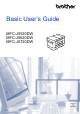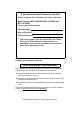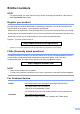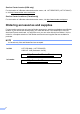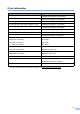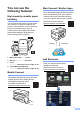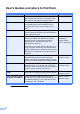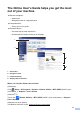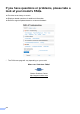Basic User’s Guide MFC-J5520DW MFC-J5620DW MFC-J5720DW Version 0 USA/CAN
If you must contact Customer Service Please complete this information for future reference: Model Number: MFC-J5520DW, MFC-J5620DW and MFC-J5720DW (Circle your model number) Serial Number: 1 Date of Purchase: Place of Purchase: 1 The serial number is on the back of the unit. Retain this User's Guide with your sales receipt as a permanent record of your purchase, in the event of theft, fire or warranty service. Register your product on-line at http://www.brother.
Brother numbers NOTE For technical help, you must call the country where you bought the machine. Calls must be made from within that country. Register your product By registering your product with Brother International Corporation, you will be recorded as the original owner of the product.
Service Center Locator (USA only) For the location of a Brother authorized service center, call 1-877-BROTHER (1-877-276-8437) or visit http://www.brother-usa.com/service. Service Center Locations (Canada only) For the location of a Brother authorized service center, visit http://www.brother.ca/support. Ordering accessories and supplies For best quality results use only genuine Brother accessories, which are available at most Brother retailers.
Order Information Description Item Ink Cartridge Super High Yield LC209BK (Prints approx. 2,400 pages) 1 Ink Cartridge Super High Yield LC205Y (Prints approx. 1,200 pages) 1 Ink Cartridge Super High Yield (blue) LC205C (Prints approx. 1,200 pages) 1 Ink Cartridge Super High Yield (red) LC205M (Prints approx. 1,200 pages) 1 Ink Cartridge High Yield LC203BK (Prints approx. 550 pages) 1 Ink Cartridge High Yield LC203Y (Prints approx.
Notice - Disclaimer of Warranties (USA and Canada) BROTHER'S LICENSOR(S), AND THEIR DIRECTORS, OFFICERS, EMPLOYEES OR AGENTS (COLLECTIVELY BROTHER'S LICENSOR) MAKE NO WARRANTIES, EXPRESS OR IMPLIED, INCLUDING WITHOUT LIMITATION THE IMPLIED WARRANTIES OF MERCHANTABILITY AND FITNESS FOR A PARTICULAR PURPOSE, REGARDING THE SOFTWARE.
You can use the following features! High capacity versatile paper handling You can load a wide variety of paper types into the trays. Continuous Ledger or A3 printing is also possible. If you choose auto select in your printer driver, the tray containing the correct paper size will be selected automatically during printing. (See Loading paper on page 9.) 1 Web Connect / Brother Apps Scan and upload images and files to popular web services directly from your machine.
User's Guides and where to find them Which Guide? What's in it? Where is it? Product Safety Guide Read this Guide first. Please read the Safety Instructions before you set up your machine. See this Guide for trademarks and legal limitations. Printed / In the box Quick Setup Guide Follow the instructions for setting up your machine, and installing the drivers and software for the operating system and connection type you are using.
The Online User’s Guide helps you get the most out of your machine.
If you have questions or problems, please take a look at your model’s FAQs. Provides several ways to search Displays related questions for additional information Receives regular updates based on customer feedback * The FAQ home page will vary depending on your model. Where can I find these FAQs? Brother Solutions Center http://support.brother.
Table of Contents 1 General information............ 1 6 How to use the documentation ....... 1 Symbols and conventions ............ 1 About Brother Utilities (Windows®)..................................... 1 Control panel overview ................... 2 3.7" Touchscreen LCD................. 4 Entering Text ............................... 8 2 Loading paper ..................... 9 Before loading paper....................... 9 Loading paper in paper tray #1 .......
10 Receiving a fax .................. 39 Receive Modes ............................. 39 How to choose the correct Receive Mode ............................ 39 Receive Modes overview ........... 40 Receive Mode settings.................. 42 Ring Delay ................................. 42 F/T Ring Time (Fax/Tel mode only) ................... 42 A Routine maintenance ........ 43 How to clean and check the machine ........................................ 43 Cleaning the scanner .................
1 General information How to use the documentation a Symbols and conventions Bold typeface identifies buttons on your computer screen. Italics Italicized typeface emphasizes an important point or refers you to a related topic. Courier New (Brother Utilities). (Windows® 8) Tap or click (Brother Utilities) either on the Start screen or the desktop. (Windows® 8.1) Move your mouse to the lower left 1 The following symbols and conventions are used throughout the documentation.
Chapter 1 Control panel overview The MFC-J5520DW, MFC-J5620DW and MFC-J5720DW have the same 3.7" Touchscreen LCD and Touchpanel. 1 NOTE Most of the illustrations in this User’s Guide show the MFC-J5720DW. 1 2 3.7" Touchscreen LCD (Liquid Crystal Display) Access the menus and options you want by pressing them as they are displayed on the Touchscreen LCD. You can adjust the angle of the Touchscreen LCD and Touchpanel by lifting it.
General information 1 2 2 Touchpanel: Home Press to return to the Home screen. The default screen displays the date and time, but you can change the default Home screen. 3 Power On/Off Back Press to go back to the previous menu level. 3 Cancel Press to cancel an operation when lit. Press to turn on the machine. Press and hold down to turn off the machine. The Touchscreen LCD displays Shutting Down and stays on for a few seconds before turning off.
Chapter 1 3.7" Touchscreen LCD 1 More screens 1 1 Select from three types of screens to set the Home screen: Basic Functions screen, More screens and Shortcuts screens. When the Basic Functions screen is displayed, swipe left or right or press d or c to display the More screens. Press 2 3 4 to display the Shortcut screens. Basic Functions screen 1 5 1 2 6 3 5 6 4 1 7 The Basic Functions screen displays the date and time and provides access to Fax, Copy and Scan modes.
General information 1 7 Modes: Demo (USA only) Press to print a list of the machine’s main features, followed by a slide show on the Touchscreen. After you print from a computer, will disappear from the screen. For more information, see Web Connect Guide. appears on the Displays the available ink volume. Press to access the Ink menu. For more information, see Online User’s Guide: Use the Ledger Copy Shortcuts. (See Online User’s Guide: Check the Ink Volume.
Chapter 1 NOTE 11 Warning icon If a Shortcuts screen is set as the Home screen, 11 is displayed at the bottom of the screen. Press this icon to access the Basic Functions screen. 9 Stored Faxes: 9 The warning icon appears when there is an error or maintenance. Press Detail to view the message, and then press to return to Ready mode. (See Error and maintenance messages on page 47.) When Fax Preview is set to Off, Stored Faxes displays how many received faxes are in the machine’s memory.
General information Settings screen 1 When you press , the Touchscreen LCD 3 Wi-Fi Press to set up a wireless network connection. 1 displays the machine’s status. A four-level indicator This screen provides access to all the machine’s settings. 1 2 on the screen displays the current wireless signal strength if you are using a wireless connection. 3 4 4 Date & Time 5 Displays the date and time that has been set in the machine. Press to access the Date & Time menu to adjust date and time.
Chapter 1 Entering Text 1 When you must enter text into the machine, a keyboard appears on the Touchscreen. Press to cycle between letters, numbers and special characters. NOTE To change between lowercase or uppercase letters, press . Inserting spaces 1 To enter a space, press Space or c. NOTE The characters that are available may differ depending on your country.
2 Loading paper Before loading paper 2 Load only one size of paper and one type of paper in the paper tray at a time. When loading a different paper size in the tray, you must also change the paper size setting in the machine. Doing this enables the machine to automatically feed paper from the appropriate tray if Auto Tray Select has been set in the machine or printer driver. (See Set Paper Size and Type on page 22.
Chapter 2 When using Letter, A4 or Executive size paper: a Pull Tray #1 completely out of the machine. NOTE 2 Always make sure the paper is not curled. d Load paper in the paper tray with the printing surface face down. Check that the paper is flat in the tray. Landscape orientation b Gently press and slide the paper guides (1) to fit the paper size. Make sure the triangular mark (2) on the paper guide (1) lines up with the mark for the paper size you are using.
Loading paper f Check that the paper is flat in the tray and below the maximum paper mark (1). Overfilling the paper tray may cause paper jams. 1 When using Ledger or A3 size paper: 2 a Pull Tray #1 completely out of the machine. Rest the tray on a flat surface. b Push the blue slider until it locks in the release position, and then extend the tray until the blue slider returns to and locks in the default position.
Chapter 2 c f Gently press and slide the paper guides (1) to fit the paper size. Make sure the triangular mark (2) on the paper guide (1) lines up with the mark for the paper size you are using. Gently adjust the paper guides (1) to fit the paper. Make sure the paper guides touch the sides of the paper. 1 2 1 g d Check that the paper is flat in the tray and below the maximum paper mark (1). Overfilling the paper tray may cause paper jams.
Loading paper 2 In the same way you extended Tray #1, push the blue slider and extend Tray #2 to Ledger or A3 size, so it is even with Tray #1. i Slowly push Tray #1 completely into the machine. (MFC-J5520DW/J5620DW) 2 (MFC-J5720DW) 3 Lift the A4/LTR stopper (1) if Letter or A4 size paper is in Tray #2. 1 4 j Unfold the paper support flap. k Change the paper size setting in the machine’s menu, if needed. (See Set Paper Size and Type on page 22.
Chapter 2 Loading paper in paper tray #2 (MFC-J5720DW) Paper size and loading orientation b 2 2 The paper size determines the orientation when loading paper in Tray #2. Push the blue slider until it locks in the release position, and then extend the tray until the blue slider returns to and locks in the default position. Make sure the triangular mark inside the tray (1) lines up with the mark (2) for B4 JIS/LGL, as shown in the illustration.
Loading paper c f Gently press and slide the paper guides (1) to fit the paper size. Make sure the triangular mark (2) on the paper guide (1) lines up with the mark for the paper size you are using. Gently adjust the paper guides (1) to fit the paper. Make sure the paper guides touch the sides of the paper. 1 2 2 1 g d Fan the stack of paper well to avoid paper jams and misfeeds. Check that the paper is flat in the tray and below the maximum paper mark (1).
Chapter 2 i j Extend Tray #1 over Tray #2 to prevent printed pages from falling off the output tray. 1 Pull Tray #1 out of the machine. 2 In the same way you extended Tray #2, push the blue slider and extend Tray #1 to Ledger or A3 size, so it is even with Tray #2. Close the output paper tray cover and slowly push Tray #1 completely into the machine. l Unfold the paper support flap. m Change the paper size setting in the machine’s menu, if needed. (See Set Paper Size and Type on page 22.
Loading paper Loading paper in the multi-purpose tray (MP Tray) Paper size and loading orientation When using Letter, A4 or Executive size paper: a 2 Using both hands, use the finger holds to open the upper cover (1) and MP Tray (2). 2 The paper size determines the orientation when loading paper in the MP Tray. 1 MP Tray A4 2 2 Landscape orientation Letter Executive b A3 Using both hands, pull up the paper tray until it locks into place.
Chapter 2 c Lift up the paper support. f Gently load the paper in the MP Tray with the printing surface face up. Make sure you load the paper in the MP Tray, and not the manual feed slot. Landscape orientation d Gently press and slide the MP Tray paper guides to the width of the paper you are using. 2 NOTE If you cannot load the paper in the MP Tray, lift the cover (1) forward and push the release lever (2) toward the back of the machine, and then load the paper.
Loading paper g Using both hands, gently adjust the MP Tray paper guides to fit the paper. Loading paper in the manual feed slot 2 Use the manual feed slot to load special print media, one sheet at a time. The manual feed slot cannot be used for printing faxes. Paper size and loading orientation 2 2 The paper size determines the orientation when loading paper in the manual feed slot. h Pull out the paper support (1) until it locks into place, and then unfold the paper support flap (2).
Chapter 2 How to load envelopes: a c Press the corners and sides of the envelopes to make them as flat as possible. d Load only one envelope in the manual feed slot with the printing surface face up. Using both hands, use the finger holds to open the upper cover (1) and MP Tray (2). 1 b 2 2 Slide the manual feed slot paper guides to match the width of the envelope you are using.
Loading paper e Using both hands, gently adjust the manual feed slot paper guides to fit the envelope. g Pull out the paper support (1) until it locks into place, and then unfold the paper support flap (2). 2 2 1 f Put one envelope in the manual feed slot until the front edge touches the paper feed roller. Let go of the envelope when you hear the machine pull it in a short distance. The Touchscreen displays Manual Feed Slot ready.
Chapter 2 Paper settings Set Paper Size and Type Swipe up or down or press a or b to display the option you want to set, and press it. 2 2 To get the best print quality, set the machine for the type of paper you are using. You can use the following sizes of paper for copies: Letter, Legal, Ledger, Folio, A4, A5, A3, Executive and Photo (4" 6")/(10 15 cm), and the following sizes for printing faxes: Letter, Legal, Ledger, Folio, A4 and A3.
Loading paper Check Paper setting If the Check Paper setting is set to On, the machine displays a message asking if you want to change the paper type and paper size setting. This message will appear each time you pull a tray out of the machine or load paper in the MP Tray. The default setting is On. a Press b c Press All Settings. d e f g (Settings). Swipe up or down or press a or b to display General Setup. Press General Setup. Swipe up or down or press a or b to display Tray Setting.
3 Loading documents How to load documents How to load documents 3 • DO NOT use cardboard, newspaper, or fabric. (MFC-J5720DW) 2-sided documents can be faxed, copied, or scanned up to Legal size using the ADF. • DO NOT leave a thick document on the scanner glass. If you do this, the ADF may jam. 3 The ADF can hold up to 35 pages (MFC-J5520DW/J5620DW) or 50 pages (MFC-J5720DW) and feed each sheet individually. Use paper that is within the sizes and weights shown in the table.
Loading documents c Adjust the paper guides (1) to fit the width of your document. NOTE • DO NOT load your document underneath the supports (1). 1 1 3 d Place your document face up, top edge first in the ADF until the Touchscreen displays ADF Ready. and you feel it touch the feed rollers. • If you load a small size document and cannot remove it, open the stack tray (1) and then remove the document. 1 Close the stack tray before closing the ADF document support.
Chapter 3 How to load documents 3 NOTE To use the scanner glass, the ADF must be empty and the ADF document support must be closed. a b Lift the document cover. Place the document face down in the upper left corner of the scanner glass. 1 1 c Document Cover Close the document cover. IMPORTANT If you are scanning a book or thick document, DO NOT slam or press on the document cover.
4 Printing from a computer How to print a document 4 4 The machine can receive and print data from your computer. Before you can print from a computer, you must install the printer driver. For more information and detailed instructions on printing, see Online User’s Guide: Print. a Install the Brother printer driver from the Installer CD-ROM or from Brother Solutions Center. (See Quick Setup Guide.) b From your application, select the Print command.
5 Copying How to copy a 5 5 Do one of the following to load your document: Place the document face up in the ADF. (See Using the ADF on page 24.) Place the document face down on the scanner glass. (See Using the scanner glass on page 25.) b Press (Copy). The Touchscreen displays: 1 Stop copying To stop copying, press 5 . Copy options overview To change copy options, press Copy, and then press Options. Swipe up or down or press a or b to scroll through the copy settings.
Copying Paper Type 5 If you are copying on special paper, set the machine for the type of paper you are using to get the best print quality. a Load your document. b Press c d e Enter the number of copies you want. f g Press Paper Size. Swipe up or down or press a or b to display Letter, Legal, Ledger, A4, A5, A3, Executive, 4"x6" or Folio, and then press the option you want. NOTE If you are using the manual feed slot, insert only one sheet of paper at a time.
6 Scanning to a computer Before scanning c If the ControlCenter4 Mode screen appears, click Advanced Mode, and then click OK. d Select your machine from the Model drop-down list at the top of the screen. e Click the Scan tab. Then click File. 6 To use the machine as a scanner, install a scanner driver. If the machine is on a network, configure it with a TCP/IP address. Install the scanner drivers from the Installer CD-ROM. (See Quick Setup Guide.
Scanning to a computer 1 Select PDF (*.pdf) from the File Type drop-down list. g Press Scan Settings, and then press Set at Device. 2 Type a file name for the document. h Choose the settings for 2-sided Scan 1, Scan Type, Resolution, File Type, Scan Size, Skip Blank Page 1 and Remove Background Color if needed. 3 Click Folder. You can save the file to the default folder, or select your preferred folder by clicking the (Browse) button. 4 Select a scanning resolution from the Resolution drop-down list.
7 PhotoCapture Center: Printing photos from a memory card or USB flash drive PhotoCapture Center operations (PHOTO mode) e Press View Photos. Press OK. f Do one of the following: To choose the photos you want to print, or to print multiple copies of an image, go to step g. 7 Even if your machine is not connected to your computer, you can print photos directly from digital camera media or a USB flash drive.
PhotoCapture Center: Printing photos from a memory card or USB flash drive l Press Print Settings to change the paper type and paper size. Swipe up or down or press a or b to display Paper Type and press it, and then press the option you want. Swipe up or down or press a or b to display Paper Size and press it, and then press the option you want. Change other print settings if needed. When finished, press OK. m n 7 Press Start.
8 Telephone services and external devices Telephone services overview Distinctive Ring 8 NOTE Important information and setup instructions for the telephone services are in the Online User’s Guide. To download the Online User’s Guide, visit at solutions.brother.com/manuals and go to your model’s Manual page. For more information and setup instructions: (See How to choose the correct Receive Mode on page 39.) (See Distinctive Ring on page 34.) (See Online User’s Guide: Voice Mail.
Telephone services and external devices Connecting an external telephone answering device (TAD) 8 Your Brother machine can automatically receive faxes when it shares a line with an external TAD. To receive faxes successfully, you must connect the TAD to the jack labeled EXT. on the Brother machine and set the machine’s Receive Mode to External TAD.
9 Sending a fax How to send a fax a Do one of the following: Place the document face up in the ADF. (See Using the ADF on page 24.) Place your document face down on the scanner glass. (See Using the scanner glass on page 25.) NOTE • To send faxes with multiple pages, use the ADF. • If you send a black and white fax from the ADF when the memory is full, it will be sent in real time. • You can use the scanner glass to fax pages of a book one at a time. The document can be up to Letter or A4 size.
Sending a fax d f Enter the fax number. Using the dial pad on the Touchscreen. Using To send a single page, press No. The machine sends the document. (Address Book) To send more than one page, press Yes and go to step g. Address Book Using g (Call History) Redial Outgoing Call Caller ID history NOTE (See Online User’s Guide: Preview an Outgoing Fax.) To stop faxing, press • If your network supports the LDAP protocol you can search for fax numbers and email addresses on your server.
Chapter 9 Storing Address Book numbers 9 Your Address Book can hold up to 100 entries, each with up to two numbers. How to set your Station ID a Press (Fax). Set your machine’s Station ID so that the date and time appear on each fax you send. If you are not using this machine for faxing, the Station ID is not required. b Press (Address Book). a Press c d e f Press Edit. b c Press All Settings. g h Press Add New Address. Press Name.
10 Receiving a fax 10 Receive Modes 10 How to choose the correct Receive Mode 10 The correct Receive Mode is determined by the external devices and telephone subscriber services (such as Voice Mail and Distinctive Ring) you will be using on the same line as the Brother machine.
Chapter 10 To set the Receive Mode, follow the instructions: a Press b c d e f g h Press All Settings. (Settings). Swipe up or down or press a or b to display Fax. Press Fax. Swipe up or down or press a or b to display Setup Receive. Press Setup Receive. Swipe up or down or press a or b to display Receive Mode. Press Receive Mode. NOTE If you cannot change the Receive Mode, make sure the Distinctive Ring feature is set to Off. (See Online User’s Guide: Register the Distinctive Ring Pattern.
Receiving a fax Manual 10 Manual mode turns off all automatic answering operations unless you are using the Distinctive Ring feature. To receive a fax in Manual mode, lift the handset of the external telephone or press Hook. When you hear fax tones (short repeating beeps), press Fax Start and choose Receive. The Easy Receive feature lets you receive faxes by lifting a handset on the same line as the machine. (See Online User’s Guide: Set Easy Receive.
Chapter 10 Receive Mode settings Ring Delay 10 10 Ring Delay sets the number of times the machine rings before it answers in Fax Only or Fax/Tel mode. If you have external or extension telephones on the same line as the machine, keep the Ring Delay setting of four rings. (See Online User’s Guide: Operation from External and Extension Telephones and Set Easy Receive.) a b c d e f g h i j Press (Settings). Press All Settings. Swipe up or down or press a or b to display Fax. Press Fax.
A Routine maintenance How to clean and check the machine Cleaning the scanner A A a Unplug the machine from the AC power outlet. b Lift the document cover (1). Clean the scanner glass (2) and the white plastic (3) with a soft lint-free cloth moistened with a non-flammable glass cleaner. 1 d A (MFC-J5720DW) Close the document cover and open the ADF cover. Clean the white bar (1) and the glass strip (2) with a soft lint-free cloth moistened with a non-flammable glass cleaner.
Checking the print quality If faded or streaked colors and text appear on your printouts, some of the print head nozzles may be clogged. Check this by printing the Print Quality Check Sheet and looking at the nozzle check pattern. a Press You can also press , and then press Maintenance. b c d Press Improve Print Quality. e Check the quality of the four color blocks on the sheet. f The Touchscreen displays a message asking about the print quality.
Routine maintenance NOTE When a print head nozzle is clogged, the printed sample looks like this. Checking the print alignment A If your printed text becomes blurred or images become faded after transporting the machine, adjust the print alignment. a Press . NOTE You can also press Letter, A4 and Executive Maintenance. b c d e Ledger, A3, Legal, Folio, A5, A6, envelopes, Photo (4" 6")/(10 15 cm), Photo L (3.
i Do one of the following: If you selected Basic alignment, repeat step h for patterns B to H. If you selected Advanced alignment, repeat step h for patterns B to Z. NOTE i When the print alignment is not adjusted properly, text looks blurry. j Press After the print alignment is adjusted properly, text looks sharp. . NOTE For more information about cleaning and checking the machine, see Online User’s Guide: Clean Your Brother Machine and Check Your Brother Machine.
B Troubleshooting B If you think there is a problem with your machine, check each of the items below first and follow the troubleshooting tips. You can correct most problems by yourself. If you need additional help, the Brother Solutions Center offers the latest FAQs and troubleshooting tips. Visit http://support.brother.com. Identifying the problem B First, check the following. The machine’s power cord is connected correctly and the machine’s power switch is turned on.
Error Message Cause Action B&W 1-sided Print Only One or more of the color ink cartridges have reached the end of their life. Replace the ink cartridges. Replace ink. You can use the machine in black and white mode for approximately four weeks depending on the number of pages you print.
Troubleshooting Error Message Cause Action Cannot Detect You installed a new ink cartridge too quickly and the machine did not detect it. Take out the new ink cartridge and reinstall it slowly and firmly until it latches. An ink cartridge is not installed correctly. (See Online User’s Guide: Replace the Ink Cartridges.) A used ink cartridge was reinstalled. Remove the used ink cartridge and install a new one.
Error Message Cause (MFC-J5520DW/J5620DW) These messages are displayed when the Check Paper setting to confirm Current Tray #1 the paper type and size is enabled. Settings Action To not display this confirmation message, set the Check Paper setting to Off. (See Check Paper setting on page 23.) Current MP Tray Settings (MFC-J5720DW) Current Tray #1 Settings Current Tray #2 Settings Current MP Tray Settings Data Remaining in Memory Print data is left in the machine's memory. Press .
Troubleshooting Error Message Cause Ink Absorber Pad Full The ink absorber box or flushing box is full. These components are periodic maintenance items that may require replacement after a period of time to ensure optimum performance from your Brother machine. Because these components are periodic maintenance items, the replacement is not covered under the warranty.
Error Message Cause Action Ink Low One or more of the ink cartridges are near the end of their life. If one of the color ink cartridges is near the end of its life and someone is sending you a color fax, your machine’s “handshake” will ask that the fax be sent as black and white. If the sending machine has the ability to convert it, the color fax will be printed at your machine as a black and white fax. Order a new ink cartridge. You can continue printing until the Touchscreen displays Cannot Print.
Troubleshooting Error Message Cause (MFC-J5520DW/J5620DW) The machine is out of paper or paper is not correctly loaded in the paper No Paper Fed tray. [Tray #1] (MFC-J5720DW) No Paper Fed [Tray #2] No Paper Fed [MP Tray] Do one of the following: Refill the paper tray, and then press OK on the Touchscreen. Remove and reload the paper, then press OK on the Touchscreen. (See Before loading paper on page 9.) No Paper Fed [MP Tray] No Paper Fed [Tray #1] Action The paper tray was not fully inserted.
Error Message Cause Action Out of Memory The machine's memory is full. If a fax-sending or copy operation is in process: Press or Quit or Close and wait until the other operations that are in process finish, and then try again. Press Send Now to send the pages scanned so far. Press Partial Print to copy the pages scanned so far. Clear the data in the memory. To gain extra memory, you can turn off Memory Receive. (See Online User’s Guide: Turn Off Memory Receive.
Troubleshooting Error Message Cause Action Unable to Clean XX The machine has a mechanical problem. Open the scanner cover and remove any foreign objects and paper scraps from inside the machine. If the error message continues, disconnect the machine from the power for several minutes, and then reconnect it. Unable to Initialize XX Unable to Print XX —OR— A foreign object, such as a paper clip or a piece of ripped paper, is in the machine. You can try additional paper jam clear operations.
Error Message Cause (MFC-J5520DW/J5620DW) The paper size setting does not match the size of paper in the tray. Wrong Paper The paper orientation is not proper for Wrong Paper [Tray #1] the paper size. Wrong Paper [MP Tray] You did not set the paper guides in (MFC-J5720DW) Wrong Paper the tray to the indicators for the paper size you are using. Action 1 (See Set Paper Size and Type on page 22.
Troubleshooting Error animations B Error animations display step-by-step instructions when paper gets jammed. You can read the steps at your own pace by pressing c to see the next step and d to go back a step. Transferring your faxes or Fax Journal report i We recommend transferring your faxes to another fax machine or to your PC. (See Transferring faxes to another fax machine on page 57.) (See Transferring faxes to your PC on page 57.
c d Document jam Make sure you have set PC-Fax Receive on the machine. (See Online User’s Guide: Use PC-Fax Receive to transfer Received Faxes to Your Computer (Windows® only).) If faxes are in the machine’s memory when you set up PC-Fax Receive, the Touchscreen displays a message asking if you want to transfer the faxes to your PC. Documents can jam in the ADF if they are not inserted or fed correctly, or if they are too long. Follow the steps to clear a document jam.
Troubleshooting d Close the ADF cover. e Press Paper scraps are jammed in the ADF a b . IMPORTANT To avoid future document jams, close the ADF cover correctly by placing your hands in the center and pressing down gently. Document is jammed inside the ADF a Take any paper that is not jammed out of the ADF. b c Lift the document cover. B Lift the document cover. Insert a piece of stiff paper, such as cardstock, into the ADF to push any small paper scraps through.
Printer jam or paper jam B Follow these steps to locate and remove the jammed paper if the Touchscreen displays: Paper Jam [Front] or Paper Jam [Front,Rear] d Pull out the jammed paper (1). 1 B NOTE If the Touchscreen displays Paper Jam [Rear], see page 63. a Unplug the machine from the AC power outlet. b If paper is loaded in the MP Tray, remove the paper. c (MFC-J5520DW/J5620DW) Pull Tray #1 (1) completely out of the machine. e Lift the Jam Clear Flap, and remove the jammed paper.
Troubleshooting g (MFC-J5520DW/J5620DW) Put Tray #1 firmly back in the machine. i Slowly pull the jammed paper (1) out of the machine. 1 (MFC-J5720DW) Put Tray #1 and then Tray #2 firmly back in the machine. j Move the print head (if necessary) to take out any paper remaining in this area. Make sure that jammed paper scraps are not left in the corners of the machine (1) and (2).
IMPORTANT l • If paper is jammed under the print head, unplug the machine from the power source, and then move the print head to release the paper. • If the print head is in the right corner as shown in the illustration, you cannot move the print head. Reconnect the power cord. Open the MP Tray. Make sure you look carefully inside for jammed paper. If there is jammed paper, slowly pull it out of the MP Tray.
Troubleshooting p q Make sure you look carefully inside for jammed paper. If paper is jammed, slowly pull it out of the machine. If the Touchscreen displays Paper Jam [Rear], follow these steps: B a Unplug the machine from the AC power outlet. b Open the MP Tray. If the paper is loaded in the MP Tray, remove it. c Slowly pull the jammed paper out of the MP Tray. If you cannot remove the jammed paper, lift the cover (1) forward and push the release lever (2) toward the back of the machine.
f Open the inside cover (1). i 1 Using both hands, use the finger holds on each side of the machine to lift the scanner cover (1) into the open position. 1 g Slowly pull the jammed paper out of the machine. j Slowly pull the jammed paper (1) out of the machine. 1 h Close the inside cover and Jam Clear Cover. Make sure the covers are closed properly. k Move the print head (if necessary) to remove paper remaining in this area.
Troubleshooting IMPORTANT • If paper is jammed under the print head, unplug the machine from the power source, and then move the print head to release the paper. • If the print head is in the right corner as shown in the illustration, you cannot move the print head. Reconnect the power cord. Hold down until the print head moves to the center. Then unplug the machine from the power source and remove the paper.
Troubleshooting for Wireless LAN setup Wireless LAN report B After you configure the wireless LAN settings of the machine, a wireless LAN report will be printed automatically. If the printed report shows that the connection failed, check the error code on the printed report and refer to the following instructions. Error code Recommended Solutions The wireless setting is not activated, change the wireless setting to ON.
Troubleshooting If you are having difficulty with your machine B IMPORTANT Using non-Brother supplies may affect the print quality, hardware performance, and machine reliability. If you think there is a problem with your machine, check the following tables of troubleshooting tips. You can correct most problems yourself. If you need additional help, the Brother Solutions Center offers the latest FAQs and troubleshooting tips. Visit http://support.brother.com.
Print Quality Difficulties Difficulty Suggestions Poor print quality. Check the print quality. (See Checking the print quality on page 44.) Make sure that the Media Type setting in the printer driver or the Paper Type setting in the machine’s menu matches the type of paper you are using. (See Set Paper Size and Type on page 22.) For more information, see Online User’s Guide: Change the Media Type (Windows®) or Change the Media Type (Macintosh). Make sure that your ink cartridges are fresh.
Troubleshooting Print Quality Difficulties (continued) Difficulty Suggestions The machine prints blank pages. Check the print quality. (See Checking the print quality on page 44.) Make sure you are using Genuine Brother Innobella Ink. To prolong print head life, provide the best ink cartridge economy and maintain print quality, we do not recommend frequently unplugging the machine and/or leaving the machine unplugged for extended periods of time. We recommend using to power down the machine.
Print Quality Difficulties (continued) Difficulty Suggestions The printouts are wrinkled. (Windows®) In the printer driver Advanced tab, click Color Settings, and uncheck Bi-Directional Printing. (Macintosh) In the printer driver, choose Print Settings, click Advanced, choose Other Print Options, and uncheck Bi-Directional Printing. Make sure you are using Genuine Brother Innobella Ink. Paper Handling Difficulties Difficulties Suggestions Photo paper does not feed correctly.
Troubleshooting Printing Received Faxes Difficulty Condensed print Horizontal streaks Suggestions This is usually caused by a poor telephone connection. Make a copy; if your copy looks good, you probably had a bad connection with static or interference on the telephone line. Ask the other party to send the fax again. Top and bottom sentences are cut off Missing lines Vertical black lines when receiving. The sender's scanner may be dirty.
Receiving Faxes Difficulty Suggestions Cannot receive a fax. Make sure your machine has a dial tone by pressing Hook in Fax mode. If you hear static or interference on your fax line, call your local telephone provider. Check all line cord connections. Make sure the telephone line cord is plugged into the telephone wall jack and the LINE jack inside the machine. If you subscribe to DSL, VoIP or MagicJack services, call your service provider for connection instructions.
Troubleshooting Receiving Faxes (continued) Difficulty Suggestions Cannot receive a fax. If you are using a telephone answering machine (External TAD mode) on the same line as the Brother machine, make sure your answering machine is set up correctly. (continued) (See Online User’s Guide: External TAD (Telephone Answering Device).) 1 Plug the telephone line cord directly from the wall telephone jack to your Brother machine’s LINE jack. 2 Remove the protective cap from your Brother machine’s EXT.
Sending Faxes (continued) Difficulty Suggestions Transmission Verification Report says RESULT:NG. There is probably temporary noise or static on the line. Try sending the fax again. If you send a PC FAX message and get RESULT:NG on the Transmission Verification Report, your machine may be out of memory.
Troubleshooting Copying Difficulties Difficulty Suggestions Vertical black lines or streaks appear in copies. Black vertical lines on copies are typically caused by dirt or correction fluid on the glass strip. Clean the glass strip, scanner glass, and the white bar and white plastic above them. (See Cleaning the scanner on page 43.) Black marks or spots appear in copies. Black marks or spots on copies are typically caused by dirt or correction fluid on the scanner glass.
Network Difficulties Difficulty Suggestions Cannot print over the network. Make sure that your machine is powered on and is online and in Ready mode. Print a Network Configuration list (see Online User’s Guide: Print Reports) and check the current Network settings printed in this list. Reconnect the LAN cable to the hub to verify that the cabling and network connections are good. If you are using a wireless connection or are having Network problems, see Online User’s Guide: Network Problems.
Troubleshooting Dial Tone detection B g Setting the dial tone to Detection will shorten the dial detect pause. a b c d e Press Press All Settings. Swipe up or down or press a or b to display Initial Setup. To improve compatibility with most VoIP services, Brother recommends changing the compatibility setting to Basic(for VoIP). Press Initial Setup. Swipe up or down or press a or b to display Dial Tone. Press Dial Tone. h Press Normal sets the modem speed at 14,400 bps.
Machine Information Checking the serial number B The following reset operations are available: B Press b c Press All Settings. (Settings). Press Machine Info. f Press 2 Network You can reset the print server back to its factory settings, such as the password and IP address information. 3 Address Book & Fax Address Book & Fax resets the following settings: Address Book . (Address Book and Setup Groups) You can see the machine’s firmware version on the Touchscreen.
Troubleshooting NOTE Unplug the interface cable before you choose Network or All Settings. How to reset the machine a Press b c Press All Settings. d e f g h i B (Settings). Swipe up or down or press a or b to display Initial Setup. Press Initial Setup. Swipe up or down or press a or b to display Reset. Press Reset. Press the type of reset you want to do (Machine Reset, Network, Address Book & Fax, or All Settings). Press Yes to confirm. Press Yes for two seconds to reboot the machine.
C Index A F Accessories and supplies .......................... ii Address Book setting up ..............................................38 ADF (automatic document feeder) ...........24 Automatic fax receive .............................................39 Fax, from PC See Online User’s Guide. Fax, stand-alone receiving ............................................... 39 difficulties .................................... 71, 72 F/T Ring Time, setting ....................... 42 Ring Delay, setting ........
P T Paper Check Paper setting .............................23 loading ............................................. 9, 14 size of document ...................................24 type .......................................................22 PhotoCapture Center from PC See Online User’s Guide. Preview photos .....................................32 Printing all photos ...........................................32 Print difficulties ..............................................
82
Supplies Ink The machine uses individual Black, Yellow, Cyan and Magenta ink cartridges that are separate from the print head assembly. Service Life of Ink Cartridge Starter ink cartridges are in the box. The first time you install the ink cartridges the machine will use extra ink to fill the ink delivery tubes. This is a one-time process that enables high-quality printing. Afterward, replacement ink cartridges will print the specified number of pages. Starter cartridge yield is approx.
Brother International Corporation 200 Crossing Boulevard P.O. Box 6911 Bridgewater, NJ 08807-0911 USA Brother International Corporation (Canada) Ltd. 1 rue Hôtel de Ville, Dollard-des-Ormeaux, QC, Canada H9B 3H6 Visit us on the World Wide Web http://www.brother.com These machines are approved for use in the country of purchase only. Local Brother companies or their dealers will support only machines purchased in their own countries. www.brotherearth.