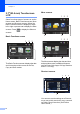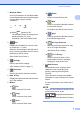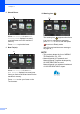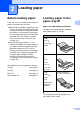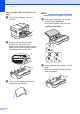User Manual
Table Of Contents
- Basic User’s Guide MFC-J2720
- You can use the following features!
- User's Guides and where to find them
- The Online User’s Guide helps you get the most out of your machine.
- If you have questions or problems, please take a look at your model’s FAQs.
- Table of Contents
- 1 General information
- 2 Loading paper
- 3 Loading documents
- 4 Printing from a computer
- 5 Copying
- 6 Scanning to a computer
- 7 Printing photos from a memory card or USB flash drive
- 8 Telephone services and external devices
- 9 Sending a fax
- 10 Receiving a fax
- A Routine maintenance
- B Troubleshooting
- Index
- Supplies
- brother CHN-ENG
9
2
2
Before loading paper 2
Load only one size of paper and one type of
paper in the paper tray at a time.
When loading a different paper size in the
tray, you must also change the paper size
setting in the machine. Doing this enables
the machine to automatically feed paper
from the appropriate tray if auto tray select
has been set in the machine or printer
driver. (See Set Paper Size and Type
on page 22.)
If the Check Paper setting is On, the
machine will display a message asking if
you want to change the paper type and
paper size when you pull Tray #1 or
Tray #2 out of the machine or load paper
in the MP Tray. Change the paper size
and paper type settings if needed,
according to the instructions on the
Touchscreen. (See Check Paper setting
on page 23.)
We explain how to load paper for each tray:
Tray #1 . . . . . . . . . . . . . . . . . . See page 9.
Tray #2 . . . . . . . . . . . . . . . . . . See page 14.
MP Tray . . . . . . . . . . . . . . . . . See page 17.
Manual feed slot . . . . . . . . . . . See page 19.
Loading paper in the
paper tray #1
2
Paper size and loading orientation 2
The paper size determines the orientation
when loading paper in Tray #1.
See the details in this chapter.
For information about other paper sizes,
see Online User’s Guide.
Loading paper 2
Tray #1
A4
Letter
Executive
JIS B5
Landscape orientation
A5
A6
Photo
Photo L
Photo 2L
Index card
Envelope
Portrait orientation
A3
Ledger
JIS B4
Legal
(Glossy photo
paper is not
available.)
Portrait orientation
(Tray #1 is extended.)