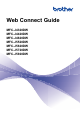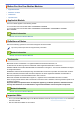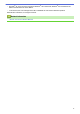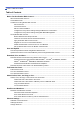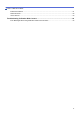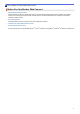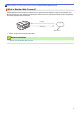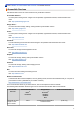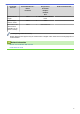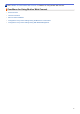Web Connect Guide MFC-J4320DW MFC-J4420DW MFC-J4620DW MFC-J5520DW MFC-J5620DW MFC-J5720DW MFC-J5920DW
Before You Use Your Brother Machine • Applicable Models • Definitions of Notes • Trademarks • Important Note Applicable Models This User's Guide applies to the following models: 2.7 inch Touchscreen LCD models: MFC-J4320DW/MFC-J4420DW 3.
• Windows® XP in this document represents Windows® XP Professional, Windows® XP Professional x64 Edition and Windows® XP Home Edition. • In this manual, the LCD messages of the MFC-J4620DW are used unless otherwise specified. ©2014 Brother Industries, Ltd. All rights reserved.
Home > Table of Contents Table of Contents Before You Use Brother Web Connect................................................................................................ 1 What Is Brother Web Connect? ..................................................................................................................... 2 Accessible Services .......................................................................................................................................
Home > Table of Contents Edit Shortcut Names .................................................................................................................................... 61 Delete Shortcuts........................................................................................................................................... 62 Use a Shortcut ............................................................................................................................................
Home > Before You Use Brother Web Connect Before You Use Brother Web Connect • What Is Brother Web Connect? Certain websites provide services that allow users to upload and view images and files on the websites. Your Brother machine can scan images and upload them to these services, and also download and print images that are already uploaded to these services.
Home > Before You Use Brother Web Connect > What Is Brother Web Connect? What Is Brother Web Connect? Certain websites provide services that allow users to upload and view images and files on the websites. Your Brother machine can scan images and upload them to these services, and also download and print images that are already uploaded to these services. Printing 1 Scanning Web service 1.
Home > Before You Use Brother Web Connect > Accessible Services Accessible Services Use Brother Web Connect to access services from your Brother machine: Picasa Web Albums™ An online photo sharing service. Images can be uploaded, organized into albums, and shared with other users. URL: http://picasaweb.google.com Google Drive™ An online document storage, editing, sharing and file synchronization service. URL: http://drive.google.com Flickr® An online photo sharing service.
Accessible Services Picasa Web Albums™ Google Drive™ Flickr® Evernote® Facebook Dropbox Brother CreativeCenter OneDrive Box Upload scanned images JPEG JPEG/PDF/DOCX/XLSX/ PPTX - Upload images saved on media JPEG JPEG - FaxForward to the online services JPEG PDF/JPEG /TIFF - (available only for certain countries) (For Hong Kong, Taiwan and Korea) Brother Web Connect supports only file names written in English. Files named in the local language will not be downloaded.
Home > Before You Use Brother Web Connect > Conditions for Using Brother Web Connect Conditions for Using Brother Web Connect • Service Account • Internet Connection • MFL-Pro Suite Installation • Configure the Proxy Server Settings Using the Machine's Control Panel • Configure the Proxy Server Settings Using Web Based Management 5
Home > Before You Use Brother Web Connect > Conditions for Using Brother Web Connect > Service Account Service Account To use Brother Web Connect, you must have an account with the desired service. If you do not already have an account, use a computer to access the service's website and create an account. You do not need to create an account to use Brother CreativeCenterBrother CreativeCenter.
Home > Before You Use Brother Web Connect > Conditions for Using Brother Web Connect > Internet Connection Internet Connection To use Brother Web Connect, your Brother machine must be connected to a network that has access to the Internet, through either a wired or wireless connection. For network setups that use a proxy server, the machine must also be configured to use a proxy server. If you are unsure of your network configuration, check with your network administrator.
Home > Before You Use Brother Web Connect > Conditions for Using Brother Web Connect > MFL-Pro Suite Installation MFL-Pro Suite Installation The initial installation of Brother Web Connect requires a computer that has access to the Internet and has Brother MFL-Pro Suite installed. For Windows®: To install Brother MFL-Pro Suite and configure the machine to be able to print over your wired or wireless network, see the Quick Setup Guide.
Home > Before You Use Brother Web Connect > Conditions for Using Brother Web Connect > Configure the Proxy Server Settings Using the Machine's Control Panel Configure the Proxy Server Settings Using the Machine's Control Panel If your network uses a proxy server, the following proxy server information must be configured on the machine: • Proxy server address • Port number • User Name • Password >> MFC-J4320DW/MFC-J4420DW >> MFC-J4620DW/MFC-J5520DW/MFC-J5620DW/MFC-J5720DW/MFC-J5920DW MFC-J4320DW/MF
Home > Before You Use Brother Web Connect > Conditions for Using Brother Web Connect > Configure the Proxy Server Settings Using Web Based Management Configure the Proxy Server Settings Using Web Based Management If your network uses a proxy server, the following proxy server information must be configured using Web Based Management: • Proxy server address • Port number • User Name • Password We recommend Microsoft® Internet Explorer® 8.0/9.0/10.0 for Windows® and Safari 5.0/6.0 for Macintosh.
Home > Before You Use Brother Web Connect > Set Up Brother Web Connect Set Up Brother Web Connect (For the following services: Picasa Web Albums™, Flickr®, Facebook, Google Drive™, Evernote®, Dropbox, OneDrive, Box) • Brother Web Connect Setup Overview • Create an Account for Each of the Desired Services • Apply for Brother Web Connect Access • Register an Account on Your Brother Machine You must enter your Brother Web Connect account information and configure your machine so that it can use Brother
Home > Before You Use Brother Web Connect > Set Up Brother Web Connect > Brother Web Connect Setup Overview Brother Web Connect Setup Overview Configure the Brother Web Connect settings using the following procedure (when using Brother CreativeCenter, this procedure is not necessary): Step 1: Create an account with the desired service. Access the service's website using a computer and create an account. (If you already have an account, there is no need to create an additional account.
Home > Before You Use Brother Web Connect > Set Up Brother Web Connect > Create an Account for Each of the Desired Services Create an Account for Each of the Desired Services To use Brother Web Connect to access an online service, you must have an account with that online service. If you do not already have an account, use a computer to access the service's website and create an account. After creating an account, log on and use the account once with a computer before using the Brother Web Connect feature.
Home > Before You Use Brother Web Connect > Set Up Brother Web Connect > Apply for Brother Web Connect Access Apply for Brother Web Connect Access To use Brother Web Connect to access online services, you must first apply for Brother Web Connect access using a computer that has Brother MFL-Pro Suite installed. 1. Access the Brother Web Connect application web page.
4. Make a note of your temporary ID, as you will need it to register accounts to the machine. The temporary ID is valid for 24 hours. 5. Close the web browser. Now that you have a Brother Web Connect access ID, you must register this ID on your machine, and then use your machine to access the desired web service.
Home > Before You Use Brother Web Connect > Set Up Brother Web Connect > Register an Account on Your Brother Machine Register an Account on Your Brother Machine You must enter your Brother Web Connect account information and configure your machine so that it can use Brother Web Connect to access the service you want. • You must apply for Brother Web Connect access to register an account on your machine.
MFC-J4620DW/MFC-J5520DW/MFC-J5620DW/MFC-J5720DW/MFC-J5920DW 1. Swipe left or right, or press d or c to display the More1 screen. 2. Press Web. 3. If information regarding the Internet connection is displayed on the machine's LCD, read the information and press OK. You will be asked if you want to display this information again in the future. 4. Press Yes or No. Occasionally, updates or announcements about Brother Web Connect's features will be displayed on the LCD. Read the information, and then press OK.
Home > Before You Use Brother Web Connect > Set Up Brother Web Connect > Delete a Brother Web Connect Account on Your Machine Delete a Brother Web Connect Account on Your Machine >> MFC-J4320DW/MFC-J4420DW >> MFC-J4620DW/MFC-J5520DW/MFC-J5620DW/MFC-J5720DW/MFC-J5920DW MFC-J4320DW/MFC-J4420DW 1. Press d or c to display Web. Press Web. 2. If information regarding the Internet connection is displayed on the machine's LCD, read the information and press OK.
11. Press .
Home > Before You Use Brother Web Connect > Set Up Brother Web Connect > Set Up Brother Web Connect for Brother CreativeCenter Set Up Brother Web Connect for Brother CreativeCenter Brother Web Connect is set up to work with Brother CreativeCenter automatically. No configuration is needed to create the calendars, business cards, posters and greeting cards available at http://www.brother.com/ creativecenter. Brother CreativeCenter is not available in all countries.
Home > Scan and Upload Scan and Upload • Scan and Upload Documents Using Brother Web Connect Upload your scanned photos and documents directly to a web service without using a computer. • Upload a Document from an External Memory Device Using Brother Web Connect Documents saved on media such as a memory card or a USB flash drive connected to the machine can be uploaded directly to a web service.
Home > Scan and Upload > Scan and Upload Documents Using Brother Web Connect Scan and Upload Documents Using Brother Web Connect Upload your scanned photos and documents directly to a web service without using a computer. • When scanning and uploading JPEG or Microsoft® Office files, black and white scanning is not available. • When scanning and uploading JPEG files, each page is uploaded as a separate file. • Uploaded documents are saved in an album named From_BrotherDevice.
MFC-J4620DW/MFC-J5520DW/MFC-J5620DW/MFC-J5720DW/MFC-J5920DW 1. Load your document. 2. Swipe left or right, or press d or c to display the More1 screen. 3. Press Web. • You can also press Scan > to Web. • If information regarding the Internet connection is displayed on the machine's LCD, read the information and press OK. • Occasionally, updates or announcements about Brother Web Connect's features will be displayed on the LCD. Read the information, and then press OK. 4.
Home > Scan and Upload > Upload a Document from an External Memory Device Using Brother Web Connect Upload a Document from an External Memory Device Using Brother Web Connect Documents saved on media such as a memory card or a USB flash drive connected to the machine can be uploaded directly to a web service. • Uploaded documents are saved in an album named From_BrotherDevice.
• If information regarding the Internet connection is displayed on the machine's LCD, read the information and press OK. • Occasionally, updates or announcements about Brother Web Connect's features will be displayed on the LCD. Read the information, and then press OK. 4. Swipe left or right, or press d or c to display the service that hosts the account to which you want to upload. Press the service name. 5. Swipe up or down, or press a or b to display your account name, and then press it. 6.
Home > Download, Print, and Save Download, Print, and Save • Download and Print Documents Using Brother Web Connect • Download and Save a Document to an External Memory Device JPEG, PDF and Microsoft® Office files can be downloaded from a service and saved directly on media connected to the machine. Documents that other users have uploaded for to their own accounts sharing can also be downloaded to your machine as long as you have viewing privileges for those documents.
Home > Download, Print, and Save > Download and Print Documents Using Brother Web Connect Download and Print Documents Using Brother Web Connect Documents that have been uploaded to your account can be downloaded directly to your machine and printed. Documents that other users have uploaded to their own accounts for sharing can also be downloaded to your machine and printed, as long as you have viewing privileges for those documents. Certain services allow guest users to view documents that are public.
Home > Download, Print, and Save > Download and Print Documents Using Brother Web Connect > Download and Print Using PICASA WEB ALBUMS™, FLICKR®, FACEBOOK, GOOGLE DRIVE™, EVERNOTE®, DROPBOX, ONEDRIVE and BOX Download and Print Using PICASA WEB ALBUMS™, FLICKR®, FACEBOOK, GOOGLE DRIVE™, EVERNOTE®, DROPBOX, ONEDRIVE and BOX >> MFC-J4320DW/MFC-J4420DW >> MFC-J4620DW/MFC-J5520DW/MFC-J5620DW/MFC-J5720DW/MFC-J5920DW MFC-J4320DW/MFC-J4420DW 1. Press d or c to display Web. Press Web.
Option Description Print Quality Select the print quality. Paper Size Select the paper size. Paper Type Select the paper type. Borderless Expand the printable area to fit the edges of the paper. (for JPEG files only) 2-sided Select to copy on both sides of the paper. (for PDF or Microsoft® Office files only) 9. Press OK to print. The machine starts downloading and printing the documents. MFC-J4620DW/MFC-J5520DW/MFC-J5620DW/MFC-J5720DW/MFC-J5920DW 1.
9. The Print Settings screen will be displayed. Do one of the following: • To continue without changing the print settings, press OK. • Select the print settings you want to change, and then press OK. Option Description Print Quality Select the print quality. Paper Size Select the paper size. Paper Type Select the paper type. Borderless Print Expand the printable area to fit the edges of the paper. (for JPEG files only) 2-sided Select to copy on both sides of the paper.
Home > Download, Print, and Save > Download and Print Documents Using Brother Web Connect > Download and Print Brother CreativeCenter Templates Download and Print Brother CreativeCenter Templates Brother CreativeCenter is not available in all countries. >> MFC-J4320DW/MFC-J4420DW >> MFC-J4620DW/MFC-J5520DW/MFC-J5620DW/MFC-J5720DW/MFC-J5920DW MFC-J4320DW/MFC-J4420DW 1. Press d or c to display Apps. Press Apps.
• If information regarding the Internet connection is displayed on the machine’s LCD, read it, and then press OK. • Occasionally, updates or announcements about Brother Web Connect's features will be displayed on the LCD. Read the information, and then press OK. 3. Press Print "CreativeCenter" Templates. 4. Swipe up or down, or press a or b to display the desired category, and then press it. 5. Select the desired file. Enter the number of copies to print and then press OK.
Home > Download, Print, and Save > Download and Save a Document to an External Memory Device Download and Save a Document to an External Memory Device JPEG, PDF and Microsoft® Office files can be downloaded from a service and saved directly on media connected to the machine. Documents that other users have uploaded for to their own accounts sharing can also be downloaded to your machine as long as you have viewing privileges for those documents.
10. Press OK to download. The machine starts downloading the documents. • Downloaded files are renamed based on the current date. For example, the first document saved on July 1, would be named 07010001.jpg. Note that the region setting also determines the date format of the file name. • Documents are saved in the “BROTHER” folder, which will be created automatically at the root level of the external memory device you are using. MFC-J4620DW/MFC-J5520DW/MFC-J5620DW/MFC-J5720DW/MFC-J5920DW 1.
Related Information • Download, Print, and Save 35
Home > FaxForward to Cloud FaxForward to Cloud • • FaxForward to Cloud Turn On FaxForward to Cloud Turn on the FaxForward to Cloud feature to automatically forward your incoming faxes to the online service account of your choice. • Turn Off FaxForward to Cloud Turn off the FaxForward to Cloud feature if you do not want to automatically forward your incoming faxes to any of your online service accounts.
Home > FaxForward to Cloud > FaxForward to Cloud FaxForward to Cloud Use the FaxForward to Cloud feature to automatically forward your incoming faxes to your account(s) with the available online services.
Home > FaxForward to Cloud > Turn On FaxForward to Cloud Turn On FaxForward to Cloud Turn on the FaxForward to Cloud feature to automatically forward your incoming faxes to the online service account of your choice. • If you are a restricted Web Connect user due to the Secure Function Lock feature (available for certain models), you cannot upload the scanned data. • This feature is available only for black and white faxes.
• If information regarding the Internet connection is displayed on the machine’s LCD, read it, and then press OK. • Occasionally, updates or announcements about Brother Web Connect's features will be displayed on the LCD. Read the information, and then press OK. 3. Press FaxForward to Cloud. If information regarding FaxForward to Cloud is displayed, read it, and then press OK. 4. Press On. 5. Swipe left or right, or press d or c to display the service you want, and then press it. 6.
Home > FaxForward to Cloud > Turn Off FaxForward to Cloud Turn Off FaxForward to Cloud Turn off the FaxForward to Cloud feature if you do not want to automatically forward your incoming faxes to any of your online service accounts. • If you are a restricted Web Connect user due to the Secure Function Lock feature (available for certain models), you cannot upload the scanned data. • If there are received faxes still in your machine's memory, you cannot turn off FaxForward to Cloud.
Home > About Outline, Scan, and Copy or Cut About Outline, Scan, and Copy or Cut • Outline, Scan, and Copy or Cut Parts of Your Documents When you outline specific areas of a document using a red pen and then scan the document, the outlined areas will be captured and can be processed as images in various ways.
Home > About Outline, Scan, and Copy or Cut > Outline, Scan, and Copy or Cut Parts of Your Documents Outline, Scan, and Copy or Cut Parts of Your Documents When you outline specific areas of a document using a red pen and then scan the document, the outlined areas will be captured and can be processed as images in various ways.
• Use a red pen or marker with a tip width of 0.04-0.39 in. (1.0-10.0 mm), that is, from an extra-fine tip up to an extra-thick marker tip. • Outlined areas with thick red lines are easier to recognize. However, do not use a pen or marker with a tip wider than indicated above. • The red outline must not be broken and the line must not cross more than once. • The outlined area must have a length and width of at least 0.4 in. (1 cm).
Home > About Outline, Scan, and Copy or Cut > Outline, Scan, and Copy or Cut Parts of Your Documents > Outline and Scan a Document to the Cloud Outline and Scan a Document to the Cloud The areas outlined using a red pen are extracted and saved to a cloud service as separate JPEG files. >> MFC-J4320DW/MFC-J4420DW >> MFC-J4620DW/MFC-J5520DW/MFC-J5620DW/MFC-J5720DW/MFC-J5920DW MFC-J4320DW/MFC-J4420DW 1. Using a thick red pen or marker, outline the areas of the document that you want to scan. 2.
Related Information • Outline, Scan, and Copy or Cut Parts of Your Documents 45
Home > About Outline, Scan, and Copy or Cut > Outline, Scan, and Copy or Cut Parts of Your Documents > Outline and Scan a Document to a Memory Card or USB Flash Drive Outline and Scan a Document to a Memory Card or USB Flash Drive The areas outlined using a red pen are extracted and saved to media as separate JPEG files. • Insert the memory card or USB flash drive before scanning. >> MFC-J4320DW/MFC-J4420DW >> MFC-J4620DW/MFC-J5520DW/MFC-J5620DW/MFC-J5720DW/MFC-J5920DW MFC-J4320DW/MFC-J4420DW 1.
Home > About Outline, Scan, and Copy or Cut > Outline, Scan, and Copy or Cut Parts of Your Documents > Copy an Outlined Section Copy an Outlined Section >> MFC-J4320DW/MFC-J4420DW >> MFC-J4620DW/MFC-J5520DW/MFC-J5620DW/MFC-J5720DW/MFC-J5920DW MFC-J4320DW/MFC-J4420DW 1. Using a thick red pen or marker, outline the areas of the document that you want to copy. 2. Load your document. 3. Press d or c to display Apps. Press Apps.
Home > About Outline, Scan, and Copy or Cut > Outline, Scan, and Copy or Cut Parts of Your Documents > Cut an Outlined Section Cut an Outlined Section >> MFC-J4320DW/MFC-J4420DW >> MFC-J4620DW/MFC-J5520DW/MFC-J5620DW/MFC-J5720DW/MFC-J5920DW MFC-J4320DW/MFC-J4420DW 1. Using a thick red pen or marker, outline the areas of the document that you want to cut. 2. Load your document. 3. Press d or c to display Apps. Press Apps.
Home > NotePrint and NoteScan NotePrint and NoteScan • NotePrint and NoteScan Overview Use this function to print note sheets and the folders designed to hold them, and to scan note sheets so that each page of notes is saved as a JPEG file.
Home > NotePrint and NoteScan > NotePrint and NoteScan Overview NotePrint and NoteScan Overview Use this function to print note sheets and the folders designed to hold them, and to scan note sheets so that each page of notes is saved as a JPEG file. The printed note sheets can be folded in half or quarters, used, and stored in the folders. After writing on the note sheets pre-printed with lines or a grid, scan the sheets and save your notes to media or to a cloud service.
Note Folder templates: How to use note sheets and note folders 1 2 4 1 3 1. Print template and fold on dotted lines. 2. Write your notes. 3. Tape sides and punch binder holes in folder, if needed. 4. Store notes in the custom folder for later use.
Home > NotePrint and NoteScan > NotePrint and NoteScan Overview > Print Note Sheet and Folder Templates Print Note Sheet and Folder Templates >> MFC-J4320DW/MFC-J4420DW >> MFC-J4620DW/MFC-J5520DW/MFC-J5620DW/MFC-J5720DW/MFC-J5920DW MFC-J4320DW/MFC-J4420DW 1. Press d or c to display Apps. Press Apps. • If information regarding the Internet connection is displayed on the machine’s LCD, read it, and then press OK.
• A Note Folder is specially designed to coordinate with the type of Notes you print. • After the folder is printed, fold the paper along the dotted lines and secure the folded areas with tape or other adhesive. You can use a three-hole punch to make the folder suitable for use in a binder. 6. Indicate the number of copies you want to print and press OK. 7. Repeat the last two steps to select other formats if needed. 8. Press OK. 9. Press OK. The machine starts printing.
Home > NotePrint and NoteScan > NotePrint and NoteScan Overview > Scan a Note Sheet to the Cloud Scan a Note Sheet to the Cloud Each page of your Note Sheet is saved as a separate JPEG file. >> MFC-J4320DW/MFC-J4420DW >> MFC-J4620DW/MFC-J5520DW/MFC-J5620DW/MFC-J5720DW/MFC-J5920DW MFC-J4320DW/MFC-J4420DW 1. Load your notes. 2. Press d or c to display Apps. Press Apps. • If information regarding the Internet connection is displayed on the machine’s LCD, read it, and then press OK.
Home > NotePrint and NoteScan > NotePrint and NoteScan Overview > Scan a Note Sheet to a Memory Card or USB Flash Drive Scan a Note Sheet to a Memory Card or USB Flash Drive Each page of your Note Sheet is saved as a separate JPEG file. • Insert the memory card or USB flash drive before scanning. >> MFC-J4320DW/MFC-J4420DW >> MFC-J4620DW/MFC-J5520DW/MFC-J5620DW/MFC-J5720DW/MFC-J5920DW MFC-J4320DW/MFC-J4420DW 1. Load your notes. 2. Press d or c to display Apps. Press Apps.
Home > Shortcut Settings Shortcut Settings • Add Web Connect Shortcuts Save your customized settings for uploading to or downloading and printing from online services shortcuts on your machine. • Add Apps Shortcuts Save your customized settings as Apps shortcuts on your machine.
Home > Shortcut Settings > Add Web Connect Shortcuts Add Web Connect Shortcuts Save your customized settings for uploading to or downloading and printing from online services shortcuts on your machine. >> MFC-J4320DW/MFC-J4420DW >> MFC-J4620DW/MFC-J5520DW/MFC-J5620DW/MFC-J5720DW/MFC-J5920DW MFC-J4320DW/MFC-J4420DW 1. Press (Shortcuts). 2. Press where there is room to add a Shortcut. 3. Press a or b to display Web. Press Web.
Related Information • Shortcut Settings 58
Home > Shortcut Settings > Add Apps Shortcuts Add Apps Shortcuts Save your customized settings as Apps shortcuts on your machine. >> MFC-J4320DW/MFC-J4420DW >> MFC-J4620DW/MFC-J5520DW/MFC-J5620DW/MFC-J5720DW/MFC-J5920DW MFC-J4320DW/MFC-J4420DW 1. Press (Shortcuts). 2. Press where there is room to add a Shortcut. 3. Press a or b to display Apps. Press Apps. • If information regarding the Internet connection is displayed on the machine’s LCD, read it, and then press OK.
Home > Shortcut Settings > Change Shortcuts Change Shortcuts Shortcut settings cannot be changed. Instead, you must delete the Shortcut and create a new Shortcut with the settings you want.
Home > Shortcut Settings > Edit Shortcut Names Edit Shortcut Names >> MFC-J4320DW/MFC-J4420DW >> MFC-J4620DW/MFC-J5520DW/MFC-J5620DW/MFC-J5720DW/MFC-J5920DW MFC-J4320DW/MFC-J4420DW 1. Press (Shortcuts). 2. Press d or c to display the Shortcut name you want to edit. 3. Do one of the following: • Press and hold the Shortcut until the options appear. • Press Edit/Delete, and then press the Shortcut you want. 4. Press Edit Shortcut Name. 5.
Home > Shortcut Settings > Delete Shortcuts Delete Shortcuts >> MFC-J4320DW/MFC-J4420DW >> MFC-J4620DW/MFC-J5520DW/MFC-J5620DW/MFC-J5720DW/MFC-J5920DW MFC-J4320DW/MFC-J4420DW 1. Press (Shortcuts). 2. Press d or c to display the Shortcut you want to delete. 3. Do one of the following: • Press and hold the Shortcut until the options appear. • Press Edit/Delete, and then press the Shortcut you want. 4. Press Delete to delete the Shortcut you selected. 5. Press Yes to confirm. 6. Press .
Home > Shortcut Settings > Use a Shortcut Use a Shortcut >> MFC-J4320DW/MFC-J4420DW >> MFC-J4620DW/MFC-J5520DW/MFC-J5620DW/MFC-J5720DW/MFC-J5920DW MFC-J4320DW/MFC-J4420DW 1. Press (Shortcuts). 2. Press d or c to display the Shortcut you want to use. 3. Press the Shortcut. MFC-J4620DW/MFC-J5520DW/MFC-J5620DW/MFC-J5720DW/MFC-J5920DW 1. Press (Shortcuts). 2. Swipe left or right, or press d or c to display a Shortcut you want to use. 3. Press the Shortcut.
Home > Troubleshooting for Brother Web Connect Troubleshooting for Brother Web Connect • Error Messages When Using the Brother Web Connect Feature Your Brother machine displays an error message if an error occurs. The most common error messages are shown in the chart.
Home > Troubleshooting for Brother Web Connect > Error Messages When Using the Brother Web Connect Feature Error Messages When Using the Brother Web Connect Feature Your Brother machine displays an error message if an error occurs. The most common error messages are shown in the chart. You can correct most errors yourself. If, after reading this table, you still need help, the Brother Solutions Center offers the latest FAQs and troubleshooting tips. Visit us at http://support.brother.com.
Authentication Error Error Messages Cause Action Authentication Error 01 The PIN you entered to access the account is incorrect. The PIN is the four-digit number that was entered when registering the account to the machine. Enter the correct PIN. The temporary ID that was entered is incorrect . Enter the correct temporary ID. The temporary ID that was entered has expired. A temporary ID is valid for 24 hours.
Related Information • Troubleshooting for Brother Web Connect 67
Visit us on the World Wide Web http://www.brother.