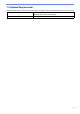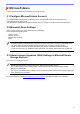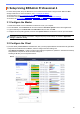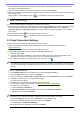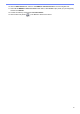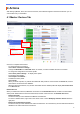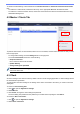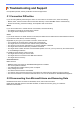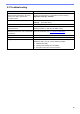BRAdmin Professional 4 for Microsoft Azure User's Guide
Table Of Contents
8
To rediscover after deleting a device listed from the Deleted at master or Deleted at client/Cloud Connection
lists:
- To rediscover a Client device, start device discovery on the appropriate BRAdmin Professional Client.
- To rediscover a Cloud Connection device, disconnect and reconnect the device to the Microsoft Azure using
Web Based Management.
4.2 Master: Clients Tab
To perform Client actions or execute tasks, select one or more Clients, and then select the action or task you want
from the right pane.
- To change Client settings, click the Settings button in the right pane.
- To execute Instant tasks, select one of the following:
• Request to discover
Run a search for devices at the Client.
• Update SAS key
• Change setting lock password
If all clients use the same setting password, you can select multiple clients and change the password for all of
them at the same time.
4.3 Client
Access to settings in the Client is locked by default. This is to avoid changing application or device settings without
the administrator's permission.
To change either the Client settings or the settings of the device connected to the Client, you need to unlock the
setting lock.
To unlock the Client setting lock:
1. Click to open the Application settings.
2. Select General.
3. Click Unlock, and type the client setting lock password.
The client setting lock password is the password you created when exporting the client INI file.
To check the Azure connection:
1. Click to open the Application settings.
2. Select Azure connection.