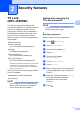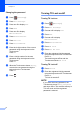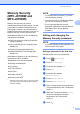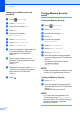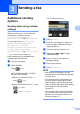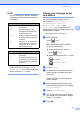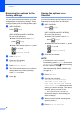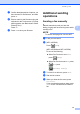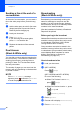Advanced User's Guide
Table Of Contents
- Advanced User’s Guide MFC-J650DW MFC-J870DW MFC-J875DW
- User's Guides and where do I find them?
- Table of Contents
- 1 General setup
- 2 Security features
- 3 Sending a fax
- Additional sending options
- Additional sending operations
- Polling overview
- 4 Receiving a fax
- 5 Dialing and storing numbers
- 6 Printing reports
- 7 Making copies
- Copy options
- Stop copying
- Improving copy quality
- Enlarging or reducing copies
- Making N in 1 copies or a poster (Page Layout)
- 2 in 1 ID Copy (Page Layout)
- Sorting copies
- Adjusting Density
- Ink Save Mode (MFC-J870DW and MFC-J875DW)
- Thin Paper Copy (MFC-J870DW and MFC-J875DW)
- Book Copy (MFC-J870DW and MFC-J875DW)
- Watermark Copy (MFC-J870DW and MFC-J875DW)
- Remove Background Color
- 2-sided copying
- Setting your changes as the new default
- Restoring all settings to the factory settings
- Saving copy options as a Shortcut
- Copy options
- 8 PhotoCapture Center™: Printing photos from a memory card or USB Flash drive
- 9 Printing photos from a camera
- A Routine maintenance
- B Glossary
- Index
- brother USA/CAN
Sending a fax
13
3
g Confirm the displayed list of options you
have chosen for the Shortcut, and then
press OK.
h Enter a name for the Shortcut using the
keyboard on the Touchscreen. (For help
entering letters, see Basic User’s Guide:
Entering Text.)
Press OK.
i Press OK to save your Shortcut.
Additional sending
operations
3
Sending a fax manually 3
Manual transmission lets you hear the
dialing, ringing and fax-receiving tones while
sending a fax.
NOTE
To send a multi-page fax, use the ADF.
a Load your document.
b (MFC-J650DW)
Press (Fax).
(MFC-J870DW and MFC-J875DW)
Do one of the following:
When Fax Preview is set to Off,
press (Fax).
When Fax Preview is set to On, press
(Fax) and
(Sending Faxes).
c To listen for a dial tone, press Hook.
d Dial the fax number.
e When you hear the fax tones, press
Fax Start.
If you are using the scanner glass, press
Send on the Touchscreen to send the
fax.