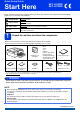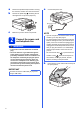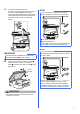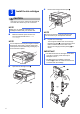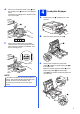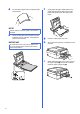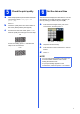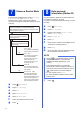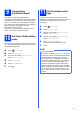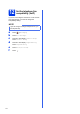Quick Setup Guide Start Here MFC-J650DW MFC-J870DW Please read the Product Safety Guide first before you set up your machine. Then, please read this Quick Setup Guide for the correct setup and installation. WARNING WARNING indicates a potentially hazardous situation which, if not avoided, could result in death or serious injuries. CAUTION CAUTION indicates a potentially hazardous situation which, if not avoided, may result in minor or moderate injuries.
a b Remove the protective tape and film covering the machine, and also from the Touchscreen. a Remove the plastic bag a containing the ink cartridges from on top of the paper tray. 1 c Make sure you have all the components. 2 Connect the power cord and telephone line WARNING • The machine must be fitted with an earthed plug.
c Connect the telephone line cord. Connect one end of the telephone line cord to the socket marked LINE on the machine. Carefully guide the telephone line cord into the cable channel and out the back of the machine. Connect the other end to a modular wall socket. NOTE If you are sharing one telephone line with an external telephone, connect it as shown below. 1 2 a Extension telephone b External telephone Please make sure you use an external telephone with a cable no more than three metres long.
3 Install the ink cartridges c Remove the orange protective part a. CAUTION If ink gets in your eyes, wash it out with water at once and call a doctor if you are concerned. 1 NOTE Make sure you install the Introductory Ink Cartridges included with your machine first. a Make sure that the power is turned on. The Touchscreen will show No Ink Cartridge. NOTE You can adjust the control panel angle to read the Touchscreen more easily.
e Take care to match the sticker colour a with the cartridge colour b as shown in the diagram below. Install each ink cartridge in the direction of the arrow on the label. a 4 Load plain A4 paper Pull the paper tray a completely out of the machine. 1 1 2 b f Open the output paper tray cover a. 1 Gently push the back of the ink cartridge marked “PUSH” until the cartridge lever lifts. After all the ink cartridges are installed, close the ink cartridge cover.
d Fan the stack of paper well to avoid paper jams and misfeeds. f Gently adjust the paper width guides to the paper with both hands. Make sure that the paper width guides touch the edges of the paper. NOTE Always make sure that the paper is not curled or wrinkled. e Gently put the paper into the paper tray print side down and top edge first. Check that the paper is flat in the tray.
a b c 5 6 Check the print quality Set the date and time When the preparation process has finished, the Touchscreen shows Load paper and press [OK]. The Touchscreen displays the date and time. You can also add the current date and time to each fax you send by setting your Station ID (see step 8). Press OK. a Check the quality of the four colour blocks on the sheet. (black/yellow/cyan/magenta) Enter the last two digits of the year on the Touchscreen, and then press OK.
7 8 Choose a Receive Mode There are four possible receive modes: Fax Only, Fax/Tel, Manual and External TAD. uuBasic User’s Guide: Using Receive Modes If you are not using this machine for faxing, go to the next step.
Transmission Verification Report Your Brother machine is equipped with a Transmission Verification Report that can be used as confirmation that you sent a fax. This report lists the name or fax number of the receiving party, the date, time, and duration of the transmission, the number of pages transmitted, and whether or not the transmission was successful.
12 Set the telephone line compatibility (VoIP) If you are connecting the machine to a VoIP service (over the Internet), you need to change the compatibility setting. NOTE If you are using an analogue telephone line, you can skip this step. a b c d e f 10 Press (Settings). Press All Settings. Press a or b to display Initial Setup. Press Initial Setup. Press a or b to display Compatibility. Press Compatibility. Press Basic(for VoIP). Press .
13 Choose your connection type These installation instructions are for Windows® XP Home, XP Professional, XP Professional x64 Edition, Windows Vista®, Windows® 7, Windows® 8, and Mac OS X v10.6.8, 10.7.x, 10.8.x. NOTE • For Windows Server® 2003/2008/2008 R2/2012, the drivers can be found on your model’s download page at http://solutions.brother.com/.
USB Windows® For Windows® USB interface users (Windows® XP Home/XP Professional/Windows Vista®/Windows® 7/Windows® 8) 14 Before you install b Click Install MFL-Pro Suite and click Yes if you accept the license agreements. Make sure that your computer is ON and you are logged on with Administrator rights. NOTE • DO NOT connect the USB cable yet. • If there are any programs running, close them. • The screens may differ depending on your operating system.
USB 16 a Windows® Connect the USB cable Lift the scanner cover until it locks securely into the open position. NOTE If you have connected a telephone line, make sure it is placed it into the cable channel first. Press down gently on each additional cable as you guide it through the channel. d Lift the scanner cover to release the lock a. Gently push the scanner cover support down b and close the scanner cover c using both hands.
USB 17 a Finish and restart Click Finish to restart your computer. After restarting the computer, you must log on with Administrator rights. Windows® NOTE • Internet access is required for the software update and the Brother Product Research and Support Program. • When you install MFL-Pro Suite, Brother Help will also be installed automatically. Brother Help allows you to access the Brother Solutions Center when you click in the task tray.
USB Macintosh For Macintosh USB interface users (Mac OS X v10.6.8, 10.7.x, 10.8.x) 14 Before you install b Connect the USB cable to the USB port marked with a symbol a. You will find the USB port inside the machine, as shown in the callout below. 1 Make sure your machine is connected to the power and your Macintosh is ON. You must be logged on with Administrator rights. NOTE For Mac OS X v10.6.0 to 10.6.7 users, upgrade to Mac OS X v10.6.8 - 10.8.x.
USB d Macintosh Lift the scanner cover to release the lock a. Gently push the scanner cover support down b and close the scanner cover c using both hands. c Choose Local Connection (USB), and then click Next. Follow the on-screen instructions. 1 3 3 2 (MFC-J870DW) CAUTION Be careful not to pinch your fingers when the scanner cover closes. (MFC-J650DW) 16 a b Install MFL-Pro Suite Put the CD-ROM into your CD-ROM drive. d e Double-click the Start Here OSX icon to install.
USB g Choose your machine from the list. Click Add and then click Next. Macintosh 17 Download and install Presto! PageManager and NewSoft CD Labeler* * NewSoft CD Labeler available for MFC-J870DW only NOTE (OS X v10.8.x) When the support screen appears, follow the on-screen instructions if you want to download Presto! PageManager and NewSoft CD Labeler*. You can also download Presto! PageManager and NewSoft CD Labeler* later from the Brother Support screen. Click Next.
Wired Network Windows® For Windows® wired network interface users (MFC-J870DW only) (Windows® XP Home/XP Professional/Windows Vista®/Windows® 7/Windows® 8) 14 Before you install Make sure that your computer is ON and you are logged on with Administrator rights. 15 a Connect the network cable Lift the scanner cover until it locks securely into the open position. NOTE • If there are any programs running, close them. • The screens may differ depending on your operating system.
Wired Network c Carefully guide the network cable into the cable channel and out the back of the machine. Connect the cable to your network. Windows® 16 a Install MFL-Pro Suite Put the CD-ROM into your CD-ROM drive. If the model name screen appears, choose your machine. If the language screen appears, choose your language. NOTE • If the Brother screen does not appear automatically, go to Computer (My Computer). (For Windows® 8: click the (File Explorer) icon on the taskbar, and then go to Computer.
Wired Network d When the Firewall/AntiVirus detected screen appears, choose Change the Firewall port settings to enable network connection and continue with the installation. (Recommended), and then click Next. Windows® e The installation of the Brother drivers will automatically start. The installation screens appear one after another. NOTE • DO NOT cancel any of the screens during the installation. It may take a few seconds for all screens to appear.
Wired Network 17 a Finish and restart Click Finish to restart your computer. After restarting the computer, you must log on with Administrator rights. Windows® b The following screens will appear. • When the Software Update Setting screen appears, choose the software update setting you want and click OK. • When the Brother Product Research and Support Program screen appears, select your preference and follow the on-screen instructions.
Wired Network 18 Install MFL-Pro Suite on additional computers (if needed) If you want to use your machine with multiple computers on the network, install MFL-Pro Suite on each computer. Go to step 16 on page 19. Also see step 14 on page 18 before you install. NOTE Network license (Windows®) This product includes a PC license for up to two users. This license supports the installation of the MFL-Pro Suite including Nuance™ PaperPort™ 12SE on up to two PCs on the network.
Wired Network Macintosh For Macintosh wired network interface users (MFC-J870DW only) (Mac OS X v10.6.8, 10.7.x, 10.8.x) 14 Before you install b Connect the network cable to the Ethernet port marked with a symbol a. You will find the Ethernet port inside the machine, as shown in the callout below. Remove the protective cap b before connecting the cable. Make sure your machine is connected to the power and your Macintosh is ON. You must be logged on with Administrator rights.
Wired Network d Lift the scanner cover to release the lock a. Gently push the scanner cover support down b and close the scanner cover c using both hands. 1 Macintosh d e After the installation, the Brother software will search for the Brother device. This will take a few moments to complete. Choose your machine from the list, and then click Next. 3 3 2 NOTE CAUTION Be careful not to pinch your fingers when the scanner cover closes.
Wired Network f When the Add Printer screen appears, click Add Printer. g Choose your machine from the list. Click Add and then click Next. Macintosh 17 Download and install Presto! PageManager and NewSoft CD Labeler When Presto! PageManager is installed, OCR capability is added to Brother ControlCenter2. You can easily scan, share and organize photos and documents using Presto! PageManager. NewSoft CD Labeler is an application for printing directly on to printable disc media.
For Wireless Network Users For wireless network interface users 14 Before you begin First you must configure the wireless network settings of your machine to communicate with your access point/router. After the machine is configured to communicate with your access point/router, computers on your network will have access to the machine. To use the machine from these computers, you will need to install the drivers and software.
For Wireless Network Users 15 Choose your wireless setup method The following instructions will offer three methods for setting up your Brother machine on a wireless network. Choose the method you prefer for your environment. Method a is the recommended way to connect (Windows® or Macintosh). a Setup using the CD-ROM (Windows® and Macintosh) • It is recommended that you use a computer wirelessly connected to your network for this method. • A USB cable might be needed in some cases.
For Wireless Network Users For methods b and c, start your wireless setup by pressing the b Wi-Fi® button on the Touchscreen. Manual setup from the control panel using the Setup Wizard (Windows®, Macintosh and mobile devices) If your wireless access point/router does not support WPS (Wi-Fi Protected Setup™) or AOSS™, write down the wireless network settings of your wireless access point/router in the area below.
For Wireless Network Users 16 Setup using the CD-ROM c Choose Wireless Network Connection, and then click Next. (Windows® and Macintosh) For Macintosh Users: Put the CD-ROM into your CD-ROM drive and double-click Start Here OSX. Select Wireless installation and follow the Wireless Device Setup instructions on your computer screen. When setup is complete, go to step 18-e on page 38. (MFC-J870DW) For Windows® Users: a Put the supplied installation CD-ROM into your CD-ROM drive.
For Wireless Network Users f Your machine will now try to connect to your wireless network. It may take a few minutes. Wireless setup is now complete. The Wi-Fi LED on the control panel lights up, indicating that the machine’s Network I/F is set to WLAN.
For Wireless Network Users 16 a b Manual setup from the control panel using the Setup Wizard (Windows®, Macintosh and mobile devices) Press . Press Setup Wizard. When Enable WLAN? or Switch Network interface to wireless? is displayed, press Yes to accept. This will start the wireless setup wizard. To cancel, press No. The machine will search for available SSIDs. It will take several seconds to display a list of available SSIDs.
For Wireless Network Users 16 a b c One-push setup using WPS or AOSS™ (Windows®, Macintosh and mobile devices) Confirm your wireless access point/router has the WPS or AOSS™ symbol as shown below. Place the Brother machine within range of your WPS or AOSS™ access point/router. The range may differ depending on your environment. Refer to the instructions provided with your access point/router. Press . Press WPS/AOSS.
For Wireless Network Users Troubleshooting If you need assistance during setup and want to contact Brother Customer Service, make sure you have your SSID (Network Name) and Network Key ready. We cannot assist you in locating this information. How can I find the wireless security information (SSID and Network Key*) 1) Check the documentation provided with your wireless access point/router. 2) The initial SSID could be the manufacturer’s name or the model name.
For Wireless Network Users The Authentication/Encryption methods used by the selected wireless access point/router are not supported by your machine. For infrastructure mode, change the authentication and encryption methods of the wireless access point/router.
Wireless Network Windows® Install the drivers and software (Windows® XP Home/XP Professional/Windows Vista®/Windows® 7/Windows® 8) 17 Before you install b Click Install MFL-Pro Suite and click Yes if you accept the license agreements. Make sure that your computer is ON and you are logged on with Administrator rights. NOTE • If there are any programs running, close them. • The screens may differ depending on your operating system. • The CD-ROM includes Nuance™ PaperPort™ 12SE.
Wireless Network d When the Firewall/AntiVirus detected screen appears, choose Change the Firewall port settings to enable network connection and continue with the installation. (Recommended), and then click Next. f Windows® The installation of the Brother drivers will automatically start. The installation screens appear one after another. NOTE • DO NOT cancel any of the screens during the installation. It may take a few seconds for all screens to appear.
Wireless Network NOTE • If an error message appears during the software installation, do one of the following: - Windows® XP, Windows Vista® and Windows® 7 users: Run the Installation Diagnostics located in (Start) > All Programs > Brother > MFC-XXXX LAN (where XXXX is your model name). - Windows® 8 users: To run the Installation Diagnostics, double-click (Brother Utilities) on the desktop, and then click the drop-down list and select your model name (if not already selected).
Wireless Network Macintosh Install the drivers and software (Mac OS X v10.6.8, 10.7.x, 10.8.x) 17 Before you install c Choose Wireless Network Connection, and then click Next. Make sure your machine is connected to the power and your Macintosh is ON. You must be logged on with Administrator rights. NOTE For Mac OS X v10.6.0 to 10.6.7 users, upgrade to Mac OS X v10.6.8 - 10.8.x. 18 a b (MFC-J870DW) Install MFL-Pro Suite Put the CD-ROM into your CD-ROM drive.
Wireless Network f The installation of the Brother drivers will automatically start. Please wait for the software to install. g h NOTE Macintosh When the Add Printer screen appears, click Add Printer. Choose your machine from the list. Click Add and then click Next. • You can find your machine’s MAC Address (Ethernet Address) and IP Address by printing out the Network Configuration Report.
Wireless Network 19 Download and install Presto! PageManager and NewSoft CD Labeler* * NewSoft CD Labeler available for MFC-J870DW only When Presto! PageManager is installed, OCR capability is added to Brother ControlCenter2. You can easily scan, share and organize photos and documents using Presto! PageManager. NewSoft CD Labeler is an application for printing directly on to printable disc media.
Install Optional Applications 1 Install optional applications c Windows® Click the button for the application you want to install. BookScan&Whiteboard Suite supported by Reallusion, Inc The BookScan Enhancer software can correct your scanned book images automatically. The Whiteboard Enhancer software cleans up and enhances text and images from photos taken of your whiteboard.
For Network Users Reset the network settings to factory default To restore all network settings of the internal Print/Scan server to the factory default, please follow the steps below: a b c d e f g h Make sure the machine is idle, then disconnect all the cables from the machine (except the power cord). Press (Settings). Press All Settings. Press a or b to display Network. Press Network. Press a or b to display Network Reset. Press Network Reset. Press Yes. Hold down Yes for 2 seconds to confirm.
Other Information How to open a PDF file in Adobe® Reader® (Windows® 8) a b c d Move your mouse to the lower right corner of your desktop. When the menu bar appears, click Settings, and then click Control Panel. Brother CreativeCenter Get inspired. If you’re using Windows®, double-click the Brother CreativeCenter icon on your Click Programs, click Default Programs, and then click Associate a file type or protocol with a program.
Consumables Replacement consumables When the time comes to replace ink cartridges, an error message will be indicated on the Touchscreen. For more information about the ink cartridges for your machine, visit http://www.brother.com/original/ or contact your local Brother re-seller.