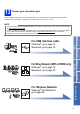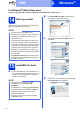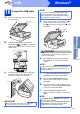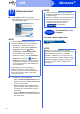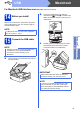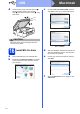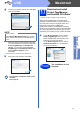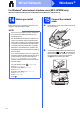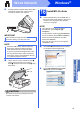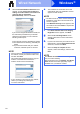Installation Instructions
19
Windows
®
Wired Network
Windows
®
Macintosh
Wired Network
c Carefully guide the network cable into the cable
channel and out the back of the machine.
Connect the cable to your network.
d Lift the scanner cover to release the lock a.
Gently push the scanner cover support
down b and close the scanner cover c using
both hands.
CAUTION
Be careful not to pinch your fingers when the
scanner cover closes.
16
Install MFL-Pro Suite
a Put the CD-ROM into your CD-ROM drive. If
the model name screen appears, choose your
machine. If the language screen appears,
choose your language.
b Click Install MFL-Pro Suite and click Yes if
you accept the license agreements.
c Choose Wired Network Connection
(Ethernet), and then click Next.
IMPORTANT
Make sure that the cable does not restrict the
cover from closing, or an error may occur.
NOTE
• If both the USB and the network cables are
being used, guide both cables through the
cable channel with one on top of the other.
• If you have connected a telephone line, make
sure it is placed it into the cable channel first.
Press down gently on each additional cable as
you guide it through the channel.
3
1
3
2
NOTE
• If the Brother screen does not appear
automatically, go to Computer (My
Computer).
(For Windows
®
8: click the (File Explorer)
icon on the taskbar, and then go to Computer.)
Double-click the CD-ROM icon, and then
double-click start.exe.
• If the User Account Control screen appears,
click Allow or Yes.