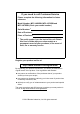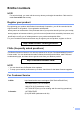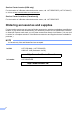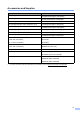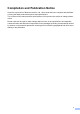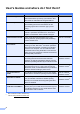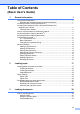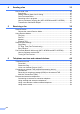Basic User’s Guide MFC-J650DW MFC-J870DW MFC-J875DW Version A USA/CAN
If you need to call Customer Service Please complete the following information for future reference: Model Number: MFC-J650DW, MFC-J870DW and MFC-J875DW (Circle your model number) Serial Number: 1 Date of Purchase: Place of Purchase: 1 The serial number is on the back of the unit. Retain this User's Guide with your sales receipt as a permanent record of your purchase, in the event of theft, fire or warranty service. Register your product on-line at http://www.brother.
Brother numbers NOTE For technical help, you must call the country where you bought the machine. Calls must be made from within that country. Register your product By registering your product with Brother International Corporation, you will be recorded as the original owner of the product.
Service Center Locator (USA only) For the location of a Brother authorized service center, call 1-877-BROTHER (1-877-276-8437) or visit us at http://www.brother-usa.com/service/. Service Center Locations (Canada only) For the location of a Brother authorized service center, call 1-877-BROTHER. Ordering accessories and supplies For best quality results use only genuine Brother accessories, which are available at most Brother retailers.
Accessories and Supplies Description Item Ink Cartridge Standard Yield LC101BK (Prints approx. 300 pages) 1 Ink Cartridge Standard Yield LC101Y (Prints approx. 300 pages) 1 Ink Cartridge Standard Yield (blue) LC101C (Prints approx. 300 pages) 1 Ink Cartridge Standard Yield (red) LC101M (Prints approx. 300 pages) 1 Ink Cartridge High Yield LC103BK (Prints approx. 600 pages) 1 Ink Cartridge High Yield LC103Y (Prints approx.
Notice - Disclaimer of Warranties (USA and Canada) BROTHER'S LICENSOR(S), AND THEIR DIRECTORS, OFFICERS, EMPLOYEES OR AGENTS (COLLECTIVELY BROTHER'S LICENSOR) MAKE NO WARRANTIES, EXPRESS OR IMPLIED, INCLUDING WITHOUT LIMITATION THE IMPLIED WARRANTIES OF MERCHANTABILITY AND FITNESS FOR A PARTICULAR PURPOSE, REGARDING THE SOFTWARE.
Compilation and Publication Notice Under the supervision of Brother Industries, Ltd., this manual has been compiled and published, covering the latest product descriptions and specifications. The contents of this manual and the specifications of this product are subject to change without notice.
User's Guides and where do I find them? Which Guide? What's in it? Where is it? Product Safety Guide Read this Guide first. Please read the Safety Instructions before you set up your machine. See this Guide for trademarks and legal limitations. Printed / In the box Quick Setup Guide Follow the instructions for setting up your machine and installing the drivers and software for the operating system and connection type you are using.
Table of Contents (Basic User’s Guide) 1 General information 1 Using the documentation .......................................................................................1 Symbols and conventions used in the documentation ....................................1 Accessing Brother Utilities (Windows® 8) .............................................................1 Accessing the Advanced User’s Guide and Software and Network User’s Guide....................................................................
4 Sending a fax 33 How to send a fax ................................................................................................33 Stop faxing.....................................................................................................35 Setting scanner glass size for faxing .............................................................35 Color fax transmission ...................................................................................35 Canceling a fax in progress ...................
7 Dialing and storing numbers 56 How to dial ...........................................................................................................56 Manual dialing ...............................................................................................56 Dialing from the Address Book ...................................................................... 56 Fax Redial ..................................................................................................... 57 Storing numbers .....
13 How to print on a Disc (CD/DVD/BD) (MFC-J870DW and MFC-J875DW) 76 Overview ..............................................................................................................76 Print from a computer (Windows®) ................................................................76 How to load a Disc (CD/DVD/BD)........................................................................78 A Routine maintenance 80 Replacing the ink cartridges .......................................................
D Specifications 172 General .............................................................................................................. 172 Print media.........................................................................................................174 Fax..................................................................................................................... 175 Copy ..................................................................................................................
Table of Contents (Advanced User’s Guide) The Advanced User’s Guide explains the following features and operations. You can view the Advanced User’s Guide on the CD-ROM.
1 General information Using the documentation The following symbols and conventions are used throughout the documentation. Bold Bold typeface identifies the dial pad numbers of the Touchpanel and buttons on your computer screen. Italics Italicized typeface emphasizes an important point or refers you to a related topic. Courier New Text in Courier New font identifies messages on the Touchscreen of the machine.
Chapter 1 b Viewing User’s Guides Select your machine. (Windows®) 1 1 (Windows® XP/Windows Vista®/Windows® 7/ Windows Server® 2003/Windows Server® 2008/Windows Server® 2008 R2) To view the documentation, from (Start), All Programs, select Brother, MFC-XXXX (where XXXX is your model name) from the programs group, and then choose User’s Guides.
General information c How to find Scanning instructions If the language screen appears, click your language. The CD-ROM Top Menu will appear. 1 There are several ways you can scan documents. You can find the instructions as follows: 1 Software and Network User’s Guide Scan ControlCenter Nuance™ PaperPort™ 12SE How-to-Guides (Windows®) d e Click User’s Guides. Click PDF/HTML documents. If the country screen appears, choose your country.
Chapter 1 How to access Guides for Advanced Features 1 You can view and download these Guides from the Brother Solutions Center at: http://solutions.brother.com/. 1 You can find all the contacts you will need, such as Web support (Brother Solutions Center), Customer Service and Brother Authorized Service Centers in Brother numbers on page i and on the CD-ROM. Click Manuals on your model’s page to download the documentation.
General information To access the Brother CreativeCenter (http://www.brother.com/creativecenter/) for FREE photo projects and printable downloads, click Brother CreativeCenter. To return to the Top Menu, click Back or if you are finished, click Exit. Accessing Brother Support (Macintosh) 1 You can find all the contacts you will need, such as Web support (Brother Solutions Center) on the CD-ROM. Double-click the Brother Support icon.
Chapter 1 Control panel overview The MFC-J650DW, MFC-J870DW and MFC-J875DW have the same 2.7" Touchscreen LCD and Touchpanel 1. 1 This is a Touchscreen LCD with an electrostatic Touchpanel that only shows the LEDs that can be used. 1 NOTE Most of the illustrations in this User’s Guide show the MFC-J870DW. 1 6 2.7" Touchscreen LCD (Liquid Crystal Display) This is a Touchscreen LCD. You can access the menus and options by pressing them as they are displayed on this screen.
General information 1 4 2 3 2 Touchpanel: The LEDs on the Touchpanel only light up when they are available for use. Back Press to go back to the previous menu level. 4 Power On/Off Press to turn on the machine. Home Press to return to the Home screen. (MFC-J650DW) The WiFi light is on when WLAN Enable is set to On. Cancel Press to cancel an operation when illuminated in red.
Chapter 1 2.7" Touchscreen LCD 1 4 The Touchscreen LCD shows the machine’s status when the machine is idle. 5 4 Wireless Status A four-level indicator on the Ready mode screen shows the current wireless signal strength if you are using a wireless connection. 0 Max If you see at the top of the screen, you can easily configure the wireless settings by pressing it. For more information, see Quick Setup Guide.
General information 8 Disc (MFC-J870DW and MFC-J875DW) Lets you print on printable media, including CD-R/RW, DVD-R/RW and Blu-ray Disc™ when you press c, and then press . For more information, see Software and Network User’s Guide: Print on a Disc. 9 12 Faxes in memory You can see how many received faxes are in the memory 1. Press Print to print the faxes. 1 1 MFC-J870DW and MFC-J875DW: When Fax Preview is set to Off. 12 Settings Lets you access the main settings.
Chapter 1 14 Warning icon 2 Paper Type See the selected paper type. Press to change the Paper Type setting if needed. 3 Paper Size See the selected paper size. Press to change the Paper Size setting if needed. 4 Receive Mode See the current Receive Mode: Fax (Fax Only) Fax/Tel (Fax/Tel) External TAD (External TAD) Manual (Manual) 14 The warning icon appears when there is an error or maintenance message; press NOTE Detail to view it, and then press to return to Ready mode.
General information Basic Operations 1 e Press a or b to display Setup Receive. 1 Press your finger on the Touchscreen LCD to operate it. To display and access all the settings and features tables and the available options, press d c or a b to scroll through them. IMPORTANT • DO NOT touch the Touchscreen immediately after plugging in the power cord or turning on the machine. Doing this may cause an error. • DO NOT press the Touchscreen with a sharp object, such as a pen or stylus.
Chapter 1 Changing the keyboard setting You can choose the type of keyboard for the Touchscreen. a b c d e f g h Press (Settings). Press All Settings. Press a or b to display General Setup. Press General Setup. Shortcut Settings 1 You can add the fax, copy, scan and Web Connect settings you use most frequently by setting them as your Shortcuts. Later you can recall and apply these settings quickly and easily. You can add 12 Shortcuts.
General information h i j k When you are finished changing the settings, press Save as Shortcut. NOTE • You can enter up to 20 digits for a fax number. Read and confirm the displayed list of settings you have chosen, and then press OK. • If the Shortcut is to be used for broadcasting, press Options and choose Broadcasting in step h before entering the fax number in step f. Enter a name for the Shortcut using the keyboard on the Touchscreen. (For help entering letters, see Entering Text on page 171.
Chapter 1 Adding Scan Shortcuts 1 g When the machine is connected to a PC using a USB connection: The following settings can be included in a scan Shortcut: Press OK to confirm is chosen as the PC Name. Go to step m. to Media Scan Type When the machine is connected to a network: Resolution Press a or b to display the PC Name, and then press it. Press OK to confirm the PC Name you have chosen. Go to step m.
General information Adding Web Connect Shortcuts g 1 The settings for the following services can be included in a Web Connect Shortcut: Press your account. If the account needs a PIN, enter the PIN for the account using the keyboard on the Touchscreen. Press OK. SKYDRIVE® h BOX NOTE GOOGLE DRIVE™ EVERNOTE® DROPBOX FLICKR® i Read and confirm the displayed list of functions you have chosen, and then press OK. j Enter a name for the Shortcut using the keyboard on the Touchscreen.
Chapter 1 e Change the settings for the Shortcut you chose in step c. (For example, see Adding Copy Shortcuts on page 12.) Deleting Shortcuts f Press Save as Shortcut when you are finished changing the settings. Press g h Press OK to confirm. a b c Press and hold the Shortcut until the options appear. You can delete a Shortcut. Do one of the following: If you want to overwrite the Shortcut, press Yes. Go to step j. j a b Press c Press and hold the Shortcut until the options appear.
2 Loading paper Loading paper and other print media 2 NOTE 2 • If the paper support flap (1) is open, close it, and then close the paper support (2). NOTE To print on Photo (4" 6")/(10 15 cm) or Photo L (3.5" 5")/(89 127 mm) paper, you must use the photo bypass tray. (See Loading photo paper on page 22.) 1 Load only one size of paper and one type of paper in the paper tray at a time. (For more information about paper size, weight and thickness, see Choosing the right print media on page 28.
Chapter 2 c Gently press and slide the paper width guides (1) and then the paper length guide (2) to fit the paper size. Make sure that the triangular marks (3) on the paper width guides (1) and paper length guide (2) line up with the marks for the paper size you are using. d Fan the stack of paper well to avoid paper jams and misfeeds. 1 3 NOTE Always make sure that the paper is not curled or wrinkled. 2 e Gently put the paper into the paper tray print side down and top edge in first.
Loading paper h NOTE If you want to add paper before the tray is empty, remove the paper from the tray and combine it with the paper you are adding. Always fan the stack of paper well before loading it in the tray. If you add paper without fanning the stack, the machine may feed multiple pages. f Gently adjust the paper width guides (1) to fit the paper. Make sure the paper width guides touch the sides of the paper. 1 Slowly push the paper tray completely into the machine.
Chapter 2 Loading envelopes 2 Loading envelopes a About envelopes 2 Use envelopes that weigh from 20 to 25 lb (80 to 95 g/m2). Some envelopes need margin settings to be set in the application. Make sure you do a test print first before printing many envelopes. IMPORTANT DO NOT use the following types of envelopes, as they will not feed correctly: • That are of a baggy construction. • That have windows. • That are embossed (have raised writing on them). • That have clasps or staples.
Loading paper b Put envelopes in the paper tray with the address side down. If the envelope flaps are on the long edge, load the envelopes with the flap on the left, as shown in the illustration. Gently press and slide the paper width guides (1) and paper length guide (2) to fit the size of the envelopes. If you have problems printing on envelopes with the flap on the short edge, try the following: a b Open the envelope flap.
Chapter 2 Loading photo paper 2 b NOTE Press and slide the paper width guides (1) and paper length guide (2) to fit the paper size. In Canada, the photo bypass tray is called the photo paper tray. 2 Use the photo bypass tray, which is located on the top of the output paper tray cover, to print on Photo (4" 6")/(10 15 cm) or Photo L (3.5" 5")/(89 127 mm) size paper. When you use the photo bypass tray, you do not have to remove the paper from the tray beneath it.
Loading paper d When you have finished printing photos, return the photo bypass tray to the Normal printing position. If you do not, you will get a No Paper Fed error when you use Letter or Legal size paper. Squeeze the blue photo bypass tray release button (1) using your right index finger and thumb and pull the photo bypass tray back until it locks into place (2).
Chapter 2 Unprintable area 2 The printable area depends on the settings in the application you are using. The figures show the unprintable areas on cut-sheet paper and envelopes. The machine can print in the shaded areas of cut-sheet paper only when the Borderless print feature is available and turned on. For more information, see Software and Network User’s Guide: Print without a Border (Windows®) or Print without a Border (Macintosh).
Loading paper Paper settings Paper Type 2 To get the best print quality, set the machine for the type of paper you are using. a Press b Press c Press a or b to display Plain Paper, Inkjet Paper, Brother BP71, Other Glossy or Transparency, and then press the option you want. d Press 2 (Settings). (shows type of paper). .
Chapter 2 Acceptable paper and other print media The print quality can be affected by the type of paper you use in the machine. To get the best print quality for the settings you have chosen, always set the Paper Type to match the type of paper you load. You can use plain paper, inkjet paper (coated paper), glossy paper, transparencies and envelopes. We recommend testing various paper types before buying large quantities. For best results, use Brother paper.
Loading paper IMPORTANT DO NOT use the following kinds of paper: • Damaged, curled, wrinkled, or irregularly shaped 2 1 1 1 0.08 in. (2 mm) or greater curl may cause jams to occur. • Extremely shiny or highly textured • Paper that cannot be arranged uniformly when stacked • Paper made with a short grain Paper capacity of the output paper tray cover 2 Up to 50 sheets of Letter, Legal or A4 20 lb (80 g/m2) paper.
Chapter 2 Choosing the right print media 2 Paper type and size for each operation Paper Type Paper Size 2 Usage Fax Cut-Sheet Cards Envelopes Photo Printer Capture Letter 8 1/2 11 in. (215.9 279.4 mm) Yes Yes Yes Yes A4 8.3 11.7 in. (210 297 mm) Yes Yes Yes Yes Legal 8 1/2 14 in. (215.9 355.6 mm) Yes Yes – Yes Executive 7 1/4 10 1/2 in. (184 267 mm) – Yes – Yes A5 5.8 8.3 in. (148 210 mm) – Yes – Yes A6 4.1 5.8 in.
Loading paper Paper weight, thickness and capacity Paper Type 2 Weight Thickness No. of sheets Plain Paper 17 to 32 lb (64 to 120 g/m2) 3 to 6 mil (0.08 to 0.15 mm) 100 1 Inkjet Paper 17 to 53 lb (64 to 200 g/m2) 3 to 10 mil (0.08 to 0.25 mm) 20 Glossy Paper Up to 58 lb (Up to 220 g/m2) Up to 10 mil (Up to 0.25 mm) 20 2 3 Photo (4" 6")/ (10 15 cm) Up to 58 lb (Up to 220 g/m2) Up to 10 mil (Up to 0.25 mm) 20 2 3 Index Card Up to 32 lb (Up to 120 g/m2) Up to 6 mil (Up to 0.
3 Loading documents How to load documents a 3 Unfold the ADF Document Support (1). 1 3 You can send a fax, make copies, and scan from the ADF (automatic document feeder) and from the scanner glass. Using the ADF 3 The ADF can hold up to 20 pages and feeds each sheet individually. Use paper that is within the sizes and weights shown in the table. Always fan the pages before placing them in the ADF. Document Sizes and Weights Length: 5.8 to 14 in. (148 to 355.6 mm) Width: 5.8 to 8.5 in.
Loading documents e b After using the ADF, close the ADF Document Support. Push down on the upper-left portion of the ADF Document Support to close it completely. Using the document guidelines on the left and top, place the document face down in the upper left corner of the scanner glass. 3 1 Using the scanner glass 3 You can use the scanner glass to fax, copy or scan pages of a book or one page at a time. Document Sizes Supported Length: Up to 11.7 in. (297 mm) Width: Up to 8.5 in. (215.
Chapter 3 Unscannable area 3 The scannable area depends on the settings in the application you are using. The figures show the unscannable areas. 1 2 4 3 Usage Fax Document Size Top (1) Left (2) Bottom (3) Right (4) Letter 0.12 in. (3 mm) 0.16 in. (4 mm) Legal A4 Copy Scan 1 32 All paper sizes 0.12 in. 1 (3 mm) 0.12 in. (3 mm) 0.12 in. (3 mm) 0.04 in. (1 mm) 0.04 in. (1 mm) The unscannable area is 0.04 in. (1 mm) when you use the ADF.
4 Sending a fax How to send a fax The following steps show how to send a fax. a Do one of the following to load your document: 4 b (MFC-J650DW) 4 Press (Fax). (MFC-J870DW and MFC-J875DW) Do one of the following: Place the document face down in the ADF. (See Using the ADF on page 30.) When Fax Preview is set to Off, Load your document face down on the scanner glass. (See Using the scanner glass on page 31.) When Fax Preview is set to On, press NOTE press 4 (Fax).
Chapter 4 c You can change the following fax-sending settings. Press Options. Press a or b to scroll through the fax settings. When the setting you want is displayed, press it and choose your new option. When you are finished changing the options, press OK. d Using the dial pad Using (Address Book) Address Book Using (Basic User’s Guide) For information about changing the following fax-sending settings, see pages 35 to 37. Glass Scan Size Enter the fax number.
Sending a fax g Stop faxing • You can save the setting you use most often by setting it as the default setting. (See Advanced User’s Guide: Setting your changes as the new default.) • This setting is only available for sending documents from the scanner glass. . Setting scanner glass size for faxing When documents are A4 size, you need to set the Scan Size to A4. If you do not, the bottom portion of the faxes will be missing. Load your document. (MFC-J650DW) Press Press Fax Start.
Chapter 4 i i Press Fax Start. Canceling a fax in progress 4 If you want to cancel a fax while the machine is scanning, dialing or sending, press . How to preview an outgoing fax (MFC-J870DW and MFC-J875DW) Description Enlarge the fax. Reduce the fax. 4 You can preview a fax message before you send it. You must set Real Time Transmission and Polling RX to Off before you use this feature. a b Scroll vertically. or Scroll horizontally. Rotate the fax clockwise. Go back to the previous page.
Sending a fax Transmission Verification Report You can use the Transmission Verification Report as proof that you sent a fax. This report lists the sender’s name or fax number, the time and date of the transmission, duration of the transmission, number of pages sent, and whether or not the transmission was successful. There are several settings available for the Transmission Verification Report: On: Prints a report after every fax you send. On+Image: Prints a report after every fax you send.
5 Receiving a fax Receive Modes Choose the correct Receive Mode The correct Receive Mode is determined by the external devices and telephone subscriber services (Voice Mail, Distinctive Ring, etc.) you will be using on the same line as the Brother machine.
Receiving a fax To set the Receive Mode, follow the instructions: a Press b c d e f g h Press All Settings. (Settings). Press a or b to display Fax. Press Fax. Press a or b to display Setup Receive. Press Setup Receive. 5 Press a or b to display Receive Mode. Press Receive Mode. NOTE If you cannot change the Receive Mode, make sure the Distinctive Ring feature is set to Off. (See Turning off Distinctive Ring on page 48.
Chapter 5 Using Receive Modes 5 5 Fax Only mode will automatically answer every call as a fax call. Fax/Tel Fax/Tel mode helps you manage incoming calls by recognizing whether they are fax or voice calls and handling them in one of the following ways: Faxes will be automatically received. Voice calls will start the F/T Ring to tell you to pick up the line. The F/T Ring is a fast pseudo/double-ring made by your machine.
Receiving a fax Receive Mode settings Ring Delay 5 The Ring Delay sets the number of times the machine rings before it answers in Fax Only or Fax/Tel mode. If you have external or extension telephones on the same line as the machine, keep the ring delay setting of 4 rings. (See Using external and extension telephones on page 54 and Easy Receive on page 42.) a Press b c d e Press All Settings. f g h i j 5 (Settings). Press a or b to display Fax.
Chapter 5 g h i j NOTE Even if the caller hangs up during the pseudo/double-ringing, the machine will continue to ring for the set time. Easy Receive If Easy Receive is On: 5 5 The machine can receive a fax automatically, even if you answer the call. When you see Receiving on the Touchscreen or hear a click on the phone line through the handset you are using, just replace the handset. Your machine will do the rest.
Receiving a fax Fax Preview (Black & White only) (MFC-J870DW and MFC-J875DW) Using Fax Preview When you receive a fax, you will see a pop-up message on the Touchscreen. (For example: New Fax(es):01 [View]) 5 How to preview a received fax 5 then a Press View. The Touchscreen will display the fax list. NOTE • The fax list includes the old faxes and the new fax. The new fax is indicated by a blue mark next to the fax.
Chapter 5 Press the Touchscreen or Touchpanel to perform the following operations. Description Enlarge the fax. Reduce the fax. or Scroll vertically. or Scroll horizontally. How to print a fax a Press (Fax). b Press (Received Faxes). c d Press the fax you want to view. Delete the fax. e Press Print Displayed Only to print the displayed page. Go to step g. Print the fax. Do one of the following: Press Print All Pages to print the whole message.
Receiving a fax How to print all faxes in the list 5 Turning off Fax Preview a Press (Fax). a Press b Press (Received Faxes). Press c d Press Print/Delete. b c d e Do one of the following: To print all new faxes, press a or b to display Print All(New Faxes). To print all old faxes, press a or b to display Print All(Old Faxes). a Press (Fax). b Press (Received Faxes). c d Press Print/Delete. Press Off. Press Yes to confirm.
6 Telephone services and external devices Telephone services 6 Your machine supports the Caller ID and Distinctive Ring subscriber telephone services that some telephone companies offer. Get the Distinctive Ring service from your telephone company. Distinctive Ring is a feature of your Brother machine that allows a person with one line to receive fax and voice calls through two different phone numbers on that one line.
Telephone services and external devices Distinctive Ring 6 Do you have Voice Mail? If you have Voice Mail on the telephone line that you will install your new machine on, there is a strong possibility that Voice Mail and the machine will conflict with each other while receiving incoming calls. However, the Distinctive Ring feature allows you to use more than one number on your line, so both Voice Mail and the machine can work together without any problems.
Chapter 6 NOTE Ring Pattern #1 is often called Short-Short and is the most commonly used. If the ring pattern you received is not on this chart, call your telephone company and ask for one that is shown. e Press a or b to display Miscellaneous. f g h Press Miscellaneous. The machine will only answer calls to its registered number. If you have already registered the Distinctive Ring, and want to change the pattern, go to step i.
Telephone services and external devices j Press If you have questions about how to connect your machine to the VoIP system, call your VoIP provider. . NOTE After you have connected your machine to the VoIP system, press Hook on the Touchscreen to verify that the machine has a dial tone. If the machine does not have a dial tone, call your VoIP provider. If you turn off Distinctive Ring, the machine will stay in Manual mode. You will need to set the Receive Mode again.
Chapter 6 Connecting an external TAD (telephone answering device) • If You Do Not Subscribe to the Distinctive Ring Service: You must plug your TAD into the EXT. jack of your machine. If your TAD is plugged into a wall jack, both your machine and the TAD will try to control the telephone line. (See the illustration.) 6 You may choose to connect an external answering device.
Telephone services and external devices Connections 6 d The external TAD must be plugged into the jack labeled EXT. Your machine cannot work correctly if you plug the TAD into a wall jack (unless you are using Distinctive Ring). a Place both hands under the plastic tabs on both sides of the machine to lift the scanner cover into the open position. b Plug the telephone line cord from the telephone wall jack into the jack labeled LINE. c Remove the protective cap (1) from the jack labeled EXT.
Chapter 6 Recording an outgoing message (OGM) on the external TAD Multi-line connections (PBX) 6 Timing is important in recording this message. The way you record this message will affect both manual and automatic fax reception. a b c Record 5 seconds of silence at the beginning of your message. (This allows your machine time to listen for the fax CNG tones of automatic transmissions before they stop.) Limit your speaking to 20 seconds.
Telephone services and external devices External and extension telephones Connecting an external or extension telephone NOTE (MFC-J650DW) 6 Carefully guide the telephone line cord and out the back of the machine. (MFC-J870DW and MFC-J875DW) 6 You can connect a separate telephone to your machine as shown in the diagram. Connect the telephone line cord to the jack labeled EXT inside the machine. Before you connect the external telephone, remove the protective cap (3) from the EXT. jack.
Chapter 6 Using external and extension telephones 6 Using extension telephones If you let the machine answer first, you will have to go to the machine so you can press Pickup to send the call to the cordless handset. If the machine answers a voice call and pseudo/double-rings for you to take over, you can take the call at an extension telephone by pressing the Telephone Answer Code # 5 1. (See F/T Ring Time (Fax/Tel mode only) on page 41.
Telephone services and external devices Changing the remote codes 6 NOTE The preset Fax Receive Code is l 5 1. The preset Telephone Answer Code is # 5 1. If you want to, you can replace them with your own codes. • If you are always disconnected when accessing your external TAD remotely, try changing the Fax Receive Code and Telephone Answer Code to another three-digit code (such as # # # and 9 9 9). a Press b c d e • Remote Codes might not work with some telephone systems. Press All Settings.
7 Dialing and storing numbers How to dial Manual dialing a b 7 7 Load your document. (MFC-J650DW) Press (Fax). (MFC-J870DW and MFC-J875DW) Do one of the following: Dialing from the Address Book a Load your document. b Press (Fax). c Press (Address Book). d Do one of the following: Press a or b to display the number you want to dial. When Fax Preview is set to Off, press (Fax). Press , and then enter the first letter of the name and press OK.
Dialing and storing numbers Fax Redial 7 Storing numbers 7 If you are sending a fax automatically and the line is busy, the machine will redial once after five minutes. You can set up your machine to do the following types of easy dialing: Address Book and Groups for broadcasting faxes. Redial only works if you dialed from the machine. NOTE a b Load your document. (MFC-J650DW) Press (Fax).
Chapter 7 i j k l Enter the first fax or telephone number using the keyboard on the Touchscreen (up to 20 digits). Press OK. If you want to store the second fax or telephone number, press Address 2. Enter the second fax or telephone number using the keyboard on the Touchscreen (up to 20 digits). Press OK. e Press a or b to display the number you want to change. f g Press the number you want to change. If you want to change the name, press Name.
8 Making copies How to copy 8 The following steps show the basic copy operation. a Do one of the following to load your document: 8 (Basic User’s Guide) (See Using the ADF on page 30.) For information about changing the following copy settings, see page 60. Place the document face down on the scanner glass. Paper Type (See Using the scanner glass on page 31.) Press Copy options You can change the following copy settings. Press Copy, and then press Options.
Chapter 8 Paper Type 8 If you are copying on special paper, set the machine for the type of paper you are using to get the best print quality. a Load your document. b Press c d e f g Enter the number of copies you want. (Copy). Press Options. Press a or b to display Paper Type. Press Paper Type. Press a or b to display Plain Paper, Inkjet Paper, Brother BP71, Other Glossy or Transparency, and then press the option you want to set.
9 PhotoCapture Center™: Printing photos from a memory card or USB Flash drive PhotoCapture Center™ operations (PHOTO mode) 9 9 Even if your machine is not connected to your computer, you can print photos directly from digital camera media or a USB Flash drive. (See Print Images on page 64.) You can scan documents and save them directly to a memory card or USB Flash drive. (See How to scan to a memory card or USB Flash drive on page 65.
Chapter 9 Getting started a b 9 Open the media slot cover. Firmly put a memory card or USB Flash drive into the correct slot. 1 2 1 USB Flash drive IMPORTANT The USB direct interface supports only a USB Flash drive, a PictBridge-compatible camera, or a digital camera that uses the USB mass storage standard. Any other USB devices are not supported.
PhotoCapture Center™: Printing photos from a memory card or USB Flash drive IMPORTANT • DO NOT insert a Memory Stick Duo™ into the lower SD slot. Doing this may cause damage to the machine. • DO NOT insert more than one media card in the machine at the same time. Doing this may cause damage to the machine.
Chapter 9 Print Images View Photos k 9 If you want to change the print settings, press Print Settings. (See Advanced User’s Guide: PhotoCapture Center™ print settings.) 9 You can preview your photos on the Touchscreen before you print them. If your photos are large files there may be a delay before each photo is displayed. a b Open the media slot cover. c d e f Press Photo. Put the memory card or USB Flash drive in the correct slot. Press d or c to display View Photos. Press View Photos.
PhotoCapture Center™: Printing photos from a memory card or USB Flash drive PhotoCapture Center™ print settings You can change the print settings for the next printing. These settings are temporary, and the machine returns to its default settings 1 minute after printing. NOTE You can save the print settings you use most often by setting them as the default. (See Advanced User’s Guide: Setting your changes as the new default.
Chapter 9 g Choose the settings for Scan Type, Resolution, File Type, Scan Size, Scan Long Paper, File Name, Auto Crop 1 and Remove Background Color as needed. 1 MFC-J870DW and MFC-J875DW only NOTE • If you chose color in the scan type setting, you cannot choose TIFF. • If you chose black & white in the scan type setting, you cannot choose JPEG. • Scan Long Paper is available only when using the ADF.
10 How to print from a computer Printing a document 10 10 The machine can receive and print data from your computer. To print from a computer, you must install the printer driver. For more information, see Software and Network User’s Guide: Print. a Install the Brother printer driver from the CD-ROM. (See Quick Setup Guide.) b From your application, choose the Print command.
11 How to scan to a computer Before scanning 11 11 To use the machine as a scanner, install a scanner driver. If the machine is on a network, configure it with a TCP/IP address. Install the scanner drivers from the CD-ROM. (See Quick Setup Guide: Install MFL-Pro Suite.) Configure the machine with a TCP/IP address if network scanning does not work. For more information, see Software and Network User’s Guide: Configure Network Scanning for Windows®.
How to scan to a computer Scanning a document as a PDF file using ControlCenter4 (Windows®) 11 For more information, see Software and Network User’s Guide: Scan Using ControlCenter4 Advanced Mode (Windows®). NOTE The screens on your PC may vary depending on your model. ControlCenter4 is a software utility that lets you quickly and easily access the applications you use most often. Using ControlCenter4 eliminates the need to manually launch specific applications.
Chapter 11 e Set the scanning configuration. Click Configuration, and then select Button settings, Scan and File. The configuration dialog box appears. You can change the default settings. 1 2 3 4 5 1 Choose PDF (*.pdf) from the File Type drop-down list. 2 You can enter the file name you want to use for the document. 3 You can save the file to the default folder, or choose your preferred folder by clicking the (Browse) button. 4 You can choose a scanning resolution from the Resolution drop-down list.
How to scan to a computer g Click File. h Press Scan. The machine starts the scanning process. The folder where the scanned data is saved will open automatically.
Chapter 11 How to change the machine’s SCAN mode settings for PDF scanning 11 You can change your machine’s Scan mode settings using ControlCenter4. (Windows®) a (Windows® XP, Windows Vista® and Windows® 7) Open ControlCenter4 by clicking (Start)/All Programs/Brother/MFC-XXXX (where XXXX is your model name)/ControlCenter4. The ControlCenter4 application will open. (Windows® 8) Click (Brother Utilities), and then click the drop-down list and select your model name (if not already selected).
How to scan to a computer e Choose the File tab. You can change the default settings. 1 2 3 4 5 1 Choose PDF (*.pdf) from the File Type drop-down list. 2 You can enter the file name you want to use for the document. 3 You can save the file to the default folder, or choose your preferred folder by clicking the (Browse) button. 4 You can choose a scanning resolution from the Resolution drop-down list. 5 You can choose the document size from the Document Size drop-down list. f 11 Click OK.
Chapter 11 How to scan a document as a PDF file using the Touchscreen a Load your document. (See How to load documents on page 30.) b Press c d e Press d or c to display to File. 11 (Scan). Press to File. If the machine is connected to a network, press the PC Name. Do one of the following: If you want to use the default settings, go to step j. If you want to change the default settings, go to step f. f g Press Options.
12 How to print and scan with NFC (Near Field Communication) (MFC-J870DW and MFC-J875DW) Printing with NFC (Near Field Communication) If your Android™ device supports the NFC function, you can print data (photos, PDF files, text files, web pages and E-mail messages) from the device by touching it to the NFC logo on the lower left of the front of the machine. You must download and install Brother iPrint&Scan to your Android™ device to use this function.
13 How to print on a Disc (CD/DVD/BD) (MFC-J870DW and MFC-J875DW) Overview 13 Your Brother machine can print on printable media, including CD-R/RW, DVD-R/RW and Blu-ray Disc™. There are three ways to print on printable media: Printing by copying You can copy the image of an existing disc label or a square document, such as a photo, and print the image on a printable disc. Printing from media You can select an image stored in a memory card or USB Flash drive and print the image on a printable disc.
How to print on a Disc (CD/DVD/BD) (MFC-J870DW and MFC-J875DW) NOTE For more information about how to create a label image, see the NewSoft CD Labeler user’s guide in the following way. NOTE For information about loading a printable disc on the tray, see How to load a Disc (CD/DVD/BD) on page 78. (Windows® XP, Windows Vista® and Windows® 7) Click (Start)/All Programs/ NewSoft CD Labeler/ NewSoft CD Labeler Help. (Windows® 8) Right-click on the Start screen.
Chapter 13 How to load a Disc (CD/DVD/BD) d 13 Make sure that there is over 4 in. (10 cm) of free space behind the machine. The Disc Tray accommodates 4.7 in. (12 cm) discs only. NOTE If you want to do a test print on paper, DO NOT load a CD/DVD/BD. a Open the document cover and remove the Disc Tray. 1 1 e b c 4 in. (10 cm) Firmly place a printable disc on the Disc Tray. Close the document cover. Push and pull down the Disc Guide to open it.
How to print on a Disc (CD/DVD/BD) (MFC-J870DW and MFC-J875DW) f Insert the Disc Tray into the Disc Guide and line up the triangular marks. g After the disc has finished printing, remove the Disc Tray and close the Disc Guide. h Open the document cover and store the Disc tray in it. i Close the document cover. IMPORTANT • If the printing area shifts and the Disc Tray or the transparent area near the center of the disc gets printed on, immediately wipe the ink off of those areas.
A Routine maintenance Replacing the ink cartridges Your machine is equipped with an ink dot counter. The ink dot counter monitors the level of ink in each of the four cartridges. When the machine detects an ink cartridge is running out of ink, the machine will display a message. The Touchscreen will show which ink cartridge is low or needs replacing. Be sure to follow the Touchscreen prompts to replace the ink cartridges in the correct order.
Routine maintenance b Press the lock release lever as shown to release the cartridge color indicated on the Touchscreen. Remove the cartridge from the machine. d Turn the green release lever on the orange protective packing (1) counterclockwise until it releases the vacuum seal. Then remove the orange protective packing as shown. 2 1 2 1 c Open the new ink cartridge bag for the color indicated on the Touchscreen, and then take out the ink cartridge.
e f Each color has its own correct position. Insert the ink cartridge in the direction of the arrow on the label. Gently push the back of the ink cartridge marked “PUSH” until it latches, and then close the ink cartridge cover. NOTE • If you replaced an ink cartridge, for example Black, the Touchscreen may ask you to verify that it was a brand new one (for example, Did you change Black). For each new cartridge you installed, press Yes to reset the ink dot counter for that color.
Routine maintenance Cleaning and checking the machine Cleaning the scanner NOTE A A a Unplug the machine from the AC power outlet. b Lift the document cover (1). Clean the scanner glass (2) and the white plastic (3) with a soft lint-free cloth moistened with a non-flammable glass cleaner. In addition to cleaning the scanner glass and glass strip with a non-flammable glass cleaner, run your fingertip over the glass to see if you can feel anything on it.
a Press Checking the print quality . NOTE You can also press (Settings) and Ink. b c Press Cleaning. Press Black, Color or All. The machine cleans the print head. When cleaning is finished, the machine will go back to Ready mode. NOTE • If you clean the print head at least five times and the print has not improved, try installing a new Genuine Brother Brand replacement ink cartridge for each problem color. Try cleaning the print head again up to five more times.
Routine maintenance h i j The Touchscreen asks you if you want to start cleaning. Press OK. The machine starts cleaning the print head. After the cleaning procedure is finished, press OK. The machine prints the Print Quality Check Sheet again. Return to step e. Press Checking the print alignment You may need to adjust the print alignment after transporting the machine if your printed text becomes blurred or images become faded. a Press . NOTE You can also press .
Setting the date and time n If you chose 12h Clock in step l, enter the time (in 12-hour format) using the keyboard on the Touchscreen, and then press AM or PM. A The Touchscreen displays the date and time. If it is not current, re-enter it here. You can add the date and time to each fax you send by setting your Station ID. a b c Press If you chose 24h Clock in step l, enter the time (in 24-hour format) using the keyboard on the Touchscreen. Press All Settings.
B Troubleshooting B If you think there is a problem with your machine, check each of the items below first and follow the troubleshooting tips. You can correct most problems by yourself. If you need additional help, the Brother Solutions Center offers the latest FAQs and troubleshooting tips. Visit us at http://solutions.brother.com/. Identifying your problem B First, check the following. The machine's power cord is connected correctly and the machine's power switch is turned on.
Scanning problems: Scanning Difficulties on page 129 PhotoCapture Center™ Difficulties on page 130 Software and Network problems: Software Difficulties on page 130 Network Difficulties on page 130 Data Entry Difficulties on page 131 88
Troubleshooting Error and maintenance messages B As with any sophisticated office product, errors may occur and consumable items may need to be replaced. If this happens, your machine identifies the error or required routine maintenance and shows the appropriate message. The most common error and maintenance messages are shown in the table. You can correct most errors and perform routine maintenance by yourself.
Error Message Cause Action Cannot Detect You installed a new ink cartridge too quickly and the machine did not detect it. Take out the new ink cartridge and re-install it slowly and firmly until it latches. (See Replacing the ink cartridges on page 80.) An ink cartridge is not installed correctly. If you are not using Genuine Brother Innobella™ ink, the machine may not detect the ink cartridge. Use a new Genuine Brother Innobella™ Ink Cartridge.
Troubleshooting Error Message Cause Action Data Remaining in Memory Print data is left in the machine's memory. Press . The machine will cancel the job and clear it from the memory. Try to print again. Disc Jam [Front] The disc jammed while printing. The Disc Tray was ejected from the front of the machine. Remove the Disc Tray from the Disc Guide. (See Disc Tray is jammed at the front of the machine on page 118.) The disc jammed while printing. Make sure there is enough space behind the machine.
Error Message Cause Action Failed to detect the original The machine failed to detect the original (disc and photo) when scanning. Do one of the following: (MFC-J870DW and MFC-J875DW) Remove any dirt from the scanner glass. Before scanning, choose the type of the document (disc or paper). While scanning, close the scanner cover. Place only one sheet on the scanner glass. Make sure the document is placed correctly on the scanner glass. High Temperature The room temperature is too high.
Troubleshooting Error Message Cause Action Ink Absorber Full The ink absorber box or flushing box is full. These components are periodic maintenance items that may require replacement after a period of time to ensure optimum performance from your Brother machine. Because these components are periodic maintenance items, the replacement is not covered under the warranty.
Error Message Cause Action Ink Low One or more of the ink cartridges are near the end of their life. If one of the color ink cartridges is near the end of its life and someone is sending you a color fax, your machine’s “handshake” will ask that the fax be sent as black & white. If the sending machine has the ability to convert it, the color fax will be printed at your machine as a black & white fax. Order a new ink cartridge. You can continue printing until the Touchscreen shows Cannot Print.
Troubleshooting Error Message Cause Action No Paper Fed The machine is out of paper or paper is not correctly loaded in the paper tray. Do one of the following: Refill the paper in the paper tray, and then press OK on the Touchscreen. Remove and reload the paper, then press OK on the Touchscreen. (See Loading paper and other print media on page 17.) The photo bypass tray is located at the wrong position. Return the photo bypass tray to the Normal printing position when you use cut sheet paper.
Error Message Cause Action No Response/Busy The number you dialed does not answer or is busy. Verify the number and try again. Out of Fax Memory The fax memory is full. Do one of the following: Clear the data from the memory. To gain extra memory, you can turn off Memory Receive. (See Advanced User’s Guide: Turning off Memory Receive operations.) Print the faxes that are in the memory. (See Advanced User’s Guide: Printing a fax from the memory.) Out of Memory The machine's memory is full.
Troubleshooting Error Message Cause Action Paper Jam [Front] The paper is jammed in the machine. Remove the jammed paper by following the steps in each section below: (MFC-J650DW) Printer jam or paper jam (MFC-J650DW) on page 105 (MFC-J870DW and MFC-J875DW) Printer jam or paper jam (MFC-J870DW and MFC-J875DW) on page 111 Make sure the paper length guide is set to the correct paper size. DO NOT extend the paper tray when you load A5 or smaller size paper.
Error Message Cause Action Paper Jam [Front,Rear] The paper is jammed in the machine. Remove the jammed paper by following the steps in each section below: (MFC-J650DW) Printer jam or paper jam (MFC-J650DW) on page 105 (MFC-J870DW and MFC-J875DW) Printer jam or paper jam (MFC-J870DW and MFC-J875DW) on page 111 Make sure the paper length guide is set to the correct paper size. DO NOT extend the paper tray when you load A5 or smaller size paper.
Troubleshooting Error Message Cause Action Paper Jam [Rear] The paper is jammed in the machine. Remove the jammed paper by following the steps in each section below: (MFC-J650DW) Printer jam or paper jam (MFC-J650DW) on page 105 (MFC-J870DW and MFC-J875DW) Printer jam or paper jam (MFC-J870DW and MFC-J875DW) on page 111 Make sure the paper length guide is set to the correct paper size. DO NOT extend the paper tray when you load A5 or smaller size paper.
Error Message Cause Action Unable to Clean XX The machine has a mechanical problem. Open the scanner cover and remove any foreign objects and paper scraps from inside the machine. If the error message continues, do the following. Unable to Initialize XX Unable to Print XX Unable to Scan XX —OR— A foreign object, such as a paper clip or a piece of ripped paper, is in the machine.
Troubleshooting Error Message Cause Action Wrong Paper The Paper Size setting does not match the size of paper in the tray. Or, you did not set the paper guides in the tray to the indicators for the paper size you are using. 1 Check that the paper size you choose matches the size of paper in the tray. (See Paper Size on page 25.) 2 Make sure you loaded the paper in a Portrait position, by setting the paper guides at the indicators for your paper size.
Error animation B Error animations display step-by-step instructions when paper gets jammed. You can read the steps at your own pace by pressing c to see the next step and d to go back a step. Transferring your faxes or Fax Journal report g h Press Fax Transfer. Do one of the following: If the Touchscreen shows No Data, there are no faxes left in the machine's memory. Press Close, and then press Enter the fax number to which faxes will be forwarded.
Troubleshooting c d Document jam Make sure you have set PC-Fax Receive on the machine. (See Advanced User’s Guide: PC-Fax Receive (Windows®).) If faxes are in the machine’s memory when you set up PC-Fax Receive, the Touchscreen will ask if you want to transfer the faxes to your PC. Documents can jam in the ADF unit if they are not inserted or fed correctly, or if they are too long. Follow the steps to clear a document jam.
Document is jammed inside the ADF unit a Take any paper that is not jammed out of the ADF. b c Lift the document cover. B Removing small documents jammed in the ADF a b Pull the jammed document out to the left. Lift the document cover. Insert a piece of stiff paper, such as cardstock, into the ADF to push any small paper scraps through. 1 1 1 1 document cover d Close the document cover. e Press 104 . document cover c Close the document cover. d Press .
Troubleshooting c Printer jam or paper jam (MFC-J650DW) Pull the two green levers inside the machine to remove the jammed paper. B Locate and remove the jammed paper by following these steps. a Unplug the machine from the AC power outlet. IMPORTANT After 24 hours of the power failure, the faxes stored in the memory will be lost.
e Lift the Jam Clear Flap, and remove the jammed paper. g Open the Jam Clear Cover (1) at the back of the machine. 1 f Pull the jammed paper out of the machine. i Close the Jam Clear Cover. Make sure the cover is closed correctly. Make sure you look carefully inside the machine above and below the Jam Clear Flap for any pieces of paper. With the tray removed, do one of the following: If the Touchscreen shows Paper Jam [Front], go to step j.
Troubleshooting j Place both hands under the plastic tabs on both sides of the machine to lift the scanner cover (1) into the open position. Move the print head (if necessary) to take out any paper remaining in this area. Make sure that jammed paper is not left in the corners of the machine (2) and (3). • If the print head is in the right corner as shown in the illustration, you cannot move the print head. Re-connect the power cord. Hold down until the print head moves to the center.
k Make sure you look carefully inside (1) for any pieces of paper. m Lift the scanner cover (1) to release the lock. Gently push the scanner cover support down (2) and close the scanner cover (3) using both hands. 1 3 2 1 CAUTION l Put the paper tray firmly back in the machine. Be careful not to pinch your fingers when the scanner cover closes. n While holding the paper tray in place, pull out the paper support until it locks in the open position, and then unfold the paper support flap.
Troubleshooting Additional paper jam clear operations a Unplug the machine from the AC power outlet. b Pull the paper tray (1) completely out of the machine. B e Prepare one sheet of thick Letter or A4 sized paper, such as glossy paper, and insert it deep into the machine as shown in the illustration. 1 c Pull the two green levers inside the machine to remove the jammed paper.
f If the thick paper is pushing any jammed paper out, remove the jammed paper. h Lift the scanner cover (1) to release the lock. Gently push the scanner cover support down (2) and close the scanner cover (3) using both hands. 1 3 2 CAUTION IMPORTANT DO NOT touch the encoder strip (1). Doing this may cause damage to the machine. Be careful not to pinch your fingers when the scanner cover closes. 1 g 110 Pull the thick paper out of the machine. i Put the paper tray firmly back in the machine.
Troubleshooting d Printer jam or paper jam (MFC-J870DW and MFC-J875DW) Pull out the jammed paper (1). B Locate and remove the jammed paper by following these steps. a Unplug the machine from the AC power outlet. b Pull the paper tray (1) completely out of the machine. 1 e Lift the Jam Clear Flap, and remove the jammed paper. 1 c Open the Disc Guide. 1 2 B If the Touchscreen shows Paper Jam [Rear], go to step g.
f Make sure you look carefully inside the machine above and below the Jam Clear Flap for any pieces of paper. With the tray removed, do one of the following: If the Touchscreen shows Paper Jam [Front], go to step j. If the Touchscreen shows Paper Jam [Front,Rear], go to step g. g Open the Jam Clear Cover (1) at the back of the machine. 1 112 h Pull the jammed paper out of the machine. i Close the Jam Clear Cover. Make sure the cover is closed completely.
Troubleshooting j Place both hands under the plastic tabs on both sides of the machine to lift the scanner cover (1) into the open position. Move the print head (if necessary) to take out any paper remaining in this area. Make sure that jammed paper is not left in the corners of the machine (2) and (3). • If the print head is in the right corner as shown in the illustration, you cannot move the print head. Re-connect the power cord. Hold down until the print head moves to the center.
k l Make sure you look carefully inside the Disc Guide for any pieces of paper. m Put the paper tray firmly back in the machine. n Lift the scanner cover (1) to release the lock. Gently push the scanner cover support down (2) and close the scanner cover (3) using both hands. 1 Close the Disc Guide. 3 2 CAUTION Be careful not to pinch your fingers when the scanner cover closes.
Troubleshooting o d While holding the paper tray in place, pull out the paper support until it locks in the open position, and then unfold the paper support flap. Make sure you pull out the paper support until it locks into place. Pull the paper tray (1) completely out of the machine. 1 IMPORTANT DO NOT use the paper support flap for Legal size paper. p Re-connect the power cord. NOTE If there is a repeat paper jam, a small piece of paper may be stuck in the machine.
g h Insert the Disc Tray into the Disc Guide past the triangular mark as shown in the illustration. IMPORTANT DO NOT touch the encoder strip (1). Doing this may cause damage to the machine. If the Disc Tray is pushing any jammed paper out, remove the paper. 1 i 116 Push the Disc Tray forward from the inside of the machine as shown in the illustration, and remove the Disc Tray.
Troubleshooting j Lift the scanner cover (1) to release the lock. Gently push the scanner cover support down (2) and close the scanner cover (3) using both hands. l Put the paper tray firmly back in the machine. m Open the document cover and store the Disc tray in it. n o Close the document cover. 1 3 2 CAUTION Be careful not to pinch your fingers when the scanner cover closes. k Close the Disc Guide. Re-connect the power cord.
Disc Jam (MFC-J870DW and MFC-J875DW) Disc Tray is jammed at the back of the machine B If the Touchscreen shows Disc Jam [Rear], follow these steps: Take out the Disc Tray depending on where the disc is jammed in the machine. Disc Tray is jammed at the front of the machine B a Unplug the machine from the AC power outlet. b Make sure there is enough space behind the machine for removing the Disc Tray.
Troubleshooting d Gently push the Disc Tray toward the back of the machine. f Lift the scanner cover (1) to release the lock. Gently push the scanner cover support down (2) and close the scanner cover (3) using both hands. 1 3 2 CAUTION e Remove the Disc Tray from the back of the machine. Be careful not to pinch your fingers when the scanner cover closes. g Close the Disc Guide. B h Re-connect the power cord.
If you are having difficulty with your machine NOTE • For technical help, you must call the country where you bought the machine. Calls must be made from within that country. • If you think there is a problem with your machine, check the following chart and follow the troubleshooting tips. You can correct most problems by yourself. • If you need additional help, the Brother Solutions Center offers the latest FAQs and troubleshooting tips. Visit us at http://solutions.brother.com/.
Troubleshooting Printing Difficulties (continued) Difficulty Suggestions No printout. If old, unprinted data remains in the printer driver spooler, it will prevent new print jobs from printing. Open the printer icon and delete all data as follows: (continued) (Windows® XP and Windows Server® 2003) Click Start/Printers and Faxes. (Windows Vista® and Windows Server® 2008) Click /Control Panel/Hardware and Sound/Printers.
Print Quality Difficulties Difficulty Suggestions Poor print quality. Check the print quality. (See Checking the print quality on page 84.) Make sure that the Media Type setting in the printer driver or the Paper Type setting in the machine’s menu matches the type of paper you are using. (See Paper Type on page 25.) For more information, see Software and Network User’s Guide: Change the Media Type (Windows®) or Change the Media Type (Macintosh). Make sure that your ink cartridges are fresh.
Troubleshooting Print Quality Difficulties (continued) Difficulty Suggestions Printing appears dirty or ink seems to run. Make sure you are using the recommended types of paper. (See Acceptable paper and other print media on page 26.) Don't handle the paper until the ink is dry. Make sure the print side is face down in the paper tray. Make sure you are using Genuine Brother Innobella™ Ink. If you are using photo paper, make sure that you have set the correct paper type.
Paper Handling Difficulties (continued) Difficulties Suggestions Machine feeds multiple pages. Do the following: (See Loading paper and other print media on page 17.) Make sure the paper is loaded correctly in the paper tray. Remove all the paper from the tray and fan the stack of paper well, then put it back in the tray. Make sure you do not push the paper in too far. Make sure the Jam Clear Cover is closed correctly.
Troubleshooting Printing Received Faxes Difficulty Condensed print Horizontal streaks Suggestions Usually this is caused by a poor telephone connection. Make a copy; if your copy looks good, you probably had a bad connection, with static or interference on the telephone line. Ask the other party to send the fax again. Top and bottom sentences are cut off Missing lines Vertical black lines when receiving. The sender's scanner may be dirty.
Receiving Faxes Difficulty Suggestions Cannot receive a fax. Make sure your machine has a dial tone by pressing Hook in Fax mode. If you hear static or interference on your fax line, call your local telephone provider. Check all line cord connections. Make sure the telephone line cord is plugged into the telephone wall jack and the LINE jack inside the machine. If you subscribe to DSL, VoIP or MagicJack services, call your service provider for connection instructions.
Troubleshooting Receiving Faxes (continued) Difficulty Suggestions Cannot receive a fax. If you are using a telephone answering machine (External TAD mode) on the same line as the Brother machine, make sure your answering machine is set up correctly. (See Connecting an external TAD (telephone answering device) on page 50.) (continued) 1 Plug the telephone line cord directly from the wall telephone jack to your Brother machine’s LINE jack. 2 Remove the protective cap from your Brother machine’s EXT.
Sending Faxes (continued) Difficulty Suggestions Transmission Verification Report says “RESULT:NG.” There is probably temporary noise or static on the line. Try sending the fax again. If you send a PC FAX message and get “RESULT:NG” on the Transmission Verification Report, your machine may be out of memory. To gain extra memory, you can turn off Memory Receive (See Advanced User’s Guide: Turning off Memory Receive operations.
Troubleshooting Copying Difficulties Difficulty Suggestions Vertical black lines or streaks appear in copies. Black vertical lines on copies are typically caused by dirt or correction fluid on the glass strip. Clean the glass strip, scanner glass, white bar and white plastic above them. (See Cleaning the scanner on page 83.) Copies are blank. Make sure you are loading the document correctly. (See Loading documents on page 30.) Poor copy results when using the ADF. Try using the scanner glass.
PhotoCapture Center™ Difficulties Difficulty Suggestions Removable Disk does not work correctly. 1 Take out the memory card or USB Flash drive and put it back in again. 2 If you have tried “Eject” from within Windows®, take out the memory card or USB Flash drive before you continue. 3 If an error message appears when you try to eject the memory card or USB Flash drive, it means the card is being accessed. Wait a while, and then try again.
Troubleshooting Network Difficulties (continued) Difficulty Suggestions The network PC-Fax Receive feature does not work. (Windows®) It is necessary to set the third-party Security/Firewall Software to allow PC-FAX Rx. To add port 54926 for Network PC-FAX Rx, enter the information below: In Name: Enter any description, for example Brother PC-FAX Rx. In Port number: Enter 54926. In Protocol: UDP is selected.
Dial Tone B Setting the dial tone to Detection will shorten the dial detect pause. a b c Press (Settings). Press All Settings. Press a or b to display Initial Setup. d e f g Press Initial Setup. h Press Press a or b to display Dial Tone. Telephone line interference / VoIP If you are having problems sending or receiving a fax due to possible interference on the telephone line, we recommend that you change the modem speed to minimize errors in fax operations. a Press b c Press All Settings.
Troubleshooting Machine Information Checking the serial number B Press b c d e Press All Settings. f 1 Machine Reset You can reset all the machine’s settings that you have changed, such as Date and Time and Ring Delay. (Settings). The icon will be restored to the Home screen. Press a or b to display Machine Info. Press Machine Info. Press Serial No. Your machine’s serial number will appear on the Touchscreen.
NOTE (MFC-J870DW and MFC-J875DW) Unplug the interface cable before you choose Network or All Settings. How to reset the machine a Press b c Press All Settings. (Settings). Press a or b to display Initial Setup. d e f g Press Initial Setup. h i Press Yes to confirm. 134 Press a or b to display Reset. Press Reset. Press a or b to display the type of reset you want, and then press it. Press Yes for 2 seconds to reboot the machine.
C Settings and features tables Using the Settings Tables C C Memory Storage C Your machine’s Touchscreen LCD is easy to set up and operate. All you have to do is press the settings and options you want to set as they are displayed on the screen. C Even if there is a power failure, you will not lose your menu settings because they are stored permanently. Temporary settings (such as Overseas Mode) will be lost. You may have to reset the time and date.
Settings tables C The Settings tables will help you understand the settings selections and options that are found in the machine's programs. The factory settings are shown in Bold with an asterisk. (Settings) C Level1 Level2 Level3 Options Descriptions Page Ink (See (Ink) on page 169.) Wi-Fi TCP/IP — — Lets you set TCP/IP protocol. See . WLAN Assistant — — You can configure your wireless network settings without using a USB cable See . See .
Settings and features tables Level1 Level2 Level3 Options Descriptions Page — — Letter* Sets the size of paper in the paper tray. 25 Configures the detailed settings. — Legal (Paper Size) C A4 A5 EXE 4"x6" All Settings — — For more information, see All Settings in the following table. See Software and Network User’s Guide. See Quick Setup Guide. The factory settings are shown in Bold with an asterisk.
All Settings C Level1 Level2 Level3 Options Descriptions Page General Setup Ink Test Print Print Quality Lets you check the print quality or alignment. 84 Lets you clean the print head. 83 Alignment Cleaning Black Color 85 All Paper Type Ink Volume — Lets you check the available ink volume. See — Plain Paper* Sets the type of paper in the paper tray. 25 Sets the size of paper in the paper tray. 25 Adjusts the ring volume. See Inkjet Paper .
Settings and features tables Level1 Level2 Level3 Options Descriptions Page General Setup LCD Settings Backlight Light* You can adjust the brightness of the Touchscreen backlight. See (Continued) Med . Dark Dim Timer Off 10Secs 20Secs You can set how long the Touchscreen backlight stays on after the last finger press. 30Secs* Keyboard Settings — Sleep Mode — QWERTY* ABC 1Min 2Mins 3Mins You can choose the type of keyboard for the Touchscreen.
Level1 Level2 Level3 Options Descriptions Page Fax Setup Receive Receive Mode Fax Only* Choose the Receive Mode that best suits your needs. 38 Sets the number of rings before the machine answers in Fax Only or Fax/Tel mode. 41 Sets the length of the pseudo/double-ring time in Fax/Tel mode. 41 You can view faxes you receive on the Touchscreen. 43 Receives fax messages automatically when you answer a call and hear fax tones.
Settings and features tables Level1 Level2 Level3 Options Descriptions Page Fax Report Setting Transmission On Choose the initial setup for the Transmission Verification Report. 37 Sets the interval for the automatic printing of the Fax Journal. If you have chosen other than Off and Every 50 Faxes, you can set the time for the chosen option. If you have chosen Every 7 Days, you can set the day of the week.
Level1 Level2 Level3 Level4 Options Descriptions Page Network Wired LAN TCP/IP BOOT Method Auto* Choose the BOOT method that best suits your needs. See (MFC-J870DW and MFC-J875DW) Static RARP BOOTP DHCP IP Address [000-255]. [000-255]. Enter the IP address. [000-255]. [000-255] Subnet Mask [000-255]. [000-255]. Enter the Subnet mask. [000-255]. [000-255] Gateway [000-255]. [000-255]. Enter the Gateway address. [000-255]. [000-255] Node Name BRNXXXXXXXXXXXX Enter the Node name.
Settings and features tables Level1 Level2 Level3 Level4 Options Descriptions Page Network Wired LAN Ethernet — Auto* See (Continued) (MFC-J870DW and MFC-J875DW) Chooses the Ethernet link mode. 100B-FD . 100B-HD 10B-FD (Continued) 10B-HD Wired Status — Active 100B-FD Active 100B-HD You can see the current wired network status. Active 10B-FD Active 10B-HD Inactive Wired OFF WLAN MAC Address — — You can see your machine’s MAC address.
Level1 Level2 Level3 Level4 Options Descriptions Page Network WLAN TCP/IP WINS Server (Continued) (Continued) Specifies the IP address of the primary or secondary WINS server. See (Continued) (Primary) 000.000.000.000 (Secondary) 000.000.000.000 DNS Server (Primary) 000.000.000.000 (Secondary) 000.000.000.000 APIPA On* Off WLAN Assistant — — Specifies the IP address of the primary or secondary DNS server. Automatically allocates the IP address from the link-local address range.
Settings and features tables Level1 Level2 Level3 Level4 Options Descriptions Page Network WLAN WLAN Status Status — See . (Continued) (Continued) You can see the current wireless network status. Signal — You can see the current wireless network signal strength. SSID — You can see the current SSID. Comm. Mode — You can see the current Communication Mode. MAC Address — — You can see your machine’s MAC address.
Level1 Level2 Level3 Level4 Options Descriptions Page Network Wi-Fi Direct Device Name — (MFC-J870DW and MFC-J875DW) You can see the device name of your machine. See (Continued) Device Information SSID — Shows SSID of Group Owner. When the machine is not connected, Touchscreen shows Not Connected. IP Address — You can see the current IP address of your machine. Status G/O Active (**) You can see the current Wi-Fi Direct™ network status.
Settings and features tables Level1 Level2 Level3 Level4 Options Descriptions Page Network NFC — — On* — (Continued) (MFC-J870DW and MFC-J875DW) Enable or Disable the NFC function. Web Connect Settings Network I/F Off For more information about the NFC function, see How to print and scan with NFC (Near Field Communication) (MFC-J870DW and MFC-J875DW) on page 75.
All Settings (continued) C Level1 Level2 Level3 Options Descriptions Page Print Reports Transmission — — See Address Book — — Prints these lists and reports. Fax Journal — — User Settings — — Network Configuration — — WLAN Report — — Caller ID history — — Serial No. — — Lets you check the serial number of your machine. 133 Firmware Version Main Version — Lets you check the firmware version of your machine.
Settings and features tables Level1 Level2 Level3 Options Descriptions Page Initial Setup Reset Machine Reset Yes You can reset all the machine’s settings that you have changed, such as Date and Time and 133 (Continued) No C Ring Delay. The icon will be restored to the Home screen.
Features tables C Fax (When Fax Preview is Off.) C NOTE Fax Preview is not available for MFC-J650DW. Level1 Level2 Level3 Options Descriptions Page Redial (Pause) — — — Redials the last number called. When you are entering a fax or telephone number on the Touchpanel, Redial changes to Pause on the Touchscreen. Press Pause when you need a delay while dialing numbers, such as access codes and credit card numbers. You can also store a pause when you set up addresses.
Settings and features tables Level1 Level2 Level3 Options Descriptions Page Call History Outgoing Call Apply — See Edit Add to Address Book You can choose a number from the Outgoing Call history and then send a fax to it, add it to the Address Book, or delete it. Delete Caller ID history Apply — Edit Add to Address Book Delete Options Fax Resolution — Standard* Fine .
Level1 Level2 Level3 Options Descriptions Page Options Polling RX — On Sets up your machine to poll another fax machine. See (Continued) Off* Overseas Mode — On Off* Glass Scan Size — Letter* A4 Call History Outgoing Call Apply Edit (Options) Add to Address Book . If you are having difficulty sending faxes overseas, set this to On. Adjust the scan area of the scanner glass to the size of the document.
Settings and features tables Level1 Level2 Level3 Options Descriptions Page Save as Shortcut — — — Saves the current settings as a shortcut. See . C See Advanced User’s Guide. The factory settings are shown in Bold with an asterisk. Fax (When Fax Preview is On.) (MFC-J870DW and MFC-J875DW) Level1 Level2 Level3 Options Sending Faxes (See Fax (When Fax Preview is Off.) on page 150.
Copy C Level1 Level2 Level3 Options Descriptions Page Options Quality — Fast Choose the Copy resolution for the next copy. See Choose the paper type that matches the paper in the tray. 60 Choose the paper size that matches the paper in the tray. 60 See Normal* .
Settings and features tables Level1 Level2 Level3 Options Density — Options (Continued) -2 Descriptions Page Adjusts the density of copies. See . -1 0 +1 +2 Stack/Sort — Stack* Sort Page Layout — Off(1in1)* 2in1(Portrait) You can choose to stack or sort multiple copies. You can make N in 1, 2 in 1 ID, or Poster copies.
Level1 Level2 Level3 Options Descriptions Page Options Set New Default — Yes You can save your copy settings. See (Continued) No Factory Reset — Yes No Save as Shortcut — — . You can restore all the settings back to the factory settings. Saves the current settings as a shortcut. See Advanced User’s Guide. The factory settings are shown in Bold with an asterisk.
Settings and features tables Level1 Level2 Level3 Options Descriptions Page to E-mail PC Select Options (For more information, see the Options on page 159.) Configure the detailed settings. See Save as Shortcut — Saves the current settings as a shortcut. Scan PC Select You can scan data by using the Web Services protocol. WS Scan — (Appears when you install a Web Services Scanner, which is displayed in your computer’s Network Explorer.) Scan for E-mail Scan for Fax .
Options C (for to OCR) Level1 Level2 Options Descriptions Page Options Set with Touch Panel Off(Set with Computer)* If you want to use the Touchscreen to change the machine’s settings, choose On. See On The settings below will appear when On is selected in Set with Touch Panel. Scan Type Color Black and White* Resolution 100 dpi 200 dpi* You can choose the scan type for your document. You can choose the scan resolution for your document.
Settings and features tables Options C (for to File, to Image or to E-mail) C Level1 Level2 Options Descriptions Page Options Set with Touch Panel Off(Set with Computer)* If you want to use the Touchscreen to change the machine’s settings, choose On. See On . The settings below will appear when On is selected in Set with Touch Panel. Scan Type Color* Black and White Resolution 100 dpi 200 dpi* You can choose the scan type for your document.
Options C (for to Media) Level1 Level2 Options Descriptions Page Options Scan Type Color* You can choose the scan type for your document. 65 Black and White Resolution 100 dpi 200 dpi* You can choose the scan resolution for your document. 300 dpi 600 dpi Auto File Type (If you choose the Color option in the Scan Type setting) You can choose the file format for your document.
Settings and features tables Level1 Level2 Options Descriptions Page Options Set New Default Yes You can save your scan settings as the default settings. See (Continued) No Factory Reset . C You can restore all settings to the original factory default settings. Yes No See Advanced User’s Guide. The factory settings are shown in Bold with an asterisk.
Level1 Level2 Level3 Options Descriptions Page ID Photo Print Select a Photo Select ID Photo Size Print Settings (For more information, see the Print Settings on page 165.) You can print ID photos for your resume, passport and so on. See — Sets the time each photo in the Slide Show is shown before the machine switches to the next photo. — The machine starts a Slide Show of your photos. (Options) 2x2inch 25x36mm 35x45mm 36x51mm 45x45mm 45x55mm 35x48mm 50x70mm (2x2.
Settings and features tables Print Settings C (for View Photos, Print Photos, Enhance Photos or Slide Show) C Option1 Option2 Option3 Option4 Descriptions Page Print Quality Normal — — Choose the print quality. See (Does not appear when DPOF Print is chosen.) Photo* Paper Type Plain Paper — — Choose the paper type. — — Choose the paper size. — — Choose the print size if you are using Letter or A4 size paper. — — The machine decides the appropriate effect for your photo.
Option1 Option2 Contrast (Does not appear when Enhance is chosen.) Option3 Option4 Descriptions Page — — Adjusts the contrast. See -2 -1 0 +1 +2 Color Enhance Color Enhance (Does not appear when Enhance is chosen.) (Options) -2 On -1 Off* 0 White Balance Adjusts the hue of the white areas. +1 +2 Sharpness -2 Enhances the detail of the image. -1 0 +1 +2 Color Density -2 Adjusts the total amount of color in the image.
Settings and features tables Option1 Option2 Option3 Option4 Descriptions Page Factory Reset Yes — — You can restore all the settings back to the factory settings. See No . C See Advanced User’s Guide. The factory settings are shown in Bold with an asterisk. Print Settings C (for Print Index Sheet) Level1 Level2 Level3 Options Descriptions Page Paper Type Plain Paper* — — Choose the paper type. See — — Choose the paper size. .
Web C Level1 Level2 Level3 Options Descriptions Page Web Apps — — See SKYDRIVE ® — — Lets you connect the Brother machine to an Internet service. BOX — — GOOGLE — — EVERNOTE® — — DROPBOX — — FACEBOOK — — PICASA WEB — — — — DRIVE™ . Web services may have been added and/or service names may have been changed by the provider since this document was published. ALBUMS™ FLICKR ® Please go to the Brother Solutions Center to download Web Connect Guide at http://solutions.
Settings and features tables Level1 Level2 Level3 Options Descriptions Page Add Shortcut Fax Fax Resolution Standard* 13 (Continued) (Options) Sets the resolution for outgoing faxes. Fine C S.Fine Photo Contrast Auto* Light Changes the lightness or darkness of faxes you send. Dark Broadcasting Add Number (Options) You can send the same fax message to more than one fax number.
Level1 Level2 Level3 Options Descriptions Page Add Shortcut Scan to File PC Select You can scan a black & white or a color document into your computer. 14 to OCR PC Select You can have your text document converted to an editable text file. to Image PC Select You can scan a color picture into your graphics application. to Media Scan Type (Options) Resolution You can scan documents into a memory card or USB Flash drive.
Settings and features tables (Ink) Level1 (Ink) C Level2 Level3 Options Descriptions Page Test Print — Print Quality Lets you check the print quality or alignment. 84 Lets you clean the print head. 83 Lets you check the available ink volume. See Alignment Cleaning — Black Color C 85 All Ink Volume — — . See Advanced User’s Guide. The factory settings are shown in Bold with an asterisk.
(Wi-Fi Setup) C NOTE After the Wi-Fi® is set up, you cannot change the settings from your Home screen. Change the settings for Wi-Fi in the Settings screen. Level1 Level2 Level3 Options Descriptions Page Setup Wizard — — You can manually configure your print server for a wireless network. See . Setup with PC — — You can configure the Wi-Fi settings using a PC. WPS/AOSS — — You can easily configure your wireless network settings using the one-button push method.
Settings and features tables Entering Text C C When you need to enter text into the machine the keyboard will appear on the Touchscreen. Press to cycle between letters, numbers and special characters. NOTE • To change between lowercase or uppercase, press . • You can change the keyboard setting of the Touchscreen. (For more information, see Changing the keyboard setting on page 12.) Inserting spaces C To enter a space, press Space. Or, you can press c to move the cursor.
D Specifications D General D NOTE This chapter provides a summary of the machines’ specifications. For additional specifications visit http://www.brother.com/. Printer Type Inkjet Print Head Black: Piezo with 210 nozzles 1 Color: Piezo with 210 nozzles 3 Memory Capacity 128 MB LCD (Liquid Crystal Display) 2.7 in. (67.5 mm) TFT Color Touchscreen LCD 1 and Touchpanel Power Source AC 100 to 120 V 50/60 Hz Power Consumption 2 (MFC-J650DW) Copying Mode: Approx.
Specifications Dimension 7.1 in. (180 mm) D 16.1 in. (410 mm) 14.7 in. (374 mm) 20.4 in. (519 mm) Weight (MFC-J650DW) 20.1 lb (9.1 kg) (MFC-J870DW and MFC-J875DW) 20.7 lb (9.
Print media Paper Input D Paper Tray D Paper Type: Plain Paper, Inkjet Paper (coated paper), Glossy Paper 1 and Transparency 1 2 Paper Size 3: Letter, Legal, Executive, A4, A5, A6, Envelopes (Com-10, DL, C5, Monarch), Photo (4" 6")/(10 15 cm), Photo 2L (5" 7")/(13 18 cm) and Index Card (5" 8")/(127 203 mm) Width: 3.86 in. - 8.5 in. (98 mm - 215.9 mm) Length: 5.8 in. - 14 in. (148 mm - 355.6 mm) For more details, see Paper weight, thickness and capacity on page 29.
Specifications Fax D Compatibility ITU-T Group 3 Modem Speed Automatic Fallback D 14,400 bps Scanning Width 8.19 in. (208 mm) (Letter) Printing Width 8.26 in.
Copy D Color/Black Yes/Yes Copy Width 8.26 in. (210 mm) 1 Multiple Copies Stacks/Sorts up to 99 pages Enlarge/Reduce 25% to 400% (in increments of 1%) Resolution Prints up to 1200 2400 dpi 2-sided Yes Paper Type: Plain paper Paper Size: Letter, A4, A5, Executive 1 When copying on Letter size paper.
Specifications PhotoCapture Center™ Compatible Media 1 D Memory Stick Duo™ (16 MB - 128 MB) Memory Stick PRO Duo™ (256 MB - 32 GB) (Not available for music data with MagicGate™) Memory Stick Micro™ (M2™) with Adapter (256 MB - 32 GB) MultiMedia Card (32 MB - 2 GB) MultiMedia Card plus (128 MB - 4 GB) MultiMedia Card mobile with Adapter (64 MB - 1 GB) SD Memory Card (16 MB - 2 GB) miniSD with Adapter (16 MB - 2 GB) microSD with Adapter (16 MB - 2 GB) SDHC Memory Card (4 GB - 32 GB) miniSDHC with Adapter (
PictBridge Compatibility D Supports the Camera & Imaging Products Association PictBridge standard CIPA DC-001. Visit http://www.cipa.jp/pictbridge/ for more information.
Specifications Scanner D Color/Black Yes/Yes TWAIN Compliant Yes (Windows® XP 1/Windows Vista®/Windows® 7/Windows® 8) (Mac OS X v10.6.8, 10.7.x, 10.8.x) WIA Compliant Yes (Windows® XP 1/Windows Vista®/Windows® 7/Windows® 8) ICA Compliant Yes (Mac OS X v10.6.8, 10.7.x, 10.8.
Printer D Resolution Up to 1200 6000 dpi Printing Width 3 8.26 in. [8.5 in. (borderless) 1] Borderless 2 Letter, A4, A6, Photo (4" 6")/(10 15 cm), Photo L (3.5" 5")/(89 127 mm), Index Card (5" 8")/(127 203 mm), Photo 2L (5" 7")/(13 18 cm) 2-sided Paper Type: Plain paper Paper Size: Letter, A4, A5, Executive Print Speed 4 1 When the Borderless feature is set to On. 2 See Paper type and size for each operation on page 28. 3 When printing on Letter size paper.
Specifications Interfaces D USB 1 2 Use a USB 2.0 interface cable that is no longer than 6 feet (2 m). LAN 3 (MFC-J870DW and MFC-J875DW) Use an Ethernet UTP cable category 5 or greater. Wireless LAN IEEE 802.11b/g/n (Infrastructure/Ad-hoc Mode) D IEEE 802.11g/n (Wi-Fi Direct™) (MFC-J870DW and MFC-J875DW) NFC (MFC-J870DW and MFC-J875DW) Yes 1 Your machine has a USB 2.0 Hi-Speed interface. The machine can also be connected to a computer that has a USB 1.1 interface.
Network D NOTE For more information about the Network specifications, see Software and Network User’s Guide. You can connect your machine to a network for Network Printing, Network Scanning, PC Fax Send, PC Fax Receive (Windows® only), Remote Setup, and access photos from PhotoCapture Center™ 1. Also included is Brother BRAdmin Light 2 Network Management software.
Specifications Computer requirements D SUPPORTED OPERATING SYSTEMS AND SOFTWARE FUNCTIONS Hard Disk Space to install PC Interface Computer Platform & Operating System Version Windows® Operating System Windows® XP Home 1 4 Windows® XP Professional 1 4 Windows Vista® 1 4 Windows® 7 1 4 USB 2 10/100 Base-TX (Ethernet) 6 Wireless 802.
Consumable items Ink The machine uses individual Black, Yellow, Cyan and Magenta ink cartridges that are separate from the print head assembly. Service Life of Ink Cartridge Starter ink cartridges are in the box. The first time you install the ink cartridges the machine will use extra ink to fill the ink delivery tubes. This is a one-time process that enables high quality printing. Afterward, replacement ink cartridges will print the specified number of pages. Starter cartridge yield is approx.
E Index A C Accessories and supplies .......................... ii Address Book changing ...............................................58 deleting .................................................58 Group dial changing ............................................58 setting up ..............................................57 using .....................................................56 ADF (automatic document feeder) ...........30 Answering machine (TAD) .......................50 connecting ............
E Easy Receive ...........................................42 Envelopes ................................... 20, 28, 29 Error messages on Touchscreen .............89 B&W 1-sided Print Only ........................89 Cannot Detect .......................................90 Cannot Print ..........................................90 Comm. Error .........................................90 Cover is Open .......................................90 Data Remaining in Memory ..................91 Document Jam/too Long ....
N Network Printing See Software and Network User’s Guide. Scanning See Software and Network User’s Guide. NFC (Near Field Communication) ............75 printing ..................................................75 scanning ...............................................75 Nuance™ PaperPort™ 12SE See Software and Network User’s Guide. Also see Help in the PaperPort™ 12SE application. P Paper .............................................. 26, 174 capacity .................................................
T W TAD (telephone answering device), external ............................................. 38, 50 connecting ...................................... 50, 51 Receive Mode .......................................38 recording OGM .....................................52 Teen Ring ................................................46 Telephone line connections ...........................................51 difficulties ............................................125 interference / VoIP .............................
Brother International Corporation 200 Crossing Boulevard P.O. Box 6911 Bridgewater, NJ 08807-0911 USA Brother International Corporation (Canada) Ltd. 1 rue Hôtel de Ville, Dollard-des-Ormeaux, QC, Canada H9B 3H6 Visit us on the World Wide Web http://www.brother.com/ These machines are approved for use in the country of purchase only. Local Brother companies or their dealers will only support machines purchased in their own countries. www.brotherearth.