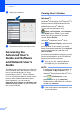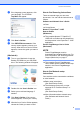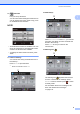Operation Manual
Table Of Contents
- Basic User’s Guide MFC-J6520DW MFC-J6720DW
- User's Guides and where do I find them?
- Table of Contents
- 1 General information
- Using the documentation
- Accessing Brother Utilities (Windows® 8)
- Accessing the Advanced User’s Guide and Software and Network User’s Guide
- How to access Guides for Advanced Features
- Accessing Brother Support (Windows®)
- Accessing Brother Support (Macintosh)
- Control panel overview
- Shortcut Settings
- Volume Settings
- Touchscreen LCD
- 2 Loading paper
- 3 Loading documents
- 4 Sending a fax
- 5 Receiving a fax
- 6 Using PC-FAX
- 7 Telephone and external devices
- 8 Dialling and storing numbers
- 9 Making copies
- 10 Printing photos from a memory card or USB Flash drive
- 11 How to print from a computer
- 12 How to scan to a computer
- A Routine maintenance
- B Troubleshooting
- C Settings and feature tables
- D Specifications
- Index
- brother UK/IRE/GEN
1
1
1
Using the
documentation
1
Thank you for buying a Brother machine!
Reading the documentation will help you
make the most of your machine.
Symbols and conventions
used in the documentation 1
The following symbols and conventions are
used throughout the documentation.
Accessing Brother
Utilities (Windows
®
8) 1
If you are using a tablet or computer running
Windows
®
8, you can make your selections
either by tapping the screen or by clicking
with your mouse.
After the printer driver is installed,
(Brother Utilities) appears on both the
Start screen and the desktop.
a Tap or click Brother Utilities either on
the Start screen or the desktop.
General information 1
Bold Bold typeface identifies the
dial pad numbers of the
Touchpanel and buttons on
your computer screen.
Italics Italicized typeface
emphasizes an important
point or refers you to a related
topic.
Courier
New
Text in the Courier New font
identifies messages on the
Touchscreen of the machine.
WARNING
WARNING indicates a potentially
hazardous situation which, if not avoided,
could result in death or serious injuries.
CAUTION
CAUTION indicates a potentially hazardous
situation which, if not avoided, may result in
minor or moderate injuries.
IMPORTANT
IMPORTANT indicates a potentially
hazardous situation which, if not avoided,
may result in damage to property or loss of
product functionality.
NOTE
Notes tell you how to respond to a situation
that may arise or give tips about how the
operation works with other features.
Electrical Hazard icons alert you to
possible electrical shocks.