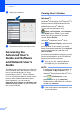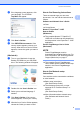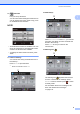Operation Manual
Table Of Contents
- Basic User’s Guide MFC-J6520DW MFC-J6720DW
- User's Guides and where do I find them?
- Table of Contents
- 1 General information
- Using the documentation
- Accessing Brother Utilities (Windows® 8)
- Accessing the Advanced User’s Guide and Software and Network User’s Guide
- How to access Guides for Advanced Features
- Accessing Brother Support (Windows®)
- Accessing Brother Support (Macintosh)
- Control panel overview
- Shortcut Settings
- Volume Settings
- Touchscreen LCD
- 2 Loading paper
- 3 Loading documents
- 4 Sending a fax
- 5 Receiving a fax
- 6 Using PC-FAX
- 7 Telephone and external devices
- 8 Dialling and storing numbers
- 9 Making copies
- 10 Printing photos from a memory card or USB Flash drive
- 11 How to print from a computer
- 12 How to scan to a computer
- A Routine maintenance
- B Troubleshooting
- C Settings and feature tables
- D Specifications
- Index
- brother UK/IRE/GEN
Chapter 1
2
b Select your machine.
c Choose the function you want to use.
Accessing the
Advanced User’s
Guide and Software
and Network User’s
Guide
1
This Basic User’s Guide does not contain all
the information about the machine, such as
how to use the advanced Fax, Copy,
PhotoCapture Center™, Printer, Scanner,
PC-Fax, and Network features. When you are
ready to learn detailed information about
these operations, you can read the
Advanced User’s Guide and Software and
Network User’s Guide in HTML format that
are on the CD-ROM.
Viewing User’s Guides 1
(Windows
®
) 1
(Windows
®
XP/Windows Vista
®
/Windows
®
7/
Windows Server
®
2003/Windows Server
®
2008/Windows Server
®
2008 R2)
To view the documentation, from
(Start), All Programs, select Brother,
MFC-XXXX (where XXXX is your model
name) from the programs list, and then
choose User’s Guides.
(Windows
®
8/Windows Server
®
2012)
Click (Brother Utilities), and then click
the drop-down list and select your model
name (if not already selected). Click Support
in the left navigation bar, and then click
User’s Guides.
If you have not installed the software, you can
find the documentation on the CD-ROM by
following the instructions below:
a Turn on your PC. Insert the Brother
CD-ROM into your CD-ROM drive.
NOTE
If the Brother screen does not appear, go
to Computer or My Computer. (For
Windows
®
8 and Windows Server
®
2012:
Click (File Explorer) on the
taskbar, and then go to Computer.)
Double-click the CD-ROM icon, and then
double-click start.exe.
b If the model name screen appears, click
your model name.