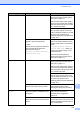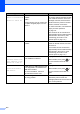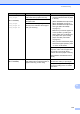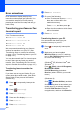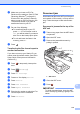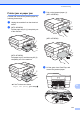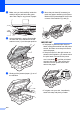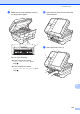Operation Manual
Table Of Contents
- Basic User’s Guide MFC-J6520DW MFC-J6720DW
- User's Guides and where do I find them?
- Table of Contents
- 1 General information
- Using the documentation
- Accessing Brother Utilities (Windows® 8)
- Accessing the Advanced User’s Guide and Software and Network User’s Guide
- How to access Guides for Advanced Features
- Accessing Brother Support (Windows®)
- Accessing Brother Support (Macintosh)
- Control panel overview
- Shortcut Settings
- Volume Settings
- Touchscreen LCD
- 2 Loading paper
- 3 Loading documents
- 4 Sending a fax
- 5 Receiving a fax
- 6 Using PC-FAX
- 7 Telephone and external devices
- 8 Dialling and storing numbers
- 9 Making copies
- 10 Printing photos from a memory card or USB Flash drive
- 11 How to print from a computer
- 12 How to scan to a computer
- A Routine maintenance
- B Troubleshooting
- C Settings and feature tables
- D Specifications
- Index
- brother UK/IRE/GEN
Troubleshooting
113
B
(MFC-J6520DW)
Wrong Paper
(MFC-J6720DW)
Wrong Paper
Wrong Paper #1
Wrong Paper #2
The paper size setting does not
match the size of paper in the tray.
1 Check that the paper size you
choose matches the size of paper
in the tray.
(MFC-J6520DW: See Paper Size
(MFC-J6520DW) on page 37.)
(MFC-J6720DW: See Paper Size
and Type (MFC-J6720DW)
on page 37.)
2 Make sure you load the paper in a
correct position, by setting the
paper guides to the indicators for
your paper size. (See Loading
paper and other print media
on page 20.)
3 After you have checked the paper
size and the paper position, press
OK on the Touchscreen.
The paper orientation is incorrect for
the paper size.
You did not set the paper guides in
the tray to the indicators for the paper
size you are using.
If you are printing from your
computer, make sure the paper size
you choose in the printer driver
matches the size of paper in the tray.
(See Software and Network User’s
Guide.)
Wrong Tray Setting
(MFC-J6720DW)
The machine’s Paper Size and Tray
Use settings do not match the size of
paper in the tray you are using.
Follow the instructions on the
Touchscreen and try to print again.
Configure the paper size setting for
the tray according to the on-screen
instructions.
Error Message Cause Action