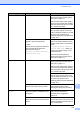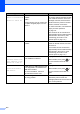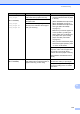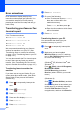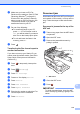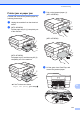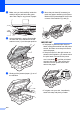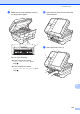Operation Manual
Table Of Contents
- Basic User’s Guide MFC-J6520DW MFC-J6720DW
- User's Guides and where do I find them?
- Table of Contents
- 1 General information
- Using the documentation
- Accessing Brother Utilities (Windows® 8)
- Accessing the Advanced User’s Guide and Software and Network User’s Guide
- How to access Guides for Advanced Features
- Accessing Brother Support (Windows®)
- Accessing Brother Support (Macintosh)
- Control panel overview
- Shortcut Settings
- Volume Settings
- Touchscreen LCD
- 2 Loading paper
- 3 Loading documents
- 4 Sending a fax
- 5 Receiving a fax
- 6 Using PC-FAX
- 7 Telephone and external devices
- 8 Dialling and storing numbers
- 9 Making copies
- 10 Printing photos from a memory card or USB Flash drive
- 11 How to print from a computer
- 12 How to scan to a computer
- A Routine maintenance
- B Troubleshooting
- C Settings and feature tables
- D Specifications
- Index
- brother UK/IRE/GEN
Troubleshooting
117
B
Printer jam or paper jam B
Located and removed the jammed paper by
following these steps.
a Unplug the machine from the electrical
socket.
b (MFC-J6520DW)
Pull the paper tray #1 (1) completely out
of the machine.
(MFC-J6720DW)
Pull paper tray #1 and then tray #2 (2)
completely out of the machine.
If the Touchscreen shows
Paper Jam [Rear], go to step j.
c Pull out the jammed paper (1).
(MFC-J6520DW)
(MFC-J6720DW)
d Lift the green Jam Clear Flap, and
remove the jammed paper.
1
2
1
1