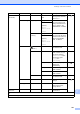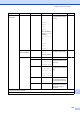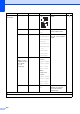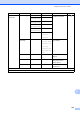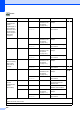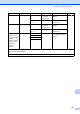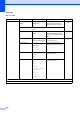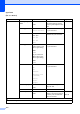Operation Manual
Table Of Contents
- Basic User’s Guide MFC-J6520DW MFC-J6720DW
- User's Guides and where do I find them?
- Table of Contents
- 1 General information
- Using the documentation
- Accessing Brother Utilities (Windows® 8)
- Accessing the Advanced User’s Guide and Software and Network User’s Guide
- How to access Guides for Advanced Features
- Accessing Brother Support (Windows®)
- Accessing Brother Support (Macintosh)
- Control panel overview
- Shortcut Settings
- Volume Settings
- Touchscreen LCD
- 2 Loading paper
- 3 Loading documents
- 4 Sending a fax
- 5 Receiving a fax
- 6 Using PC-FAX
- 7 Telephone and external devices
- 8 Dialling and storing numbers
- 9 Making copies
- 10 Printing photos from a memory card or USB Flash drive
- 11 How to print from a computer
- 12 How to scan to a computer
- A Routine maintenance
- B Troubleshooting
- C Settings and feature tables
- D Specifications
- Index
- brother UK/IRE/GEN
162
Fax (When Fax Preview is On.) C
Copy C
Level1 Level2 Level3 Options Descriptions Page
Sending Faxes (See Fax (When Fax Preview is Off.) on page 158.)
Received Faxes
Print/Delete
Print All(New
Faxes)
— Prints the new received
faxes.
59
Print All(Old
Faxes)
— Prints the old received
faxes.
Delete All(New
Faxes)
— Deletes the new received
faxes.
59
Delete All(Old
Faxes)
— Deletes the old received
faxes.
Address Book (See Address Book in Fax (When Fax Preview is Off.) on page 158.)
Call History (See Call History in Fax (When Fax Preview is Off.) on page 158.)
The default settings are shown in Bold with an asterisk.
Level1 Level2 Level3 Options Descriptions Page
Options
ADF HighSpeed
Mode
— On
Off*
You can copy A4 or Letter
documents faster by
placing them long side
edge first in the ADF.
78
Quality — Normal*
Best
Choose the Copy
resolution for the next
copy.
See .
Paper Type — Plain Paper*
Inkjet Paper
Brother BP71
Other Glossy
Transparency
(MFC-J6720DW,
when Tray #2 is
selected in
Tray Select.)
Plain Paper
Choose the paper type
that matches the paper in
the tray.
77
See Advanced User’s Guide.
The default settings are shown in Bold with an asterisk.