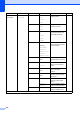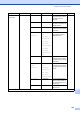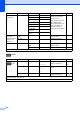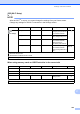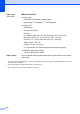Operation Manual
Table Of Contents
- Basic User’s Guide MFC-J6520DW MFC-J6720DW
- User's Guides and where do I find them?
- Table of Contents
- 1 General information
- Using the documentation
- Accessing Brother Utilities (Windows® 8)
- Accessing the Advanced User’s Guide and Software and Network User’s Guide
- How to access Guides for Advanced Features
- Accessing Brother Support (Windows®)
- Accessing Brother Support (Macintosh)
- Control panel overview
- Shortcut Settings
- Volume Settings
- Touchscreen LCD
- 2 Loading paper
- 3 Loading documents
- 4 Sending a fax
- 5 Receiving a fax
- 6 Using PC-FAX
- 7 Telephone and external devices
- 8 Dialling and storing numbers
- 9 Making copies
- 10 Printing photos from a memory card or USB Flash drive
- 11 How to print from a computer
- 12 How to scan to a computer
- A Routine maintenance
- B Troubleshooting
- C Settings and feature tables
- D Specifications
- Index
- brother UK/IRE/GEN
186
Entering Text C
When you need to enter text into the machine the keyboard will appear on the Touchscreen.
Press to cycle between letters, numbers and special characters.
NOTE
• To change between lowercase or uppercase, press .
• You can change the keyboard setting of the Touchscreen.
(For more information, see Changing the keyboard setting on page 12.)
Inserting spaces C
To enter a space, press Space. Or, you can press c to move the cursor.
NOTE
The characters that are available may differ depending on your country.
Making corrections C
If you entered an incorrect character and want to change it, press d to move the cursor to highlight
the incorrect character, and then press . Enter the correct character. You can also use the
cursor to go back and insert letters.
Press for each character you want to erase, or press and hold to erase all the characters.