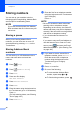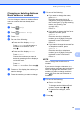Operation Manual
Table Of Contents
- Basic User’s Guide MFC-J6520DW MFC-J6720DW
- User's Guides and where do I find them?
- Table of Contents
- 1 General information
- Using the documentation
- Accessing Brother Utilities (Windows® 8)
- Accessing the Advanced User’s Guide and Software and Network User’s Guide
- How to access Guides for Advanced Features
- Accessing Brother Support (Windows®)
- Accessing Brother Support (Macintosh)
- Control panel overview
- Shortcut Settings
- Volume Settings
- Touchscreen LCD
- 2 Loading paper
- 3 Loading documents
- 4 Sending a fax
- 5 Receiving a fax
- 6 Using PC-FAX
- 7 Telephone and external devices
- 8 Dialling and storing numbers
- 9 Making copies
- 10 Printing photos from a memory card or USB Flash drive
- 11 How to print from a computer
- 12 How to scan to a computer
- A Routine maintenance
- B Troubleshooting
- C Settings and feature tables
- D Specifications
- Index
- brother UK/IRE/GEN
Making copies
77
9
Copy options 9
You can change the following copy settings.
a Press (Copy).
b Press Options.
c Press a or b to scroll through the copy
settings.
When the setting you want is displayed,
press it and choose your option.
d When you have finished changing
options, press OK.
(Basic User’s Guide)
For information about changing the following
copy settings, see pages 77 to 78.
Paper Type
Paper Size
Tray Select (MFC-J6720DW)
ADF HighSpeed Mode
(Advanced User’s Guide)
For information about changing the following
copy settings, see Advanced User’s Guide:
Copy options.
Quality
Enlarge/Reduce
Page Layout
2in1(ID)
Stack/Sort
Density
2-sided Copy
Ink Save Mode
Thin Paper Copy
Auto Deskew
Book Copy
Watermark Copy
Remove Background Colour
Set New Default
Factory Reset
NOTE
If you want to sort copies, use the ADF.
Paper Type 9
If you are copying on a special type of paper,
set the machine for the type of paper you are
using to get the best print quality.
a Load your document.
b Press (Copy).
c Enter the number of copies you want.
d Press Options.
e Press a or b to display Paper Type.
f Press Paper Type.
g Press a or b to display Plain Paper,
Inkjet Paper, Brother BP71,
Other Glossy or Transparency,
and then press the option you want to
set.
h If you do not want to change additional
settings, press OK.
i Press Mono Start or Colour Start.
Paper Size 9
If you are copying on paper other than A4
size, you will need to change the Paper Size
setting. You can copy only on A4, A5, A3,
Photo (10 15 cm), Letter, Legal or Ledger
paper.
a Load your document.
b Press (Copy).
c Enter the number of copies you want.
d Press Options.