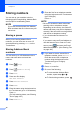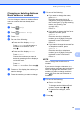Operation Manual
Table Of Contents
- Basic User’s Guide MFC-J6520DW MFC-J6720DW
- User's Guides and where do I find them?
- Table of Contents
- 1 General information
- Using the documentation
- Accessing Brother Utilities (Windows® 8)
- Accessing the Advanced User’s Guide and Software and Network User’s Guide
- How to access Guides for Advanced Features
- Accessing Brother Support (Windows®)
- Accessing Brother Support (Macintosh)
- Control panel overview
- Shortcut Settings
- Volume Settings
- Touchscreen LCD
- 2 Loading paper
- 3 Loading documents
- 4 Sending a fax
- 5 Receiving a fax
- 6 Using PC-FAX
- 7 Telephone and external devices
- 8 Dialling and storing numbers
- 9 Making copies
- 10 Printing photos from a memory card or USB Flash drive
- 11 How to print from a computer
- 12 How to scan to a computer
- A Routine maintenance
- B Troubleshooting
- C Settings and feature tables
- D Specifications
- Index
- brother UK/IRE/GEN
Chapter 9
78
e Press a or b to display Paper Size.
f Press Paper Size.
g Press a or b to display A4, A5, A3,
10x15cm, Letter, Legal or Ledger,
and then press the option you want to
set.
NOTE
If you are using the manual feed slot insert
only one sheet of paper at a time. (See
Loading paper in the manual feed slot
on page 33.)
h If you do not want to change further
settings, press OK.
i Press Mono Start or Colour Start.
Tray Select (MFC-J6720DW) 9
You can change the tray temporarily for the
next copy. To change the default tray setting,
see Tray use in Copy mode (MFC-J6720DW)
on page 38.
a Load your document.
b Press (Copy).
c Enter the number of copies you want.
d Press Options.
e Press a or b to display Tray Select.
f Press Tray Select.
g Press Tray #1, Tray #2 or
Auto Tray Select.
h If you do not want to change additional
settings, press OK.
i Press Mono Start or Colour Start.
ADF High Speed Mode
copying 9
When copying multi-page A4 or Letter size
documents, you can print multiple copies
faster by placing the documents face up,
long edge first in the ADF. (See Using the
ADF on page 44.)
a Place your document face up, long side
edge first in the ADF.
b Press (Copy).
c Press the Options.
d Press a or b to display
ADF HighSpeed Mode.
e Press ADF HighSpeed Mode.
f Press On (or Off).
g Read the information on the
Touchscreen, and then confirm it by
pressing OK.
h If you do not want to change more
settings, press OK.
NOTE
Change Paper Size to A4 or Letter to
match the paper size of your document.
i Press Mono Start or Colour Start.
The machine scans the document and
starts printing.
NOTE
Enlarge/Reduce, Page Layout,
Auto Deskew and
Advanced Settings are not available
with ADF HighSpeed Mode.