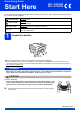User Manual
Table Of Contents
- Quick Setup Guide MFC-J6520DW MFC-J6720DW
- Start Here
- 1 Unpack the machine
- 2 Connect the power cord and telephone line
- 3 Install the ink cartridges
- 4 Load plain A4 paper
- 5 Check the print quality
- 6 Set the date and time
- 7 Set the paper settings
- 8 Choose your language
- 9 Choose a Receive Mode
- 10 Enter personal information (Station ID)
- 11 Set Tone or Pulse dialling mode
- 12 Set the telephone line type
- 13 Set the telephone line compatibility (VoIP)
- 14 Automatic Daylight Saving Time
- 15 Set the Time Zone
- 16 Choose your connection type
- For Windows® USB interface users (Windows® XP Home/XP Professional/Windows Vista®/Windows® 7/Windows® 8)
- For Macintosh USB interface users (Mac OS X v10.6.8, 10.7.x, 10.8.x)
- For Windows® wired network interface users (Windows® XP Home/XP Professional/Windows Vista®/Windows® 7/Windows® 8)
- For Macintosh wired network interface users (Mac OS X v10.6.8, 10.7.x, 10.8.x)
- For wireless network interface users
- 17 Before you begin
- 18 Choose your wireless setup method
- 19 Setup using the CD-ROM (Windows® and Macintosh)
- 19 Manual setup from the control panel using the Setup Wizard (Windows®, Macintosh and mobile devices)
- 19 One-push setup using WPS or AOSS™ (Windows®, Macintosh and mobile devices)
- Install the drivers and software (Windows® XP Home/XP Professional/Windows Vista®/Windows® 7/Windows® 8)
- Install the drivers and software (Mac OS X v10.6.8, 10.7.x, 10.8.x)
- Install Optional Applications Windows®
- Other Information
- brother CEE-ENG
- Start Here
8
12
Set the telephone line
type
If you are connecting the machine to a line that
features PBX or ISDN to send and receive faxes, it is
necessary to change the telephone line type
accordingly.
a Press (Settings).
b Press All Settings.
c Press a or b to display Initial Setup.
Press Initial Setup.
d Press a or b to display Phone Line Set.
Press Phone Line Set.
e Press Normal, PBX or ISDN.
Press the desired telephone line type.
f Press .
13
Set the telephone line
compatibility (VoIP)
If you are connecting the machine to a VoIP service
(over the Internet), you need to change the
compatibility setting.
a Press (Settings).
b Press All Settings.
c Press a or b to display Initial Setup.
Press Initial Setup.
d Press a or b to display Compatibility.
Press Compatibility.
e Press Basic(for VoIP).
f Press .
14
Automatic Daylight
Saving Time
You can set the machine to change automatically for
Daylight Saving Time. It will reset itself forward one
hour in the spring and backward one hour in the
autumn.
a Press (Settings).
b Press All Settings.
c Press a or b to display Initial Setup.
Press Initial Setup.
d Press Date & Time.
e Press Auto Daylight.
f Press On (or Off).
g Press .
15
Set the Time Zone
You can set the time zone for your location on the
machine.
a Press (Settings).
b Press All Settings.
c Press a or b to display Initial Setup.
Press Initial Setup.
d Press Date & Time.
e Press a or b to display Time Zone.
Press Time Zone.
f Enter your time zone.
Press OK.
g Press .
NOTE
If you choose PBX the machine will then ask you
to set the Dial Prefix. uuBasic User’s Guide:
Setting the Telephone Line Type
NOTE
If you are using an analogue telephone line, you
can skip this step.