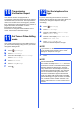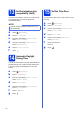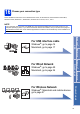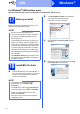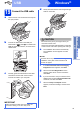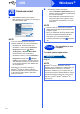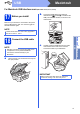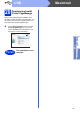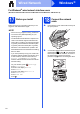User Manual
Table Of Contents
- Quick Setup Guide MFC-J6520DW MFC-J6720DW
- Start Here
- 1 Unpack the machine and check the components
- 2 Connect the power cord and telephone line
- 3 Install the ink cartridges
- 4 Load plain A4 paper
- 5 Check the print quality
- 6 Set the date and time
- 7 Set the paper settings
- 8 Choose a Receive Mode
- 9 Enter personal information (Station ID)
- 10 Transmission Verification Report
- 11 Set Tone or Pulse dialling mode
- 12 Set the telephone line type
- 13 Set the telephone line compatibility (VoIP)
- 14 Automatic Daylight Saving Time
- 15 Set the Time Zone
- 16 Choose your connection type
- For Windows® USB interface users (Windows® XP Home/XP Professional/Windows Vista®/Windows® 7/Windows® 8)
- For Macintosh USB interface users (Mac OS X v10.6.8, 10.7.x, 10.8.x)
- For Windows® wired network interface users (Windows® XP Home/XP Professional/Windows Vista®/Windows® 7/Windows® 8)
- For Macintosh wired network interface users (Mac OS X v10.6.8, 10.7.x, 10.8.x)
- For wireless network interface users
- 17 Before you begin
- 18 Choose your wireless setup method
- 19 Setup using the CD-ROM (Windows® and Macintosh)
- 19 Manual setup from the control panel using the Setup Wizard (Windows®, Macintosh and mobile devices)
- 19 One-push setup using WPS or AOSS™ (Windows®, Macintosh and mobile devices)
- Troubleshooting
- Install the drivers and software (Windows® XP Home/XP Professional/Windows Vista®/Windows® 7/Windows® 8)
- Install the drivers and software (Mac OS X v10.6.8, 10.7.x, 10.8.x)
- Install Optional Applications Windows®
- For Network Users
- Other Information
- Consumables
- brother UK/IRE/GEN
- Start Here
17
Macintosh
USB
Windows
®
Macintosh
USB
For Macintosh USB interface users
(Mac OS X v10.6.8, 10.7.x, 10.8.x)
17
Before you install
Make sure your machine is connected to the power
and your Macintosh is ON. You must be logged on
with Administrator rights.
18
Connect the USB cable
a Lift the scanner cover until it locks securely into
the open position.
b Connect the USB cable to the USB port
marked with a symbol a. You will find the
USB port inside the machine, as shown in the
callout below.
c Carefully guide the USB cable into the cable
channel and out the back of the machine.
Connect the cable to your Macintosh.
NOTE
For Mac OS X v10.6.0 to 10.6.7 users, upgrade to
Mac OS X v10.6.8 - 10.8.x.
NOTE
• DO NOT connect the machine to a USB port on
a keyboard or a non-powered USB hub.
• Connect the machine directly to your
Macintosh.
IMPORTANT
Make sure that the cable does not restrict the
cover from closing, or an error may occur.
1