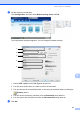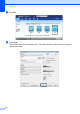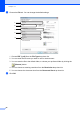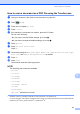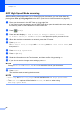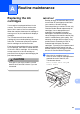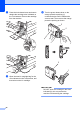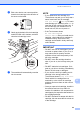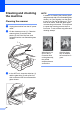Basic User's Guide
Table Of Contents
- Basic User’s Guide MFC-J6520DW MFC-J6720DW
- Brother numbers
- Ordering accessories and supplies
- Notice - Disclaimer of Warranties (USA and Canada)
- Compilation and Publication Notice
- User's Guides and where do I find them?
- Table of Contents
- 1 General information
- 2 Loading paper
- 3 Loading documents
- 4 Sending a fax
- 5 Receiving a fax
- 6 Using PC-FAX
- 7 Telephone services and external devices
- 8 Dialing and storing numbers
- 9 Making copies
- 10 PhotoCapture Center™: Printing photos from a memory card or USB Flash drive
- 11 How to print from a computer
- 12 How to scan to a computer
- A Routine maintenance
- B Troubleshooting
- C Settings and features tables
- D Specifications
- Index
- brother USA/CAN
Chapter 12
92
ADF High Speed Mode scanning 12
When scanning multi-page Letter, A4, or Executive size documents, you can scan faster by
placing them face up, long edge first in the ADF. (See How to load documents on page 44.)
a Place your document in the ADF face up, long edge first.
If you want to scan to a memory card or USB Flash drive, open the media slot cover and put
the memory card or USB Flash drive in the correct slot.
b Press (Scan).
c Press d or c to display to OCR, to File, to Image, to Media, to E-mail,
to E-mail Server, to FTP or to Network and press the option you want to use.
d When the machine connected to a network, press the PC name.
e Press Options.
For to OCR, to File, to Image and to E-mail, press Set with Touch Panel, and
then press On.
f Press ADF High Speed Mode.
g Press On (or Off).
h Read the information on the Touchscreen, and then confirm it by pressing OK.
i If you do not want to change more settings, press OK.
NOTE
Change Scan Size to Letter, A4, or EXE to match the size of your document.
j Press Start.
The machine starts scanning the document.
NOTE
• Auto Crop and Scan Long Paper are not available with ADF High Speed Mode.
•The Scan Size options will be limited to Letter, A4 and EXE when using
ADF High Speed Mode.