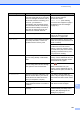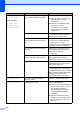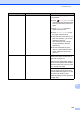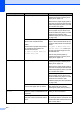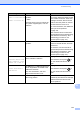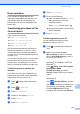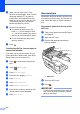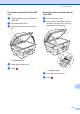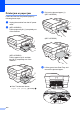Basic User's Guide
Table Of Contents
- Basic User’s Guide MFC-J6520DW MFC-J6720DW
- Brother numbers
- Ordering accessories and supplies
- Notice - Disclaimer of Warranties (USA and Canada)
- Compilation and Publication Notice
- User's Guides and where do I find them?
- Table of Contents
- 1 General information
- 2 Loading paper
- 3 Loading documents
- 4 Sending a fax
- 5 Receiving a fax
- 6 Using PC-FAX
- 7 Telephone services and external devices
- 8 Dialing and storing numbers
- 9 Making copies
- 10 PhotoCapture Center™: Printing photos from a memory card or USB Flash drive
- 11 How to print from a computer
- 12 How to scan to a computer
- A Routine maintenance
- B Troubleshooting
- C Settings and features tables
- D Specifications
- Index
- brother USA/CAN
Troubleshooting
111
B
Unable to Clean XX
Unable to Initialize XX
Unable to Print XX
The machine has a mechanical
problem.
—OR—
A foreign object, such as a paper clip
or a piece of ripped paper, is in the
machine.
Open the scanner cover and remove
any foreign objects and paper scraps
from inside the machine. If the error
message continues, disconnect the
machine from the power for several
minutes and then reconnect it.
For more information, see Additional
paper jam clear operations
on page 120.
(The machine can be turned off for
approximately 24 hours without losing
faxes stored in the memory. See
Transferring your faxes or Fax
Journal report on page 113.)
Unable to Scan XX The machine has a mechanical
problem.
Disconnect the machine from the
power for several minutes, and then
reconnect it.
The machine can be turned off for
approximately 24 hours without losing
faxes stored in the memory. (See
Transferring your faxes or Fax
Journal report on page 113.)
Unusable Device
Disconnect device from
front connector & turn
machine off & then on
A broken device has been connected
to the USB direct interface.
Unplug the device from the USB
direct interface, then press to
turn the machine off and then on
again.
Unusable Device
Please disconnect
USB device.
A USB device or USB Flash drive that
is not supported is connected to the
USB direct interface.
For more information, visit us at
http://solutions.brother.com/
.
Unplug the device from the USB
direct interface, then press to
turn the machine off and then on
again.
Wrong Ink Color An ink cartridge has been installed in
the wrong position.
Check which ink cartridges are not
matched by color to their ink cartridge
positions and move them to their
correct positions.
Error Message Cause Action