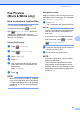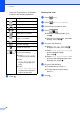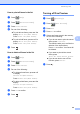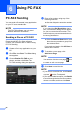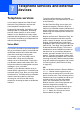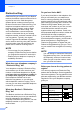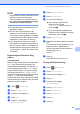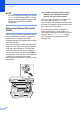Basic User's Guide
Table Of Contents
- Basic User’s Guide MFC-J6520DW MFC-J6720DW
- Brother numbers
- Ordering accessories and supplies
- Notice - Disclaimer of Warranties (USA and Canada)
- Compilation and Publication Notice
- User's Guides and where do I find them?
- Table of Contents
- 1 General information
- 2 Loading paper
- 3 Loading documents
- 4 Sending a fax
- 5 Receiving a fax
- 6 Using PC-FAX
- 7 Telephone services and external devices
- 8 Dialing and storing numbers
- 9 Making copies
- 10 PhotoCapture Center™: Printing photos from a memory card or USB Flash drive
- 11 How to print from a computer
- 12 How to scan to a computer
- A Routine maintenance
- B Troubleshooting
- C Settings and features tables
- D Specifications
- Index
- brother USA/CAN
Receiving a fax
59
5
How to print all faxes in the list 5
a Press (Fax).
b Press (Received Faxes).
c Press Print/Delete.
d Do one of the following:
To print all new faxes, press a or b to
display Print All(New Faxes).
Press Print All(New Faxes).
To print all old faxes, press a or b to
display Print All(Old Faxes).
Press Print All(Old Faxes).
e Press .
How to delete all faxes in the list 5
a Press (Fax).
b Press (Received Faxes).
c Press Print/Delete.
d Do one of the following:
To delete all new faxes, press a or b
to display
Delete All(New Faxes).
Press Delete All(New Faxes).
To delete all old faxes, press a or b to
display
Delete All(Old Faxes).
Press Delete All(Old Faxes).
e Press Yes to confirm.
f Press .
Turning off Fax Preview 5
a Press (Settings).
b Press (Fax Preview).
c Press Off.
d Press Yes to confirm.
e If there are faxes stored in the memory,
do one of the following:
If you do not want to print the stored
faxes, press Continue.
The machine asks you to confirm the
deletion of the stored faxes.
Press Yes to confirm. Your faxes will
be deleted.
If you want to print all the stored
faxes, press
Print All Faxes Before Delete
.
If you do not wish to turn off Fax
Preview, press Cancel.
f Press .