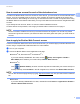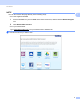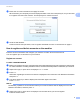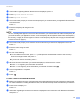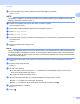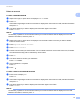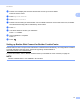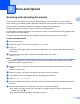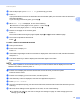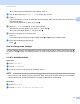Web Connect Guide
Table Of Contents
- Web Connect Guide
- Applicable models
- Definitions of notes
- Trademarks
- IMPORTANT NOTE
- Table of Contents
- 1 Introduction
- 2 Scan and Upload
- 3 Download, Print, and Save
- 4 Outline, Scan, and Copy or Cut
- 5 NotePrint and NoteScan
- 6 Shortcut Settings
- A Troubleshooting
- brother ENG
Introduction
10
1
f If information regarding Brother Web Connect is displayed, press OK.
g Press Register/Delete Account.
h Press Register Account.
i The machine will prompt you to enter the temporary ID you received when you applied for Brother Web
Connect access.
Press OK.
j Enter the temporary ID using the LCD.
Press OK.
NOTE
An error message will appear on the LCD if the information you entered does not match the temporary ID
you received when you applied for access, or if the temporary ID has expired. Either enter the temporary
ID correctly, or apply for access again to receive a new temporary ID (see How to apply for Brother Web
Connect access on page 7).
k The machine will prompt you to enter the account name that you want to be displayed on the LCD.
Press OK.
l Enter the name using the LCD.
Press OK.
m Do one of the following:
To set a PIN for the account, press Yes. (A PIN prevents unauthorized access to the account.)
Enter a four-digit number and press OK.
If you do not want to set a PIN, press No.
n When the account information you entered is displayed, confirm that it is correct.
Press Yes to register your information as entered.
Press No to change any of the information you entered. Go back to step j.
o Account registration is complete.
Press OK.
p Press .
For MFC-J3520/J3720/J6520DW/J6720DW
1
a
Before you register an account, confirm that the correct date and time are set on the machine’s control panel.
For more information on setting the date and time, see the
Quick Setup Guide
included with your machine.
b Press d or c to display Web.
Press Web.
c Information regarding the Internet connection is displayed on the machine’s LCD. Read the information
and press OK.