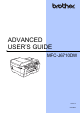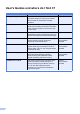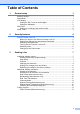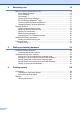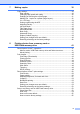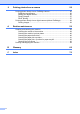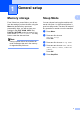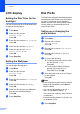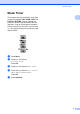ADVANCED USER’S GUIDE MFC-J6710DW Version 0 CHN-ENG
User's Guides and where do I find it? Which manual? i What's in it? Where is it? Safety and Legal Read this Guide first. Please read the Safety Instructions before you set up your machine. See this Guide for trademarks and legal limitations. Printed / In the box Quick Setup Guide Follow the instructions for setting up your machine and installing the drivers and software for the operating system and connection type you are using.
Table of Contents 1 General setup 1 Memory storage..................................................................................................... 1 Sleep Mode ...........................................................................................................1 LCD display ...........................................................................................................2 Setting the Dim Timer for the backlight ...........................................................
Receiving a fax 14 Memory Receive (Monochrome only)..................................................................14 Out of Paper Reception .................................................................................14 Fax Forwarding..............................................................................................14 Fax Storage ...................................................................................................15 Printing a fax from the memory ........................
7 Making copies 30 Copy settings ....................................................................................................... 30 Stop copying..................................................................................................30 Changing copy speed and quality ................................................................. 30 Enlarging or reducing the copied image ........................................................ 31 Making N in 1 copies or a poster (Page Layout) .........
9 Printing photos from a camera 56 Printing photos directly from a PictBridge camera...............................................56 PictBridge requirements ................................................................................56 Setting your digital camera ............................................................................56 Printing Images..............................................................................................57 DPOF printing....................................
1 General setup Memory storage Even if there is a power failure, you will not lose the settings you have chosen using the Menu key because they are stored permanently. Also, you will not lose your settings in the FAX, SCAN, COPY and PHOTO CAPTURE mode key menus if you have chosen Set New Default. You may have to reset the date and time. 1 1 1 You can choose how long the machine will remain idle (from 1 to 60 minutes) before it goes into sleep mode.
Chapter 1 LCD display 1 Dial Prefix You can set how long the LCD backlight stays on after the last key press. The Dial Prefix setting will automatically dial a predefined number before every fax number you dial. For example: If your telephone system requires a 9 to dial an outside number use this setting to automatically dial 9 for every fax you send. a b Setting up or changing the prefix number Setting the Dim Timer for the backlight 1 Press Menu. Press a or b to choose General Setup. Press OK.
General setup Mode Timer 1 1 The machine has four temporary mode keys on the control panel: FAX, SCAN, COPY and PHOTO CAPTURE. You can change the amount of time the machine takes after the last Scan, Copy or PhotoCapture operation before it returns to Fax mode. If you choose Off, the machine stays in the mode you used last by default. a b Press Menu. Press a or b to choose General Setup. Press OK. c d Press a or b to choose Mode Timer. e Press Stop/Exit.
2 Security features Secure Function Lock 2.0 Secure Function Lock lets you restrict public access to certain machine functions: Fax Tx (Fax Transmit) Fax Rx (Fax Receive) Copy Scan Before you begin to use Secure Function Lock 2.0 2 You can configure Secure Function Lock 2.0 settings using a Web browser. Before configuration, following preparations are needed. a b PhotoCapture Center™ (PCC) PC Print Access to restricted operations can be enabled by creating a restricted user.
Security features Note If you are using a Web browser to configure the machine's setting for the first time, set a password. 1 Enter a password you want to use (up to 32 characters). 3 Re-enter the password in Confirm new password box. 4 Click Submit. Setting and changing the Administrator Password The password you set in these steps is for the administrator. This password is used to set up users and to turn Secure Function Lock on or off.
Chapter 2 d Turning Secure Function Lock off Uncheck the functions that you want to restrict in the Print box or the Others box. If you want to configure the maximum page count, check the On box in Page Limit, and then enter the number in the Max. box. Then click Submit. a b Press Menu. c Enter your four-digit administrator password. Press OK. Note • You cannot use the same password as another user’s password. Turning Secure Function Lock on/off Press Menu.
3 Sending a fax Additional sending options Sending faxes using multiple settings Contrast 3 3 When you send a fax you can choose any combination of these settings: resolution, contrast, scan size, etc. a Press (FAX). The LCD shows: Fax FAX Press Start Enter Number Fax Resolution Contrast Glass ScanSize b Standard Auto A4 Press d or c to choose an option. Press OK. d Go back to b to change more settings. 3 If your document is very light or very dark, you may want to change the contrast.
Chapter 3 Changing fax resolution The quality of a fax can be improved by changing the fax resolution. a Press b Press a or b to choose Fax Resolution. c Press d or c to choose the resolution you want. Press OK. (FAX). 3 Setting your changes as a new default You can save the fax settings for Fax Resolution, Contrast, Glass ScanSize and Real Time TX you use most often by setting them as default. These settings will stay until you change them again.
Sending a fax Additional sending operations Sending a fax manually Sending a fax at the end of a conversation 3 Manual transmission lets you hear the dialling, ringing and fax-receiving tones while sending a fax. Note To send a multiple page fax, use the ADF. a Press b c Load your document. d e Dial the fax number. f (FAX). At the end of a conversation you can send a fax to the other party before you both hang up.
Chapter 3 Broadcasting (Monochrome only) Note 3 If you want to broadcast using an E-mail address, press a or b to choose Dial Type, then press d or c to change the option to E-Address, and then enter the E-mail address and press OK. (See Entering Text in appendix C of the Basic User's Guide.) Broadcasting is when the same fax message is automatically sent to more than one fax number. You can include Groups, One Touch, Speed Dial numbers, and up to 50 manually dialled numbers in the same broadcast.
Sending a fax Cancelling a Broadcast in progress a b Press Menu. c Press a or b to choose Remaining Jobs. Press OK. The LCD will show the fax number being dialled and the Broadcast job number. d e f g h Press a or b to choose Fax. Press OK. Press OK. The LCD will ask you the following question: Cancel Job? Yes i Press 1 No i Press 2 Press 1 to cancel the fax number being dialled. The LCD will then show the Broadcast job number. Press OK.
Chapter 3 Overseas Mode 3 If you are having difficulty sending a fax overseas due to possible interference on the telephone line, we recommend that you turn on the Overseas mode. After you send a fax using this feature, the feature will turn itself off. a Press b c Load your document. d Press a or b to choose Overseas Mode. Press d or c to choose On (or Off). Press OK. 3 You can store up to 50 faxes in the memory to be sent within 24 hours.
Sending a fax Polling overview h 3 Polling lets you set up your machine so other people can receive faxes from you, but they pay for the call. It also lets you call somebody else’s fax machine and receive a fax from it, so you pay for the call. The polling feature needs to be set up on both machines for this to work. Not all fax machines support polling. Polled Transmit (Monochrome only) Setup for polled transmit with secure code Secure Polling only works with Brother fax machines.
4 Receiving a fax Memory Receive (Monochrome only) Fax Forwarding 4 You can only use one Memory Receive operation at a time: Fax Forwarding Fax Storage PC-Fax Receive Off You can change your selection at any time. If received faxes are still in the machine’s memory when you change the Memory Receive operation, a message will appear on the LCD. (See Changing Memory Receive operations on page 17.
Receiving a fax Fax Storage 4 If you choose Fax Storage, your machine stores the received fax in the memory. You will be able to retrieve fax messages from another location using the remote retrieval commands. Press Menu. c Press a or b to choose Setup Receive. Press OK. Press a or b to choose Memory Receive. Press OK. e Press a or b to choose Fax Storage. Press OK.
Chapter 4 e Press a or b to choose PC Fax Receive. Press OK. Changing the destination PC a b Press Menu. c Press a or b to choose Setup Receive. Press OK. d Press a or b to choose Memory Receive. Press OK. e Press a or b to choose PC Fax Receive. Press OK. f The LCD shows the message Run PC-Fax on your computer.. Press OK. • Before you can set up PC-Fax Receive you must install the MFL-Pro Suite software on your PC. Make sure your PC is connected and turned on.
Receiving a fax Turning off Memory Receive operations a b Press Menu. c Press a or b to choose Setup Receive. Press OK. d 4 Press a or b to choose Fax. Press OK. Press a or b to choose Memory Receive. Press OK. e Press a or b to choose Off. Press OK. f Press Stop/Exit. Note The LCD will give you more options if there are received faxes still in the machine’s memory. (See Changing Memory Receive operations on page 17.
Chapter 4 Remote Retrieval 4 You can call your machine from any touch-tone telephone or fax machine and then use the remote access code and remote commands to retrieve fax messages. Setting a Remote Access Code The remote access code lets you access the remote retrieval features when you are away from your machine. Before you can use the remote access and retrieval features, you have to set up your own code. The factory default code is the inactive code (--- ). a b Press Menu.
Receiving a fax Remote Fax commands 4 Follow the commands below to access features when you are away from the machine. When you call the machine and enter your remote access code (3 digits followed by ), the system will give two short beeps and you must enter a remote command. Remote commands 95 Change the Fax Forwarding or Fax Storage settings 1 OFF You can choose Off after you have retrieved or erased all your messages. 2 Fax Forwarding One long beep means the change is accepted.
Chapter 4 Retrieving fax messages 4 You can call your machine from any touch-tone telephone and have your fax messages sent to a machine. Before you use this feature, you have to turn on Fax Storage. a b Dial your fax number. c d Changing your Fax Forwarding number You can change the default setting of your fax forwarding number from another touch-tone telephone or fax machine. a b Dial your fax number. When you hear two short beeps, press 9 6 2. c When you hear two short beeps, press 9 5 4.
Receiving a fax Additional receiving operations Printing a reduced incoming fax If you choose On, the machine automatically reduces each page of an incoming fax to fit on one page of A4, A3, Letter, Legal or Ledger size paper. The machine calculates the reduction ratio by using the page size of the fax and your Paper Size setting. (See Paper Size in chapter 2 of the Basic User’s Guide.
Chapter 4 d e f d Enter a four-digit secure code. This is the same as the security code of the fax machine you are polling. Press OK. If you chose Standard, press OK and then go to step e. If you chose Secure, press OK and then enter a four-digit number. Press OK, go to step e. Enter the fax number you are polling. Press Mono Start or Color Start.
5 Dialling and storing numbers Additional dialling operations Combining Quick Dial numbers 5 Speed Dial: 03 and ‘7000’ on One Touch: 02. You can use them both to dial ‘555-7000’ if you press the following keys: a Press b Press a or b to choose Search. Press OK. c Press a or b to choose Numeric Order. Press OK. d Press a or b to choose #03. Press OK. (Phone Book). Press a or b to choose Phone Book. Press OK. g Press a or b to choose Search. Press OK. h Press a or b to choose Numeric Order.
Chapter 5 Additional ways to store numbers Storing One Touch numbers from Outgoing Calls You can store One Touch numbers from the Outgoing Call history. a Press Redial/Pause. You can also choose Outgoing Call by pressing (FAX). b Press a or b to choose the name or number you want to store. Press OK. c Press a or b to choose Add To Phone Book. Press OK. d Press a or b to choose the One Touch Dial number where you want to store the number. Press OK.
Dialling and storing numbers Storing Speed Dial numbers from Outgoing Calls You can also store Speed Dial numbers from the Outgoing Call history. a Press Redial/Pause. You can also choose Outgoing Call by pressing (FAX). b Press a or b to choose the name or number you want to store. Press OK. c Press a or b to choose Add To Phone Book. Press OK. d Press a or b to choose Complete. Press OK. i Press Stop/Exit.
Chapter 5 f Press OK to confirm the fax or telephone number. g Do one of the following: d Enter a second fax or telephone number (up to 20 digits). Note Speed Dial numbers start with #. One Touch numbers start with l. Press OK. If you do not want to store a second number, press OK. h i Press a or b to choose Complete. Press OK. e Press a or b to choose Add Number. Press OK. f To add numbers to the group, press a or b to choose Alphabetic Order or Numeric Order and OK.
Dialling and storing numbers Changing a Group name a Press b 5 Deleting a Group 5 a Press Press a or b to choose Setup Groups. Press OK. b Press a or b to choose Setup Groups. Press OK. c Press a or b to choose the Group name you want to change. Press OK. c Press a or b to choose the Group you want to delete. Press OK. d Press a or b to choose Change Group Name. Press OK. d Press a or b to choose Delete. Press OK. Press 1 to confirm. Note e Press Stop/Exit. (Phone Book).
6 Printing reports Fax reports e 6 You need to set up the Transmission Verification Report and Journal Period using the Menu keys. Transmission Verification Report You can set the machine to print a journal at specific intervals (every 50 faxes, 6, 12 or 24 hours, 2 or 7 days). If you set the interval to Off, you can still print the report by following the steps in How to print a report on page 29. The factory setting is Every 50 Faxes. a b Press Menu. c Press a or b to choose Report Setting.
Printing reports Reports The following reports are available: XMIT Verify Prints a Transmission Verification Report for your last transmission. Help List A help list showing how to program your machine. Quick Dial Lists names and numbers stored in the One Touch and Speed Dial memory, in alphabetical or numerical order. Fax Journal Lists information about the last incoming and outgoing faxes. (TX: Transmit.) (RX: Receive.) 6 How to print a report 6 a b Press Menu.
7 Making copies Copy settings 7 You can change the copy settings temporarily for multiple copies. Fast Fast copy speed and lowest amount of ink used. Use to save time printing documents to be proof-read, large documents or many copies. To change a setting, press COPY and then press a or b to scroll through the copy settings. When the setting you want is highlighted, then press d or c to choose your option, and press OK. Normal Normal is the recommended mode for ordinary print outs.
Making copies Enlarging or reducing the copied image 198% 10x15cmiA4 7 186% 10x15cmiLTR You can choose an enlargement or reduction ratio. If you choose Fit to Page, your machine will adjust the size automatically to the paper size you set. 141% A4iA3, A5iA4 a 83% LGLiA4 Press (COPY). 100% 97% LTRiA4 93% A4iLTR 69% A3iA4, A4iA5 b c d e f Load your document. 47% A4i10x15cm Enter the number of copies you want. Fit to Page Custom(25-400%) Press a or b to choose Enlarge/Reduce.
Chapter 7 Making N in 1 copies or a poster (Page Layout) 7 d e The N in 1 copy feature can help you save paper by letting you copy two or four pages onto one printed page. The 1 to 2 feature copies one A3 or Ledger size page onto two A4 or Letter size pages. If you use this setting, use the scanner glass. f • (P) means Portrait and (L) means Landscape. If you chose Poster(2 x 2), press a or b to choose Layout Format. Press d or c to choose LGRx1 i LGRx4, LTRx1 i LGRx4, A3x1 i A3x4 or A4x1 i A3x4.
Making copies j Repeat steps h and i for each page of the layout. k After all the pages have been scanned, press 2 to finish. If you are copying from the scanner glass, place the document face down in the direction shown below: 2 in 1 (P) Note If you have chosen photo paper as the Paper Type for N in 1 copies, the machine will print the images as if plain paper had been chosen.
Chapter 7 b Poster(2 x 2) Place your identification card face down at the left corner of the scanner glass. Poster(3 x 3) 1 1 2 in 1 ID Copy You can copy both sides of your identification card onto one page, keeping the original card size. Make sure the paper size is set to A4 or Letter. You can copy an identification card to the extent permitted under applicable laws. See Unlawful use of copying equipment in the Safety and Legal Booklet. 34 Press c d e Enter the number of copies you want.
Making copies Sorting copies using the ADF 7 You can sort multiple copies. Pages will be stacked in the order 321, 321, 321, and so on. Ink Save Mode 7 Ink Save Mode can help you save ink. The machine prints the colors lighter and emphasises the outlines of the images as shown below: a Press b c d e Load your document. The amount of ink saved will vary depending on the document. Enter the number of copies you want.
Chapter 7 g Skew Adjustment If you do not want to change any additional settings, press Mono Start or Color Start. If your scanned copy is skewed, your machine can correct the data automatically. This setting is only available when using the scanner glass. Note • Watermark Copy, Book Copy, Skew Adjustment, Thin Paper Copy and Page Layout are not available with Ink Save Mode. • Ink Save Mode may make your printouts look different from your original document.
Making copies Book Copy 7 Book copy corrects dark borders and skew when copying from the scanner glass. Your machine can correct the data automatically or you can make specific corrections. a Press b c d Load your document. e f g Watermark Copy You can place a logo or text into your document as a Watermark. You can select one of the template watermarks, data from your media cards or USB Flash memory drive, or scanned data. (COPY). Enter the number of copies you want.
Chapter 7 Using a media cards or USB Flash memory drive data a Press b c d Load your document. e f 7 Using a scanned paper document as your watermark a Press Enter the number of copies you want. Enter the number of copies you want. b c Press a or b to choose Advanced Settings. Press OK. d Press a or b to choose Watermark Copy. Press OK. Press a or b to choose Watermark Copy. Press OK. e Press a or b to choose Scan.
Making copies a Press Duplex Copy on the machine’s panel. You can reduce the amount of paper used for copies by copying on both sides of the paper. b We recommend you load your document in the ADF for duplex copying. For 2-sided documents and books use the scanner glass. Press d or c to choose On to turn on the duplex settings. c Press a or b to choose Flip Type. Press OK. (long edge flip) d Press a or b to choose LongEdge Flip(P), LongEdge Flip(L), ShortEdge Flip(P) or ShortEdge Flip(L).
Chapter 7 j k l Enter the number of copies you want. Press Mono Start or Color Start. If you placed the document in the ADF, the machine scans the pages and starts printing. If you are using the scanner glass, go to step l. Do one of the following: Place the next page on the scanner glass. Press 1. Go to step m. After all the pages have been scanned, press 2. m Note • If your document causes paper jams, try using one of the special duplex copy settings.
8 Printing photos from a memory card or USB Flash memory drive PhotoCapture Center™ operations Memory cards, USB Flash memory drive and folder structures 8 Please be aware of the following: 8 (memory card users) 8 Your machine is designed to be compatible with modern digital camera image files, memory cards and USB Flash memory drives; however, please read the points below to avoid errors: The image file extension must be .JPG (other image file extensions like .JPEG, .TIF, .
Chapter 8 Movie printing You can print images from movie files that are stored on a memory card or USB Flash memory drive. Movie files are automatically split by duration into 9 parts, and placed in 3 rows so you can see and print the scenes. 8 Print Images Print Index (Thumbnails) The PhotoCapture Center™ assigns numbers for images (such as No.1, No.2, No.3, and so on). Note • You cannot choose a particular movie scene. • You can use AVI or MOV movie file formats (Motion JPEG only).
Printing photos from a memory card or USB Flash memory drive c Press a or b to choose Layout Format. Press d or c to choose 6 Images/Line or 5 Images/Line. Press OK. Before you can print an individual image, you have to know the image number. Make sure you have put the memory card or USB Flash memory drive in the correct slot. Press (PHOTO CAPTURE). b Print time for 5 Images/Line will be slower than 6 Images/Line, but the quality is better. Print the Index. (See Print Index (Thumbnails) on page 42.
Chapter 8 Print All Photos 8 You can print all the photos on your memory card or USB Flash memory drive. a Make sure you have put the memory card or USB Flash memory drive in the correct slot. Press (PHOTO CAPTURE). b Press a or b to choose Print All Photos. Press OK. c Enter the number of copies you want using the dial pad. d Do one of the following: b Press a or b to choose Enhance Photos. Press OK. c Press d or c to choose your photo. Press OK. d Press a or b to choose Auto Correct.
Printing photos from a memory card or USB Flash memory drive e Do one of the following: Press OK if you do not want to change any settings. f Enter the number of copies you want using the dial pad. g Do one of the following: Press a or b to adjust the effect level manually. Press OK and change the print settings. (See PhotoCapture Center™ print settings on page 50.) Press OK when you have finished. f Enter the number of copies you want using the dial pad.
Chapter 8 Fill Light Note Fill Light is best used for adjusting photographs against the light. Press # to try Remove Red-Eye once again. a Make sure you have put the memory card or USB Flash memory drive in the correct slot. Press (PHOTO CAPTURE). Press OK and change the print settings. (See PhotoCapture Center™ print settings on page 50.) b Press a or b to choose Enhance Photos. Press OK. If you do not want to change any settings, press Color Start to print.
Printing photos from a memory card or USB Flash memory drive c d Sepia Press d or c to choose your photo. Press OK. You can convert the color of your photo to sepia. Press a or b to choose Whiteboard. Press OK. e Press OK and enter the number of copies you want using the dial pad. f Do one of the following: Press OK and change the print settings. (See PhotoCapture Center™ print settings on page 50.) If you do not want to change any settings, press Color Start to print.
Chapter 8 Search by Date You can find your photos based on date. a b c d Make sure you have put the memory card or USB Flash memory drive in the correct slot. Press (PHOTO CAPTURE). Press a or b to choose Search by Date. Press OK. Press a or b to choose the date that you want to search from. Press OK. Press d or c to choose your photo. Note You can view photos with other dates by pressing d or c continuously. Press d to view an older photo and c to view a more recent photo.
Printing photos from a memory card or USB Flash memory drive Trimming 8 You can trim your photo and print a part of the image. Note If your photo is very small or of irregular proportions you may not be able to trim the photo. The LCD will show Image Too Small. or Image Too Long.. a Make sure you have put the memory card or USB Flash memory drive in the correct slot. Press (PHOTO CAPTURE). b Press a or b to choose Trimming. Press OK. c Press d or c to choose your photo. Press OK.
Chapter 8 PhotoCapture Center™ print settings Paper options 8 Paper Type You can change the print settings temporarily. a b The machine returns to its default settings after 3 minutes, or if the Mode Timer returns the machine to Fax mode. (See Mode Timer on page 3.) Note c You can save the print settings you use most often by setting them as the default. (See Setting your changes as a new default on page 53.) Print Setting 1 8 Press a or b to choose Paper Type.
Printing photos from a memory card or USB Flash memory drive Adjusting Brightness, Contrast and Color Brightness a b Press a or b to choose Brightness. c If you do not want to change additional settings, press Color Start to print. c 8 Press a or b to choose Color Enhance. Press OK. b Do one of the following: If you want to customize the White Balance, Sharpness or Color Density, press d or c to choose On, and then go to step c.
Chapter 8 Cropping 8 Borderless printing If your photo is too long or wide to fit the available space on your chosen layout, part of the image will automatically be cropped. This feature expands the printable area to the edges of the paper. Printing time will be slightly slower. The factory setting is On. If you want to print the whole image, turn this setting to Off. When you set Cropping to Off, also set Borderless to Off. (See Borderless printing on page 52.
Printing photos from a memory card or USB Flash memory drive Setting your changes as a new default 8 You can save the print settings you use most often by setting them as the default settings. These settings will stay until you change them again. a Press a or b and d or c to choose your new setting. Press OK. Repeat this step for each setting you want to change. b After changing the last setting, press a or b to choose Set New Default. Press OK.
Chapter 8 Auto Crop 8 You can scan multiple documents placed on the scanner glass. An individual document can be previewed on the LCD before you save it. When you choose Auto Crop, the machine will scan each document and create separate files. For example, if you place three documents on the scanner glass, the machine will scan and create three separate files. If you want to create a three page file, choose PDF or TIFF for File Type. (If you choose JPEG, each document is created as three separate files.
Printing photos from a memory card or USB Flash memory drive How to reset to factory settings IMPORTANT DO NOT take out the memory card or USB Flash memory drive while PHOTO CAPTURE is blinking to avoid damaging the card, USB Flash memory drive or the data stored on them. How to set a new default You can restore all the Scan to Media settings (Quality, File Type, Glass ScanSize and Auto Crop), that you have changed, to the factory settings.
9 Printing photos from a camera Printing photos directly from a PictBridge camera Setting your digital camera 9 Make sure your camera is in PictBridge mode. The following PictBridge settings may be available from the LCD of your PictBridge compatible camera. Depending on your camera some of these settings may not be available.
Printing photos from a camera Settings Options Paper Size 10 × 15 cm Paper Type Other Glossy Layout Borderless: On Print Quality Photo Color Enhancement Off Date Print Off When your camera does not have any menu selections, these settings are also used. Remove any memory cards or USB Flash memory drive from the machine before connecting a digital camera. a Make sure that your camera is turned off. Connect your camera to the USB direct interface (1) on the machine using the USB cable.
Chapter 9 Printing photos directly from a digital camera (without PictBridge) If your camera supports the USB Mass Storage standard, you can connect your camera in storage mode. This enables you to print photos from your camera. Printing Images Note 9 Remove any memory cards or USB Flash memory drive from the machine before connecting a digital camera. a (If you would like to print photos in PictBridge mode, see Printing photos directly from a PictBridge camera on page 56.
A Routine maintenance Cleaning and checking the machine Cleaning the outside of the machine A b Wipe the outside of the machine with a dry, lint-free soft cloth to remove dust. c Lift the output paper tray cover and remove anything that is stuck inside the paper tray. d Wipe the paper tray with a dry, lint-free soft cloth to remove dust. A A IMPORTANT • Use neutral detergents. Cleaning with volatile liquids such as thinner or benzine will damage the outside surface of the machine.
Cleaning the machine’s printer platen A Cleaning the paper feed rollers A If the paper feed rollers are stained with ink, it may cause paper feed problems. CAUTION Be sure to unplug the machine from the electrical socket before cleaning the printer platen. a Using both hands, use the finger holds on each side of the machine to lift the scanner cover into the open position. b Clean the machine’s printer platen (1) and the area around it, wiping off any scattered ink with a dry, soft lint-free cloth.
Routine maintenance c Lift the Jam Clear flap (2), and then clean the back side of the Paper Feed Rollers (1) with a soft lint-free cloth moistened with water. After cleaning, wipe the rollers with a dry, lint-free soft cloth to remove all moisture. Cleaning the paper pick-up rollers A a Unplug the machine from the electrical socket. b Pull the paper tray completely out of the machine.
c Open the Jam Clear Cover (1) at the back of the machine. e Clean the Back Paper Feed Rollers (1) with a soft lint-free cloth moistened with water. Slowly turn the rollers so that the whole surface is cleaned. After cleaning, wipe the rollers with a dry, lint-free soft cloth to remove all moisture. 1 d 1 Clean the Paper Pick-up Rollers (1) with a soft lint-free cloth moistened with water. Slowly turn the rollers so that the whole surface is cleaned.
Routine maintenance Cleaning the paper pick- up rollers for paper tray #2 a Unplug the machine from the electrical socket. Pull tray #2 completely out of the machine. Note If the paper support flap is open, close it, and then close the paper support. b Clean the paper pick-up rollers for tray #2 (1) with a soft lint-free cloth moistened with water. Slowly turn the rollers so that the whole surface is cleaned. After cleaning, wipe the rollers with a dry, lint-free soft cloth to remove all moisture.
Packing and shipping the machine e Gently close the scanner cover using the finger holds on each side. A When you transport the machine, use the packing materials that came with your machine. Follow the instructions below to correctly pack your machine. Damage caused to your machine during transit may not be covered by your warranty. IMPORTANT It is important to allow the machine to “park” the print head after a print job.
Routine maintenance IMPORTANT i Wrap the machine in the bag. j Pack the machine and the printed materials in the original carton with the original packing material as shown below. Do not pack the used ink cartridges in the carton. • Make sure the plastic tab on the right side of the orange protective part (1) clicks securely into place (2). 2 • If you are not able to find the orange protective part, DO NOT remove the ink cartridges before shipping.
B Glossary B This is a comprehensive list of features and terms that appear in Brother manuals. Availability of these features depends on the model you purchased. ADF (automatic document feeder) The document can be placed in the ADF and scanned one page at a time automatically. Auto Reduction Reduces the size of incoming faxes. Automatic fax transmission Sending a fax without picking up the handset of an external telephone.
Glossary Dual Access Your machine can scan outgoing faxes or scheduled jobs into memory at the same time it is sending a fax from memory or receiving or printing an incoming fax. Fax/Tel You can receive faxes and telephone calls. Do not use this mode if you are using a telephone answering device (TAD). ECM (Error Correction Mode) Detects errors during fax transmission and resends the pages of the fax that had an error. Fine resolution Resolution is 203 × 196 dpi. It is used for small print and graphs.
Memory Receive Receives faxes into the machine's memory when the machine is out of paper. Pulse A form of rotary dialling on a telephone line. Menu mode Programming mode for changing your machine's settings. Quick Dial List A listing of names and numbers stored in One Touch and Speed Dial memory, in numerical order. OCR (optical character recognition) Presto! PageManager software application converts an image of text to text you can edit.
Glossary Scanning The process of sending an electronic image of a paper document into your computer. Transmission The process of sending faxes over the phone lines from your machine to the receiving fax machine. Scan to Media You can scan a monochrome or color document into a memory card or USB Flash memory drive. Monochrome images will be in TIFF or PDF file format and color images may be in PDF or JPEG file format.
C Index Numerics 2 in 1 ID Copy ..........................................34 A Access codes, storing and dialling ...........23 Apple Macintosh See Software User's Guide. B Broadcasting ............................................10 setting up Groups for ............................26 C Caller ID Caller ID History report .........................29 Cancelling Fax Forwarding .............................. 17, 19 Fax Storage ..........................................17 jobs awaiting redial ..............
F I Fax codes changing ...............................................18 Remote Access Code ...........................18 Fax Forwarding changing remotely ......................... 19, 20 programming a number ........................14 Fax Storage .............................................15 printing from memory ............................15 turning off ..............................................17 turning on ..............................................15 Fax, from PC See Software User's Guide.
P Packing and shipping the machine ..........64 PhotoCapture Center™ Adding Effect .........................................44 DPOF printing .......................................49 from PC See Software User's Guide. Photo Effects Auto Correct .......................................44 Enhance Scenery ...............................45 Enhance Skin-Tone ...........................44 Fill Light ..............................................46 Monochrome ......................................47 Night Scene ...
S Scanning See Software User's Guide. Security Secure function lock administrator password ........................5 restricted users ....................................5 Shipping the machine ..............................64 Sleep Mode ................................................1 Speed Dial setting up from Caller ID history ............25 setting up from outgoing calls ...............25 T Troubleshooting checking ink volume .............................63 W Windows® See Software User's Guide.
Visit us on the World Wide Web http://www.brother.com/ This machine is approved for use in the country of purchase only. Local Brother companies or their dealers will only support machines purchased in their own countries.