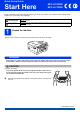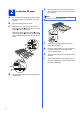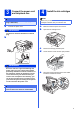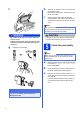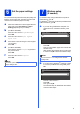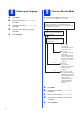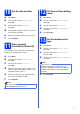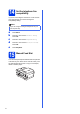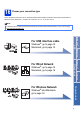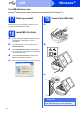Quick Setup Guide Start Here MFC-J6510DW MFC-J6710DW Please read Safety and Legal booklet first before you set up your machine. Then, please read this Quick Setup Guide for the correct setup and installation. WARNING WARNING indicates a potentially hazardous situation which, if not avoided, could result in death or serious injuries. CAUTION CAUTION indicates a potentially hazardous situation which, if not avoided, may result in minor or moderate injuries.
a 2 Load plain A4 paper e Note Pull the paper tray (For MFC-J6710DW, paper tray #1, the upper tray) completely out of the machine. b c Gently put the paper into the paper tray (For MFC-J6710DW, tray #1) print side down and top edge first. DO NOT push the paper in too far. Open the output paper tray cover. With both hands, gently press and slide the paper length guide a and then the paper side guides b to fit the paper size.
4 Connect the power cord and telephone line Note IMPORTANT DO NOT connect the USB cable yet (if you are using a USB cable). a Connect the power cord. WARNING b Install the ink cartridges Make sure you install the Introductory ink cartridges included with your machine first. a b Make sure that the power is turned on. Open the ink cartridge cover. The machine must be fitted with an earthed plug. c d Remove the orange protective part. Lift the scanner cover into the open position.
f h i Take care to match the colour of the lever with the cartridge colour. Install each ink cartridge in the direction of the arrow on the label. Gently push the back of the ink cartridge marked “PUSH” until it clicks. After all the ink cartridges are installed close the ink cartridge cover. Note The machine will prepare the ink tube system for printing. This process will take approximately four minutes. Do not turn off the machine.
6 For your machine to produce the best print quality and feed the correct paper size, the paper type and size must be set to match the paper in the tray. a b c d e f 7 Set the paper settings When the LCD shows to set the paper size and paper type, press Tray Setting or Paper Setting (depending on your model). For wireless setup using a Macintosh computer or mobile device, go to a. For Windows® users (all connections) and Macintosh USB connections, go to b.
a b c d e 8 9 Choose your language Press Menu. Press a or b to select Initial Setup. Press OK. Press a or b to select Local Language. Press OK. Press a or b to select your language. Press OK. Press Stop/Exit. Choose a Receive Mode There are four possible receive modes: Fax Only, Fax/Tel, Manual and External TAD.
10 a b Set the date and time Press Menu. Press a or b to choose Initial Setup. Press OK. c d e f Press a or b to choose Date&Time. Press OK. Enter the last two digits of the year on the dial pad, and then press OK. 12 a b c d e Press Stop/Exit. 11 You should store your name and fax number to be printed on all fax pages that you send. c a b d e f Press a or b to choose Initial Setup. Press OK. Press a or b to choose Tone/Pulse. Press d or c to choose Pulse (or Tone). Press OK. Press Stop/Exit.
14 Set the telephone line compatibility If you are connecting the machine to a VoIP service (over the Internet) you need to change the compatibility setting. Note If you are using an analogue telephone line you can skip this step. a b c d e Press Menu. Press a or b to choose Initial Setup. Press OK. Press a or b to choose Compatibility. Press d or c to choose Basic(for VoIP). Press OK. Press Stop/Exit. 15 Manual Feed Slot You can load special print media into this slot.
16 Choose your connection type These installation instructions are for Windows® 2000 Professional/XP Home/XP Professional (x32/x64 Edition), Windows Vista®, Windows® 7, and Mac OS X (versions 10.4.11, 10.5.x and 10.6.x). Note For Windows Server® 2003 (x32/x64 Edition)/2003 R2 (x32/x64 Edition)/2008/2008 R2, visit your model page at http://solutions.brother.com/.
USB Windows® For USB interface users (Windows® 2000 Professional/XP Home/XP Professional/Windows Vista®/Windows® 7) 17 Before you install Make sure that your computer is ON and you are logged on with Administrator rights. 18 a b c d e 19 Connect the USB cable a Install MFL-Pro Suite Put the supplied installation CD-ROM into your CD-ROM drive. Follow the on-screen instructions. The CD-ROM Top menu will appear. Click Initial Installation.
USB d Windows® 20 a b Finish and restart Click Finish to restart your computer. After restarting the computer, you must be logged on with Administrator rights. In the Check for Firmware Updates screen, choose the firmware update setting you want and click OK. Note WARNING e f g h The installation will continue automatically. The installation screens appear one after another.
USB Macintosh For USB interface users (Mac OS X 10.4.11, 10.5.x, 10.6.x) 17 Before you install c Make sure your machine is connected to the power and your Macintosh is ON. You must be logged on with Administrator rights. 18 Connect the USB cable IMPORTANT • DO NOT connect the machine to a USB port on a keyboard or a non-powered USB hub. • Connect the machine directly to your Macintosh. IMPORTANT Make sure that the cable does not restrict the cover from closing, or an error may occur.
USB 19 a b c d f g Install MFL-Pro Suite Put the supplied installation CD-ROM into your CD-ROM drive. Double-click the Start Here OSX icon to install. Choose Local Connection, and then click Next. Follow the on-screen instructions. Please wait for the software to install, it will take about 30 seconds. After the installation, the Brother software will search for the Brother device. Choose the machine from the list, and then click OK. When this screen appears, click Next.
Wired Network Windows® For wired network interface users (Windows® 2000 Professional/XP Home/XP Professional/Windows Vista®/Windows® 7) 17 Before you install c Make sure that your computer is ON and you are logged on with Administrator rights. 18 Connect the network cable a IMPORTANT Make sure that the cable does not restrict the cover from closing, or an error may occur. d b LAN USB WARNING Be careful not to trap your fingers under the scanner cover.
Wired Network 19 a b c d e Install MFL-Pro Suite Put the supplied installation CD-ROM into your CD-ROM drive. Follow the on-screen instructions. The CD-ROM Top menu will appear. Click Initial Installation. Click Install MFL-Pro Suite and click Yes if you accept the license agreements. Follow the on-screen instructions. Choose Wired Network Connection, and then click Next.
Wired Network Macintosh For wired network interface users (Mac OS X 10.4.11, 10.5.x, 10.6.x) 17 Before you install c Make sure your machine is connected to the power and your Macintosh is ON. You must be logged on with Administrator rights. 18 Connect the network cable d a b WARNING LAN 16 USB Be careful not to trap your fingers under the scanner cover. Always use the finger holds provided on each side of the scanner cover when opening and closing it.
Wired Network 19 a b c d e f g Macintosh Install MFL-Pro Suite Put the supplied installation CD-ROM into your CD-ROM drive. Double-click the Start Here OSX icon to install. Choose Wired Network Connection, and then click Next. Follow the on-screen instructions. Please wait for the software to install, it will take about 30 seconds. After the installation, the Brother software will search for the Brother device.
For Wireless Network Users For wireless network interface users 17 Before you begin Although the Brother MFC-J6510DW and MFC-J6710DW can be used in both a wired and wireless network, only one of the connection methods can be used at a time. Note If you have previously configured the wireless settings of the machine you must reset the network (LAN) settings before you can configure the wireless settings again. On your machine, press Menu. Press a or b to choose Network and press OK.
For Wireless Network Users 18 Choose your wireless setup method The following instructions will offer three methods for setting up your Brother machine on a wireless network. If you began the wireless setup from step 7 on page 5 (for Macintosh and mobile devices) go to method a (Setup Wizard). For all other users, choose the method you prefer for your environment.
For Wireless Network Users 19 a Manual setup from the control panel using the Setup Wizard (Macintosh, Mobile Devices and Windows®) If you began the wireless setup from step 7 on page 5 (for Macintosh and mobile devices), press a or b to choose Setup Wizard and press OK. Then go to c. All other users go to b. Select Method Select & Press e When the LCD shows Start WPS, press the WPS button on your wireless access point/router, and then press 1 (Next) to proceed. Go to g.
For Wireless Network Users Troubleshooting Please do not contact Brother Customer Service for assistance without the wireless security information. We cannot assist you in locating your network security settings. How can I find the wireless security information (SSID and Network Key) 1) You should see the documentation provided with your wireless access point/router. 2) The initial SSID could be the manufacturer’s name or the model name.
For Wireless Network Users The Authentication/Encryption methods used by the selected wireless access point/router are not supported by your machine. For infrastructure mode, change the authentication and encryption methods of the wireless access point/router.
Wireless Network Windows® Install the drivers & software (Windows® 2000 Professional/XP Home/XP Professional/Windows Vista®/Windows® 7) 20 Before you install f Note • If your wireless settings fail, the Wireless Device Setup Wizard will appear during the installation of MFL-Pro Suite. Confirm your settings by following the on-screen instructions. If you encounter this failure, go to step 18-a on page 19 and setup the wireless connection again.
Wireless Network 22 a b Finish and restart Click Finish to restart your computer. After restarting the computer, you must be logged on with Administrator rights. In the Check for Firmware Updates screen, choose the firmware update setting you want and click OK. Note Internet access is required for the firmware update. Finish The installation is now complete. Now go to Proceed to Install Optional Applications on page 26.
Wireless Network Macintosh Install the drivers & software (Mac OS X 10.4.11, 10.5.x, 10.6.x) 20 Before you install Make sure your machine is connected to the power and your Macintosh is ON. You must be logged on with Administrator rights. 21 a b c d Install MFL-Pro Suite Put the supplied installation CD-ROM into your CD-ROM drive. e f Please wait for the software to install, it will take about 30 seconds. After the installation, choose your machine from the list, and then click OK.
Install Optional Applications 1 Install FaceFilter Studio/BookScan & Whiteboard Suite supported by Reallusion, Inc Note • The machine must be ON and connected to the computer. b c • Make sure you are logged on with Administrator rights. d a b c d Server® 2003/2008 series. Open the top menu again by ejecting and then reinserting the installation CD-ROM or by double-clicking the start.exe program from the root folder. The CD-ROM Top Menu will appear.
For Network Users Restore the network settings to factory default To restore all network settings of the internal Print/Scan server to factory default, please follow the steps below. a b c d e f g Make sure the machine is not operating, then disconnect all the cables from the machine (except the power cord). Press Menu. Press a or b to choose Network. Press OK. Press a or b to choose Network Reset. Press OK. Press 1 to choose Yes. Press 1 to choose Yes.
Trademarks The Brother logo is a registered trademark of Brother Industries, Ltd. Brother is a registered trademark of Brother Industries, Ltd. Windows Vista is either a registered trademark or trademark of Microsoft Corporation in the United States and/or other countries. Microsoft, Windows, Windows Server and Internet Explorer are registered trademarks of Microsoft Corporation in the United States and/or other countries. Apple, Macintosh and Mac OS are trademarks of Apple Inc.