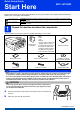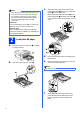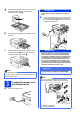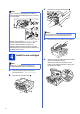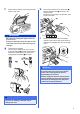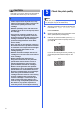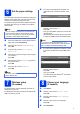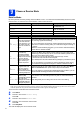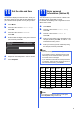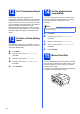Quick Setup Guide Start Here MFC-J6710DW Please read the Safety and Legal booklet first before you set up your machine. Then, please read this Quick Setup Guide for the correct setup and installation. WARNING CAUTION 1 WARNING indicates a potentially hazardous situation which, if not avoided, could result in death or serious injuries. CAUTION indicates a potentially hazardous situation which, if not avoided, may result in minor or moderate injuries.
c Note With both hands, gently press and slide the paper length guide a and then the paper side guides b to fit the paper size. • Save all packing materials and the box in case for any reason you must ship your machine. • For a network connection you will need to purchase a network interface cable. Please use the supplied USB cable for a USB connection. USB cable It is recommended to use a USB 2.0 cable (Type A/B) that is no more than 2 metres long.
g Close the output paper tray cover. Check that the paper is flat in the tray and below the maximum paper mark a. b 1 h i WARNING The machine must be fitted with an earthed plug. Connect the telephone line cord. Connect one end of the telephone line cord to the socket on the machine marked LINE and the other end to a telephone wall socket. Slowly push the paper tray completely into the machine.
c Remove the orange protective part a. Note If you are sharing one telephone line with an external telephone answering machine, connect it as shown below. 1 LINE EXT. Note Do not throw away the orange protective part. You will need it if you transport the machine. d Lift the scanner cover into the open position. Set the receive mode to External TAD if you have an external answering machine. See Choose a Receive Mode on page 8.
f Gently close the scanner cover using the finger holds on each side. h Take care to match the color of the lever a with the cartridge color b, as shown in the diagram below. Install each ink cartridge in the direction of the arrow on the label. 1 2 WARNING Be careful not to trap your fingers under the scanner cover. Always use the finger holds provided on each side of the scanner cover when opening and closing it. g i Gently push the back of the ink cartridge marked “PUSH” until it clicks.
5 CAUTION If ink gets in your eyes, wash it out with water at once and call a doctor if you are concerned. IMPORTANT • DO NOT take out ink cartridges if you do not need to replace them. If you do so, it may reduce the ink quantity and the machine will not know the quantity of ink left in the cartridge. • DO NOT repeatedly insert and remove the cartridges. If you do so, ink may seep out of the cartridge.
6 Set the paper settings a If you are using a Macintosh computer or a mobile device on a wireless network, press OK. For your machine to produce the best print quality and feed the correct paper size, the paper type and size must be set to match the paper in the tray. For details on the types and sizes of paper supported, see Paper Size and Type in chapter 2 of the Basic User’s Guide. Press a or b to choose Yes. Press OK. Then go to step 17 on page 24 to continue the wireless setup.
9 Choose a Receive Mode Receive Mode By factory default, the factory setting of Receive Mode is “Fax”. Your machine will automatically receive any faxes that are sent to it. There are four receive modes of this machine as below. Operation Display LCD Display Factory Default Ring Delay Fax Only Fax Ring Delay: 2 times Fax detection: on Fax/Tel F/T Ring Delay: 2 times Time: 30 seconds Manual Mnl External TAD TAD Mode Description Function Each call recognized as fax and send fax Fax signal.
10 11 Set the date and time The machine displays the date and time, and if you set up the station ID, the date and time displayed on your machine will be printed on every fax you send. a b Press Menu. Press a or b to choose Initial Setup. Press OK. c d You should store your name and fax number to be printed on all fax pages that you send. For details, see Entering Text in Appendix C of the Basic User’s Guide. a b Press OK.
12 Fax Transmission Report Your Brother machine is equipped with a Transmission Verification Report that can be used as confirmation that you sent a fax. This report lists the name or fax number of the receiving party, the date, time, and duration of the transmission, the number of pages transmitted, and whether or not the transmission was successful. If you want to use the Fax Transmission Report feature, see Transmission Verification Report in chapter 4 of the Basic User’s Guide.
16 Choose your connection type These installation instructions are for Windows® 2000 Professional/XP Home/XP Professional (x32/x64 Edition), Windows Vista®, Windows® 7, and Mac OS X (versions 10.4.11, 10.5.x and 10.6.x). Note For Windows Server® 2003 (x32/x64 Edition)/2003 R2 (x32/x64 Edition)/2008/2008 R2, visit your model page at http://solutions.brother.com/.
USB Windows® For USB interface users (Windows® 2000 Professional/XP Home/XP Professional/Windows Vista®/Windows® 7) 17 Before you install b The CD-ROM Top menu will appear. Click Initial Installation. Make sure that your computer is ON and you are logged on with Administrator rights. IMPORTANT If there are any programs running, close them. Note • For the latest drivers and information, visit http://solutions.brother.com/. • The screens may differ depending on your operating system.
USB d Choose Local Connection, and then click Next. The installation continues. Windows® b Connect the USB cable to the USB socket marked with a symbol. You will find the USB socket inside the machine on the right as shown below. USB e When this screen appears, go to the next step. 19 a Carefully guide the USB cable into the cable channel and out the back of the machine. Connect the cable to your computer. Connect the USB cable Lift the scanner cover into the open position.
USB d Gently close the scanner cover using the finger holds on each side. Windows® 20 a Finish and restart Click Finish to restart your computer. After restarting the computer, you must be logged on with Administrator rights. WARNING Be careful not to trap your fingers under the scanner cover. Always use the finger holds provided on each side of the scanner cover when opening and closing it. e The installation will continue automatically. The installation screens appear one after another.
USB Macintosh For USB interface users (Mac OS X 10.4.11, 10.5.x, 10.6.x) 17 Before you install b Make sure your machine is connected to the power and your Macintosh is ON. You must be logged on with Administrator rights. Connect the USB cable to the USB socket marked with a symbol. You will find the USB socket inside the machine on the right as shown below. USB Note • For the latest drivers and information on the Mac OS X you are using, visit http://solutions.brother.com/.
USB d Gently close the scanner cover using the finger holds on each side. Macintosh e f Choose the machine from the list, and then click OK. When this screen appears, click Next. WARNING Be careful not to trap your fingers under the scanner cover. Always use the finger holds provided on each side of the scanner cover when opening and closing it. 19 a b g When the Brother Support screen appears, click Close to finish the installation or go to step 20.
Wired Network Windows® For wired network interface users (Windows® 2000 Professional/XP Home/XP Professional/Windows Vista®/Windows® 7) 17 Before you install c Carefully guide the network cable into the cable channel and out the back of the machine. Connect the cable to your network. Make sure that your computer is ON and you are logged on with Administrator rights. IMPORTANT If there are any programs running, close them. Note • For the latest drivers and information, visit http://solutions.brother.
Wired Network Windows® c Note If you have previously set up your machine for a wireless network and then want to set it up on a wired network, you should check that the machine’s Network I/F is set to Wired LAN. The wireless network interface will become inactive with this setting. Click Install MFL-Pro Suite and click Yes if you accept the license agreements. Follow the on-screen instructions. On your machine, press Menu. Press a or b to choose Network and press OK.
Wired Network e When this screen appears, choose Change the Firewall port settings to enable network connection and continue with the installation. (Recommended) and click Next. (Not for Windows® 2000) Windows® f The installation of the Brother drivers will automatically start. The installation screens appear one after another. IMPORTANT DO NOT cancel any of the screens during the installation. It may take a few seconds for all screens to appear.
Wired Network 20 a Finish and restart Click Finish to restart your computer. After restarting the computer, you must be logged on with Administrator rights. Windows® 21 Install MFL-Pro Suite on additional computers (if needed) If you want to use your machine with multiple computers on the network, install MFL-Pro Suite on each computer. Go to step 19 on page 18. Also see step 17 on page 17 before you install. Finish The installation is now complete.
Wired Network Macintosh For wired network interface users (Mac OS X 10.4.11, 10.5.x, 10.6.x) 17 Before you install Make sure your machine is connected to the power and your Macintosh is ON. You must be logged on with Administrator rights. 18 a Connect the network cable Lift the scanner cover into the open position. Note • For the latest drivers and information on the Mac OS X you are using, visit http://solutions.brother.com/. • For Mac OS X 10.4.0 to 10.4.10 users, upgrade to Mac OS X 10.4.
Wired Network c Carefully guide the network cable into the cable channel and out the back of the machine. Connect the cable to your network. Macintosh 19 a b Install MFL-Pro Suite Put the supplied installation CD-ROM into your CD-ROM drive. Double-click the Start Here OSX icon to install. IMPORTANT Make sure that the cable does not restrict the cover from closing, or an error may occur.
Wired Network Note • If your machine is not found over the network, confirm your network settings. • You can find your machine’s MAC Address (Ethernet Address) and IP Address by printing out the Network Configuration List. See Printing the Network Configuration List in the Network User’s Guide. • If this screen appears click OK. Enter a name for your Macintosh in Display Name up to 15 characters long and click OK. Go to f.
For Wireless Network Users For wireless network interface users 17 Before you begin First you must configure the wireless network settings of your machine to communicate with your network access point/router. After the machine is configured to communicate with your access point/router, computers and mobile devices on your network will have access to the machine. To use the machine from a computer, you will need to install the drivers and software.
For Wireless Network Users 18 Choose your wireless setup method The following instructions will offer two methods for setting up your Brother machine on a wireless network. If you began the wireless setup from step 7 on page 7 (for Macintosh and mobile devices) go to method a (Setup Wizard). For all other users, choose the method you prefer for your environment.
For Wireless Network Users 19 a Manual setup from the control panel using the Setup Wizard (Macintosh, Mobile Devices and Windows®) If you began the wireless setup from step 7 on page 7 (for Macintosh and mobile devices), press a or b to choose Setup Wizard and press OK. Then go to c. All other users go to b. e When the LCD shows Start WPS, press the WPS button on your wireless access point/router, and then press 1 (Next) to proceed. Go to g.
For Wireless Network Users 19 a b c d One-push Setup using WPS or AOSS™ (Windows® and Macintosh) Confirm your wireless access point/router has the WPS (Wi-Fi Protected Setup) or AOSS™ symbol as shown below. Place the Brother machine within range of your WPS or AOSS™ access point/router. The range may differ depending on your environment. Refer to the instructions provided with your access point/router. If you began the configuration from step 7 on page 7, go to d. All other users go to c.
For Wireless Network Users Troubleshooting Please do not contact Brother Customer Service for assistance without the wireless security information. We cannot assist you in locating your network security settings. How can I find the wireless security information (SSID and Network Key) 1) You should see the documentation provided with your wireless access point/router. 2) The initial SSID could be the manufacturer’s name or the model name.
For Wireless Network Users The Authentication/Encryption methods used by the selected wireless access point/router are not supported by your machine. For infrastructure mode, change the authentication and encryption methods of the wireless access point/router.
Wireless Network Windows® Install the drivers & software (Windows® 2000 Professional/XP Home/XP Professional/Windows Vista®/Windows® 7) 20 Before you install c Click Install MFL-Pro Suite and click Yes if you accept the license agreements. Follow the on-screen instructions. Make sure that your computer is ON and you are logged on with Administrator rights. IMPORTANT If there are any programs running, close them. Note • For the latest drivers and information, visit http://solutions.brother.com/.
Wireless Network d e Choose Wireless Network Connection, and then click Next. When this screen appears, choose Change the Firewall port settings to enable network connection and continue with the installation. (Recommended) and click Next. (Not for Windows® 2000) If you are using a firewall other than Windows® Firewall or Windows® Firewall is off, this screen may appear. f Windows® Choose your machine from the list, and then click Next.
Wireless Network g The installation of the Brother drivers will automatically start. The installation screens appear one after another. IMPORTANT DO NOT cancel any of the screens during the installation. It may take a few seconds for all screens to appear. Windows® 22 a Finish and restart Click Finish to restart your computer. After restarting the computer, you must be logged on with Administrator rights.
Wireless Network 23 Windows® Install MFL-Pro Suite on additional computers (if needed) If you want to use your machine with multiple computers on the network, install MFL-Pro Suite on each computer. Go to step 20 on page 30. Finish The installation is now complete. Now go to Proceed to Install Optional Applications on page 36. Note • If you specify an IP Address for the machine, you must set the Boot Method to Static by using the control panel. For more information, see the Network User’s Guide.
Wireless Network Macintosh Install the drivers & software (Mac OS X 10.4.11, 10.5.x, 10.6.x) 20 Before you install c Choose Wireless Network Connection, and then click Next. Make sure your machine is connected to the power and your Macintosh is ON. You must be logged on with Administrator rights. Note • For the latest drivers and information on the Mac OS X you are using, visit http://solutions.brother.com/. • For Mac OS X 10.4.0 to 10.4.10 users, upgrade to Mac OS X 10.4.11 - 10.6.x.
Wireless Network e Please wait for the software to install, it will take about 30 seconds. After the installation, this window will appear. g Macintosh When the Brother Support screen appears, click Close to finish the installation or go to step 22. Choose your machine from the list, and then click OK. Note • You can find your machine’s MAC Address (Ethernet Address) and IP Address by printing out the Network Configuration List. See Printing the Network Configuration List in the Network User’s Guide.
Install Optional Applications 1 Install FaceFilter Studio/BookScan & Whiteboard Suite supported by Reallusion, Inc FaceFilter Studio is an easy-to-use borderless photo printing application. FaceFilter Studio also lets you edit your photo data and add photo effects such as red eye reduction or skin tone enhancement. The BookScan Enhancer software can correct your scanned book images automatically. The Whiteboard Enhancer software cleans up and enhances text and images from photos taken of your whiteboard.
For Network Users Restore the network settings to factory default To restore all network settings of the internal Print/Scan server to factory default, please follow the steps below. a Make sure the machine is not operating, then disconnect all the cables from the machine (except the power cord). b c Press Menu. Press a or b to choose Network. Press OK. d Press a or b to choose Network Reset. Press OK. e f g Press 1 to choose Yes. Press 1 to choose Yes.
Consumables Replacement consumables When the time comes to replace ink cartridges, an error message will be indicated on the LCD. For more information about the ink cartridges for your machine, visit http://www.brother.com/original/ or contact your local Brother re-seller.