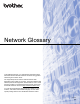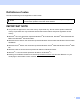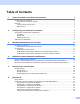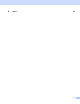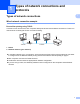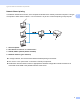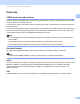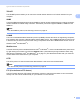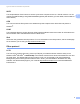Network Glossary In this Network Glossary, you will find basic information about advanced network features of Brother machines along general networking and common terms. The supported protocols and the network features differ depending on the model you are using. To find what features and network protocols are supported, see the Network User's Guide we have provided. To download the latest manual, please visit the Brother Solutions Center at (http://solutions.brother.com/).
Definitions of notes We use the following icon throughout this User’s Guide: Note Notes tell you how you should respond to a situation that may arise or give tips about how the operation works with other features. IMPORTANT NOTE Your product is approved for use in the country of purchase only. Do not use this product outside the country of purchase as it may violate the wireless telecommunication and power regulations of that country.
Table of Contents 1 Types of network connections and protocols 1 Types of network connections ...................................................................................................................1 Wired network connection example.....................................................................................................1 Protocols....................................................................................................................................................
B Index 26 iii
1 Types of network connections and protocols 1 1 Types of network connections 1 Wired network connection example 1 Peer-to-Peer printing using TCP/IP 1 In a Peer-to-Peer environment, each computer directly sends and receives data to each device. There is no central server controlling file access or machine sharing.
Types of network connections and protocols Network Shared printing 1 In a Network Shared environment, each computer sends data via a centrally controlled computer. This type of computer is often called a “Server” or a “Print Server”. Its job is to control the printing of all print jobs. 1 Client computer 2 Also known as “Server” or “Print server” 3 TCP/IP, USB or parallel (where available) 4 Network machine (your machine) In a larger network, we recommend a Network Shared printing environment.
Types of network connections and protocols Protocols 1 1 TCP/IP protocols and functions 1 Protocols are the standardized sets of rules for transmitting data on a network. Protocols allow users to gain access to network connected resources. The print server used on the Brother machine supports the TCP/IP (Transmission Control Protocol/Internet Protocol) protocol. TCP/IP is the most popular set of protocols used for communication such as Internet and E-mail.
Types of network connections and protocols DNS client 1 The Brother print server supports the Domain Name System (DNS) client function. This function allows the print server to communicate with other devices by using its DNS name. 1 NetBIOS name resolution 1 Network Basic Input/Output System name resolution enables you to obtain the IP address of the other device using its NetBIOS name during the network connection.
Types of network connections and protocols TELNET 1 The TELNET protocol allows you to control the remote network devices on a TCP/IP network from your computer. 1 SNMP 1 The Simple Network Management Protocol (SNMP) is used to manage network devices including computers, routers and Brother network ready machines. The Brother print server supports SNMPv1, SNMPv2c and SNMPv3. Note For the SNMPv3 protocol, see Security protocols on page 19.
Types of network connections and protocols SNTP 1 The Simple Network Time Protocol is used to synchronize computer clocks on a TCP/IP network. You can configure the SNTP settings using Web Based Management (web browser). (For the details, see the Network User's Guide.) CIFS 1 1 The Common Internet File System is the standard way that computer users share files and printers in Windows®.
2 Configuring your machine for a network 2 IP addresses, subnet masks and gateways 2 2 To use the machine in a networked TCP/IP environment, you need to configure its IP address and subnet mask. The IP address you assign to the print server must be on the same logical network as your host computers. If it is not, you must properly configure the subnet mask and the gateway address. IP address 2 An IP address is a series of numbers that identifies each device connected to a network.
Configuring your machine for a network Subnet mask 2 Subnet masks restrict network communication. Example: Computer 1 can talk to Computer 2 2 • Computer 1 IP Address: 192.168. 1. 2 Subnet Mask: 255.255.255.000 • Computer 2 IP Address: 192.168. 1. 3 Subnet Mask: 255.255.255.000 Where the 0 is in the Subnet mask, there is no limit to communication at this part of the address. What this means in the above example is, we can communicate with any device that has an IP address that begins with 192.168.1.
Configuring your machine for a network IEEE 802.1x Authentication 2 IEEE 802.1x is an IEEE standard for wired and wireless network that limits an access from unauthorized network devices. Your Brother machine (supplicant) sends an authentication request to a RADIUS server (Authentication server) through your access point (Authenticator). After your request has been verified by the RADIUS server, your machine can have an access to the network.
Configuring your machine for a network EAP-TTLS EAP-TTLS (Extensible Authentication Protocol Tunneled Transport Layer Security) has been developed by Funk Software and Certicom. EAP-TTLS creates a similar encrypt SSL tunnel to PEAP, between a client and an authentication server, for sending a user ID and password. EAP-TTLS provides mutual authentication between the server and the client.
3 Wireless network terms and concepts 3 Specifying your network 3 SSID (Service Set Identifier) and channels 3 3 You need to configure the SSID and a channel to specify the wireless network you want to connect to. SSID Each wireless network has its own unique network name and it is technically referred to as SSID or ESSID (Extended Service Set Identifier). The SSID is a 32-byte or less value and is assigned to the access point.
Wireless network terms and concepts Authentication and Encryption methods for a personal wireless network 3 Personal wireless network is a small network, for example using your machine in a wireless network at home, without IEEE 802.1x support. If you want to use your machine in an IEEE 802.1x supported wireless network, see Authentication and Encryption methods for an enterprise wireless network on page 13.
Wireless network terms and concepts Network key 3 Open system/Shared key with WEP This key is a 64-bit or 128-bit value that must be entered in an ASCII or hexadecimal format. • 64 (40) bit ASCII: Uses 5 text characters. e.g. “WSLAN” (this is case sensitive). • 64 (40) bit hexadecimal: 3 Uses 10 digits of hexadecimal data. e.g. “71f2234aba” • 128 (104) bit ASCII: Uses 13 text characters. e.g. “Wirelesscomms” (this is case sensitive) • 128 (104) bit hexadecimal: Uses 26 digits of hexadecimal data. e.
Wireless network terms and concepts Encryption methods 3 TKIP For TKIP, see TKIP on page 12. AES For AES, see AES on page 12. CKIP 3 The original Key Integrity Protocol for LEAP by Cisco Systems, Inc. User ID and password 3 The following security methods use the user ID less than 64 characters and the password less than 32 characters in length.
4 Additional network settings from Windows® 4 Types of additional network settings 4 Following features are available to use if you want to configure additional network settings. Web Services (Windows Vista® and Windows® 7) Vertical Paring (Windows® 7) 4 Note Verify the host computer and the machine are either on the same subnet, or that the router is properly configured to pass data between the two devices.
Additional network settings from Windows® d (Windows Vista®) Click , then choose Network. (Windows® 7) Click e , Control Panel, Network and Internet, and then View network computers and devices. The machine’s Web Services Name will be shown with the printer icon. Right-click the machine you want to install. Note The Web Services Name for the Brother machine is your model name and the MAC Address (Ethernet Address) of your machine (e.g.
Additional network settings from Windows® Network printing installation for Infrastructure mode when using Vertical Pairing (Windows® 7) 4 Windows® Vertical Pairing is a technology to allow your Vertical Pairing supported wireless machine to connect to your Infrastructure network using the PIN Method of Wi-Fi Protected Setup and the Web Services feature. This also enables the printer driver installation from the printer icon that is in the Add a device screen.
5 Security terms and concepts 5 Security features 5 Security terms 5 CA (Certificate Authority) A CA is an entity that issues digital certificates (especially X.509 certificates) and vouches for the binding between the data items in a certificate. CSR (Certificate Signing Request) A CSR is a message sent from an applicant to a CA in order to apply for issue of a certificate.
Security terms and concepts Security protocols 5 Note You can configure the protocol settings using Web Based Management (web browser). For the details, see the Network User's Guide. SSL (Secure Socket Layer) / TLS (Transport Layer Security) 5 These security communication protocols encrypt data to prevent security threats. HTTPS 5 5 The internet protocol that the Hyper Text Transfer Protocol (HTTP) uses SSL. IPPS 5 The printing protocol that the Internet Printing Protocol (IPP Version 1.
Security terms and concepts Security methods for E-mail Sending and Receiving 5 Note You can configure the security methods settings using Web Based Management (web browser). For the details, see the Network User's Guide. POP before SMTP (PbS) 5 The user authentication method for sending E-mail from a client. The client is given permission to use the SMTP server by accessing the POP3 server before sending the E-mail.
A Appendix A A Using services A A service is a resource that can be accessed by computers that wish to print to the Brother print server. The Brother print server provides the following predefined services (do a SHOW SERVICE command in the Brother print server remote console to see a list of available services): Enter HELP at the command prompt for a list of supported commands.
Appendix A Using RARP to configure the IP address A The Brother print server’s IP address can be configured using the Reverse ARP (RARP) facility on your host computer.
Appendix A Using BOOTP to configure the IP address A BOOTP is an alternative to RARP that has the advantage of allowing configuration of the subnet mask and gateway. In order to use BOOTP to configure the IP address make sure that BOOTP is installed and running on your host computer (it should appear in the /etc/services file on your host as a real service; type man bootpd or refer to your system documentation for information). BOOTP is usually started up via the /etc/inetd.
Appendix A Using ARP to configure the IP address A If you are unable to use the BRAdmin application and your network does not use a DHCP server, you can also use the ARP command. The ARP command is available on Windows® systems that have TCP/IP installed as well as UNIX systems.
Appendix A Using the TELNET console to configure the IP address A You can also use the TELNET command to change the IP address. TELNET is an effective method to change the machine’s IP address. But a valid IP address must already be programmed into the print server. Type TELNET at the command prompt of the system prompt, where is the IP address of the print server. When you are connected, push the Return or Enter key to get the “#” prompt.
B Index A I AES ........................................................................... 12 APIPA ...................................................................3, 23 APOP ........................................................................ 20 ARP .......................................................................3, 24 Authentication ........................................................... 12 IEEE 802.1x ................................................................ 9 IP address ...
Index S Security terms ........................................................... 18 Service ...................................................................... 21 Shared key ................................................................ 12 Shared key cryptosystem .......................................... 18 SMTP client ................................................................. 4 SMTP over SSL ........................................................ 20 SMTP-AUTH ..............................