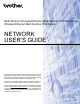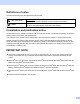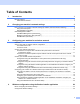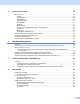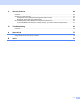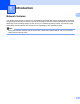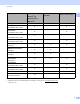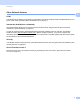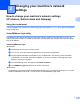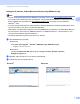Multi-Protocol On-board Ethernet Multi-function Print Server and Wireless Ethernet Multi-function Print Server NETWORK USER’S GUIDE This Network User's Guide provides useful information of wired and wireless network settings, security settings and Internet fax settings using your Brother machine. You can also find supported protocol information and detailed troubleshooting tips. To find basic information about network and advanced network features of your Brother machine, see the Network Glossary.
Definitions of notes We use the following icons throughout this User’s Guide: IMPORTANT IMPORTANT indicate a potentially hazardous situation which, if not avoided, may result in damage to property or loss of product functionality. Note Notes tell you how you should respond to a situation that may arise or give tips about how the operation works with other features. Compilation and publication notice Under the supervision of Brother Industries, Ltd.
Table of Contents 1 Introduction 1 Network features........................................................................................................................................1 Other Network features .......................................................................................................................3 2 Changing your machine’s network settings 4 How to change your machine’s network settings (IP address, Subnet mask and Gateway).....................
5 Control panel setup 28 Network menu..........................................................................................................................................28 TCP/IP ...............................................................................................................................................28 Setup Wizard .....................................................................................................................................30 WPS/AOSS™....................
9 Security features 64 Overview..................................................................................................................................................64 Sending an E-mail securely .....................................................................................................................65 Configuration using Web Based Management (web browser) ..........................................................65 Sending an E-mail with user authentication .......................
1 Introduction 1 1 Network features 1 Your Brother machine can be shared on a 10/100 MB wired or IEEE 802.11b/g/n wireless Ethernet network using the internal network print server. The print server supports various functions and methods of connection depending on the operating system you are running on a network supporting TCP/IP. The following chart shows what network features and connections are supported by each operating system.
Introduction Operating Systems Windows® 2000 Windows® XP Windows Server® 2003/2008 Mac OS X 10.4.11 - 10.5.x - 10.6.x 1 Windows Vista ® Windows® 7 Printing Scanning See Software User’s Guide. PC Fax Send 1 r r r r r r r See Software User’s Guide. PC Fax Receive 1 r See Software User’s Guide. Network Photo Capture See Software User’s Guide. BRAdmin Light See page 4. BRAdmin Professional 3 2 r r r r r r r r r r r See page 7. Web BRAdmin 2 See page 7.
Introduction Other Network features 1 1 LDAP 1 The LDAP protocol allows you to search for information such as fax numbers and E-mail addresses from your server. (See LDAP operation (MFC-J6910DW only) on page 51.) Internet fax (Available as a download) 1 Internet fax (IFAX) allows you to send and receive fax documents using the Internet as the transport mechanism. (See Internet fax on page 54.
2 Changing your machine’s network settings 2 How to change your machine’s network settings (IP address, Subnet mask and Gateway) 2 Using the control panel 2 You can configure your machine for a network using the control panel Network menu. (See Control panel setup on page 28.) Using BRAdmin Light utility 2 The BRAdmin Light utility is designed for initial setup of Brother network connected devices.
Changing your machine’s network settings Setting the IP address, Subnet Mask and Gateway using BRAdmin Light 2 Note • You can download the latest Brother BRAdmin Light utility version from http://solutions.brother.com/. • If you require more advanced printer management, use the latest Brother BRAdmin Professional 3 utility that is available as a download from http://solutions.brother.com/. This utility is only available for Windows® users.
Changing your machine’s network settings Note • If the print server is set to its factory default settings (if you don’t use a DHCP/BOOTP/RARP server), the device will appear as Unconfigured in the BRAdmin Light utility screen. • You can find the Node Name and MAC Address (Ethernet Address) by printing the Network Configuration List. (See Printing the Network Configuration List on page 37 for information on how to print the Network Configuration List on your print server.
Changing your machine’s network settings Other Management Utilities 2 Your Brother machine has the following management utilities other than the BRAdmin Light utility. You can change your network settings using these utilities. Web Based Management (web browser) 2 2 A standard web browser can be used to change your print server settings using the HTTP (Hyper Text Transfer Protocol). (See How to configure the machine settings using Web Based Management (web browser) on page 43.
3 Configuring your machine for a wireless network 3 Overview 3 To connect your machine to your wireless network, we recommend you to follow the steps in the Quick Setup Guide using or WPS or AOSS™ from the control panel menu. By using this method, you can easily connect your machine to your wireless network. Please read this chapter for more details on how to configure the wireless network settings.
Configuring your machine for a wireless network Step by step chart for wireless network configuration For Infrastructure mode a 3 Confirm your network environment. (See page 11.) 3 Infrastructure mode Ad-hoc mode Connected to a computer with a WLAN access point/router b 3 or See page 10. Connected to a wireless capable computer without a WLAN access point/router Confirm your wireless network setup method. (See page 12.
Configuring your machine for a wireless network For Ad-hoc mode a 3 Confirm your network environment. (See page 11.) Ad-hoc mode Infrastructure mode Connected to a wireless capable computer without a WLAN access point/router b or Connected to a computer with a WLAN access point/router 3 Confirm your wireless network setup method. (See page 12.) Using the Setup Wizard from the control panel (Recommended) c See page 9.
Configuring your machine for a wireless network Confirm your network environment 3 Connected to a computer with a WLAN access point/router in the network (Infrastructure mode) 3 3 1 4 2 3 1 WLAN access point/router 1 1 If your computer supports Intel® My WiFi Technology (Intel® MWT), you can use your computer as a Wi-Fi Protected Setup supported access point.
Configuring your machine for a wireless network Confirm your wireless network setup method 3 There are four methods to configure your wireless network machine. Use the WPS/AOSS™ from the control panel menu (recommended), Setup Wizard from the control panel, the Brother installer application on the installation CD-ROM or the PIN Method of Wi-Fi Protected Setup. The setup process will be different depending on your network environment.
Configuring your machine for a wireless network Configuration using the Brother installer application on the installation CD-ROM to configure your wireless network machine 3 You can also use the Brother installer application on the installation CD-ROM we have provided with the machine. You will be guided by the on-screen instructions until you are able to use your Brother wireless network machine. You must know your wireless network settings before you proceed with this installation.
Configuring your machine for a wireless network If there is an Ethernet Hub or Router in the same network as the WLAN access point (A) of your machine, you can temporarily connect the Hub or Router to the machine using a network cable (B). You can then remotely configure the machine from a computer on the network.
Configuring your machine for a wireless network Configuring your machine for a wireless network (for Infrastructure mode and Ad-hoc mode) 3 IMPORTANT • If you are going to connect your Brother machine to your network, we recommend that you contact your system administrator prior to installation. You must know your wireless network settings before you proceed with this installation.
Configuring your machine for a wireless network Configuring your machine when the SSID is not broadcast a 3 Before configuring your machine we recommend you write down your wireless network settings. You will need this information before you continue with the configuration. Check and record the current wireless network settings.
Configuring your machine for a wireless network g The machine will search for your network and display a list of available SSIDs. Choose using a or b. Press OK. h Enter the SSID name. (For information how to enter text, see the Quick Setup Guide.) Press OK. i Using a or b, choose Ad-hoc or Infrastructure when instructed. Press OK. Do one of the following: If you chose Ad-hoc, go to step k. If you chose Infrastructure, go to step j.
Configuring your machine for a wireless network For Touchscreen models a 3 Before configuring your machine we recommend you write down your wireless network settings. You will need this information before you continue with the configuration. Check and record the current wireless network settings.
Configuring your machine for a wireless network h Enter the SSID name. (For information how to enter text, see the Quick Setup Guide.) Press OK. i Press Ad-hoc or Infrastructure when instructed. Do one of the following: If you chose Ad-hoc, go to step k. If you chose Infrastructure, go to step j. j Choose and press the Authentication method. Do one of the following: If you chose Open System, go to step k. If you chose Shared Key, go to step l. If you chose WPA/WPA2-PSK, go to step m.
Configuring your machine for a wireless network Using the Brother automatic installer application on the installation CD-ROM to configure your machine for a wireless network 3 For installation, see Wireless configuration using the Brother installer application on page 24. Using the PIN Method of Wi-Fi Protected Setup 3 If your WLAN access point/router supports Wi-Fi Protected Setup (PIN Method), you can configure the machine easily.
Configuring your machine for a wireless network g Using a computer that is on the network, type “http://access point’s IP address/” into your browser. (Where “access point’s IP address” is the IP address of the device that is used as the Registrar 1.) Go to the WPS (Wi-Fi Protected Setup) setting page and input the PIN which the LCD shows in f to the Registrar and follow the on-screen instructions. 1 The Registrar is normally the WLAN access point/router.
Configuring your machine for a wireless network For Touchscreen models 3 a b c d e Press MENU. f The LCD will show an 8 digit PIN and the machine starts searching for a WLAN access point/router for 5 minutes. g Using a computer that is on the network, type “http://access point’s IP address/” into your browser. (Where “access point’s IP address” is the IP address of the device that is used as the Registrar 1.
Configuring your machine for a wireless network h A connection result message appears for 60 seconds on the LCD and a wireless LAN report will automatically be printed. If the connection failed, check the error code on the printed report and refer to Troubleshooting in the Quick Setup Guide. (Windows®) You have completed the wireless network setup.
4 Wireless configuration using the Brother installer application Before configuring the wireless settings 4 4 IMPORTANT • The following instructions will install your Brother machine in a network environment using the Brother installer application found on the installation CD-ROM we have provided with the machine. 4 • You can also setup your Brother machine using WPS or AOSS™ from the control panel which we recommend. You can find instructions in the supplied Quick Setup Guide.
Wireless configuration using the Brother installer application Configure the wireless settings a 4 Before configuring your machine we recommend you write down the SSID and Network Key (if required) for your wireless network. You will need this information before you continue with the configuration. Item Record the current wireless network settings SSID (Network Name): Network Key b c 4 Turn on your computer. Start the Brother installer application.
Wireless configuration using the Brother installer application Note For Ad-hoc setup users: • If a message to restart your computer appears after the wireless settings have been changed, restart your computer and then go back to step c. • You can temporarily change the wireless settings on your computer. (Windows Vista® or Windows® 7) 4 1 Click 2 Click Network and Internet and then Network and Sharing Center icon. 3 Click Connect to a network.
Wireless configuration using the Brother installer application e Follow the on-screen instructions to configure the wireless settings. (Windows®) You have completed the wireless network setup. If you would like to continue installing drivers and software necessary for operating your device, please choose Initial Installation/Install MFL-Pro Suite from the installation CD-ROM menu. (Macintosh) You have completed the wireless network setup.
5 Control panel setup 5 Network menu 5 The Network menu selections of the control panel allow you to set up the Brother machine for your network configuration. Press Menu or MENU, then press a or b to choose Network. Proceed to the menu selection you wish to configure. (See Function table and default factory settings on page 39.
Control panel setup IP Address 5 This field displays the current IP address of the machine. If you have chosen a BOOT Method of Static, enter the IP address that you wish to assign to the machine (check with your network administrator for the IP address to use). If you have chosen a method other than Static, the machine will attempt to determine its IP address using the DHCP or BOOTP protocols.
Control panel setup Secondary WINS Server IP Address 5 This field specifies the IP address of the secondary WINS server. It is used as a backup to the Primary WINS server address. If the Primary server is unavailable, the machine still can register itself with a secondary server. If set to a non-zero value, the machine will contact this server to register its name with the Windows® Internet Name Service. If you have a primary WINS server, but no secondary WINS server, simply leave this field blank.
Control panel setup WPS w/PIN Code 5 If your WLAN access point/router supports Wi-Fi Protected Setup (PIN Method), you can configure the machine easily without a computer. (See Using the PIN Method of Wi-Fi Protected Setup on page 20.) WLAN Status 5 Status 5 This field displays the current wireless network status. Signal 5 This field displays the current wireless network signal strength. SSID 5 This field displays the current wireless network SSID.
Control panel setup Mail Address 5 You can set your machine’s E-mail address. Setup Server 5 SMTP Server 5 This field displays the node name or IP address of an SMTP mail server (outgoing E-mail server) on your network. (Ex, “mailhost.brothermail.net” or “192.000.000.001”) SMTP Port 5 This field displays the SMTP port number (for outgoing E-mails) on your network. Auth. for SMTP 5 You can specify the security method for E-mail notification.
Control panel setup Poll Frequency 5 Sets the interval for checking for new messages on the POP3 server (default is 10Min(s)). For Touchscreen models, you can choose the interval from 1 Min/3 Mins/5 Mins/10 Mins/30 Mins/60 Mins, if Auto Polling is set to On. Header 5 This selection allows the contents of the mail header to be printed when the received message is printed. Del Error Mail 5 When set to On, the machine automatically deletes error mails that the machine cannot receive from the POP server.
Control panel setup Relay Domain 5 You can register the Domain Names (Max. 5) that are allowed to request a Relay Broadcast. Relay Report 5 A Relay Broadcast Report can be printed at the machine that will act as a Relay Station for all Relay Broadcasts. Its primary function is to print reports of any relayed broadcasts that have been sent through the machine. Please note: In order to use this function, you must assign the relay domain in the “Trusted Domains” section of the Relay function settings.
Control panel setup LDAP (MFC-J6910DW only) 5 You can set the LDAP protocol to On or Off. For more details about LDAP, see LDAP operation (MFC-J6910DW only) on page 51. Note The LDAP protocol is not supported for China.
Control panel setup Restoring the network settings to factory default 5 You can reset the print server back to its default factory settings (resetting all information such as the password and IP address information). Note • This function restores all wired and wireless network settings to the factory default. • You can also reset the print server back to its factory default settings using the BRAdmin applications or Web Based Management. (For more information, see Other Management Utilities on page 7.
Control panel setup Printing the Network Configuration List 5 Note Node Name: The Node Name appears in the Network Configuration List. The default Node Name is “BRNxxxxxxxxxxxx” for a wired network or “BRWxxxxxxxxxxxx” for a wireless network (“xxxxxxxxxxxx” is your machine’s MAC Address / Ethernet Address). The Network Configuration List prints a report listing the current network configuration including the network print server settings. a b Press Menu. c Press a or b to choose Network Config.
Control panel setup Printing the WLAN Report 5 The WLAN Report prints your machine's wireless status report. If the wireless connection failed, check the error code on the printed report and refer to Troubleshooting in the Quick Setup Guide. a b Press Menu. c Press a or b to choose WLAN Report. Press OK. d (For US) Press Black Start or Color Start. (For UK) Press Mono Start or Colour Start. Press a or b to choose Print Reports. Press OK. For Touchscreen models a b c d 5 5 Press MENU.
Control panel setup Function table and default factory settings Main menu Submenu Menu Selections Options Network Wired LAN TCP/IP BOOT Method Auto/Static/RARP/BOOTP/DHCP IP Address [000-255].[000-255]. [000-255].[000-255]. 5 [000].[000].[000].[000] 1 Subnet Mask [000-255].[000-255]. [000-255].[000-255]. [000].[000].[000].[000] 1 Gateway 5 [000-255].[000-255]. [000-255].[000-255]. [000].[000].[000].
Control panel setup Main menu Submenu Menu Selections Options Network WLAN TCP/IP (Continued) (Continued) (Continued) BRWXXXXXXXXXXXX= (your machine’s Ethernet address) Node Name (up to 15 characters) WINS Config Auto/Static WINS Server Primary/Secondary [000-255].[000-255]. [000-255].[000-255]. [000].[000].[000].[000] DNS Server Primary/Secondary 5 [000-255].[000-255]. [000-255].[000-255]. [000].[000].[000].
Control panel setup Main menu Submenu Menu Selections Options Network E-mail/IFAX 2 Setup Server Mailbox Name — (Continued) (Continued) (Continued) Mailbox Pwd — APOP On/Off Setup Mail Auto Polling RX Poll Frequency 3 On/Off 10Min(s) (01Min(s) to 60Min(s)) 4 Header All/Subject+From+To/None Del Error Mail On/Off Notification On/MDN/Off Setup Mail Sender Subject TX Time Zone On/Off Notification On/Off On/Off Relay Domain Relayxx Relay Report On/Off UTCxxx:xx Network I/F LDAP
6 Web Based Management 6 Overview 6 A standard Web Browser can be used to manage your machine using the HTTP (Hyper Text Transfer Protocol). You can get the following information from a machine on your network using a web browser. Machine status information Change Fax configuration items, such as General Setup, Quick-Dial settings and Remote Fax Change network settings such as TCP/IP information Configure Secure Function Lock 2.
Web Based Management How to configure the machine settings using Web Based Management (web browser) 6 A standard web browser can be used to change your print server settings using the HTTP (Hyper Text Transfer Protocol). a b Start your web browser. Type “http://machine’s IP address/” into your browser’s address bar (where “machine’s IP address” is the machine’s IP address). For example: http://192.168.1.
Web Based Management Setting a password 6 We recommend setting a login password to prevent unauthorized access to the Web Based Management. a b c d Click Administrator. Enter the password you want to use (up to 32 characters). Re-enter the password in Confirm new password box. Click Submit. From next time you access to the Web Based Management, enter a password in the Login box, and then click . After configuring the settings, logout by clicking .
Web Based Management Secure Function Lock 2.0 6 Secure Function Lock 2.0 from Brother helps you to save money and increase security by restricting the functions available on your Brother machine. Secure Function Lock allows you to configure passwords for selected users, granting them access to some, or all, of these functions, or limiting them to a page limit. This means that only authorized people can use them. You can configure and change the following Secure Function Lock 2.
Web Based Management e Click Submit. If you want to restrict the PC printing by PC login user name, click PC Print Restriction by Login Name and configure the settings. (See Restricting PC print by PC user login name on page 46.) Scanning when using Secure Function Lock 2.0 6 The Secure Function Lock 2.0 feature allows the administrator to restrict which users are allowed to scan.
Web Based Management Last Counter Record The machine retains the page count after the counter has been reset. Counter Auto Reset You can automatically reset the page counters by configuring the time interval based on Daily, Weekly or Monthly settings, during the period the machine is turned on.
Web Based Management Changing the Scan to FTP configuration using a web browser 6 Scan to FTP allows you to scan a document directly to an FTP server on your local network or on the Internet. See the Software User’s Guide for more details on Scan to FTP. a b Click Scan on the machine’s web page, and then click Scan to FTP/Network. c d Click Submit. Choose FTP in the profile numbers (1 to 5) you want to use for Scan to FTP settings.
Web Based Management Changing the Scan to Network configuration using a web browser 6 Scan to Network allows you to scan documents directly to a shared folder on a CIFS server located on your local network or the Internet. (For more information on CIFS protocol, see Network Glossary.) To enable the CIFS protocol, check the box for CIFS of Protocol from the Network page. See the Software User’s Guide for more details on Scan to Network.
Web Based Management Changing the LDAP configuration using a web browser (MFC-J6910DW only) 6 You can configure and change the LDAP settings using a web browser. Click Network on the machine’s web page, and then click Protocol. Make sure that the check box for LDAP is checked and then click Advanced Setting. Status LDAP Server Address Port (The default port number is 389.
7 LDAP operation (MFC-J6910DW only) 7 Overview 7 The LDAP protocol allows you to search for information such as fax numbers and E-mail addresses from your server. When you use Fax, I-Fax or Scan to E-mail server features, you can use the LDAP search to find fax numbers or E-mail addresses. Note The LDAP protocol is not supported for China. Changing the LDAP configuration using a Browser 7 You can configure and change LDAP settings using a web browser.
LDAP operation (MFC-J6910DW only) e Press the name you are looking for. Note To confirm details of the result information, press the name you are looking for, and then press Detail f g . Choose either a fax number or an E-mail address. Load your document and press Send a fax. Note • The LDAP function of this machine supports LDAPv3. • You need to use Simple Authentication to communicate with your LDAP server. • SSL/TLS is not supported.
LDAP operation (MFC-J6910DW only) e Choose the Network Configuration tab and then click LDAP. 7 f Click the items you want to configure.
8 Internet fax 8 Internet fax Overview 8 Internet faxing (IFAX) allows you to send and receive fax documents using the Internet as the transport mechanism. Documents are transmitted in E-mail messages as attached TIFF-F files. This means that computers are also able to receive and send documents, providing that the computer has as an application that can generate and view TIFF-F files, you can use any TIFF-F viewer application.
Internet fax 1 3 2 3 1 Internet 2 Telephone line 3 E-mail server Important information on Internet fax 8 Internet fax communication on a LAN system is basically the same as communication via E-mail; however, it is different from fax communication using standard phone lines.
Internet fax How to Internet fax 8 Before using an Internet fax you must configure your Brother machine to communicate with your network and mail server. You must ensure the following items of your machine. You can configure these items from the control panel, Web Based Management, Remote Setup or BRAdmin Professional 3. If you are unsure of any of these items, please contact your systems administrator.
Internet fax documents that will be accepted by the mail server. (For your information, a 42 page document based on the ITU-T Test Chart #1 test chart is approximately 1 Mbyte in size.
Internet fax Receiving an Internet fax to your computer 8 When a computer receives an Internet fax document, the document is attached to a mail message that informs the computer that it has received a document from an Internet fax. This is notified in the subject field of the received mail message.
Internet fax Additional Internet Fax options 8 Forwarding received E-mail and fax messages 8 You can forward received E-mail or standard fax messages to another E-mail address or fax machine. Received messages can be forwarded via E-mail to a computer or Internet fax. They can also be forwarded via standard phone lines to another machine. The setting can be enabled using a web browser or through the control panel of the machine.
Internet fax In this example, your machine has an E-mail address of FAX@brother.com, you wish to send a document from this machine to another machine in England with an E-mail address of UKFAX@brother.co.uk, this machine will then forward the document to a standard fax machine using a conventional telephone line. If your E-mail address is FAX@brother.com, you must configure a trusted domain name of brother.com on the machine in England that will broadcast the document to the conventional fax machine.
Internet fax h Press a or b to choose Complete. Press OK. i (For US) Press Black Start. (For UK) Press Mono Start. For Touchscreen models a b c d Press 8 (FAX). Press d or c to display Broadcasting. Press Broadcasting. You can add numbers to the broadcast in the following ways: Press Add Number and enter a number using the buttons on the LCD. Press OK. Press Phone Book. Press to search by Alphabetical Order or Numerical Order. Press the locations where you want to send a fax. 8 Press OK.
Internet fax Enter the address of the relay machine and phone number of the fax in the “TO” box using the same method used when sending from a machine. UKFAX@brother.co.uk(fax#123456789) Note For Microsoft® Outlook® 97 or greater, the address information must be entered into the address book as follows: Name: fax#123456789 E-mail address: UKFAX@brother.co.uk TX Verification Mail 8 Transmission Verification Mail supports two separate functions.
Internet fax Receive Notification “Off” Off switches all forms of receive notification Off, no message are sent back to the sender regardless of the request. Note To receive the TX verification mail properly, you must configure following settings. • Sender • Switch Notification in the Setup Mail TX to on. • Switch Header in the Setup Mail RX to All or Subject+From+To. • Receiver • Switch Notification in the Setup Mail RX to on.
9 Security features 9 Overview 9 In today’s world there are many security threats to your network and the data that travels over it. Your Brother machine employs some of the latest network security and encryption protocols available today. These network features can be integrated into your overall network security plan to help protect your data and prevent unauthorized access to the machine. This chapter explains how to configure them.
Security features Sending an E-mail securely 9 Configuration using Web Based Management (web browser) 9 You can configure secured E-mail sending with user authentication on the Web Based Management screen. a b Start your web browser. Type “http://printer’s IP address/” into your browser (where “printer’s IP address” is the printer’s IP address). For example: http://192.168.1.2/ c Enter a password in the Login box, and then click d e f g Click Network. . Click Protocol.
Security features SMTP settings You can change the SMTP port number using Web Based Management. This is useful if your ISP (Internet Service Provider) implements the “Outbound Port 25 Blocking (OP25B)” service. By changing the SMTP port number to a specific number which your ISP is using for the SMTP server (for example, port 587), you would then be able to send an E-mail via the SMTP server. If you can use both POP before SMTP and SMTP-AUTH, we recommend choosing SMTP-AUTH.
Security features Secure Management using BRAdmin Professional 3 (Windows®) 9 To use the BRAdmin Professional 3 utility securely, you need to follow the points below 9 We strongly recommend to use the latest version of the BRAdmin Professional 3 utility or Web BRAdmin that are available as a download from http://solutions.brother.com/. If you use an older version of BRAdmin 1 to manage your Brother machines the user authentication will not be secure.
10 Troubleshooting 10 Overview 10 This chapter explains how to resolve typical network problems you may encounter when using your Brother machine. If, after reading this chapter, you are unable to resolve your problem, please visit the Brother Solutions Center at: http://solutions.brother.com/. Make sure that the following items are configured before reading this chapter. First check the following: The power cord is connected properly and the Brother machine is turned on.
Troubleshooting I cannot complete the wireless network setup configuration. (continued) Question Interface Solution Is your WLAN access point/router in stealth mode? (not broadcasting the SSID) wireless I have checked and tried all of the above, but still cannot complete the wireless configuration. Is there anything else I can do? wireless You should type the correct SSID name or Network Key by hand.
Troubleshooting The Brother machine cannot print or scan over the network. The Brother machine is not found on the network even after successful installation. Question Interface Solution Are you using security software? wired/ wireless Is your Brother machine assigned with an available IP address? wired/ wireless See I'm using security software. on page 72.
Troubleshooting The Brother machine cannot print or scan over the network. The Brother machine is not found on the network even after successful installation. (continued) Question Interface Solution Is your Brother machine assigned with an available IP address? wired/ wireless (Continued) 1 (Windows® 2000/XP, Windows Server® 2003/2008) Click the start button, All Programs (Programs for Windows® 2000), Accessories and Windows Explorer, and then My Computer.
Troubleshooting The Brother machine cannot print or scan over the network. The Brother machine is not found on the network even after successful installation. (continued) Question Interface Solution Did your previous printing job fail? wired/ wireless If the failed printing job is still in the print queue of your computer delete it. Double-click the printer icon in the following folder and then choose the Cancel All Documents in the Printer menu: (Windows® 2000) Start, Settings and then Printers.
Troubleshooting I'm using security software. (continued) Question Interface Solution I want to know the necessary port number for the security software settings.
Troubleshooting I want to check my network devices are working properly. (continued) Question Interface Solution I have checked and tried all of the above, however, I'm still having problems. Is there anything else I can do? wired/ wireless See the instructions supplied with your WLAN access point/router to find the SSID and the Network Key information and set them correctly. For details of the SSID and the Network Key, See Are your security settings (SSID/Network Key) correct? on page 68.
A Appendix A A Supported protocols and security features Interface Network (common) Network (Security) A Ethernet 10/100BASE-TX Wireless IEEE 802.
B Index A N Ad-hoc mode .......................................................10, 11 AOSS™ ................................................. 12, 13, 15, 30 APIPA ....................................................................... 30 Network Configuration List ........................................ 37 Network Connection Repair Tool .............................. 70 Network Photo Capture ............................................... 2 Node Name ...................................................