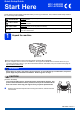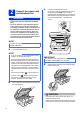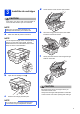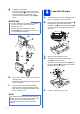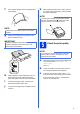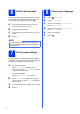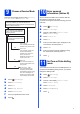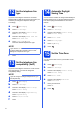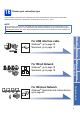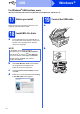Quick Setup Guide Start Here MFC-J6520DW MFC-J6720DW Please read the Product Safety Guide first before you set up your machine. Then, read this Quick Setup Guide for the correct setup and installation. WARNING WARNING indicates a potentially hazardous situation which, if not avoided, could result in death or serious injuries. CAUTION CAUTION indicates a potentially hazardous situation which, if not avoided, may result in minor or moderate injuries.
Connect the power cord and telephone line c WARNING Connect the telephone line cord. Connect one end of the telephone line cord to the socket marked LINE on the machine. Carefully guide the telephone line cord into the cable channel and out the back of the machine. Connect the other end to a modular wall socket. • The machine must be fitted with an earthed plug.
Install the ink cartridges d Lift the scanner cover into the open position. CAUTION If ink gets in your eyes, wash it out with water at once and call a doctor if you are concerned. NOTE Make sure you install the Introductory Ink Cartridges included with your machine first. a Make sure that the power is turned on. e Store the orange protective part in the holder inside the machine as shown. NOTE You can adjust the angle of the control panel by lifting it.
g Unpack the ink cartridge. Turn the green release lever on the orange protective packing a counterclockwise until it clicks to release the vacuum seal. Then remove the orange protective packing a as shown. IMPORTANT • DO NOT shake the ink cartridges. If ink stains your skin or clothing, wash with soap or detergent at once. a b • DO NOT touch the cartridge in the area indicated b, as this can cause the machine not to function with the cartridge.
f Fan the stack of paper well to avoid paper jams and misfeeds. k While holding the paper tray in place, pull out the paper support until it clicks, and then unfold the paper support flap. NOTE For printing and copying on special print media, open the manual feed slot a on the back of the machine. Feed only one sheet at a time. 1 NOTE Always make sure that the paper is not curled or wrinkled. g Gently put the paper into the paper tray (for MFC-J6720DW, tray #1).
Set the date and time The Touchscreen displays the date and time. You can also add the current date and time to each fax you send by setting your Station ID (see step 10). a b c d Enter the last two digits of the year on the Touchscreen, and then press OK. Repeat for month and day. Enter the time on the Touchscreen in 24-hour format. Press OK. NOTE You can change the date and time if needed.
9 Choose a Receive Mode There are four possible receive modes: Fax Only, Fax/Tel, Manual and External TAD.
12 Set the telephone line type If you are connecting the machine to a line that features PBX or ISDN to send and receive faxes, it is necessary to change the telephone line type accordingly. You can set the machine to change automatically for Daylight Saving Time. It will reset itself forward one hour in the spring and backward one hour in the autumn. a b c a b c d e Press (Settings). Press All Settings. Press a or b to display Initial Setup. Press Initial Setup.
16 Choose your connection type These installation instructions are for Windows® XP Home, XP Professional, XP Professional x64 Edition, Windows Vista®, Windows® 7, Windows® 8, and Mac OS X v10.6.8, 10.7.x, 10.8.x. NOTE If your computer does not have a CD-ROM drive, the supplied CD-ROM does not contain drivers for your computer operating system, or you want to download manuals and utilities, visit your model’s home page at http://solutions.brother.com/.
USB Windows® For Windows® USB interface users (Windows® XP Home/XP Professional/Windows Vista®/Windows® 7/Windows® 8) 17 Before you install Make sure that your computer is ON and you are logged on with Administrator rights. 18 a Put the CD-ROM into your CD-ROM drive. If the model name screen appears, choose your machine. If the language screen appears, choose your language. If the Brother screen does not appear automatically, go to Computer (My Computer).
USB c Windows® e f g h IMPORTANT d If the Environmental Advice for Imaging Equipment screen appears, click Next. When the On-Line Registration screen appears, follow the on-screen instructions. Click Next. If you do not want to set your machine as the default printer, clear the Set as Default Printer check box, and then click Next. When the Setup is Complete window appears, confirm the settings, and then click Next.
USB 20 a Windows® Finish and restart If an error message appears during the software installation, do one of the following: - Windows® XP, Windows Vista® and Windows® 7 users: Run the Installation Diagnostics located in (Start) > All Programs > Brother > MFC-XXXX (where XXXX is your model name). - Windows® 8 users: To run the Installation Diagnostics, double-click (Brother Utilities) on the desktop, and then click the drop-down list and select your model name (if not already selected).
USB Macintosh For Macintosh USB interface users (Mac OS X v10.6.8, 10.7.x, 10.8.x) 17 Before you install b Make sure your machine is connected to the power and your Macintosh is ON. You must be logged on with Administrator rights. NOTE For Mac OS X v10.6.0 to 10.6.7 users, upgrade to Mac OS X v10.6.8 - 10.8.x. c NOTE • DO NOT connect the machine to a USB port on a keyboard or a non-powered USB hub. • Connect the machine directly to your Macintosh.
USB d Macintosh g CAUTION Be careful not to pinch your fingers when you close the scanner cover. Always use the finger holds provided on each side of the scanner cover when opening and closing it. 19 a b c d e f 14 h Choose your machine from the list. Click Add and then click Next. When the support screen appears, follow the on-screen instructions if you want to download Presto! PageManager. You can also download Presto! PageManager later from the Brother Support screen. Click Next.
Wired Network Windows® For Windows® wired network interface users (Windows® XP Home/XP Professional/Windows Vista®/Windows® 7/Windows® 8) 17 Before you install c Make sure that your computer is ON and you are logged on with Administrator rights. 18 a Connect the network cable IMPORTANT Make sure that the cable does not restrict the cover from closing, or an error may occur. d CAUTION Be careful not to pinch your fingers when you close the scanner cover.
Wired Network 19 a Install MFL-Pro Suite Put the CD-ROM into your CD-ROM drive. If the model name screen appears, choose your machine. If the language screen appears, choose your language. NOTE If the Brother screen does not appear automatically, go to Computer (My Computer). (For Windows® 8: click the (File Explorer) icon on the taskbar, and then go to Computer.) Double-click the CD-ROM icon, and then double-click start.exe.
Wired Network 20 a Finish and restart To install optional applications: Now go to Page 28 Click Finish to restart your computer. After restarting the computer, you must log on with Administrator rights. NOTE If an error message appears during the software installation, do one of the following: - Windows® XP, Windows Vista® and Windows® 7 users: Run the Installation Diagnostics located in (Start) > All Programs > Brother > MFC-XXXX LAN (where XXXX is your model name).
Wired Network Macintosh For Macintosh wired network interface users (Mac OS X v10.6.8, 10.7.x, 10.8.x) 17 Before you install c Make sure your machine is connected to the power and your Macintosh is ON. You must be logged on with Administrator rights. 18 a Connect the network cable IMPORTANT Make sure that the cable does not restrict the cover from closing, or an error may occur. d b CAUTION Be careful not to pinch your fingers when you close the scanner cover.
Wired Network 19 a b c d e f Install MFL-Pro Suite h When this screen appears, click Close. Put the CD-ROM into your CD-ROM drive. Double-click the Start Here OSX icon to install. If the model name screen appears, choose your machine. Choose Wired Network Connection (Ethernet), and then click Next. Follow the on-screen instructions. After the installation, the Brother software will search for the Brother device. This will take a few moments to complete.
For Wireless Network Users For wireless network interface users 17 Before you begin NOTE If you have previously configured the wireless settings of the machine, you must reset the network settings before you can configure the wireless settings again. On your machine, press (Settings). Press All Settings. Press a or b to display Network. Press Network. Press a or b to display Network Reset. Press Network Reset. Press Yes to accept. Hold down Yes for 2 seconds to confirm.
For Wireless Network Users For methods b and c, start your wireless setup by pressing the b Wi-Fi® button on the Touchscreen. Manual setup from the control panel using the Setup Wizard (Windows®, Macintosh and mobile devices) If your wireless access point/router does not support WPS (Wi-Fi Protected Setup™) or AOSS™, write down the wireless network settings of your wireless access point/router in the area below.
For Wireless Network Users 19 Setup using the CD-ROM (Windows® and Macintosh) e f Follow the on-screen instructions to set up the Brother machine. Your machine will now try to connect to your wireless network. It may take a few minutes. For Macintosh Users: Put the CD-ROM into your CD-ROM drive and double-click Start Here OSX. Select Wireless Network Connection and follow the Wireless Device Setup instructions on your computer screen. When setup is complete, go to step 21-e on page 27.
For Wireless Network Users 19 a b Manual setup from the control panel using the Setup Wizard (Windows®, Macintosh and mobile devices) Press . Press Setup Wizard. When Switch Network interface to wireless? is displayed, press Yes to accept. This will start the wireless setup wizard. To cancel, press No. The machine will search for available SSIDs. It will take several seconds to display a list of available SSIDs.
For Wireless Network Users 19 a b c One-push setup using WPS or AOSS™ (Windows®, Macintosh and mobile devices) Confirm your wireless access point/router has the WPS or AOSS™ symbol as shown below. Place the Brother machine within range of your WPS or AOSS™ access point/router. The range may differ depending on your environment. Refer to the instructions provided with your access point/router. Press . Press WPS/AOSS. When Switch Network interface to wireless? is displayed, press Yes to accept.
Wireless Network Windows® Install the drivers and software (Windows® XP Home/XP Professional/Windows Vista®/Windows® 7/Windows® 8) 20 Before you install e NOTE • If your machine is not found over the network, confirm your settings by following the on-screen instructions. If you encounter this failure, go to step 18-b on page 21 and set up the wireless connection again. Make sure that your computer is ON and you are logged on with Administrator rights.
Wireless Network 22 a Finish and restart If an error message appears during the software installation, do one of the following: - Windows® XP, Windows Vista® and Windows® 7 users: Run the Installation Diagnostics located in (Start) > All Programs > Brother > MFC-XXXX LAN (where XXXX is your model name). - Windows® 8 users: To run the Installation Diagnostics, double-click (Brother Utilities) on the desktop, and then click the drop-down list and select your model name (if not already selected).
Wireless Network Macintosh Install the drivers and software (Mac OS X v10.6.8, 10.7.x, 10.8.x) 20 Before you install h Choose your machine from the list. Click Add and then click Next. Make sure your machine is connected to the power and your Macintosh is ON. You must be logged on with Administrator rights. 21 a b c d e Install MFL-Pro Suite Put the CD-ROM into your CD-ROM drive. NOTE (OS X v10.8.x) Select Brother MFC-XXXX CUPS (where XXXX is your model name) driver from the Use pop-up menu.
Install Optional Applications 1 Install optional applications You can install the following applications. BookScan&Whiteboard Suite supported by Reallusion, Inc NOTE • The machine must be ON and connected to the computer. • Some applications require Internet access. • Make sure you are logged on with Administrator rights. • This application is not available for Windows Server® 2003/2008/2012 series. a Open the top menu again by ejecting and then reinserting the CD-ROM or by double-clicking the start.
Other Information Reset the network settings to factory default To restore all network settings of the internal Print/Scan server to the factory default, please follow the steps below: a b c d e f g h Make sure the machine is idle, then disconnect all the cables from the machine (except the power cord). Press (Settings). Press All Settings. Press a or b to display Network. Press Network. Press a or b to display Network Reset. Press Network Reset. Press Yes. Hold down Yes for two seconds to confirm.
Trademarks The Brother logo is a registered trademark of Brother Industries, Ltd. Brother is a trademark of Brother Industries, Ltd. Windows, Windows Vista and Windows Server are either registered trademarks or trademarks of Microsoft Corporation in the United States and/or other countries. Apple, Macintosh, Mac OS and OS X are trademarks of Apple Inc., registered in the United States and other countries. AirPrint is a trademark of Apple Inc. Android is a trademark of Google Inc.