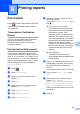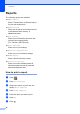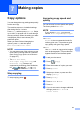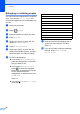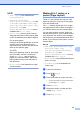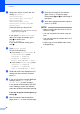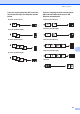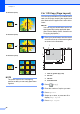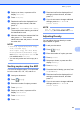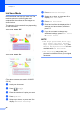User Manual
Table Of Contents
- Advanced User’s Guide MFC-J6920DW MFC-J6925DW
- User's Guides and where do I find them?
- Table of Contents
- 1 General setup
- 2 Security features
- 3 Sending a fax
- Additional sending options
- Additional sending operations
- Sending a 2-sided fax from the ADF (Automatic Document Feeder)
- Sending a fax manually
- Sending a fax at the end of a conversation
- Dual Access (Monochrome only)
- Broadcasting (Monochrome only)
- Real Time Transmission
- Overseas Mode
- Delayed Faxing (Monochrome only)
- Delayed Batch Transmission (Monochrome only)
- Checking and cancelling waiting jobs
- Polling
- 4 Receiving a fax
- 5 Dialling and storing numbers
- 6 Printing reports
- 7 Making copies
- Copy options
- Stop copying
- Improving copy speed and quality
- Enlarging or reducing copies
- Making N in 1 copies or a poster (Page Layout)
- 2 in 1 ID Copy (Page Layout)
- Sorting copies using the ADF
- Adjusting Density
- Ink Save Mode
- Thin Paper Copy
- Auto Deskew
- Book Copy
- Watermark Copy
- Remove Background Colour
- 2-sided copying
- Saving copy options as a Shortcut
- A3 Copy Shortcuts
- Copy options
- 8 Printing photos from a memory card or USB Flash drive
- 9 Printing photos from a camera
- A Routine maintenance
- B Glossary
- Index
- brother UK/IRE/GEN
Chapter 7
40
g Swipe up or down, or press a or b to
display Off(1in1),
2in1(Portrait),
2in1(Landscape), 2in1(ID)
1
,
4in1(Portrait),
4in1(Landscape), 1to2,
Poster(2x1), Poster(2x2) or
Poster(3x3).
Press the option you want to set.
1
For details about 2 in 1 (ID), see 2 in 1 ID Copy
(Page Layout) on page 42.
If you chose 2in1 or Poster(2x2)
with A3 or Ledger size paper, go to
step h to choose your
Layout Format.
If you choose another setting, go to
step i.
h Press Layout Format.
Do one of the following:
If you chose 2in1(Portrait) or
2in1(Landscape), press
Letterx2 i Ledgerx1,
Ledgerx2 i Ledgerx1,
A4x2 i A3x1, or A3x2 i A3x1.
If you chose Poster(2x2), press
Letterx1 i Ledgerx4,
Ledgerx1 i Ledgerx4,
A4x1 i A3x4, or A3x1 i A3x4.
i Read and confirm the displayed list of
settings you have chosen, and then
press OK.
j If you do not want to change additional
settings, press Mono Start or
Colour Start to scan the page.
If you placed the document in the ADF
or are making a poster, the machine
scans the document and starts printing.
If you are using the scanner glass, go
to step k.
k After the machine has scanned the
page, press Yes to scan the next page.
l Place the next page on the scanner
glass. Press OK to scan the page.
Repeat steps k and l for each page of
the layout.
m After all the pages have been scanned,
press No to finish.
NOTE
• Make sure the paper size is set to A4, A3,
Letter or Ledger.
• You can only make one colour copy at a
time.
• You can only make one Poster and 1 to 2
copy at a time.
• Poster copy is not available when using
transparencies.