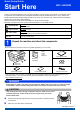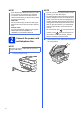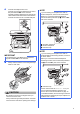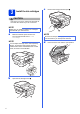User Manual
Table Of Contents
- Quick Setup Guide MFC-J6925DW
- Start Here
- 1 Unpack the machine and check the components
- 2 Connect the power cord and telephone line
- 3 Install the ink cartridges
- 4 Load plain Letter/A4 paper
- 5 Check the print quality
- 6 Set the date and time
- 7 Set the paper settings
- 8 Review Touchscreen display
- 9 Choose your language (if needed)
- 10 Choose the correct Receive Mode
- 11 Set your Station ID
- 12 Transmission Verification Report
- 13 Set Tone or Pulse dialing mode (Canada only)
- 14 Set the telephone line compatibility (VoIP)
- 15 Automatic Daylight Saving Time
- 16 Set the Time Zone
- 17 Choose your connection type
- For Windows® USB interface users (Windows® XP Home/XP Professional/Windows Vista®/Windows® 7/Windows® 8)
- For Macintosh USB interface users (Mac OS X v10.6.8, 10.7.x, 10.8.x)
- For Windows® wired network interface users (Windows® XP Home/XP Professional/Windows Vista®/Windows® 7/Windows® 8)
- For Macintosh wired network interface users (Mac OS X v10.6.8, 10.7.x, 10.8.x)
- For wireless network interface users
- 18 Before you begin
- 19 Choose your wireless setup method
- 20 Setup using the CD-ROM (Windows® and Macintosh)
- 20 Manual setup from the control panel using the Setup Wizard (Windows®, Macintosh and mobile devices)
- 20 One-push setup using WPS or AOSS™ (Windows®, Macintosh and mobile devices)
- Troubleshooting
- Install the drivers and software (Windows® XP Home/XP Professional/Windows Vista®/Windows® 7/Windows® 8)
- Install the drivers and software (Mac OS X v10.6.8, 10.7.x, 10.8.x)
- Install Optional Applications Windows®
- For Network Users
- Other Information
- Consumables
- brother USA-ENG
- Start Here
10
6
Set the date and time
The Touchscreen displays the date and time. You can
also add the current date and time to each fax you
send by setting your Station ID (see step 11).
a Enter the last two digits of the year on the
Touchscreen, and then press OK.
b Enter the two digits for the month on the
Touchscreen, and then press OK.
c Enter the two digits for the day on the
Touchscreen, and then press OK.
d Enter the time on the Touchscreen in 12-hour
format.
Press to cycle AM and PM.
e Press OK.
7
Set the paper settings
For your machine to produce the best print quality and
to feed the correct paper size, the paper type and size
must be set to match the paper in the tray.
For more information, on the types and sizes of paper
supported, see Paper Size and Type in chapter 2 of
the Basic User’s Guide.
a When Tray Setting appears on the
Touchscreen, press Tray Setting to set the
paper size and paper type.
b Press Tray #1 to set paper size and paper
type for tray #1, or press Tray #2 to set paper
size for tray #2.
c Press the size and type of paper you are using.
d Press OK.
(e.g. Enter 1 5 for 2015.)
NOTE
You can change date, time, or clock type (12h or
24h) at any time.
For more information, see Setting the date and
time in the Basic User’s Guide.
NOTE
You can change the default tray that the machine
will use for printing copies or received faxes (see
Tray use in Copy mode or Tray use in Fax mode
in chapter 2 of the Basic User’s Guide).