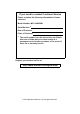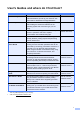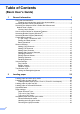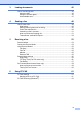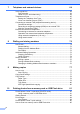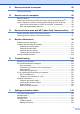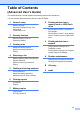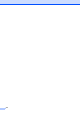Basic User’s Guide MFC-J6925DW Version 0 UK
If you need to contact Customer Service Please complete the following information for future reference: Model Number: MFC-J6925DW Serial Number: 1 Date of Purchase: Place of Purchase: 1 The serial number is on the back of the unit. Retain this User's Guide with your sales receipt as a permanent record of your purchase, in the event of theft, fire or warranty service. Register your product on-line at http://www.brother.com/registration/ © 2014 Brother Industries, Ltd. All rights reserved.
User's Guides and where do I find them? Which Guide? What's in it? Where is it? Product Safety Guide Read this Guide first. Please read the Safety Instructions before you set up your machine. See this Guide for trademarks and legal limitations. Printed / In the box Quick Setup Guide Follow the instructions for setting up your machine, and installing the drivers and software for the operating system and connection type you are using.
Table of Contents (Basic User’s Guide) 1 General information 1 Using the documentation .......................................................................................1 Symbols and conventions used in the documentation ....................................1 Accessing Brother Utilities (Windows® 8) .............................................................2 Accessing the Advanced User’s Guide and Software and Network User’s Guide....................................................................
3 Loading documents 45 How to load documents ....................................................................................... 45 Using the ADF ...............................................................................................45 Using the scanner glass ................................................................................ 46 Unscannable area ......................................................................................... 47 4 Sending a fax 48 How to send a fax ..
7 Telephone and external devices 64 Voice operations ..................................................................................................64 Fax/Tel mode.................................................................................................64 Caller ID (U.K. and Ireland only)....................................................................64 Telephone services..............................................................................................
11 How to print from a computer 88 Printing a document.............................................................................................88 12 How to scan to a computer 89 Before scanning................................................................................................... 89 Scanning a document as a PDF file using ControlCenter4 (Windows®) ............. 90 How to change the machine’s SCAN mode settings for PDF scanning ..............
D Specifications 191 General ..............................................................................................................191 Print media.........................................................................................................193 Fax .....................................................................................................................195 Copy ..................................................................................................................
Table of Contents (Advanced User’s Guide) The Advanced User’s Guide explains the following features and operations. You can view the Advanced User’s Guide on the CD-ROM. 1 General setup 8 Memory Storage Automatic Daylight Saving Time Sleep Mode Touchscreen LCD 2 3 PhotoCapture Center™ operations Print Images PhotoCapture Center™ print settings Scan to a memory card or USB Flash drive Security features Secure Function Lock 2.
viii
1 General information Using the documentation 1 WARNING 1 Thank you for buying a Brother machine! Reading the documentation will help you make the most of your machine. Symbols and conventions used in the documentation The following symbols and conventions are used throughout the documentation. Bold Italics Courier New Bold typeface identifies the dial pad numbers of the Touchpanel and buttons on your computer screen.
Chapter 1 Accessing Brother Utilities (Windows® 8) If you are using a tablet or computer running Windows® 8, you can make your selections either by tapping the screen or by clicking with your mouse. After the printer driver is installed, (Brother Utilities) appears on both the Start screen and the desktop. a Tap or click Brother Utilities either on the Start screen or the desktop.
General information a Turn on your PC. Insert the Brother CD-ROM into your CD-ROM drive. NOTE (Macintosh) a Turn on your Macintosh. Insert the Brother CD-ROM into your CD-ROM drive. The following window will appear. b c Double-click the User’s Guides icon. d Click User’s Guides. If the country screen appears, choose your country. e After the list of User’s Guides appears, choose the Guide you want to read. If the Brother screen does not appear, go to Computer or My Computer.
Chapter 1 How to access Guides for Advanced Features Presto! PageManager User’s Guide (Macintosh) NOTE Presto! PageManager must be downloaded and installed before use. For more information, see Accessing Brother Support (Macintosh) on page 5. You can view and download these Guides from the Brother Solutions Center at: http://solutions.brother.com/. Click Manuals on your model’s page to download the documentation.
General information Accessing Brother Support (Windows®) You can find all the contacts you will need, such as Web support (Brother Solutions Center) on the CD-ROM. Click Brother Support on the Top Menu. The following screen will appear: To access our website (http://www.brother.com/), click Brother Home Page. For the latest news and product support information (http://solutions.brother.com/), click Brother Solutions Center. To visit our website for original Brother Supplies (http://www.brother.
Chapter 1 Control panel overview 1 3.7"(93.4 mm) Touchscreen LCD and Touchpanel 1 1 2 1 6 3.7"(93.4 mm) Touchscreen LCD (Liquid Crystal Display) This is a Touchscreen LCD. You can access the menus and options by pressing them as they are displayed on this screen. You can adjust the angle of the Touchscreen LCD and Touchpanel by lifting it. To lower this control panel, push the release button that is located behind the control panel, as shown in the illustration.
General information 1 5 3 4 2 If your Android™ device supports the NFC standard, you can print data from your device or scan data to your device by touching it to the NFC logo on the lower left of the control panel. You must download and install Brother iPrint&Scan to your Android™ device to use this function. For more information, see How to print and scan with NFC (Near Field Communication) on page 97. 3 NFC (Near Field Communication) logo Cancel Press to cancel an operation when lit.
Chapter 1 5 Power On/Off Press to turn the machine on. Press and hold down to turn the machine off. The Touchscreen LCD will show Shutting Down and will stay on for a few seconds before turning off. If you have connected an external telephone or TAD, it is always available for use. If you turn the machine off using , it will still periodically clean the print head to maintain print quality.
General information 3.7"(93.4 mm) Touchscreen LCD 1 1 You can select from three types of screens for the Home screen. When the Home screen is displayed, you can swipe left or right, or press d or c to display the More screen or one of the Shortcut screens. The following screens show the machine status when the machine is idle. Home screen 1 2 3 4 1 The Home screen shows the date and time, as well as provide access to Fax, Copy and Scan, WiFi setup, Ink levels, and Setup screen.
Chapter 1 NOTE 3 Swiping is a type of user operation on the Touchscreen LCD that is performed by brushing your finger across the screen to display the next page or item. Ink Lets you see the available ink volume and also lets you access the Ink menu. When the ink cartridge is near the end of its life or having a problem, an error icon is displayed on the ink colour. For more information, see Advanced User’s Guide: Checking the ink volume. Fax 4 Copy Settings Lets you access the main settings.
General information NOTE NOTE • Three Shortcut screens are available. You can set up to six Shortcuts on each Shortcut screen. A total of 18 Shortcuts are available. • To display the other Shortcut screens, swipe left or right, or press d or c. If you receive a fax containing multiple paper sizes (for example, a Letter size page and a Ledger size page), the machine may create and store a file for each paper size. The Touchscreen may show that more than one fax job has been received.
Chapter 1 Settings screen 1 4 Date & Time The Touchscreen LCD shows the machine See the date and time. status when you press Press to access the Date & Time menu. . You can check and access all the machine's settings from the following screen. 1 2 5 Fax Preview See the Fax Preview setting. Press to access the Fax Preview setting. 3 4 6 All Settings Press to access the full Settings menu. 5 7 Tray #1 Displays the size of paper in Tray #1. Also, lets you access the Tray #1 setting.
General information Setting the Ready screen You can set the Ready screen to either Home, More, Shortcuts 1, Shortcuts 2 or Shortcuts 3. When the machine is idle or you press , the machine will go back to the screen that you have set. a Press b c Press All Settings. d e f g h . 1 Basic Operations 1 Press your finger on the Touchscreen LCD to operate it. To display and access all the screen menus or options, swipe left, right, up, down, or press d c or a b to scroll through them.
Chapter 1 g Swipe up or down, or press a or b to display Receive Mode. Shortcut Settings 1 You can add the fax, copy, scan and Web Connect settings you use most frequently by setting them as your Shortcuts. Later you can quickly and easily recall and apply these settings. You can add up to 18 Shortcuts. Adding Copy Shortcuts h i Press Receive Mode. Press Fax/Tel.
General information g h When you are finished changing the settings, press Save as Shortcut. i Read and confirm the displayed list of settings you have chosen, and then press OK. j k d Swipe up or down, or press a or b to display the available options for the setting, and then press the option you want to set. Repeat steps f and g until you have chosen all the settings for this Shortcut.
Chapter 1 k l Enter a name for the Shortcut using the keyboard on the Touchscreen. (For help entering letters, see Entering Text on page 190.) Press OK. to OCR/to File/to Image/to E-mail PC Select to FTP/to Network Profile Name Press OK to save your Shortcut. Adding Scan Shortcuts The following settings can be included in a scan Shortcut: a If the displayed screen is either Home or More, swipe left or right, or press d or c to display a Shortcut screen.
General information j NOTE To add a Shortcut for to Network and to FTP, you must have added the Profile Name beforehand. f Do one of the following: To enter an E-mail address manually, press Manual. Enter the E-mail address using the keyboard on the Touchscreen. (See Entering Text on page 190.) k Press OK. If you are satisfied with your changes, press Save as Shortcut. l Review your settings on the Touchscreen, and then press OK.
Chapter 1 f Press your account. If the account needs a PIN, enter the PIN for the account using the keyboard on the Touchscreen. Press OK. SkyDrive® g Choose the function you want to use. Box NOTE Adding Web Connect Shortcuts 1 The settings for the following services can be included in a Web Connect Shortcut: Google Drive™ Evernote® Dropbox The available functions vary depending on the chosen service.
General information Changing Shortcuts 1 Editing Shortcut Names You can change the settings in a Shortcut. You can edit a Shortcut name. NOTE a You cannot edit existing Web Connect Shortcuts. If you want to change a Web Connect Shortcut, you should delete it, and then add a new Shortcut. (For more information, see Deleting Shortcuts on page 19 and Adding Web Connect Shortcuts on page 18.) a Press the Shortcut you want to change. The settings for the Shortcut that you chose are displayed.
Chapter 1 Volume Settings Ring Volume 1 1 You can choose from a range of ring volume levels. The machine will keep your new setting until you change it. Setting the Ring Volume a Press b c Press All Settings. d e . Swipe up or down, or press a or b to display General Setup. Press General Setup. Swipe up or down, or press a or b to display Volume.
General information Speaker Volume You can choose from a range of speaker volume levels. a Press b c Press All Settings. d e . Swipe up or down, or press a or b to display General Setup. Press General Setup. Swipe up or down, or press a or b to display Volume. f g h Press Volume. i Press Press Speaker. 1 Touchscreen LCD Setting the Backlight brightness 1 1 If you are having difficulty reading the Touchscreen LCD, try changing the brightness setting. a Press b c Press All Settings.
2 Loading paper Loading paper and other print media CAUTION DO NOT carry the machine by holding the scanner cover, the Jam Clear Cover, the manual feed slot cover, or the control panel. Doing this may cause the machine to slip out of your hands. Carry the machine by sliding your hands into the handhold indentations located on each side of the machine. For detailed information, see Product Safety Guide.
Loading paper b c Adjust the tray length if needed: When using A3, Ledger, Legal, or Folio size paper Press the universal guide release button (1) as you slide out the front of the paper tray. Gently press and slide the paper side guides (1) to fit the paper size. Make sure that the triangular mark (2) on the paper side guide (1) lines up with the mark for the paper size you are using.
Chapter 2 e Gently press and slide the paper length guide (1) to fit the paper size. Make sure that the triangular mark (2) on the paper length guide (1) lines up with the mark for the paper size you are using. 3 g To load paper in the tray, do one of the following: When using A4 or Letter size paper 1 Close the output paper tray cover. 2 Gently put the paper into the paper tray print side down. Check that the paper is flat in the tray.
Loading paper When using A3, Ledger, Legal or Folio size paper 1 NOTE Be careful not to push the paper in too far; it may lift at the back of the tray and cause feed problems. Gently put the paper into the paper tray print side down and top edge first. Check that the paper is flat in the tray. Portrait orientation i 2 2 Check that the paper is flat in the tray and below the maximum paper mark (1). Overfilling the paper tray may cause paper jams. 1 2 Close the output paper tray cover.
Chapter 2 k While holding the paper tray in place, pull out the paper support (1) until it locks into place, and then unfold the paper support flap (2). NOTE Before you shorten Tray #1, take the paper out of the tray. Then shorten the tray by pressing the universal guide release button (1). Adjust the paper length guide (2) to fit the paper size you are going to use. Then put the paper in the tray.
Loading paper Loading smaller paper (Photo, Photo L, Photo 2L or envelopes) b Do one of the following: If you load Photo L (89 127 mm) in the paper tray, lift up the Photo L stopper (1). 2 2 Portrait orientation (A5 or smaller size paper) 1 If you load Photo (10 15 cm) or Photo 2L (13 18 cm) in the paper tray, open the output paper tray cover. Gently press the paper length guide (1) to fit the paper size, and then close the output paper tray cover.
Chapter 2 d Put Photo, Photo L, or Photo 2L paper in the paper tray print side down. About envelopes 2 Use envelopes that weigh between 80 to 95 g/m2. Some envelopes need margin settings to be set in the application. Make sure you do a test print first before printing multiple envelopes. IMPORTANT DO NOT use the following types of envelopes, as they will not feed correctly: e Gently adjust the paper side guides to fit the paper. Make sure the paper side guides touch the sides of the paper.
Loading paper Loading envelopes a Before loading, press the corners and sides of the envelopes to make them as flat as possible. IMPORTANT If envelopes are “double-feeding”, put one envelope in the paper tray at a time. 2 c Put envelopes in the paper tray with the address side down. If the envelope flaps are on the long edge, load the envelopes with the flap on the left, as shown in the illustration. Gently adjust the paper side guides (1) to fit the size of the envelopes.
Chapter 2 If you have problems printing on envelopes with the flap on the short edge, try the following: a b Open the envelope flap. Put the envelope into the paper tray with the address side down and the flap positioned as shown in the illustration. 2 Loading paper in paper tray #2 NOTE You can only use plain paper sizes A4 or Letter (in Landscape position) and A3, Legal or Ledger (in Portrait position) in tray #2.
Loading paper b d Adjust the tray length if needed: When using A3, Ledger, or Legal size paper Press the universal guide release button (1) as you slide out the front of the paper tray. You can check if the length of the tray is adjusted correctly by opening the paper tray cover. Gently press and slide the paper side guides (1) to fit the paper size. If you are loading A4 or Letter size paper, put it in landscape position and lift up the A4/LTR stopper (2).
Chapter 2 f g Gently put the paper into the paper tray print side down. Gently adjust the paper side guides so they touch the sides of the paper stack. When using A4 or Letter size paper Landscape orientation 2 When using A3, Ledger, or Legal size paper Portrait orientation 2 NOTE Be careful not to push the paper in too far; it may lift at the back of the tray and cause feed problems. h Check that the paper is flat in the tray and below the maximum paper mark (1).
Loading paper i Close the paper tray cover. If you are using A4 or Letter size paper, pull out the paper support (1) until it locks into place, and then unfold the paper support flap (2). 2 2 j Slowly push the paper tray back into the machine. 1 l k Extending tray #1 over tray #2 Pull tray #1 out of the machine. Press the universal guide release button (1) as you slide out the front of the paper tray. Do one of the following: If you are using A3, Ledger or Legal size paper, go to step l.
Chapter 2 m Open the output paper tray cover and lift the stopper (1) for A4 and Letter. NOTE If you are finished using A3, Ledger or Legal size paper and want to use A4 or Letter size paper, take the paper out of the tray. Shorten the tray by pressing the universal guide release button (1). Adjust the paper side guides (2) to fit A4 or Letter size paper. Lift up the A4/LTR stopper (3). Then put the paper into the tray.
Loading paper Loading paper in the manual feed slot b 2 Slide the manual feed slot paper guides to fit the paper width that you are going to use. You can load special print media into this slot one sheet at a time. Use the manual feed slot to print or copy on A3, Ledger, Legal, Folio, A4, Letter, Executive, A5, A6, envelopes, Photo (10 15 cm), Photo L (89 127 mm), Photo 2L (13 18 cm) and Index Card (127 203 mm.).
Chapter 2 c Load only one sheet of paper in the manual feed slot with the side to be printed on face up. IMPORTANT When using A3, Ledger, Legal, Folio, A5, A6, envelopes, Photo, Photo L, Photo 2L or Index Card Portrait orientation 2 • DO NOT put more than one sheet of paper in the manual feed slot at any one time. Doing this may cause a paper jam. Even if you are printing multiple pages, do not feed the next sheet of paper until the Touchscreen shows a message instructing you to feed the next sheet.
Loading paper NOTE • DO NOT press the paper guides too tightly against the paper. Doing this may cause the paper to fold. • Place the paper in the centre of the manual feed slot between the paper guides. If the paper is not centred, pull it out and insert it again at the centre position. e Using both hands, put one sheet of paper in the manual feed slot until the front edge touches the paper feed roller. Let go of the paper when you hear the machine pull it in a short distance.
Chapter 2 Unprintable area 2 The printable area depends on the settings in the application you are using. The figures show the unprintable areas on cut-sheet paper and envelopes. Cut-Sheet Paper Envelopes 1 2 1 4 2 4 3 3 Top (1) Left (2) Bottom (3) Right (4) Cut-Sheet 3 mm 3 mm 3 mm 3 mm Envelopes 22 mm 3 mm 22 mm 3 mm NOTE • The machine can print in the shaded areas of cut-sheet paper when the Borderless print feature is available and turned on.
Loading paper Paper settings 2 NOTE • You can use only plain paper in Tray #2. Paper Size and Type 2 To get the best print quality, set the machine for the type of paper you are using. You can use the following sizes of paper for printing copies: A4, A5, A3, 10 15 cm, Letter, Legal and Ledger and five sizes for printing faxes: A4, A3, Ledger, Letter and Legal.
Chapter 2 Tray use in Fax mode You can change the default tray the machine will use for printing received faxes. Auto Tray Select will allow your machine to take paper from Tray #1 first, or from Tray #2 if: Tray #2 is set to a different paper size that is more suitable for the received faxes. Both trays are using the same size paper and Tray #1 is not set to use plain paper. a Press b c Press All Settings. d e f g h i . Swipe up or down, or press a or b to display General Setup.
Loading paper Recommended print media To get the best print quality, we suggest using the Brother paper in the table. 2 Handling and using print media 2 If Brother paper is not available in your country, we recommend testing various papers before purchasing large quantities. Store paper in its original packaging and keep it sealed. Keep the paper flat and away from moisture, direct sunlight and heat. We recommend using 3M Transparency Film when you print on transparencies.
Chapter 2 Choosing the right print media 2 Paper type and size for each operation Paper Type Cut-Sheet Cards Envelopes Paper Size Usage Fax Copy Photo Printer Capture A3 297 420 mm (11.7 16.5 in.) Yes Yes Yes Yes A4 210 297 mm (8.3 11.7 in.) Yes Yes Yes Yes Ledger 279.4 431.8 mm (11 17 in.) Yes Yes Yes Yes Letter 215.9 279.4 mm (8 1/2 11 in.) Yes Yes Yes Yes Legal 215.9 355.6 mm (8 1/2 14 in.) Yes Yes – Yes Folio 215.9 330.2 mm (8 1/2 13 in.
Loading paper Paper orientation and capacity of the paper trays Paper Tray #1 Paper size Paper types No.
Chapter 2 Paper orientation using User Defined as the Paper Size in the printer driver Paper Tray #1 User Defined Size Paper Orientation When both of the following conditions are satisfied: Landscape 2 Width: 148.0 mm – 215.9 mm Height: 216.0 mm – 297.0 mm When any one of the following conditions is satisfied: Portrait Width: less than 148.0 mm Width: greater than 215.9 mm Height: less than 216.0 mm Height: greater than 297.
3 Loading documents How to load documents a 3 3 Unfold the ADF Document Support (1) and the ADF Document Output Support Flap (2). 1 You can send a fax, make copies, or scan from the ADF (automatic document feeder) and from the scanner glass. 3 2 NOTE 2-sided documents can be faxed, copied, or scanned up to Ledger or A3 size when using the ADF. Using the ADF 3 The ADF can hold up to 35 pages and feeds each sheet individually. Use paper that is within the sizes and weights shown in the table.
Chapter 3 d Place your documents face up, short edge first in the ADF until you feel them touch the feed rollers. The Touchscreen will display ADF Ready. When using ADF High Speed Mode in Copy and Scan mode Make sure your document size is A4 or Letter. Place your documents face up, long edge first in the ADF until you feel them touch the feed rollers. The Touchscreen will display ADF Ready. IMPORTANT DO NOT leave thick documents on the scanner glass. If you do this, the ADF may jam.
Loading documents b Using the document guidelines on the left and top, place the document face down in the upper left corner of the scanner glass. Unscannable area 3 The scannable area depends on the settings in the application you are using. The figures show the unscannable areas. 1 3 1 2 4 3 Usage 1 document cover Fax Document Size Top (1) Left (2) Bottom (3) Right (4) A3 3 mm 4.5 mm A4 3 mm 1 Ledger 3.
4 Sending a fax How to send a fax The following steps show how to send a fax. a Do one of the following to load your document: Place the document face up in the ADF. (See Using the ADF on page 45.) Load your document face down on the scanner glass. (See Using the scanner glass on page 46.) NOTE • To send colour faxes with multiple pages, use the ADF. • If you send a mono fax from the ADF when the memory is full, it will be sent in real time.
Sending a fax c You can change the following fax-sending settings. Press Options. Swipe up or down, or press a or b to scroll through the fax settings. When the setting you want is displayed, press it and choose your new option. When you are finished changing the options, press OK. d Enter the fax number. Using the dial pad Using (Address Book) Address Book Using (Call History) (Basic User’s Guide) Outgoing Call For details about changing the following fax-sending settings, see pages 50 to 52.
Chapter 4 f When the Touchscreen asks you Next page?, do one of the following: f Swipe up or down or press a or b to display A4, A3, Letter, Legal or Ledger, and then press the option you want to set. g h i Press OK. To send a single page, press No. The machine starts sending the document. To send more than one page, press Yes and go to step g. g Place the next page on the scanner glass. Press OK. The machine starts scanning the page. (Repeat steps f and g for each additional page.
Sending a fax g h i i Press OK. Enter the fax number. Press Fax Start. Cancelling a fax in process 4 Press Fax Start. The machine starts scanning the document and the outgoing fax appears on the Touchscreen. When the fax is displayed, press the Touchscreen to perform the following operations. If you want to cancel a fax while the machine Description is scanning, dialling or sending, press . Enlarge the fax. How to preview an outgoing fax Reduce the fax. or Scroll vertically.
Chapter 4 Transmission Verification Report You can use the Transmission Verification Report as proof that you sent a fax. This report lists the sender’s name or fax number, the time and date of the transmission, duration of the transmission, number of pages sent, and whether or not the transmission was successful. There are several settings available for the Transmission Verification Report: On: Prints a report after every fax you send. On+Image: Prints a report after every fax you send.
5 Receiving a fax 5 Receive Modes 5 You must choose a Receive Mode depending on the external devices and telephone services you have on your line. Choose the Receive Mode 5 By default, your machine will automatically receive any faxes that are sent to it. The diagram below will help you choose the correct mode. For more detailed information on the Receive Modes, see Using Receive Modes on page 55.
Chapter 5 h Press Receive Mode. NOTE If the option to change the receive mode is unavailable, make sure the BT Call Sign feature is set to Off. (See Advanced User’s Guide: To enable the machine to work with BT Call Sign (with your external telephone only).) i Press Fax Only, Fax/Tel, External TAD or Manual. j Press 54 .
Receiving a fax Using Receive Modes 5 5 Fax Only mode will automatically answer every call as a fax call. Fax/Tel Fax/Tel mode helps you manage incoming calls by recognising whether they are fax or voice calls and dealing with them in one of the following ways: Faxes will be automatically received. Voice calls will start the F/T Ring to tell you to pick up the line. The F/T Ring is a fast double-ring made by your machine.
Chapter 5 Receive Mode settings Ring Delay 5 Ring Delay sets the number of times the machine rings before it answers in Fax Only or Fax/Tel mode. If you have external or extension telephones on the same line as the machine, choose the maximum number of rings. (See Operation from external and extension telephones on page 69 and Fax Detect on page 57.) a Press b c Press All Settings. d e f g h i j 56 5 . Swipe up or down, or press a or b to display Fax.
Receiving a fax NOTE Even if the caller hangs up during the fast double-ring, the machine will continue to ring for the set time. Fax Detect e Swipe up or down, or press a or b to display Setup Receive. f g Press Setup Receive. Swipe up or down, or press a or b to display Fax Detect. 5 If Fax Detect is On: 5 The machine receives a fax call automatically, even if you answer the call.
Chapter 5 Fax Preview (Monochrome faxes only) How to preview a received fax Using Fax Preview 5 then 5 Press View. The Touchscreen will display the fax list. NOTE • The fax list includes old and new faxes. New faxes are indicated by a blue mark next to the fax. (Fax) and (Received Faxes). When the • If you want to see a fax that has already machine is in Ready mode, a pop-up message will appear on the Touchscreen to alert you of new faxes.
Receiving a fax Press the Touchscreen or Touchpanel to perform the following operations. Description Enlarge the fax. Reduce the fax. or Scroll vertically. or Scroll horizontally. How to print a fax a Press (Fax). b Press (Received Faxes). c d Press the fax you want to view. Delete the fax. If the fax is a single page, it will start printing. Go to step f. Press Yes to confirm. e Go to the next page. Press Print Displayed Only to print the displayed page. Go to step g. Print the fax.
Chapter 5 How to print all faxes in the list a Press (Fax). b Press (Received Faxes). c d Press Print/Delete. 5 Do one of the following: To print all new faxes, press Print All(New Faxes). Turning off Fax Preview a Press b c d e Press Fax Preview. To print all old faxes, press Print All(Old Faxes). e Press a Press (Fax). b Press (Received Faxes). c d Press Print/Delete. Do one of the following: To delete all new faxes, press Delete All(New Faxes).
6 Using PC-FAX PC-FAX Sending d 6 NOTE NOTE If you select the Dial Restriction check box, a confirmation dialog box will appear for you to re-enter the fax number. This feature helps to prevent transmissions to the wrong destination. The PC-FAX software can only send monochrome fax documents. 6 Click the Address Book button, and then choose a member or group from the Address Book. Please install MFL-Pro Suite software, connect your machine and PC before using PC-FAX sending.
Chapter 6 PC-FAX Receiving (Windows®) If you turn on the PC-FAX Receive feature, your machine will store received faxes in the memory and send them to your PC. You can then use your PC to view and store these faxes. Even if you have turned off your PC (at night or on the weekend, for example), your machine will receive and store your faxes in its memory. When you start your PC and the PC-FAX Receiving software runs, your machine transfers your faxes to your PC.
Using PC-FAX NOTE • PC-FAX Receive is not supported by Mac OS. • Before you can set up PC-FAX Receive, you must install the MFL-Pro Suite software on your PC. Make sure your PC is connected and turned on. (See Software and Network User’s Guide.) • If you get an error message and the machine cannot print the faxes in the memory, you can use this setting to transfer your faxes to your PC. (See Transferring your faxes or Fax Journal report on page 118.
7 Telephone and external devices Voice operations Fax/Tel mode 7 7 You can print a list of the Caller ID information received by your machine. (See Advanced User’s Guide: How to print a report.) NOTE The Caller ID service varies with different carriers. Call your local telephone company to find out about the kind of service available in your area. When the machine is in Fax/Tel mode, it will use the F/T Ring (fast double-ring) to alert you to pick up a voice call.
Telephone and external devices Telephone services i NOTE Your machine supports the Caller ID subscriber telephone service that some telephone companies offer. If you choose On, the machine dials a prefix number before the fax number you dial only when R is pressed. If you choose Always, the machine always automatically dials a prefix number before the fax number.
Chapter 7 PBX and TRANSFER 7 The machine is initially set to Normal, which lets the machine connect to a standard PSTN (Public Switched Telephone Network) line. However, many offices use a central telephone system or Private Branch Exchange (PBX). Your machine can be connected to most types of PBX. The machine's recall feature supports timed break recall only (TBR). TBR will work with most PBX systems allowing you to gain access to an outside line, or transfer calls to another extension.
Telephone and external devices Connecting an external TAD (telephone answering device) You may choose to connect an external answering device. However, when you have an external TAD on the same telephone line as the machine, the TAD answers all calls and the machine “listens” for fax calling (CNG) tones. If it hears them, the machine takes over the call and receives the fax.
Chapter 7 Recording an outgoing message (OGM) on an external TAD External and extension telephones Connecting an external or extension telephone Timing is important in recording this message. a Record 5 seconds of silence at the beginning of your message. (This allows your machine time to listen for the fax CNG tones of automatic transmissions before they stop.) b Limit your speaking to 20 seconds.
Telephone and external devices Operation from external and extension telephones 7 If you answer a fax call on an extension or an external telephone, you can make your machine take the call by using the Remote Activation Code. When you press the Remote Activation Code l 5 1, the machine starts to receive the fax. Assume you are receiving a manual fax. Press l 5 1 and wait for the chirp or until the Touchscreen shows Receiving, and then hang up.
Chapter 7 Using remote codes Inadvisable connection of extension sockets (Fig. 1.) 1 2 1 Remote Activation Code 3 Extension socket 2 Master socket 3 Incoming line Recommended connection of extension sockets (Fig. 2.) 1 1 2 3 FAX 1 Extension socket 2 Master socket 3 Incoming line The fax machine must be plugged into the master socket.
Telephone and external devices e Swipe up or down, or press a or b to display Setup Receive. f g Press Setup Receive. h i Swipe up or down, or press a or b to display Remote Codes. Press Remote Codes. Do one of the following: If you want to change the Remote Activation Code, press Act.Code. Enter the new code, and then press OK. If you want to change the Remote Deactivation Code, press Deact.Code. Enter the new code, and then press OK. 7 If you do not want to change the Codes, go to step j.
8 Dialling and storing numbers How to dial Manual dialling a b 8 8 Load your document. Dialling from the Address Book a Load your document. b Press (Fax). c Press (Address Book). d Do one of the following: Do one of the following: When Fax Preview is set to Off, press (Fax). When Fax Preview is set to On, press Swipe up or down, or press a or b to display the number you want to dial. (Fax) and then Press , and then enter the first letter of the name and press OK.
Dialling and storing numbers Fax Redial 8 If you are sending a fax automatically and the line is busy, the machine will redial up to three times at five minute intervals. Redial only works if you dialled from the machine. a b Load your document. Do one of the following: When Fax Preview is set to Off, press 8 Outgoing Call history 8 The last 30 numbers you sent a fax to will be stored in the outgoing call history.
Chapter 8 Caller ID history 8 This feature requires the Caller ID subscriber service offered by many local telephone companies. (See Caller ID (U.K. and Ireland only) on page 64.) The numbers, or names if available, from the last 30 faxes and telephone calls you received will be stored in the Caller ID history. You can view the list or choose one of these numbers to fax to, add to Address Book, or delete from the history.
Dialling and storing numbers Storing numbers h 8 You can set up your machine to do the following types of easy dialling: Address Book and Groups for broadcasting faxes. When you dial an Address Book number, the Touchscreen shows the number. NOTE • Be sure to include the area code when entering a fax or telephone number. Depending on the country, the Caller ID names and history may not be displayed correctly if the area code is not registered with the fax or telephone number.
Chapter 8 Changing or deleting Address Book names or numbers g If you want to change the name, press Name. Enter the new name (up to 16 characters) using the keyboard on the Touchscreen. (For help entering letters, see Entering Text on page 190.) Press OK. 8 You can change or delete an Address Book name or number that has already been stored. a Press (Fax). b Press (Address Book). c d Press Edit. If you want to change the first fax or telephone number, press Address 1.
9 Making copies How to copy 9 The following steps show the basic copy operation. a Copy preset settings Do one of the following to load your document: The following preset settings are available. Best Quality Normal (See Using the ADF on page 45.) 2-sided(1i2) Place the document face down on the scanner glass. 2-sided(2i2) ADF High Speed (See Using the scanner glass on page 46.
Chapter 9 d e Enter the number of copies you want. Do one of the following: If you want to change more settings, go to step f. If you do not want to change more settings, go to step i. f g h Press Options. Swipe up or down, or press a or b to display the available settings, and then press the setting you want to change. Swipe up or down, or press a or b to display the available options, and then press your new option. Repeat steps g and h for each setting you want to change.
Making copies Paper Type 9 If you are copying on a special type of paper, set the machine for the type of paper you are using to get the best print quality. Paper Size 9 a Load your document. If you are copying on paper other than A4 size, you will need to change the Paper Size setting. You can copy only on A4, A5, A3, Photo (10 15 cm), Letter, Legal or Ledger paper. b Press a Load your document. c d e Enter the number of copies you want. b Press Press Options.
Chapter 9 Tray Select 9 You can change the tray temporarily for the next copy. To change the default tray setting, see Tray use in Copy mode on page 39. a Load your document. b Press c d e Enter the number of copies you want. f g h i (Copy). Press Options. Swipe up or down, or press a or b to display Tray Select. Press Tray Select. Press Tray #1, Tray #2 or Auto Tray Select. If you do not want to change additional settings, press OK.
10 Printing photos from a memory card or USB Flash drive 10 PhotoCapture Center™ operations (PHOTO mode) 10 Even if your machine is not connected to your computer, you can print photos directly from digital camera media or a USB Flash drive. (See Print Images on page 84.) You can scan documents and save them directly to a memory card or USB Flash drive. (See How to scan to a memory card or USB Flash drive on page 85.
Chapter 10 Getting started a b 10 Open the media slot cover. Firmly put a memory card or USB Flash drive into the correct slot. 1 2 1 USB Flash drive IMPORTANT The USB direct interface supports only a USB Flash drive, a PictBridge-compatible camera, or a digital camera that uses the USB mass storage standard. Any other USB devices are not supported.
Printing photos from a memory card or USB Flash drive IMPORTANT • DO NOT insert a Memory Stick Duo™ into the lower SD slot, this may cause damage to the machine. • DO NOT insert more than one media card in the machine at the same time. Doing this may cause damage to the machine. • DO NOT unplug the power cord or remove the memory card or USB Flash drive from the media drive (slot) or USB direct interface while the machine is reading or writing to the memory card or USB Flash drive.
Chapter 10 Print Images View Photos k 10 If you want to change the print settings, press Print Settings. (See Advanced User’s Guide: PhotoCapture Center™ print settings.) 10 You can preview your photos on the Touchscreen before you print them. If your photos are large files there may be a delay before each photo is displayed. a b Open the media slot cover. c d Press Photo. e Press View Photos. Press OK. f Do one of the following: Put the memory card or USB Flash drive in the correct slot.
Printing photos from a memory card or USB Flash drive PhotoCapture Center™ print settings 10 You can temporarily change the print settings for the next print. The machine returns to its default settings after 1 minute. NOTE You can save the print settings you use most often by setting them as the default. (See Advanced User’s Guide: Setting your changes as a new default.
Chapter 10 f Do one of the following: If you loaded a 2-sided document in the ADF, swipe up or down, or press a or b to display 2-sided Scan. Press 2-sided Scan. Go to step g. If you want to scan a single-sided document, go to step h. g Do one of the following: If your document is flipped on the long edge, press 2-sided Scan: Long Edge. Long edge Portrait Landscape h Do one of the following: To scan in ADF High Speed Mode, swipe up or down, or press a or b to display ADF High Speed Mode.
Printing photos from a memory card or USB Flash drive To scan a long document, swipe up and down, or press a or b to display Scan Long Paper. Press Scan Long Paper and choose On (or Off). This function works when the document is placed in the ADF. If the document is placed on the scanner glass, the scan size will be the one you set in Scan Size even when you set Scan Long Paper to On. If you want to change the file name, swipe up or down, or press a or b to display File Name.
11 How to print from a computer Printing a document 11 The machine can receive and print data from your computer. To print from a computer, you must install the printer driver. (For more information, see Software and Network User’s Guide.) a Install the Brother printer driver from the CD-ROM or Brother website. (See Quick Setup Guide.) b From your application, choose the Print command.
12 How to scan to a computer Before scanning 12 12 To use the machine as a scanner, install a scanner driver. If the machine is on a network, configure it with a TCP/IP address. Install the scanner drivers from the CD-ROM. (See Quick Setup Guide: Install MFL-Pro Suite.) Configure the machine with a TCP/IP address if network scanning does not work. (See Software and Network User’s Guide.
Chapter 12 Scanning a document as a PDF file using ControlCenter4 (Windows®) 12 (For detailed information, see Software and Network User’s Guide.) NOTE • The screens on your PC may vary depending on your model. • This section is based on using the Advanced Mode of ControlCenter4. ControlCenter4 is a software utility that lets you quickly and easily access the applications you use most often. Using ControlCenter4 eliminates the need to manually launch specific applications. a b Load your document.
How to scan to a computer e Set the scanning configuration. Click Configuration, and then select Button settings, Scan and File. The configuration dialog box appears. You can change the default settings. 1 2 3 4 5 12 1 Choose PDF (*.pdf) from the File Type drop-down list. 2 You can enter the file name you want to use for the document. 3 You can save the file to the default folder, or choose your preferred folder by clicking the (Browse) button.
Chapter 12 g Click File. h Press Scan. The machine starts the scanning process. The folder where the scanned data is saved will open automatically.
How to scan to a computer How to change the machine’s SCAN mode settings for PDF scanning 12 You can change your machine’s Scan mode settings using ControlCenter4. (Windows®) a (Windows® XP, Windows Vista® and Windows® 7) Open ControlCenter4 by clicking (Start)/All Programs/Brother/MFC-XXXX (where XXXX is your model name)/ControlCenter4. The ControlCenter4 application will open.
Chapter 12 e Choose the File tab. You can change the default settings. 1 2 3 4 5 1 Choose PDF (*.pdf) from the File Type drop-down list. 2 You can enter the file name you want to use for the document. 3 You can save the file to the default folder, or choose your preferred folder by clicking the (Browse) button. 4 You can choose a scanning resolution from the Resolution drop-down list. 5 You can choose the document size from the Document Size drop-down list. f Click OK.
How to scan to a computer e Press OK. When the machine is connected to a network, press the PC Name. Do one of the following: If you want to use the default settings, go to step j. If you want to change the default settings, go to step f. f g Press Options. Press Set with Touch Panel. Press On. h Choose the settings for 2-sided Scan, ADF High Speed Mode, Scan Type, Resolution, File Type, Scan Size, Skip Blank Page and Remove Background Colour as required. i j Press OK. Press Start.
Chapter 12 ADF High Speed Mode scanning 12 When scanning multi-page A4 or Letter size documents, you can scan faster by placing them face up, long edge first in the ADF. (See How to load documents on page 45.) a Place your document face up, long side edge first in the ADF. If you want to scan to a memory card or USB Flash drive, open the media slot cover and put the memory card or USB Flash drive in the correct slot.
13 How to print and scan with NFC (Near Field Communication) Printing with NFC (Near Field Communication) If your Android™ device supports the NFC function, you can print data (photos, PDF files, text files, web pages and E-mail messages) from your device by touching it to the NFC logo on the lower left of the control panel. You must download and install Brother iPrint&Scan to your Android™ device to use this function.
A Routine maintenance Replacing the ink cartridges Your machine is equipped with an ink dot counter. The ink dot counter monitors the level of ink in each of the four cartridges. When the machine detects an ink cartridge is running out of ink, the machine will display a message. The Touchscreen will show which ink cartridge is low or needs replacing. Be sure to follow the Touchscreen prompts to replace the ink cartridges in the correct order.
Routine maintenance b Press the lock release lever as shown to release the cartridge indicated on the Touchscreen. Remove the cartridge from the machine. d Turn the green release lever on the orange protective packing (1) counterclockwise until it releases the vacuum seal. Then remove the orange protective packing as shown. 2 1 2 1 c Open the new ink cartridge bag for the colour indicated on the Touchscreen, and then take out the ink cartridge.
e f Each colour has its own correct position. Insert the ink cartridge in the direction of the arrow on the label. Gently push the back of the ink cartridge marked PUSH until the cartridge lever lifts, and then close the ink cartridge cover. NOTE • If you replaced an ink cartridge, for example Black, the Touchscreen may ask you to verify that it was a brand new one (for example, Did you change Black). For each new cartridge you installed, press Yes to reset the ink dot counter for that colour.
Routine maintenance Cleaning and checking the machine Cleaning the scanner glass c A In the ADF unit, clean the white bar (1) and the glass strip (2) with a lint-free cloth moistened with a non-flammable glass cleaner. A 1 a Unplug the machine from the electrical socket. b Lift the document cover (1). Clean the scanner glass (2) and the white plastic (3) with a soft lint-free cloth moistened with a non-flammable glass cleaner. 2 1 d 3 Close the document cover and open the ADF cover.
Cleaning the print head NOTE In addition to cleaning the glass strip with a non-flammable glass cleaner, run your finger tip over the glass strip to see if you can feel anything on it. If you feel dirt or debris, clean the glass strip again concentrating on that area. You may need to repeat the cleaning process three or four times. To test, make a copy after each cleaning attempt. To maintain good print quality, the machine will automatically clean the print head when needed.
Routine maintenance f NOTE • If you clean the print head at least five times and the print has not improved, try installing a new Brother Original Innobella™ ink cartridge for each problem colour. Try cleaning the print head again up to five more times. If the print has not improved contact Brother customer service or your local Brother dealer. The Touchscreen asks you if the print quality is OK.
IMPORTANT DO NOT touch the print head. Touching the print head may cause permanent damage and may void the print head's warranty. NOTE When a print head nozzle is clogged, the printed sample looks like this. Checking the print alignment If your printed text becomes blurred or images become faded, you may need to adjust the print alignment after transporting the machine. a Press . NOTE You can also press and then Ink. Press Test Print.
Routine maintenance Setting the date and time NOTE The Touchscreen displays the date and time. If it is not current, follow these instructions to re-enter it. i When the print alignment is not adjusted correctly, text looks blurry like this. f Press . A After the print alignment is adjusted correctly, text looks like this. You can add the date and time to each fax you send by setting your Station ID. a Press b c Press All Settings. .
B Troubleshooting B If you think there is a problem with your machine, check each of the items below first and follow the troubleshooting tips. You can correct most problems by yourself. If you need additional help, the Brother Solutions Center offers the latest FAQs and troubleshooting tips. Visit us at http://solutions.brother.com/. Identifying your problem B First, check the following. The machine's power cord is connected correctly and the machine's power switch is turned on.
Troubleshooting Scanning problems: Scanning Difficulties on page 136 PhotoCapture Center™ Difficulties on page 136 Software and Network problems: Software Difficulties on page 137 Network Difficulties on page 137 Difficulties when entering data on page 138 B 107
Error and maintenance messages As with any sophisticated office product, errors may occur and consumable items may need to be replaced. If this happens, your machine identifies the error or required routine maintenance and shows the appropriate message. The most common error and maintenance messages are shown in the table. You can clear most errors and perform routine maintenance by yourself.
Troubleshooting Error Message Cause Action BT Call Sign On BT Call Sign is set to ON. You cannot change the Receive Mode from Manual to another mode. Set BT Call Sign to OFF. (See Advanced User’s Guide: BT Call Sign (U.K. only).) You installed a new ink cartridge too quickly and the machine did not detect it. Take out the new ink cartridge and re-install it slowly and firmly until the cartridge lever lifts. (See Replacing the ink cartridges on page 98.) (U.K.
Error Message Cause Action Disconnected The other person or other person's fax machine stopped the call. Try to send or receive again. If calls are stopped repeatedly and you are using a VoIP (Voice over IP) system, try changing the Compatibility to Basic(for VoIP). (See Telephone line interference / VoIP on page 139.) Document Jam/too Long The document was not inserted or fed correctly, or the document scanned from the ADF was too long. (See Using the ADF on page 45.) (See Document jam on page 119.
Troubleshooting Error Message Cause Action Ink Absorber Full The ink absorber box or flushing box is full. These components are periodic maintenance items that may require replacement after a period of time to ensure optimum performance from your Brother machine. Because these components are periodic maintenance items, the replacement is not covered under the warranty.
Error Message Cause Action Low Temperature The room temperature is too low. After increasing the room temperature, allow the machine to warm up to room temperature. Try again later. Media Error The memory card is either corrupted, incorrectly formatted, or there is a problem with the memory card. Remove the memory card from the media drive (slot) of the machine and format it correctly. Put the card firmly into the slot again to make sure it is in the correct position.
Troubleshooting Error Message Cause Action No Paper Fed The machine is out of paper, or paper is not correctly loaded in the paper tray. Do one of the following: No Paper Fed #1 No Paper Fed #2 Refill the paper in the paper tray, and then press OK on the Touchscreen. Remove and reload the paper, then press OK on the Touchscreen. (See Loading paper and other print media on page 22.) The paper tray was not fully inserted.
Error Message Cause Action Out of Memory The machine's memory is full. If a fax-sending or copy operation is in process: Press or Quit or Close and wait until the other operations that are in process finish, and then try again. Press Send Now to send the pages scanned so far. Press Partial Print to copy the pages scanned so far. Clear the data in the memory. To gain extra memory, you can turn off Memory Receive. (See Advanced User’s Guide: Turning off Memory Receive operations.
Troubleshooting Error Message Cause Action Paper Jam [Front,Rear] The paper is jammed in the machine. Remove the jammed paper by following the steps in Printer jam or paper jam on page 121. Make sure the paper guides are set to the correct paper size. DO NOT extend the paper tray when you load A5 or smaller size paper. If there is a repeat paper jam, a small piece of paper may be stuck in the machine. Make sure paper is not still jammed in the machine.
Error Message Cause Action Touchscreen The Touchscreen was pressed Initialisation Failed before the power on initialization was completed. Make sure that nothing is touching or resting on the Touchscreen, especially when plugging the machine in. Debris may be stuck between the lower part of the Touchscreen and its frame. Insert a piece of stiff paper between the lower part of the Touchscreen and its frame and slide it back and forth to push out the debris. The machine has a mechanical problem.
Troubleshooting Error Message Cause Action Wrong Paper The paper size setting does not match the size of paper in the tray. 1 Wrong Paper #1 Wrong Paper #2 The paper orientation is incorrect for the paper size. You did not set the paper guides in the tray to the indicators for the paper size you are using. Check that the paper size you choose matches the size of paper in the tray. (See Paper Size and Type on page 39.
Error animations B Error animations display step-by-step instructions when paper gets jammed. You can read the steps at your own pace by pressing c to see the next step and d to go back a step. Transferring your faxes or Fax Journal report i We recommend transferring your faxes to another fax machine or to your PC. (See Transferring faxes to another fax machine on page 118 or Transferring faxes to your PC on page 118.
Troubleshooting c d Make sure you have set PC-Fax Receive on the machine. (See PC-FAX Receiving (Windows®) on page 62.) If faxes are in the machine’s memory when you set up PC-Fax Receive, the Touchscreen will ask if you want to transfer the faxes to your PC. Document jam Do one of the following: Document is jammed in the top of the ADF unit Documents can jam in the ADF unit if they are not inserted or fed correctly, or if they are too long. Follow the steps to clear a document jam.
Document is jammed inside the ADF unit a Take any paper that is not jammed out of the ADF. b c Lift the document cover. B Removing small documents jammed in the ADF a b Pull the jammed document out to the left. Lift the document cover. Insert a piece of stiff paper, such as cardstock, into the ADF to push any small paper scraps through. 1 1 1 document cover d Close the document cover. e Press . 1 120 document cover c Close the document cover. d Press .
Troubleshooting Printer jam or paper jam B c Pull out the jammed paper (1). Located and removed the jammed paper by following these steps. a Unplug the machine from the electrical socket. b Pull paper tray #1 (1) and then tray #2 (2) completely out of the machine. 1 d Lift the green Jam Clear Flap, and remove the jammed paper. e Make sure you look carefully inside the machine above and below the green Jam Clear Flap for any pieces of paper.
f Using both hands, use the finger holds on each side of the machine to lift the scanner cover (1) into the open position. h Move the print head (if necessary) to reach any paper remaining in this area. Make sure no jammed paper is left in the corners of the machine (1) and (2). 2 1 1 IMPORTANT g Slowly pull the jammed paper (1) out of the machine. • If the paper is jammed under the print head, unplug the machine from the power source, and then move the print head to reach the paper.
Troubleshooting i Make sure you look carefully inside (1) for any pieces of paper. k Open the inside cover (1). 1 1 l Make sure you look carefully inside for any jammed paper. If there is any jammed paper, slowly pull it out of the machine. Do one of the following: If the Touchscreen shows Paper Jam [Front], go to step n. If the Touchscreen shows Paper Jam [Front,Rear], go to step j. j Open the Jam Clear Cover at the back of the machine.
m Close the inside cover and Jam Clear Cover. Make sure the covers are closed completely. o Gently close the scanner cover using the finger holds on each side. CAUTION n Put the paper tray firmly back in the machine. Be careful not to pinch your fingers when you close the scanner cover. Always use the finger holds provided on each side of the scanner cover when opening and closing it. NOTE Make sure you pull out the paper support until it clicks. p Re-connect the power cord.
Troubleshooting Additional paper jam clear operations a B c Using both hands, use the finger holds on each side of the machine to lift the scanner cover (1) into the open position. Move the print head (if necessary) to reach any paper remaining in this area. Make sure no jammed paper is left in the corners of the machine (2) and (3). 1 Gently close the scanner cover using the finger holds on each side.
e Put only one sheet of A4 or Letter size thick paper, such as glossy paper, in Landscape orientation in the manual feed slot. Push the paper into the manual feed slot. NOTE • We recommend you use glossy paper. • If you don't push the paper far enough into the manual feed slot, the machine will not feed it when you re-connect the power cord. f Re-connect the power cord. The paper you placed in the manual feed slot will be fed through the machine and ejected.
Troubleshooting If you are having difficulty with your machine B NOTE • For technical help, you must contact Brother customer support. • If you think there is a problem with your machine, check the following chart and follow the troubleshooting tips. You can correct most problems by yourself. • If you need additional help, the Brother Solutions Center offers the latest FAQs and troubleshooting tips. Visit us at http://solutions.brother.com/. Printing Difficulties Difficulty Suggestions No printout.
Printing Difficulties (continued) Difficulty Suggestions No printout. The document will not print if the old, unprinted data remains in the printer driver spooler. Open the printer icon, and then delete all the data. Your printer icon can be found in the following way: (continued) (Windows® XP and Windows Server® 2003) Click Start/Printers and Faxes. (Windows Vista® and Windows Server ® 2008) Click /Control Panel/Hardware and Sound/Printers.
Troubleshooting Print Quality Difficulties Difficulty Suggestions Poor print quality. Check the print quality. (See Checking the print quality on page 103.) Make sure that the Media Type setting in the printer driver or the Paper Type setting in the machine’s menu matches the type of paper you are using. (See Paper Size and Type on page 39.) (See Software and Network User’s Guide.) Make sure that your ink cartridges are fresh.
Print Quality Difficulties (continued) Difficulty Suggestions The machine prints blank pages. Clean the print head. (See Cleaning the print head on page 102.) Make sure you are using Brother Original Innobella™ ink. To prolong print head life, provide the best ink cartridge economy and maintain print quality, we do not recommend frequently unplugging the machine and/or leaving the machine unplugged for extended periods of time. We recommend using to power down the machine.
Troubleshooting Print Quality Difficulties (continued) Difficulty Suggestions The printouts are wrinkled. (Windows®) In the printer driver Advanced tab, click Colour Settings and clear Bi-Directional Printing. (Macintosh) In the printer driver, choose Print Settings, click Advanced, choose Other Print Options and clear Bi-Directional Printing. Make sure you are using Brother Original Innobella™ ink. Paper Handling Difficulties Difficulties Suggestions The machine does not feed paper.
Paper Handling Difficulties (continued) Difficulties Suggestions The paper jams when you use 2-sided copy or 2-sided print. Use one of the jam prevention settings, 2-sided 1 or 2-sided 2. For copying (See Advanced User’s Guide: 2-sided copying.) For printing (See Software and Network User’s Guide.) If paper jams occur often during 2-sided copying or 2-sided printing, the paper feed rollers may be stained with ink. Clean the paper feed rollers. (See Advanced User’s Guide: Cleaning the paper feed rollers.
Troubleshooting Receiving Faxes Difficulty Suggestions Cannot receive a fax. Check all line cord connections. Make sure the telephone line cord is plugged into the telephone wall socket and the LINE socket inside the machine. If you subscribe to DSL or VoIP services, contact your service provider for connection instructions. To lower the modem speed and turn off ECM (error correction mode), see Telephone line interference / VoIP on page 139. Make sure the machine is in the correct Receive Mode.
Receiving Faxes (continued) Difficulty Suggestions Cannot receive a fax. If you are using a telephone answering machine (External TAD mode) on the same line as the Brother machine, make sure your answering machine is set up correctly. (See Connecting an external TAD (telephone answering device) on page 67.) (continued) 1 Connect the external TAD as shown in the illustration on page 67. 2 Set your answering machine to answer in one or two rings.
Troubleshooting Sending Faxes (continued) Difficulty Suggestions Transmission Verification Report says RESULT:ERROR. There is probably temporary noise or static on the line. Try sending the fax again. If you send a PC FAX message and get RESULT:ERROR on the Transmission Verification Report, your machine may be out of memory. To gain extra memory, you can turn off Memory Receive (See Advanced User’s Guide: Turning off Memory Receive operations.
Copying Difficulties Difficulty Suggestions Cannot make a copy. Contact your administrator to check your Secure Function Lock Settings. Vertical black lines or streaks appear in copies. Black vertical lines on copies are typically caused by dirt or correction fluid on the glass strip. Clean the glass strip, scanner glass, and the white bar and white plastic above them. (See Cleaning the scanner glass on page 101.) Poor copy results when using the ADF. Try using the scanner glass.
Troubleshooting Software Difficulties Difficulty Suggestions Cannot install software or print. (Windows®) Run the Repair MFL-Pro Suite program on the CD-ROM. This program will repair and reinstall the software. “Device Busy” Make sure the machine is not showing an error message on the Touchscreen. Network Difficulties Difficulty Suggestions Cannot print over the network. Make sure that your machine is powered on and is online and in the Ready mode.
Network Difficulties (continued) Difficulty Suggestions Cannot connect to wireless network. Investigate the problem using the WLAN Report. Press , All Settings, and then swipe up or down, or press a or b to display Print Reports. Press Print Reports. Swipe up or down, or press a or b to display WLAN Report, and then press WLAN Report. (See Software and Network User’s Guide.) Difficulties when entering data Difficulty Suggestions The dial pad does not work when entering numbers or characters.
Troubleshooting Dial Tone detection When you send a fax automatically, by default your machine will wait for a fixed amount of time before it starts to dial the number. By changing the Dial Tone setting to Detection, you can make your machine dial as soon as it detects a dial tone. This setting can save a small amount of time when sending a fax to many different numbers. If you change the setting and start having problems when dialling, you should change it back to the No Detection setting.
Machine Information Checking the serial number B The following reset functions are available: B Press b c Press All Settings. d e f 1 Machine Reset You can reset all the machine’s settings that you have changed, such as the date and time, telephone line type and Ring Delay. You can see the machine’s serial number on the Touchscreen. a Reset functions . 2 Network You can reset the print server back to its default factory settings, such as the password and IP address information.
Troubleshooting NOTE Unplug the interface cable before you choose Network or All Settings. How to reset the machine a Press b c Press All Settings. d e f g h i B . Swipe up or down, or press a or b to display Initial Setup. Press Initial Setup. Swipe up or down, or press a or b to display Reset. Press Reset. Press the option you want to reset. Press Yes to confirm. Press Yes for 2 seconds to reboot the machine.
C Settings and feature tables Using the Settings tables Your machine’s Touchscreen LCD is easy to set up and operate. All you have to do is press the settings and options you want to set as they are displayed on the screen. We have created step-by-step Settings tables and Feature tables so you can see at-aglance all the available choices for each setting and feature. You can use these tables to quickly choose your preferred settings in the machine.
Settings and feature tables Settings tables C C The Settings tables will help you understand the settings selections that are found in the machine's programs. The factory settings are shown in Bold with an asterisk. (Settings) Level1 (Date & Time) C Level2 Level3 Options Descriptions Page Date — — See . Time — — Sets the date and time on the screen and in the headings of the faxes you send. Auto Daylight — On* Automatically changes for Daylight Savings Time. See .
Level1 Level2 Level3 Options Descriptions Page Paper Type — Plain Paper* Sets the type of paper in paper tray #1. 39 Inkjet Paper (Tray #1) Brother BP71 Other Glossy Transparency Paper Size — A4* A5 Sets the size of paper in paper tray #1. A3 10x15cm Letter Legal Ledger Paper Size — A4* A3 (Tray #2) Sets the size of paper in paper tray #2. 39 Configures the detailed settings. — Letter Legal Ledger All Settings — — See Software and Network User’s Guide. See Quick Setup Guide.
Settings and feature tables All Settings C C Level1 Level2 Level3 Options Descriptions Page General Setup Ink Test Print Print Quality Lets you check the print quality or alignment. 103 Lets you clean the print head. 102 Alignment Cleaning Black Colour 104 All Tray Setting Ink Volume — Lets you check the available ink volume. See Tray #1 Paper Type (Options) Sets the type of paper in paper tray #1. 39 .
Level1 Level2 Level3 Options Descriptions Page General Setup Quiet Mode — On Decrease printing noise. — Adjusts the ring volume. See (Continued) Off* Volume Ring Off Low Med* High Beep Off Low* Med Adjusts the volume of the sounds when you press the Touchscreen or Touchpanel. High Speaker Off Low Adjusts the speaker volume. Med* High LCD Settings Backlight Light* Med You can adjust the brightness of the Touchscreen backlight.
Settings and feature tables Level1 Level2 Level3 Options Descriptions Page General Setup Sleep Mode — 1Min You can choose how long the machine will remain idle before it goes into Sleep mode. See (Continued) 2Mins 3Mins . 5Mins* 10Mins 30Mins 60Mins Function Lock Shortcut Settings Shortcut Name Set Password — You can restrict selected machine operations for up to 10 restricted users and for all other non-authorized Public users.
Level1 Level2 Level3 Options Descriptions Page Fax Setup Receive Receive Mode Fax Only* Choose the Receive Mode that best suits your needs. 53 Sets the number of rings before the machine answers in Fax Only or Fax/Tel mode. 56 Sets the length of the fast double-ring time in Fax/Tel mode. 56 You can view received faxes on the Touchscreen. 58 Receives fax messages automatically when you answer a call and hear fax tones.
Settings and feature tables Level1 Level2 Level3 Options Descriptions Page Fax Setup Receive Auto Reduction On* See (Continued) (Continued) Cuts the size of incoming faxes to fit the paper size. Off Memory Receive Off* Fax Forward Fax Storage PC Fax Receive . You can set the machine to either forward fax messages, store incoming faxes in the memory (so you can retrieve them while you are away from your machine), or send faxes to your PC.
Level1 Level2 Level3 Options Descriptions Page Fax Dial Restriction Dial Pad Enter # Twice You can set whether to restrict fax transmissions, or require that the user enters the number twice in order to prevent transmissions to an incorrect address. See (Continued) On Off* Address Book Enter # Twice On Off* Shortcuts Enter # Twice On Off* LDAP Server Enter # Twice On Off* Remaining Jobs — — Check which jobs are in the memory and cancel chosen jobs.
Settings and feature tables Level1 Level2 Level3 Level4 Options Descriptions Page Network Wired LAN TCP/IP BOOT Method Auto* Choose the BOOT method that best suits your needs. See Static RARP . BOOTP DHCP IP Address [000-255]. [000-255]. Enter the IP address. [000-255]. [000-255] Subnet Mask [000-255]. [000-255]. Enter the Subnet mask. [000-255]. [000-255] Gateway [000-255]. [000-255]. Enter the Gateway address. [000-255]. [000-255] Node Name BRNXXXXXXXXXXXX Enter the Node name.
Level1 Level2 Level3 Level4 Options Descriptions Page Network Wired LAN TCP/IP IPv6 On See (Continued) (Continued) (Continued) Enable or disable the IPv6 protocol. If you want to use the IPv6 protocol, visit http://solutions. brother.com/ for more information. Ethernet Off* — Auto* 100B-FD Chooses the Ethernet link mode. 100B-HD 10B-FD 10B-HD Wired Status — Active 100B-FD Active 100B-HD You can see the current wired network status.
Settings and feature tables Level1 Level2 Level3 Level4 Options Descriptions Page Network WLAN TCP/IP Gateway [000-255]. See (Continued) (Continued) (Continued) Enter the Gateway address. [000-255]. . [000-255]. [000-255] Node Name BRWXXXXXXXXXXXX Enter the Node name. WINS Configuration Auto* Chooses the WINS configuration mode. WINS Server (Primary) 000.000.000.000 Static (Secondary) 000.000.000.000 DNS Server (Primary) 000.000.000.000 (Secondary) 000.000.000.
Level1 Level2 Level3 Level4 Options Descriptions Page Network WLAN WPS/AOSS — — See . (Continued) (Continued) You can easily configure your wireless network settings using the one-button push method. WPS w/ PIN Code — — You can easily configure your wireless network settings using WPS with a PIN. WLAN Status Status — You can see the current wireless network status. Signal — You can see the current wireless network signal strength. SSID — You can see the current SSID. Comm.
Settings and feature tables Level1 Level2 Level3 Level4 Options Descriptions Page Network Wi-Fi Direct Device Name — (Continued) You can see the device name of your machine. See (Continued) Device Information SSID — Shows SSID of Group Owner. When the machine is not connected, Touchscreen shows Not Connected. IP Address — You can see the current IP Address of your machine. Status G/O Active (**) You can see the current Wi-Fi Direct™ network status.
Level1 Level2 Level3 Level4 Options Descriptions Page Network E-mail/IFAX Mail Address — — See (Continued) (Available after IFAX is downloaded) Enter the mail address. (Up to 60 characters) Setup Server SMTP Server Name (Up to 30 characters) Enter the SMTP server address. IP Address [000-255]. [000-255]. [000-255]. [000-255] SMTP Port [00001-65535] Enter the SMTP port number. Auth. for SMTP None* Selects the Security method for E-mail notification. SMTP-AUTH POP bef.
Settings and feature tables Level1 Level2 Level3 Level4 Options Descriptions Page Network E-mail/IFAX Setup Server POP3 SSL/TLS None* See (Continued) (Available after IFAX is downloaded) (Continued) You can send or receive an E-mail via an E-mail server that requires secure SSL/TLS communication. SSL TLS (Continued) Verify POP3Cert. On APOP On Off* Off* Setup Mail RX Auto Polling Auto Polling (Options) On* . Verify the POP3 Server Certificate automatically.
Level1 Level2 Level3 Level4 Options Descriptions Page Network E-mail/IFAX Sender Subject — . (Available after IFAX is downloaded) Displays the subject that is attached to the Internet Fax data. See (Continued) Setup Mail TX Size Limit On Limits the size of E-mail documents. (Continued) Off* Notification On Off* Setup Relay Relay Broadcast On Off* Network I/F — Registers the Domain name. Relay Report On Prints the Relay Broadcast Report.
Settings and feature tables All Settings (continued) C C Level1 Level2 Level3 Options Descriptions Page Print Reports XMIT Verify — — See Address Book — — Prints these lists and reports. Fax Journal — — User Settings — — Network Configuration — — WLAN Report — — Caller ID history — — Serial No. — — Lets you check the serial number of your machine. 140 Firmware Version Main Version — Lets you check the firmware version of your machine.
Level1 Level2 Level3 Options Descriptions Page Initial Setup Reset Machine Reset Yes You can reset all the machine’s settings that you have changed, such as the date and time, telephone line type and Ring Delay. 140 (Continued) No Network Yes No Address Book & Fax Yes All Settings Yes No No See Advanced User’s Guide. See Quick Setup Guide. The default settings are shown in Bold with an asterisk.
Settings and feature tables Feature tables C C Fax (When Fax Preview is Off.) Level1 Level2 Address Book C Level3 Options Descriptions Page — — When LDAP is off, the search will be within the Local Address Book. When LDAP is on, the search will be within the Local Address Book and LDAP Server. 72 Detail — Displays detailed information about the selected address.
Level1 Level2 Level3 Options Descriptions Page Options Fax Resolution — Standard* Sets the resolution for outgoing faxes. See Fine . S.Fine Photo 2-sided Fax — Off* 2-sided Scan: Long Edge You can choose the 2-sided fax scan mode. 2-sided Scan: Short Edge Contrast — Auto* Light Changes the lightness or darkness of faxes you send. Dark Glass Scan Size — A4* A3 Sets the glass scan size for faxes. 50 You can send the same fax message to more than one fax number.
Settings and feature tables Level1 Level2 Level3 Options Descriptions Page Options Polling RX — Standard Sets up your machine to poll another fax machine. See (Continued) Secure . C Timer Off* Overseas Mode — On Off* Set New Default — Yes No Factory Reset — Yes No Save as Shortcut — — — If you are having difficulty sending faxes overseas, set this to On. You can save your fax settings. You can restore all settings back to the factory default.
Copy C Level1 Level2 Level3 Options Descriptions Page Best Quality — — — You can choose the desired settings from the preset items. 77 ADF High Speed Mode — On You can copy A4 or Letter documents faster by placing them long side edge first in the ADF. 80 Quality — Choose the Copy resolution for the next copy. See Choose the paper type that matches the paper in the tray.
Settings and feature tables Level1 Level2 Level3 Options Descriptions Page Options Paper Size — A4* Choose the paper size that matches the paper in the tray. 79 Choose the tray that will be used for Copy mode. 80 (Continued) A5 C A3 10x15cm Letter Legal Ledger (When Tray #2 is selected in Tray Select.) A4* A3 Letter Legal Ledger Tray Select — Tray #1 Tray #2 Auto Tray Select* See Advanced User’s Guide. The default settings are shown in Bold with an asterisk.
Level1 Level2 Level3 Options Descriptions Page Options Enlarge/Reduce 100%* — — See Enlarge 198% 10x15cm i A4 You can choose the enlargement ratio for the next copy. (Continued) 186% 10x15cm i Letter 141% A4iA3, A5iA4 Reduce 97% Letter i A4 93% A4 i Letter You can choose the reduction ratio for the next copy. 83% Legal i A4 69% A3 i A4, A4 i A5 47% A4 i 10x15cm Density Fit to Page — Your machine will adjust the size of the next copy to the paper size you set.
Settings and feature tables Level1 Level2 Level3 Options Descriptions Page Options Page Layout Off(1in1)* — You can make N in 1, 2 in 1 ID, 1 to 2 or Poster copies. See (Continued) 2in1(Portrait) . 2in1(Landscape) 2in1(ID) 4in1(Portrait) 4in1(Landscape) 1to2 Poster(2x1) Poster(2x2) Poster(3x3) Layout Format (When you set Ledger or A3, and then choose 2 in 1 or Poster 2x2) (When 2 in 1 is chosen.
Level1 Level2 Level3 Options Descriptions Page Options 2-sided Copy Off* — See 2-sidedi2-sided — You can choose the 2-sided print settings. 1-sidedi2-sided Long Edge Flip — 2-sidedi1-sided Long Edge Flip — 1-sidedi2-sided Short Edge Flip — 2-sidedi1-sided Short Edge Flip — Advanced Normal* (Continued) 2-sided 1 2-sided 2 Advanced Settings — Off* Ink Save Mode Thin Paper Copy You can choose various copy settings, such as Watermark Copy or Remove Background Colour.
Settings and feature tables Scan C C Level1 Level2 Level3 Options1 Descriptions Page to OCR PC Select Options (For details, see the Options on page 171.) Configure the detailed settings. See Save as Shortcut — Saves the current settings as a shortcut. Options (For details, see the Options on page 172.) Configure the detailed settings. Save as Shortcut — Saves the current settings as a shortcut. Options (For details, see the Options on page 172.) Configure the detailed settings.
Level1 Level2 Level3 Options1 Descriptions Page to FTP Profile Name Options (For details, see the Options on page 176.) Configure the detailed settings. See Save as Shortcut — Saves the current settings as a shortcut. Options (For details, see the Options on page 176.) Configure the detailed settings. Save as Shortcut — Saves the current settings as a shortcut. Scan PC Select You can scan data by using the Web Services protocol.
Settings and feature tables Options C (for to OCR) C Level1 Level2 Options1 Descriptions Page Options 2-sided Scan Off* You can choose the 2-sided scan mode. See 2-sided Scan: Long Edge . 2-sided Scan: Short Edge Set with Touch Panel Off(Set with Computer)* On If you want to use the Touchscreen to change the machine’s settings, choose On. The settings below will appear when On is selected in Set with Touch Panel.
Options C (for to File, to Image or to E-mail) Level1 Level2 Options1 Descriptions Page Options 2-sided Scan Off* You can choose the 2-sided scan mode. See 2-sided Scan: Long Edge . 2-sided Scan: Short Edge Set with Touch Panel Off(Set with Computer)* On If you want to use the Touchscreen to change the machine’s settings, choose On. The settings below will appear when On is selected in Set with Touch Panel.
Settings and feature tables Level1 Level2 Options1 Descriptions Page Options Skip Blank Page On When On is selected, blank pages are skipped. See (Continued) Off* Remove Background Colour Off* Low . C Changes the amount of background colour that is removed. Medium High See Software and Network User’s Guide. The default settings are shown in Bold with an asterisk.
Level1 Level2 Options1 Descriptions Page Options Scan Size A4* You can choose the scan size for your document. 85 (Continued) A5 A3 10x15cm Business Card (90x60mm) Letter Legal Ledger Scan Long Paper On Off* You can scan a long document using the ADF. File Name — You can rename the file. Auto Crop On Scan multiple documents placed on the scanner glass to a memory card or USB Flash drive one at a time. 85 When On is selected, blank pages are skipped.
Settings and feature tables Options C (for to E-mail Server) C NOTE It is available after IFAX is downloaded. Level1 Level2 Options1 Descriptions Page Options ADF High Speed Mode On You can scan A4 or Letter documents faster by placing them long side edge first in the ADF. 96 2-sided Scan Off* You can choose the 2-sided scan mode. See Off* 2-sided Scan: Long Edge .
Level1 Level2 Options1 Descriptions Page Options Scan Long Paper On You can scan a long document using the ADF. See (Continued) Off* Set New Default Yes No Factory Reset Yes No . You can save your scan settings as the default settings. You can restore all settings to the original factory default settings. See Software and Network User’s Guide. The default settings are shown in Bold with an asterisk.
Settings and feature tables Level1 Level2 Options1 Descriptions Page Options Scan Size A4* You can choose the scan size for your document. See (Continued) A5 . C A3 10x15cm Business Card (90x60mm) Letter Legal Ledger Scan Long Paper On Off* File Name BRNXXXXXXXXXXXX* Estimate You can scan a long document using the ADF. Choose preset file names. If you choose Manual, you can name the file as you like.
Photo (More screen) C Level1 Level2 Level3 Options Descriptions Page Index Print Print Index Sheet Print Settings For details, see the Print Settings on page 182. You can print a thumbnail page. See Print Photos Using Index No. Print Settings For details, see the Print Settings on page 180. You can print photos by choosing the index numbers. OK Print Settings For details, see the Print Settings on page 180. You can adjust your photos with the options.
Settings and feature tables Level1 Level2 Level3 Options Descriptions Page ID Photo Print ID Photo Size 25x36mm Print Settings See 35x45mm (For more information, see the Print Settings on page 183.) You can print ID photos for your resume, passport and so on. 36x51mm 45x45mm . 45x55mm 35x48mm 50x70mm (2x2.75inch) 2x2inch Slide Show Show Each Photo for 3Secs* — Sets the time each photo in the Slide Show is shown before the machine switches to the next photo.
Print Settings C (for View Photos, Print Photos Using Index No., Enhance Photos or Slide Show) Option1 Option2 Option3 Option4 Descriptions Page Print Quality Normal — — Choose the print quality. See (Not available for DPOF printing.) Photo* Paper Type Plain Paper — — Choose the paper type. — — Choose the paper size. — — Choose the print size if you are using Letter or A4 size paper. — — The machine decides the appropriate effect for your photo. — — Adjusts the brightness.
Settings and feature tables Option1 Option2 Contrast (Does not appear when Enhance or Enhance and Crop is chosen.) Option3 Option4 Descriptions Page — — Adjusts the contrast. See . -2 -1 0 +1 +2 Colour Enhance On (Does not appear when Enhance or Enhance and Crop is chosen.) Off* White Balance -2 Adjusts the hue of the white areas. -1 0 +1 +2 Sharpness -2 Enhances the detail of the image. -1 0 +1 +2 Colour Density -2 Adjusts the total amount of colour in the image.
Option1 Option2 Option3 Option4 Descriptions Page Factory Reset Yes — — Restores all the settings back to the factory default. See No . See Advanced User’s Guide. The default settings are shown in Bold with an asterisk. Print Settings C (for Print Index Sheet) Level1 Level2 Level3 Options Descriptions Page Paper Type Plain Paper* — — Choose the paper type. See — — Choose the paper size. Inkjet Paper Brother BP71 Other Glossy Paper Size Letter A4* See Advanced User’s Guide.
Settings and feature tables Print Settings C (for ID Photo Print) C Level1 Level2 Level3 Options Descriptions Page Print Quality Normal — — Choose the print quality. See — — Choose the paper type. — — Choose the paper size. — — You can adjust your photos with these settings. .
A3 Copy Shortcuts (More screen) C Level1 Level2 Option1 Option2 Descriptions Page A3 2in1 Options Quality Normal* Choose the Copy resolution for the next copy. See A3* A4 i A3 Best Paper Type Plain Paper Displays the available paper type. Paper Size A3* Sets the size of paper in the paper tray.
Settings and feature tables (Shortcuts) C Level1 Level2 Level3 Options Descriptions Page Add Shortcut Copy Normal Move to Copy Options Screen. You can choose your desired settings from the preset items. 14 Best Quality ADF High Speed C A3 2-sided(1i2) 2-sided(2i2) A4 i A3 2in1(ID) 2in1 Poster Ink Save Book The default settings are shown in Bold with an asterisk.
Level1 Level2 Level3 Options Descriptions Page Add Shortcut Fax Fax Resolution Standard* 15 (Continued) (Options) Sets the resolution for outgoing faxes. Fine S.Fine Photo 2-sided Fax Off* 2-sided Scan: Long Edge You can choose the 2-sided fax scan mode. 2-sided Scan: Short Edge Contrast Auto* Light Changes the lightness or darkness of faxes you send. Dark Glass Scan Size A4* A3 Adjusts the scan area of the scanner glass to the size of the document.
Settings and feature tables Level1 Level2 Level3 Options Descriptions Page Add Shortcut Scan to File PC Select You can scan a monochrome or a colour document into your computer. 16 to OCR PC Select You can have your text document converted to an editable text file. to Image PC Select You can scan a colour picture into your graphics application. to Media ADF High Speed Mode You can scan documents into a memory card or USB Flash drive.
Level1 Level2 Add Shortcut Web (Continued) This list appears when each Shortcut name is pressed for 2 seconds. Level3 SkyDrive ® Options Descriptions Page — Lets you connect the Brother machine to an Internet service. 18 Box — Google Drive™ — Evernote® — Dropbox — Facebook — Picasa Web Albums™ — Flickr ® — Edit Shortcut Name — — You can change the shortcut name. 19 Delete — — Deletes the shortcut.
Settings and feature tables (Wi-Fi Setup) C C NOTE After the Wi-Fi® is set up, you cannot change the settings from your Home screen. Change any settings for the Wi-Fi connection in the Settings screen. Level1 Level2 Level3 Options Descriptions Page Setup Wizard — — You can manually configure your print server for a wireless network. See . Setup with PC — — You can configure the Wi-Fi settings using a PC.
Entering Text C When you need to enter text into the machine the keyboard will appear on the Touchscreen. Press to cycle between letters, numbers and special characters. NOTE To change between lowercase or uppercase, press . Inserting spaces C To enter a space, press Space. Or, you can press c to move the cursor. NOTE The characters that are available may differ depending on your country.
D Specifications D General D D NOTE This chapter provides a summary of the machine’s specifications. For additional specifications visit http://www.brother.com/. Printer Type Inkjet Print Head Mono: Piezo with 420 nozzles 1 Colour: Piezo with 420 nozzles 3 Memory Capacity 256 MB LCD (Liquid Crystal Display) 3.7 in. (93.4 mm) TFT Colour Touchscreen LCD 1 and Touchpanel Power Source AC 220 to 240V 50/60Hz Power Consumption 2 Copying Mode: Approx. 29 W 3 Ready Mode: Approx. 5.
Dimension 414 mm 310 mm 553 mm 578 mm 433 mm 615 mm Weight 16.7 kg Noise Level Sound Pressure Operating: LpAm = 50 dB(A) (Maximum) 1 Sound Power 2 3 Copying 4: LWAd = 6.33 B(A) (Mono) LWAd = 6.25 B(A) (Colour) Temperature Humidity Ready: LWAd = 3.
Specifications Print media Paper Input D Paper Tray #1 D D Paper type: Plain paper, inkjet paper (coated paper), glossy paper 1 and transparency 1 2 Paper size 3: (Landscape) A4, Letter, Executive (Portrait) A3, Ledger, Legal, Folio, A5, A6, Envelopes (C5, Com-10, DL, Monarch), Photo (10 15 cm), Photo L (89 127 mm), Photo 2L (13 18 cm) and Index card (127 203 mm) Width: 89 mm - 297 mm Length: 127 mm - 431.8 mm For more details, see Paper weight and thickness on page 44.
Paper Input (Continued) Manual Feed Slot D Paper type: Plain paper, inkjet paper (coated paper), glossy paper 1, transparency 1 2 and Envelopes Paper size 3: (Landscape) A4, Letter, Executive (Portrait) A3, Ledger, Legal, Folio, A5, A6, Envelopes (C5, Com-10, DL, Monarch), Photo (10 15 cm), Photo L (89 127 mm), Photo 2L (13 18 cm) and Index card (127 203 mm) Width: 89 mm - 297 mm Length: 127 mm - 431.8 mm For more details, see Paper weight and thickness on page 44.
Specifications Fax D Compatibility ITU-T Super Group 3 Modem Speed Automatic Fallback D 33,600 bps Scanning Width 288 mm (A3) (Single-sided document) Scanning Width and Length Width: 288 mm (A3) (ADF) (2-sided document) Length: 414 mm (A3) (ADF) Printing Width 291 mm (A3) Greyscale Monochrome: 8 bit (256 levels) Colour: 24 bit (8 bit per colour/ 256 levels) Resolution Standard 203 98 dpi (Mono) 203 196 dpi (Colour) Fine 203 196 dpi (Mono/Colour) Superfine 203 392 dpi (Mono) Photo
Copy D Colour/Monochrome Yes/Yes Copy Width 291 mm 1 Multiple Copies Stacks/Sorts up to 99 pages Enlarge/Reduce 25% to 400% (in increments of 1%) Resolution Prints up to 1200 2400 dpi 2-sided Yes Paper type: Plain paper Paper size: A4, Letter, Ledger, A3, Legal, A5 1 When copying on A3 size paper.
Specifications PhotoCapture Center™ Compatible Media 1 D Memory Stick Duo™ (16 MB - 128 MB) Memory Stick PRO Duo™ (256 MB - 32 GB) Memory Stick Micro™ (M2™) with Adapter (256 MB - 32 GB) MultiMedia Card (32 MB - 2 GB) MultiMedia Card plus (128 MB - 4 GB) MultiMedia Card mobile with Adapter (64 MB - 1 GB) SD Memory Card (16 MB - 2 GB) miniSD with Adapter (16 MB - 2 GB) microSD with Adapter (16 MB - 2 GB) SDHC Memory Card (4 GB - 32 GB) miniSDHC with Adapter (4 GB - 32 GB) microSDHC with Adapter (4 GB - 32
PictBridge Compatibility D Supports the Camera & Imaging Products Association PictBridge standard CIPA DC-001. Visit http://www.cipa.jp/pictbridge/ for more information.
Specifications Scanner D Colour/Monochrome Yes/Yes TWAIN Compliant Yes (Windows® XP 1/Windows Vista®/Windows® 7/Windows® 8) (Mac OS X v10.6.8, 10.7.x, 10.8.x) WIA Compliant Yes (Windows® XP 1/Windows Vista®/Windows® 7/Windows® 8) ICA Compliant Yes (Mac OS X v10.6.8, 10.7.x, 10.8.
Printer D Resolution Up to 1200 6000 dpi Printing Width 3 291 mm [297 mm (borderless) 1] Borderless 2 A4, Letter, Ledger, A3, A6, Photo 10 15 cm, Photo L 89 127 mm, Photo 2L 13 18 cm, Index Card (127 203 mm) 2-sided Paper type: Plain paper Paper size: A4, Letter, A3, Ledger, Legal, Folio, A5, Executive Print Speed 4 1 When the Borderless feature is set to On. 2 See Paper type and size for each operation on page 42. 3 When printing on A3 size paper.
Specifications Interfaces D USB 1 2 A USB 2.0 interface cable that is no longer than 5 m. LAN cable 3 Ethernet UTP cable category 5 or greater. Wireless LAN IEEE 802.11b/g/n (Infrastructure/Ad-hoc Mode) D IEEE 802.11g/n (Wi-Fi Direct™) NFC Yes 1 Your machine has a Hi-Speed USB 2.0 interface. The machine can also be connected to a computer that has a USB 1.1 interface. 2 Third party USB ports are not supported. 3 See Network on page 202. See Software and Network User’s Guide.
Network D NOTE For more information about the Network specifications, see Software and Network User’s Guide. You can connect your machine to a network for Network Printing, Network Scanning, PC Fax Send, PC Fax Receive (Windows® only), Remote Setup, and to access photos from PhotoCapture Center™ 1. Also included is the Brother BRAdmin Light 2 Network Management software.
Specifications Computer requirements D SUPPORTED OPERATING SYSTEMS AND SOFTWARE FUNCTIONS Hard Disk Space to install PC Interface Computer Platform & Operating System Version Windows® Operating System For Drivers For Applications (including Drivers) 150 MB 1 GB Removable Disk Windows Vista® 1 4 (USB or Memory card) 5 500 MB 1.3 GB Windows® 7 1 4 650 MB Windows® XP Home 1 4 Windows® XP Professional 1 4 Windows® 8 1 4 Windows Server® 2003 USB 2 10/100 Wireless Base-TX 802.
Consumable items Ink The machine uses individual Black, Yellow, Cyan and Magenta ink cartridges that are separate from the print head assembly. Service Life of Ink Cartridge The first time you install a set of ink cartridges the machine will use an amount of ink to fill the ink delivery tubes for high quality printouts. This process will only happen once. With all following ink cartridges you can print the specified number of pages.
E Index A Address Book changing ...............................................76 deleting .................................................76 Group dial changing ............................................76 setting up ..............................................75 using .....................................................72 ADF (automatic document feeder) ...........45 Answering machine (TAD) .......................67 connecting ............................................
F I FAX (PC-FAX) Windows® sending ..............................................61 Fax codes changing ...............................................70 Remote Activation Code .......... 57, 69, 70 Remote Deactivation Code ............ 69, 70 using .....................................................70 Fax Detect ................................................57 Fax, from PC See Software and Network User’s Guide. Fax, stand-alone receiving ................................................53 difficulties .
O R Outgoing Call Add to Address Book ............................73 Delete ...................................................73 Send a fax .............................................73 Ready screen .......................................... 13 Receive Mode External TAD ........................................ 53 Fax Only ............................................... 53 Fax/Tel ................................................. 53 Manual .................................................
T V TAD (telephone answering device), external ............................................. 53, 67 connecting .............................................67 Receive Mode .......................................53 recording OGM .....................................68 Telephone line connections ...........................................67 difficulties ............................................132 interference / VoIP ..............................139 multi-line (PBX) .....................................
Visit us on the World Wide Web http://www.brother.com/ This machine is approved for use in the country of purchase only. Local Brother companies or their dealers will only support machines purchased in their own countries. www.brotherearth.