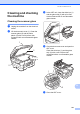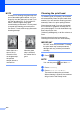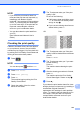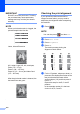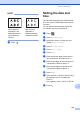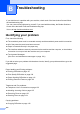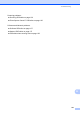User Manual
Table Of Contents
- Basic User’s Guide MFC-J6925DW
- User's Guides and where do I find them?
- Table of Contents
- 1 General information
- Using the documentation
- Accessing Brother Utilities (Windows® 8)
- Accessing the Advanced User’s Guide and Software and Network User’s Guide
- How to access Guides for Advanced Features
- Accessing Brother Support (Windows®)
- Accessing Brother Support (Macintosh)
- Control panel overview
- Shortcut Settings
- Volume Settings
- Touchscreen LCD
- 2 Loading paper
- 3 Loading documents
- 4 Sending a fax
- 5 Receiving a fax
- 6 Using PC-FAX
- 7 Telephone and external devices
- 8 Dialling and storing numbers
- 9 Making copies
- 10 Printing photos from a memory card or USB Flash drive
- 11 How to print from a computer
- 12 How to scan to a computer
- 13 How to print and scan with NFC (Near Field Communication)
- A Routine maintenance
- B Troubleshooting
- C Settings and feature tables
- D Specifications
- Index
- brother UK
104
IMPORTANT
DO NOT touch the print head. Touching
the print head may cause permanent
damage and may void the print head's
warranty.
NOTE
When a print head nozzle is clogged, the
printed sample looks like this.
Letter, A4 and Executive
A3, Ledger, Legal, A5, A6, envelopes,
Photo (10 15 cm),
Photo L (89 127 mm),
Photo 2L (13 18 cm) and Index Card
(127 203 mm)
After the print head nozzle is cleaned, the
horizontal lines are gone.
Checking the print alignment A
If your printed text becomes blurred or
images become faded, you may need to
adjust the print alignment after transporting
the machine.
a Press .
NOTE
You can also press and then Ink.
b Press Test Print.
c Press Alignment.
d Press OK.
The machine starts printing the
Alignment Check Sheet.
e For the “A” pattern, swipe up or down, or
press a or b to display the number of the
test print that has the least visible
vertical stripes (1-9), and then press it.
Press OK.
Repeat this step for the B, C and D
patterns.
In the example number 6 is the best
choice for A, B, C and D.