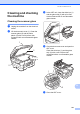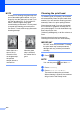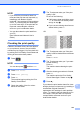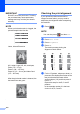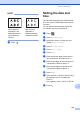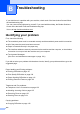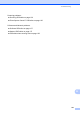User Manual
Table Of Contents
- Basic User’s Guide MFC-J6925DW
- User's Guides and where do I find them?
- Table of Contents
- 1 General information
- Using the documentation
- Accessing Brother Utilities (Windows® 8)
- Accessing the Advanced User’s Guide and Software and Network User’s Guide
- How to access Guides for Advanced Features
- Accessing Brother Support (Windows®)
- Accessing Brother Support (Macintosh)
- Control panel overview
- Shortcut Settings
- Volume Settings
- Touchscreen LCD
- 2 Loading paper
- 3 Loading documents
- 4 Sending a fax
- 5 Receiving a fax
- 6 Using PC-FAX
- 7 Telephone and external devices
- 8 Dialling and storing numbers
- 9 Making copies
- 10 Printing photos from a memory card or USB Flash drive
- 11 How to print from a computer
- 12 How to scan to a computer
- 13 How to print and scan with NFC (Near Field Communication)
- A Routine maintenance
- B Troubleshooting
- C Settings and feature tables
- D Specifications
- Index
- brother UK
106
B
Identifying your problem B
First, check the following.
The machine's power cord is connected correctly and the machine's power switch is turned on.
All of the protective parts have been removed.
Paper is inserted correctly in the paper tray.
The interface cables are securely connected to the machine and the computer, or the wireless
connection is set up on both the machine and your computer.
Touchscreen Messages
(See Error and maintenance messages on page 108.)
If you did not solve your problem with the above checks, identify your problem and then go to the
suggested page.
Paper handling and Printing problems:
Printing Difficulties on page 127
Print Quality Difficulties on page 129
Paper Handling Difficulties on page 131
Printing Received Faxes on page 132
Telephone and Fax problems:
Telephone Line or Connections on page 132
Handling Incoming Calls on page 135
Receiving Faxes on page 133
Sending Faxes on page 134
Copying problems:
Copying Difficulties on page 136
Troubleshooting B
If you think there is a problem with your machine, check each of the items below first and follow
the troubleshooting tips.
You can correct most problems by yourself. If you need additional help, the Brother Solutions
Center offers the latest FAQs and troubleshooting tips.
Visit us at http://solutions.brother.com/
.