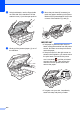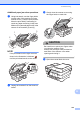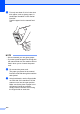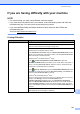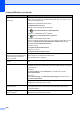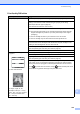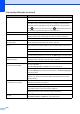User Manual
Table Of Contents
- Basic User’s Guide MFC-J6925DW
- User's Guides and where do I find them?
- Table of Contents
- 1 General information
- Using the documentation
- Accessing Brother Utilities (Windows® 8)
- Accessing the Advanced User’s Guide and Software and Network User’s Guide
- How to access Guides for Advanced Features
- Accessing Brother Support (Windows®)
- Accessing Brother Support (Macintosh)
- Control panel overview
- Shortcut Settings
- Volume Settings
- Touchscreen LCD
- 2 Loading paper
- 3 Loading documents
- 4 Sending a fax
- 5 Receiving a fax
- 6 Using PC-FAX
- 7 Telephone and external devices
- 8 Dialling and storing numbers
- 9 Making copies
- 10 Printing photos from a memory card or USB Flash drive
- 11 How to print from a computer
- 12 How to scan to a computer
- 13 How to print and scan with NFC (Near Field Communication)
- A Routine maintenance
- B Troubleshooting
- C Settings and feature tables
- D Specifications
- Index
- brother UK
Troubleshooting
125
B
Additional paper jam clear operationsB
a Using both hands, use the finger holds
on each side of the machine to lift the
scanner cover (1) into the open position.
Move the print head (if necessary) to
reach any paper remaining in this area.
Make sure no jammed paper is left in the
corners of the machine (2) and (3).
NOTE
If the print head is at the right corner as
shown in the illustration, hold down
until the print head moves to the centre.
b Unplug the machine from the electrical
socket.
c Gently close the scanner cover using
the finger holds on each side.
CAUTION
Be careful not to pinch your fingers when
you close the scanner cover.
Always use the finger holds provided on
each side of the scanner cover when
opening and closing it.
d Open the manual feed slot cover.
1
2
3