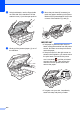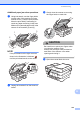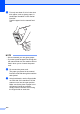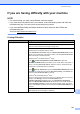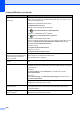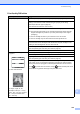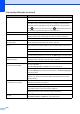User Manual
Table Of Contents
- Basic User’s Guide MFC-J6925DW
- User's Guides and where do I find them?
- Table of Contents
- 1 General information
- Using the documentation
- Accessing Brother Utilities (Windows® 8)
- Accessing the Advanced User’s Guide and Software and Network User’s Guide
- How to access Guides for Advanced Features
- Accessing Brother Support (Windows®)
- Accessing Brother Support (Macintosh)
- Control panel overview
- Shortcut Settings
- Volume Settings
- Touchscreen LCD
- 2 Loading paper
- 3 Loading documents
- 4 Sending a fax
- 5 Receiving a fax
- 6 Using PC-FAX
- 7 Telephone and external devices
- 8 Dialling and storing numbers
- 9 Making copies
- 10 Printing photos from a memory card or USB Flash drive
- 11 How to print from a computer
- 12 How to scan to a computer
- 13 How to print and scan with NFC (Near Field Communication)
- A Routine maintenance
- B Troubleshooting
- C Settings and feature tables
- D Specifications
- Index
- brother UK
126
e Put only one sheet of A4 or Letter size
thick paper, such as glossy paper, in
Landscape orientation in the manual
feed slot.
Push the paper into the manual feed
slot.
NOTE
• We recommend you use glossy paper.
• If you don't push the paper far enough into
the manual feed slot, the machine will not
feed it when you re-connect the power
cord.
f Re-connect the power cord.
The paper you placed in the manual
feed slot will be fed through the machine
and ejected.
g Using both hands, use the finger holds
on each side of the machine to lift the
scanner cover into the open position.
Make sure that a piece of paper is not
still jammed inside the machine.
Gently close the scanner cover using
the finger holds on each side.